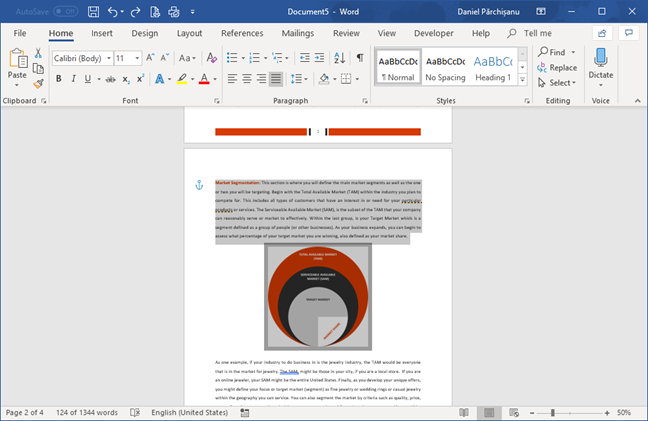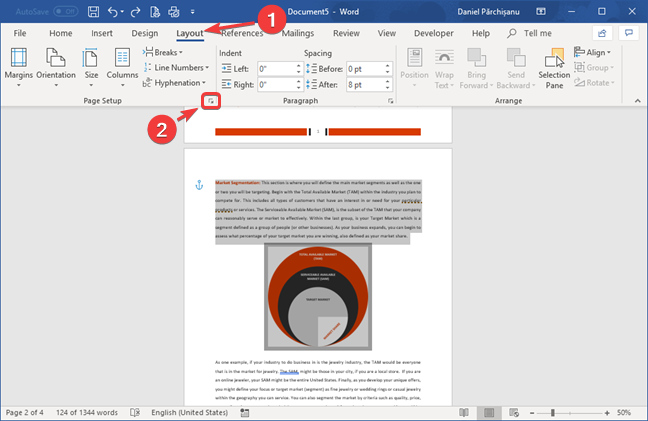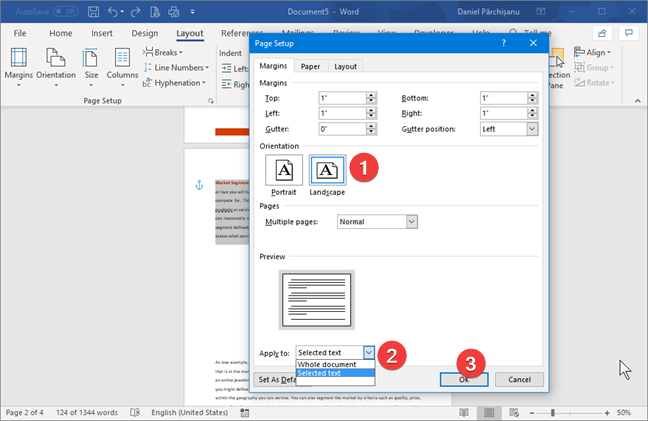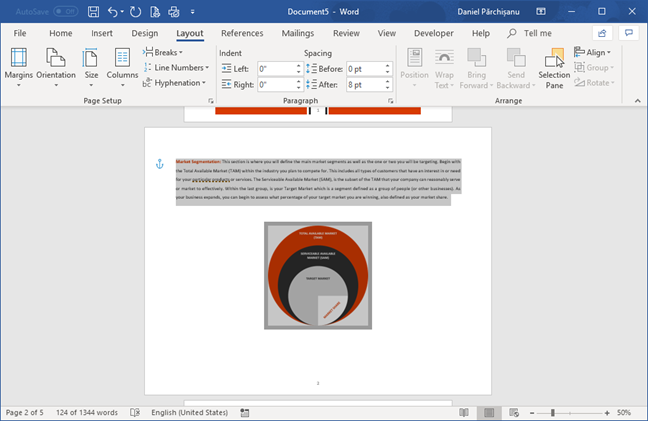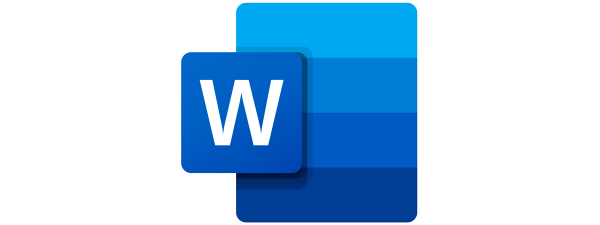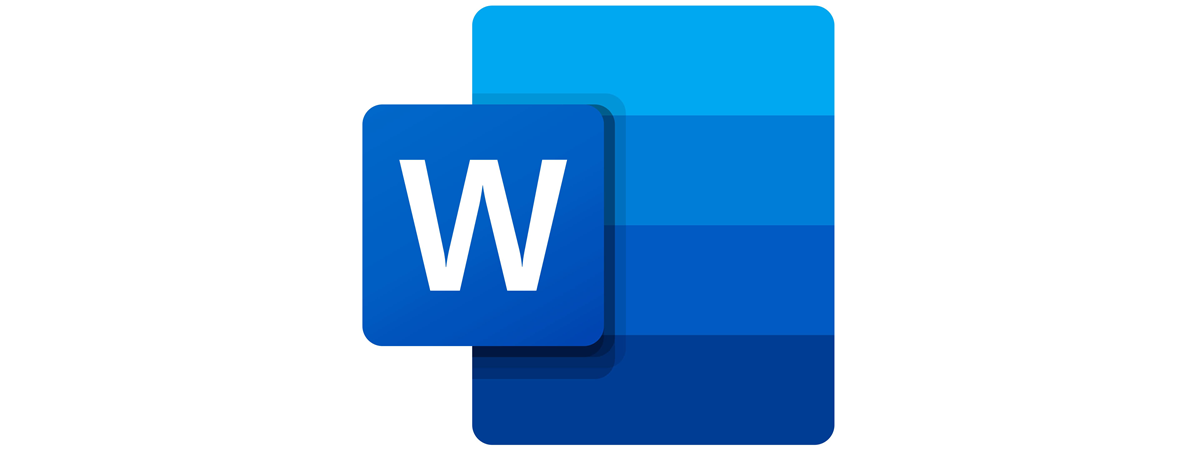
When you have a single page in a Microsoft Word document with a design or content that is a lot different from the rest, you may want to change its orientation to accommodate its differences. Microsoft Word allows this type of editing, and despite its complexity, there is a method to apply this change with a couple of clicks. Let's find out how to quickly change the orientation for a single page (or a subset of pages) in Microsoft Word:
NOTE: This tutorial applies to the desktop versions of Microsoft Word, found in Microsoft Office, and Office 365. It does not apply to the mobile versions of Word, like those found for free, on Windows 10 tablets, or on devices with Android and iOS.
How to change the orientation for one page (or a set of pages) in Microsoft Word
We have, as an example, a document with all pages in Portrait orientation, and we pick one page to switch to Landscape. In Microsoft Word, select the content that you want to switch to a new page orientation. If you do not yet have any content, but you have an empty page for which you want to change the orientation, click inside that empty page.
Next, go the Layout tab on the ribbon. Click or tap the lower-right corner of the Page Setup section to open the Page Setup window.
Choose the desired page orientation in the Page Setup window (in our example we select Landscape).
Open the "Apply to:" drop-down menu and choose "Selected text" or "This point forward," depending on whether you selected text or an empty page. To apply the new settings, click or tap OK.
Word is going to separate the selected content on a new page and apply the new orientation.
You can repeat these steps for other pages where you want to change the orientation in Microsoft Word. If you want to change the orientation of all pages inside a Microsoft Word document, read this tutorial: How to change the orientation of all the pages in a Microsoft Word document.
What made you change the orientation of one page in your Microsoft Word document?
Setting aside the page orientation for one page is driven by its content that is different from the other pages. For example, you have many text pages, and then you need to enter a large table that fits well only when using the Landscape orientation instead of Portrait. Before closing this tutorial, tell us what motivated you to change the orientation for a single page. What kind of content requires a different orientation? Comment below and let's discuss.


 03.12.2018
03.12.2018