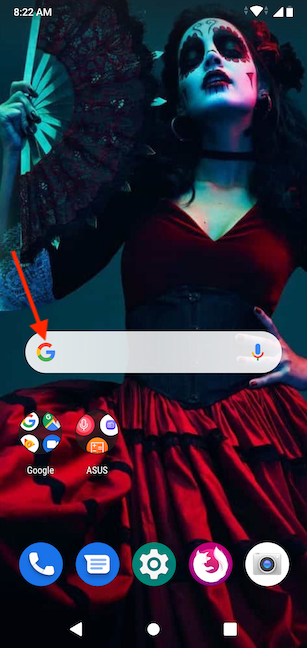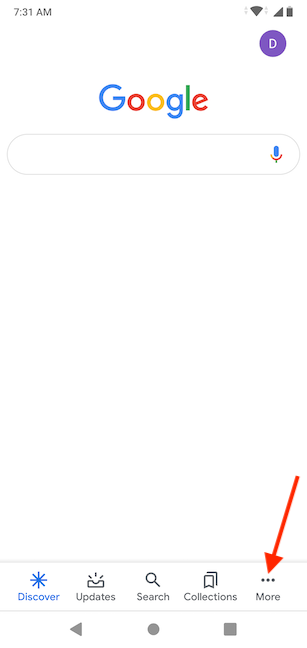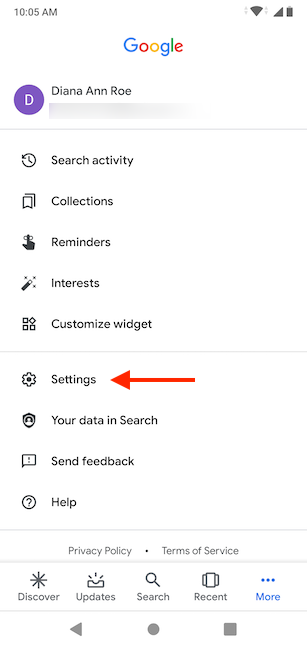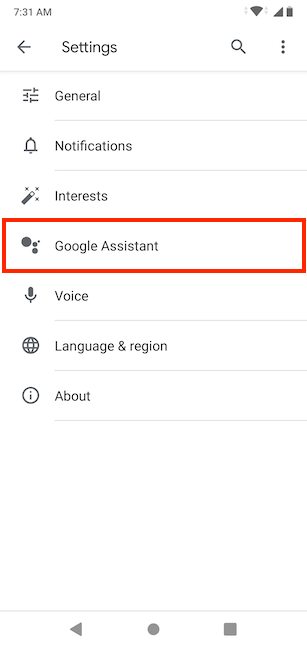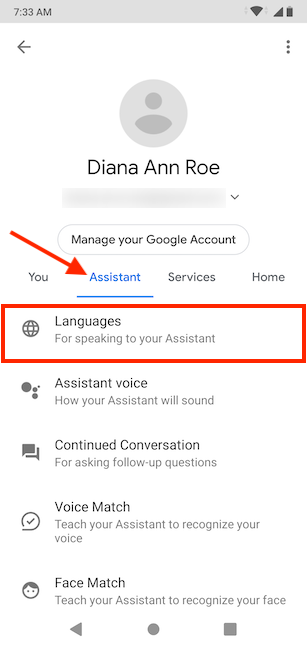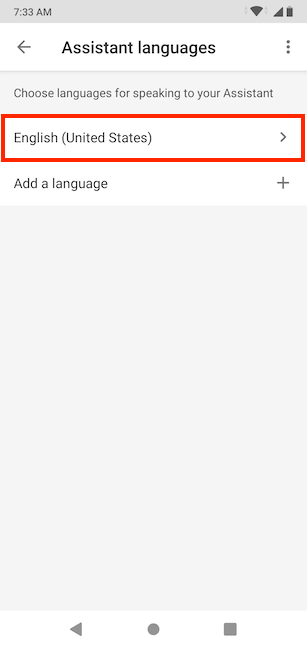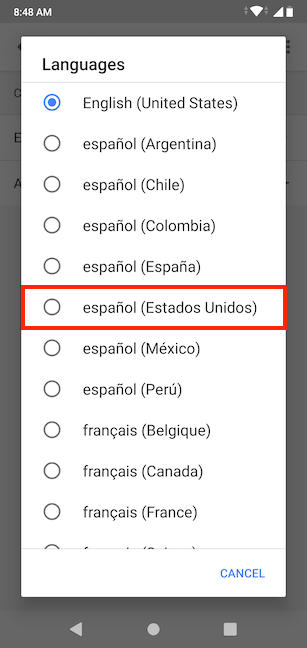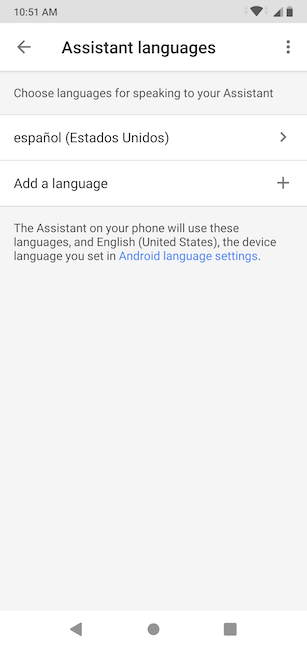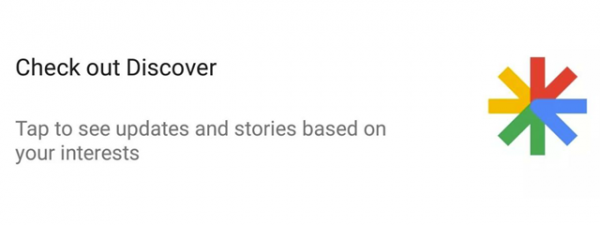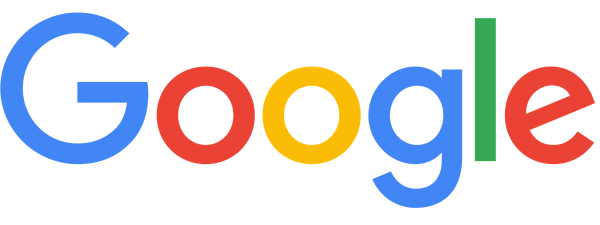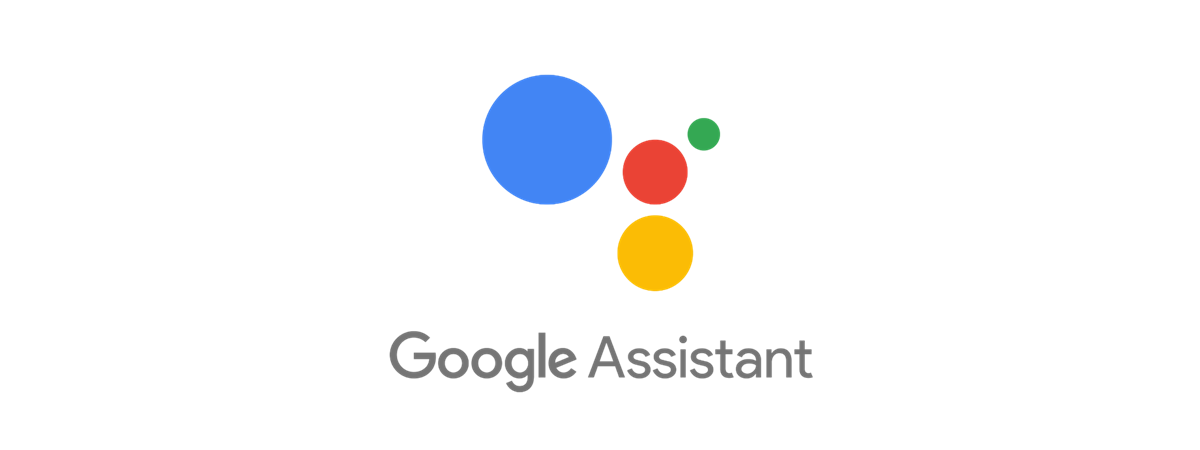
Did you know there are 40 options available when you try to change the language used to speak to your Google Assistant on Android? Even if it can't answer back in every language, the Assistant recognizes what you are saying and delivers the appropriate results. This tutorial shows you how to change the language used to speak to your Google Assistant on Android:
NOTE: For this tutorial, we changed the Google Assistant's language from English to Spanish. The steps are the same for changing to any language you want, including Chinese, German, Arabic, or Hindu.
Change the language for speaking to the Google Assistant
While some users prefer to disable the Google Assistant on Android, others find it useful, especially if they can use it in their native language. By default, the Google Assistant uses your smartphone's language, so all you have to do is change the language of your Android to the one you prefer, and the Assistant starts responding to it. However, you can also use the Google Assistant settings to change its default language, and even add a new one. That means that, in the end, you can have Google Assistant listen to up to three different languages at the same time, which comes as great news if you're bilingual or trilingual.
The process of changing the language is pretty straightforward. First, open the Google app. You can search for it on your All Apps screen or tap the Google logo in the Search bar, on your Home screen.
When the Google app opens, tap on the More button, available in the lower-right corner.
On the next screen, go to Settings.
Tap on the Google Assistant button from the Settings menu.
You can now see different options for your Google Account.
In the Assistant tab, press Languages.
Next, you see the current default language for speaking to your Google Assistant - in our case, English (United States). Tap on it to change it.
TIP: You can also tap on "Add a language" to insert one more language for speaking to your Google Assistant.
This opens a screen with all the available languages. Scroll through them until you find the language you prefer. Tap on the language - in our case, español (Estados Unidos).
Your change is applied instantly. You can now use Spanish to speak to your Google Assistant, on top of the device language.
Do you speak to your Assistant in more languages?
When we first got into technology, very few apps and programs were using our native language, so we've grown accustomed to using English as our default. However, if Google Assistant became available in our language, we would definitely add the language to the list. What about you? Do you use Google Assistant in more languages? Which are they? Let us know in a comment below.


 06.02.2020
06.02.2020