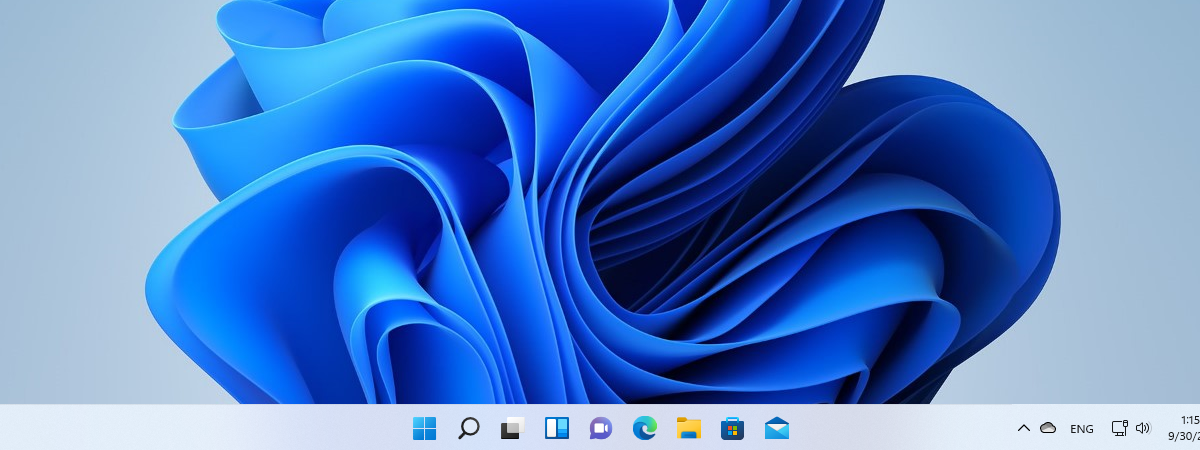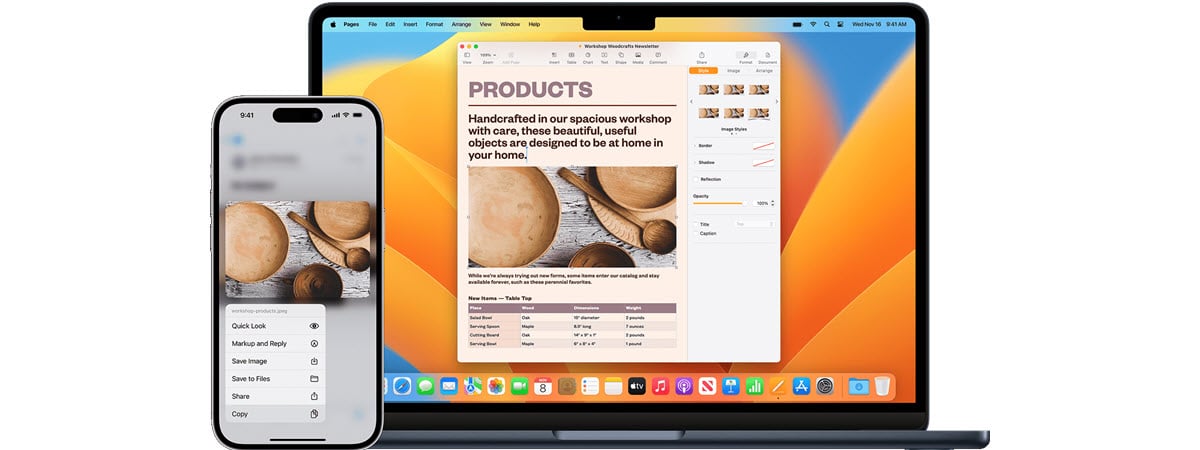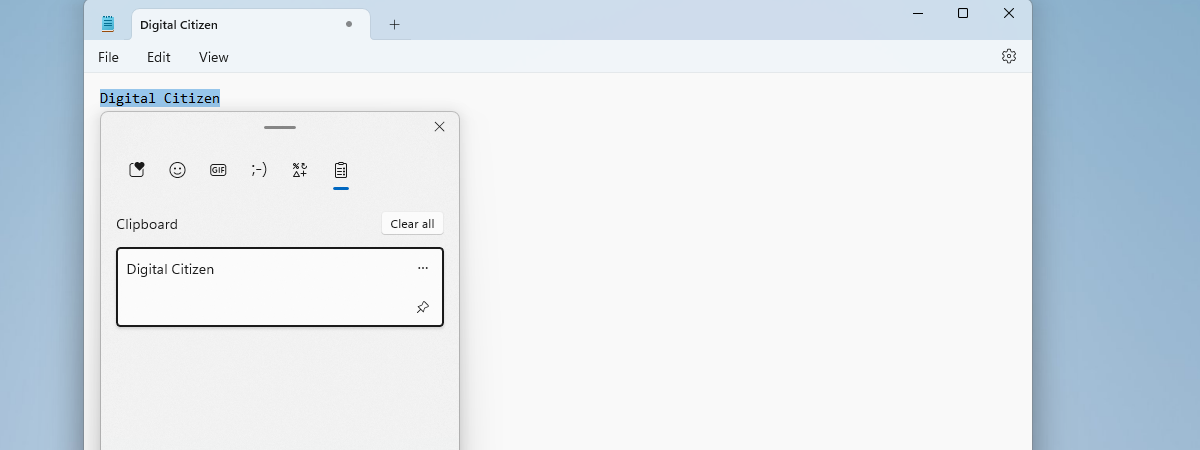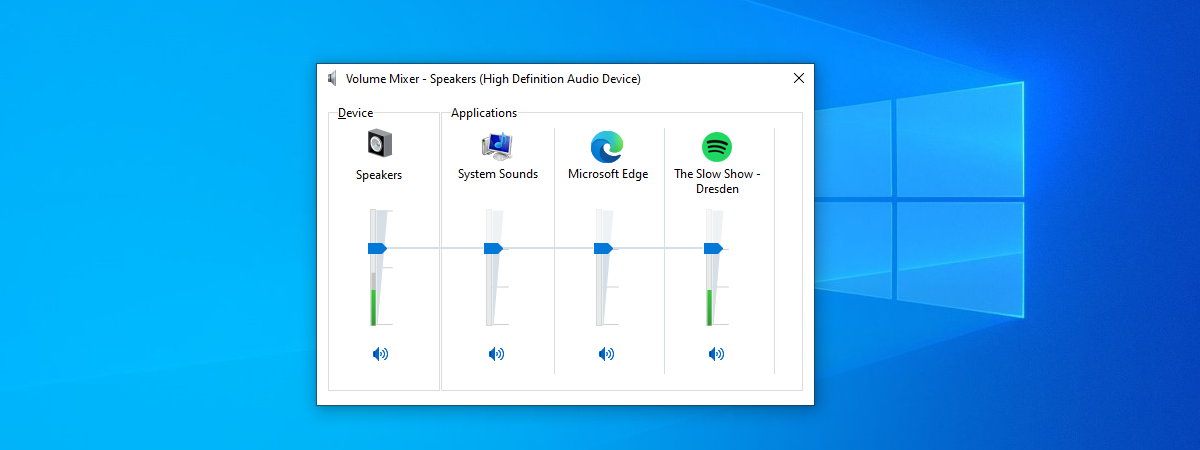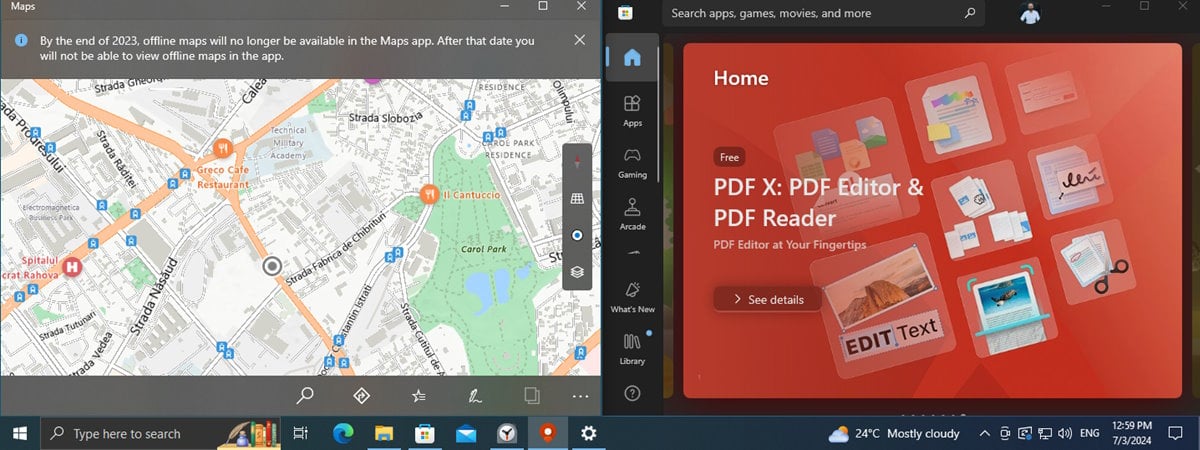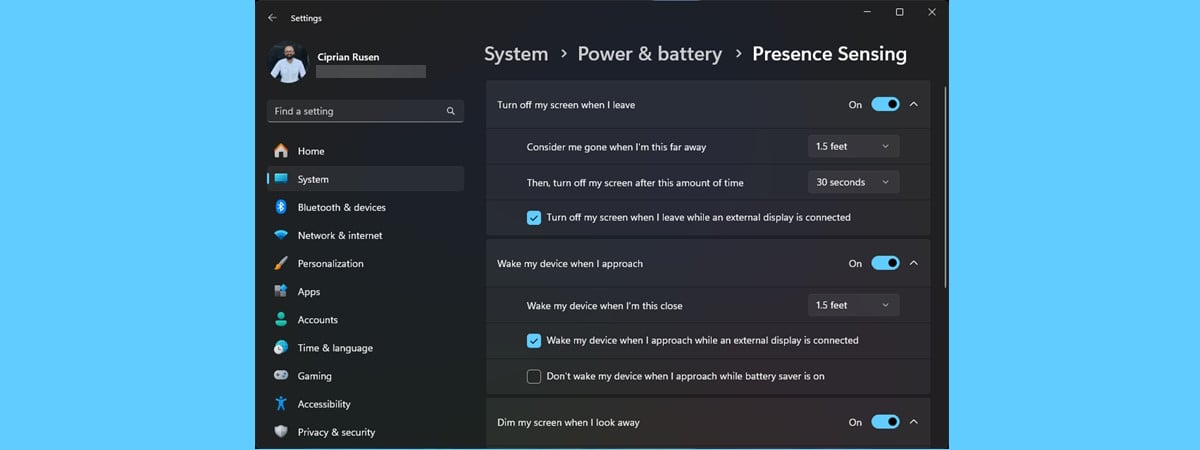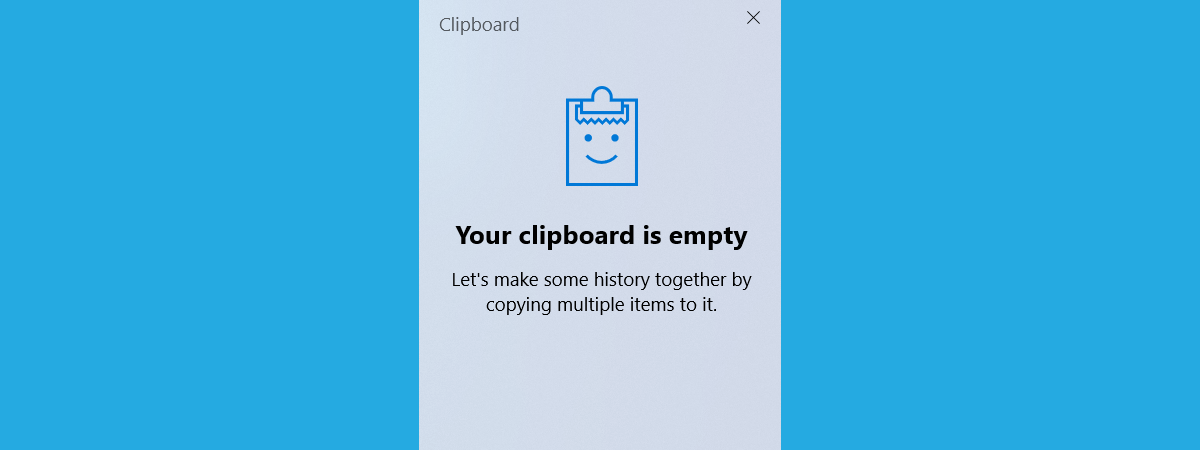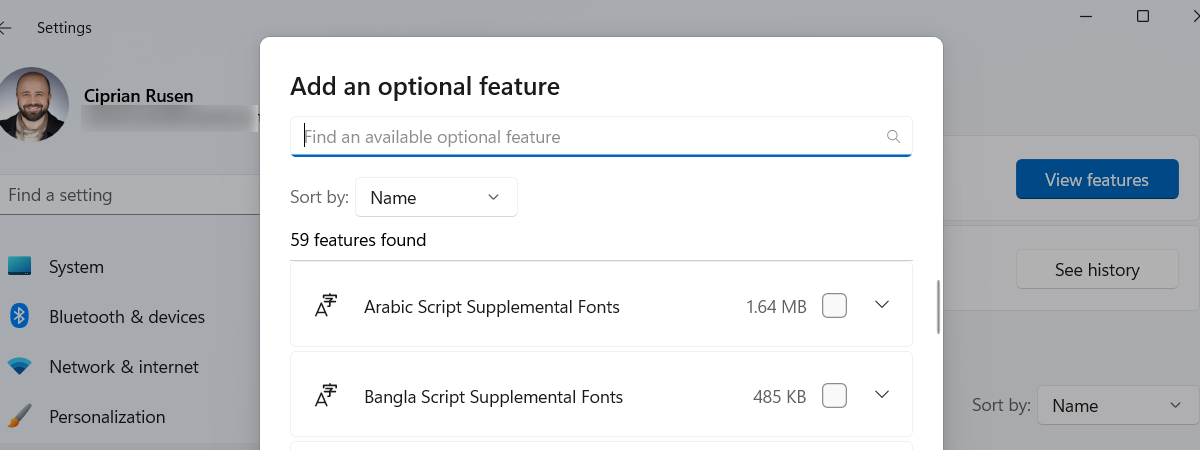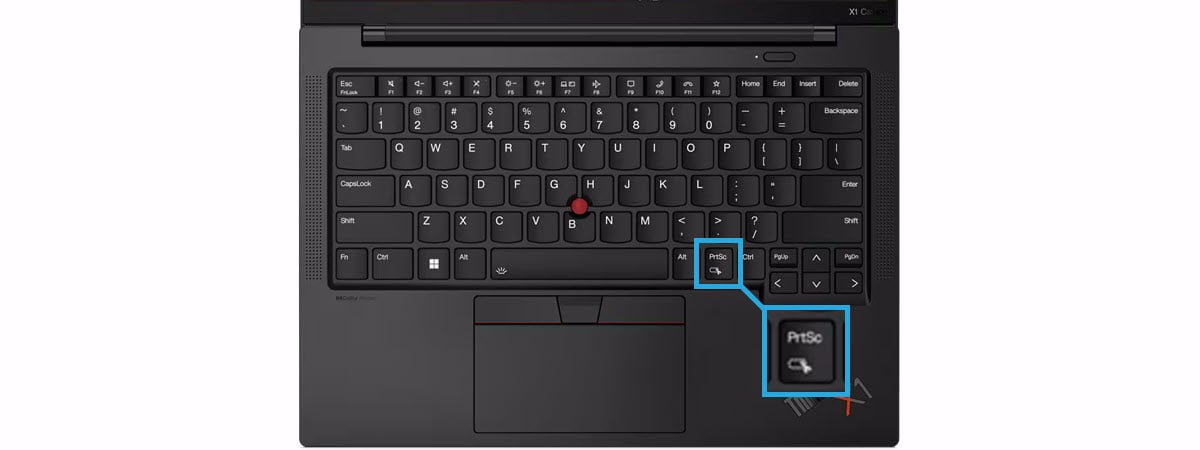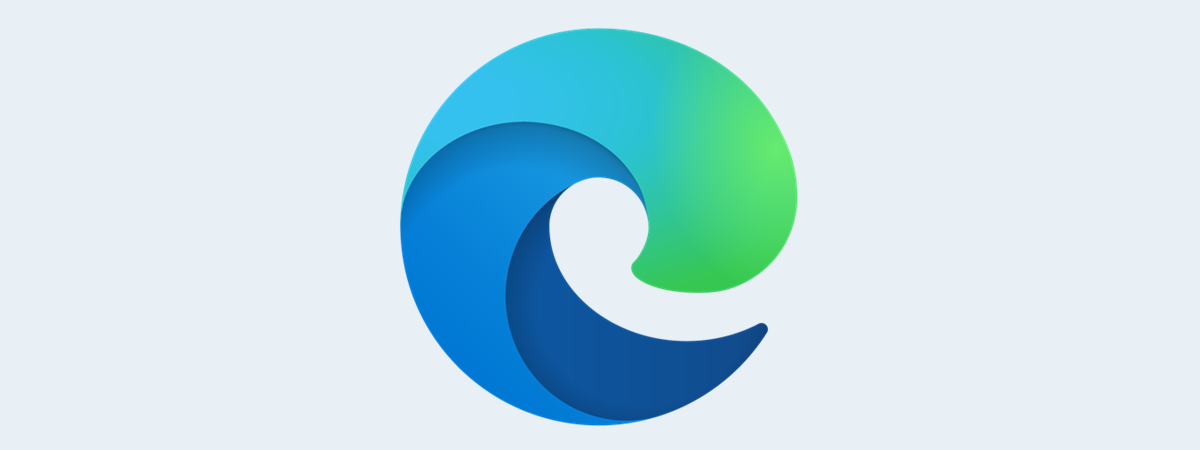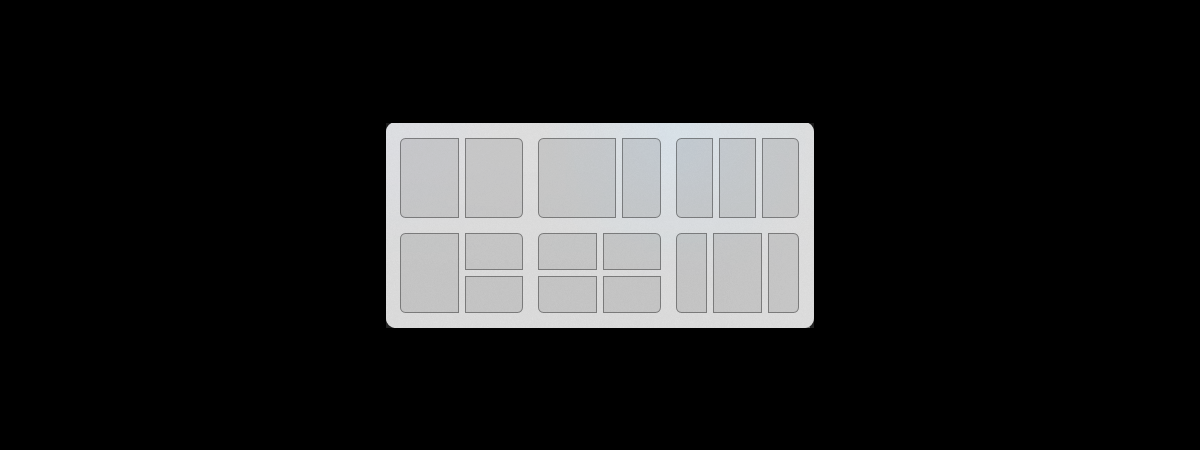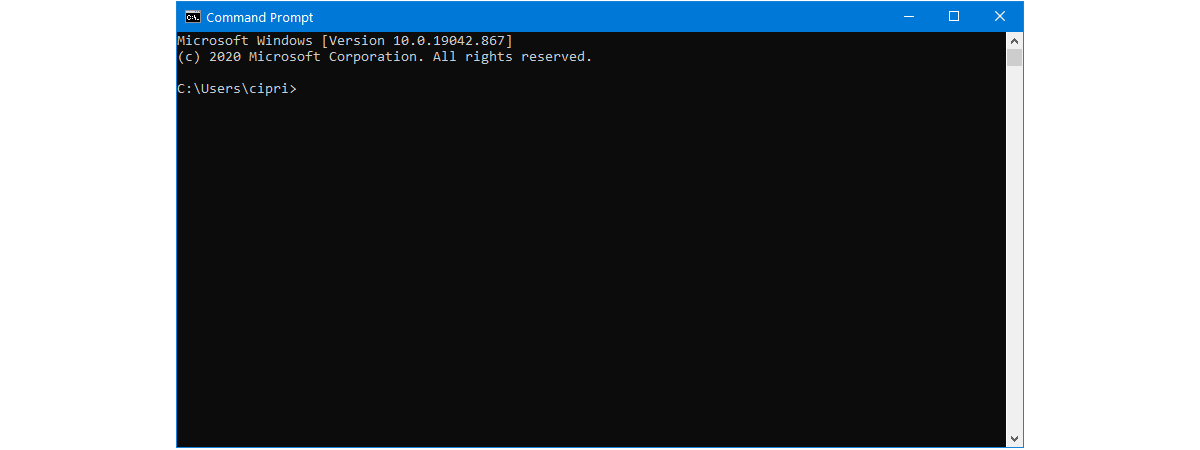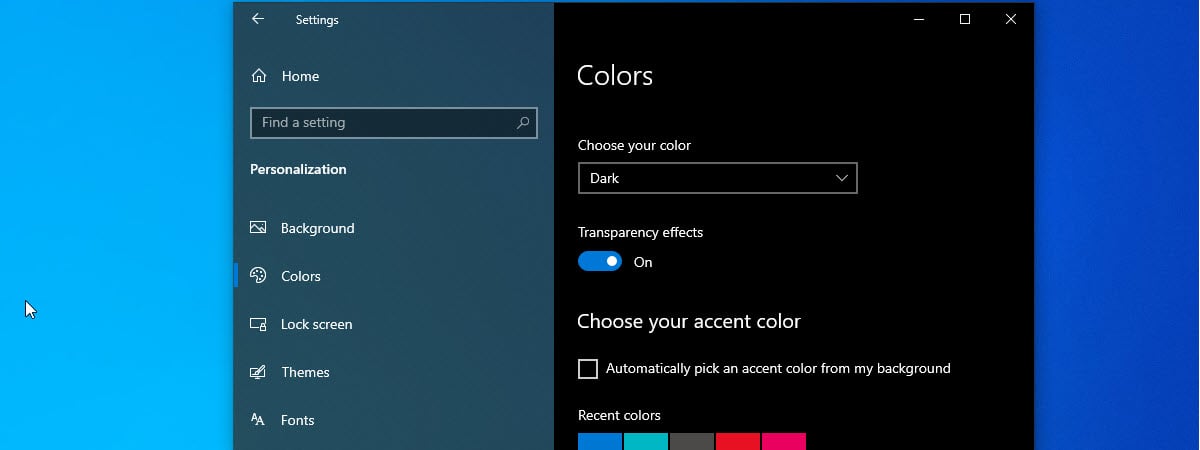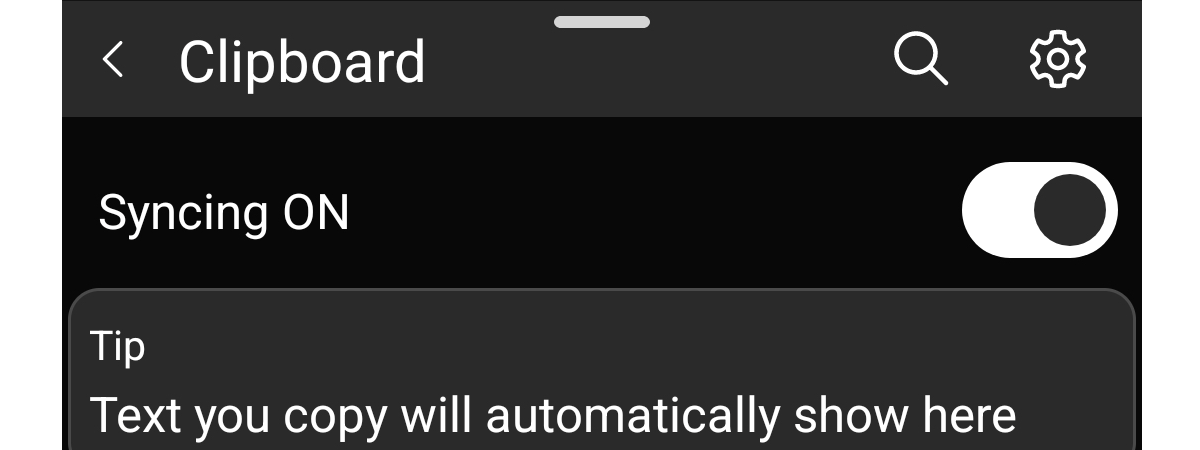
How to use the clipboard on Android
Copying and pasting are some of the most basic and simple functions that any Android smartphone or tablet offers. It all goes through the Android clipboard, but did you know that the clipboard can store more than just the last item you’ve copied? The clipboard on Android, just like the one on Windows, is able to store multiple items, allowing you to paste any


 29.07.2024
29.07.2024