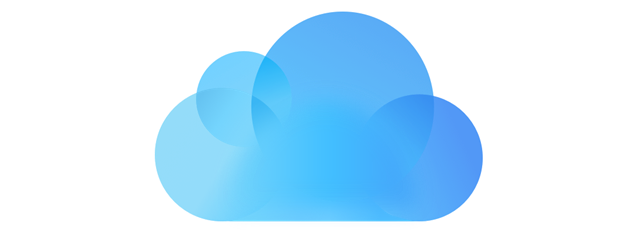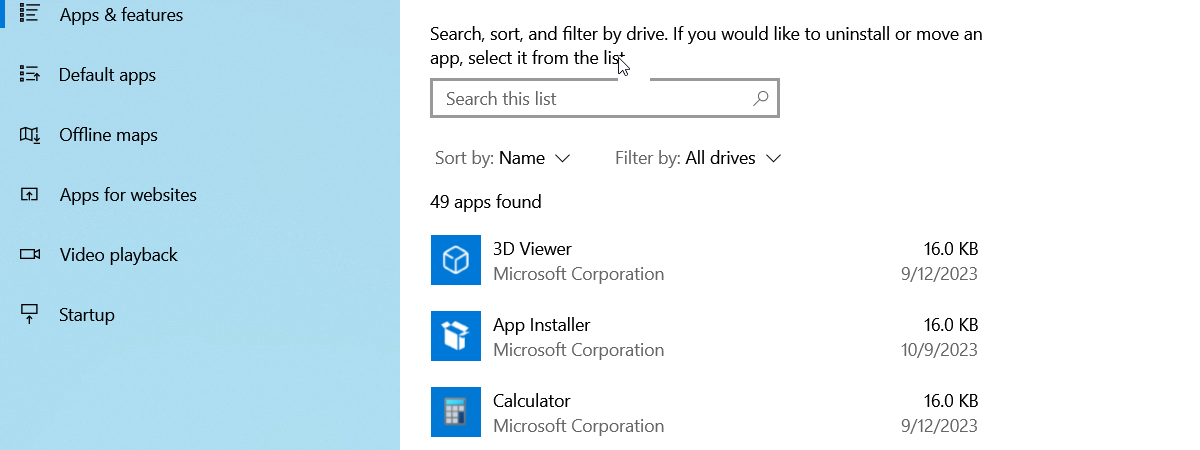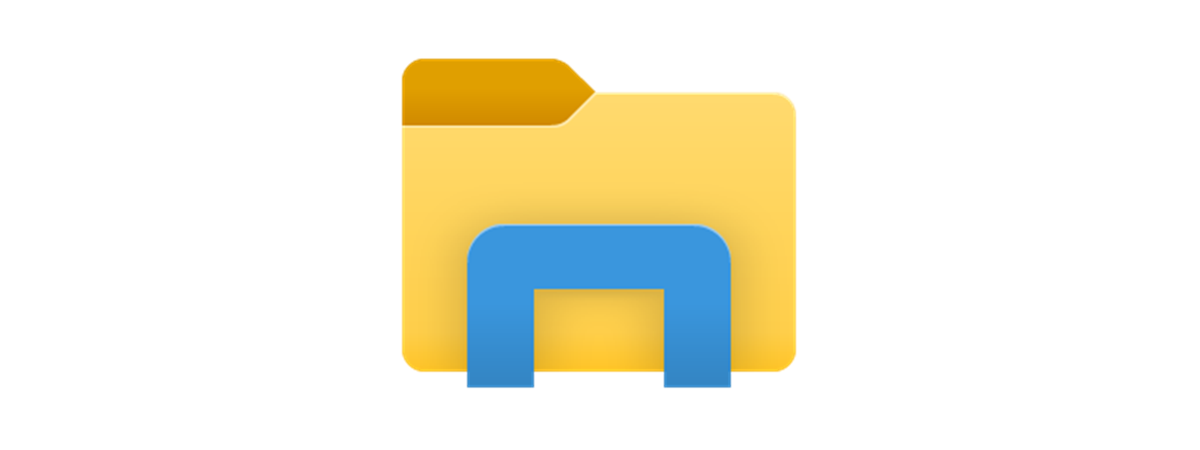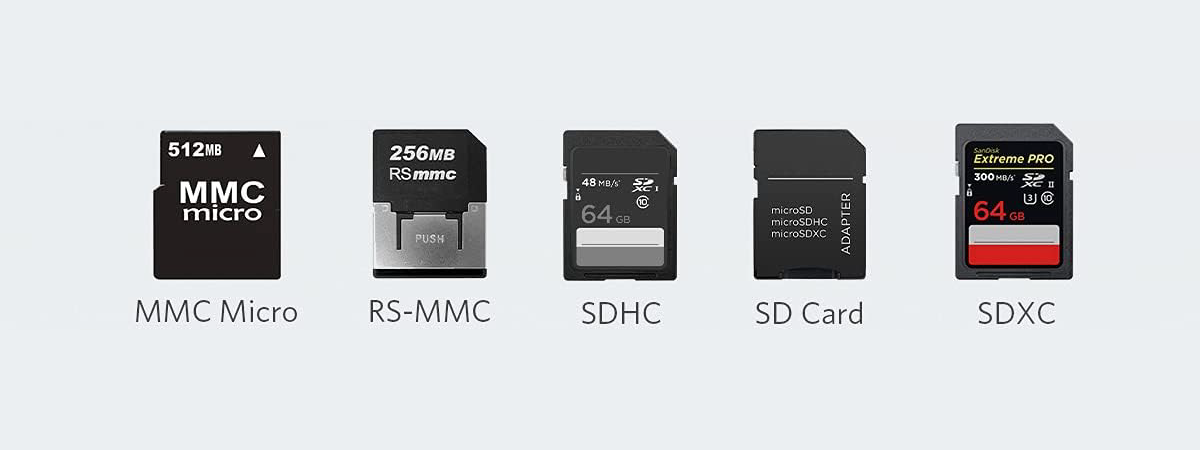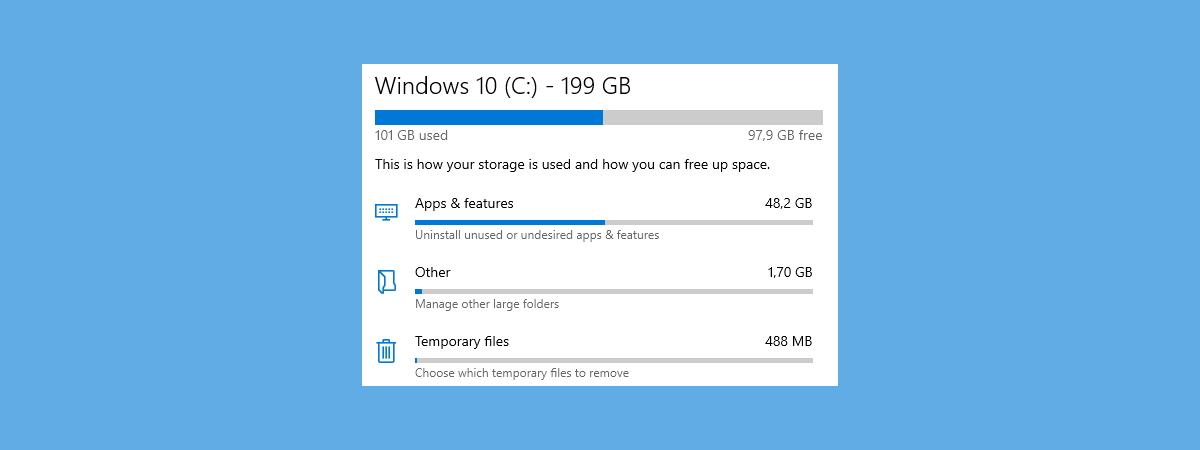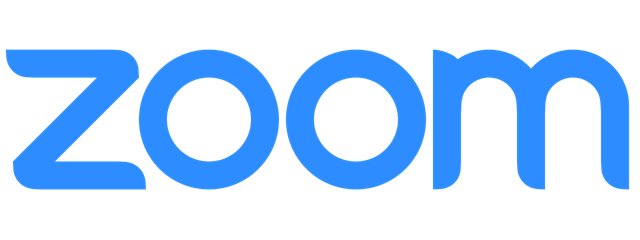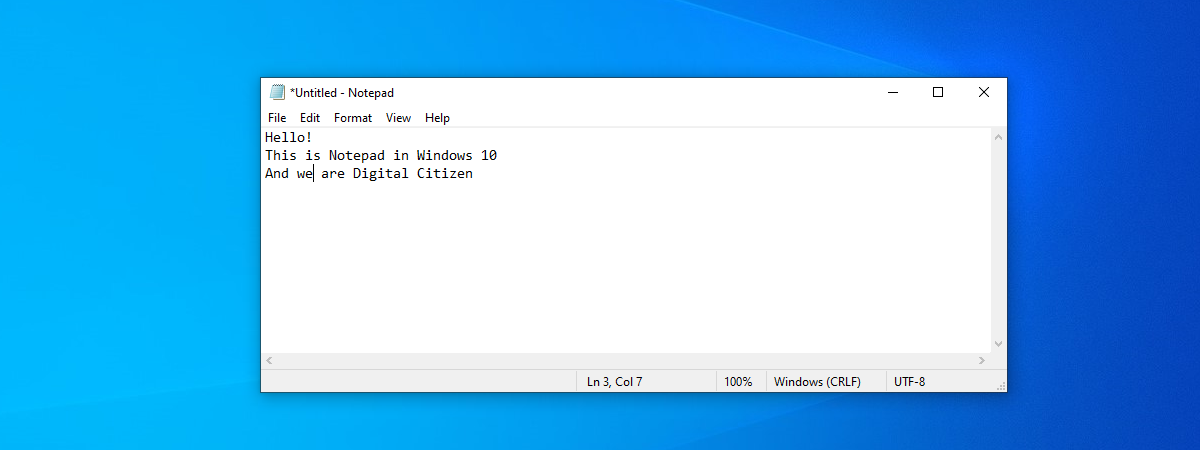
What is Notepad? 9 things you can use it for!
You've probably seen Notepad on your Windows computer or device. Did you wonder about what it is and what it does? This is a very old app that has been present in Windows operating systems for decades. Although it keeps mostly the same appearance in all Windows versions, lately, in Windows 10, it has received more attention from Microsoft. In this article, we're going


 05.06.2020
05.06.2020