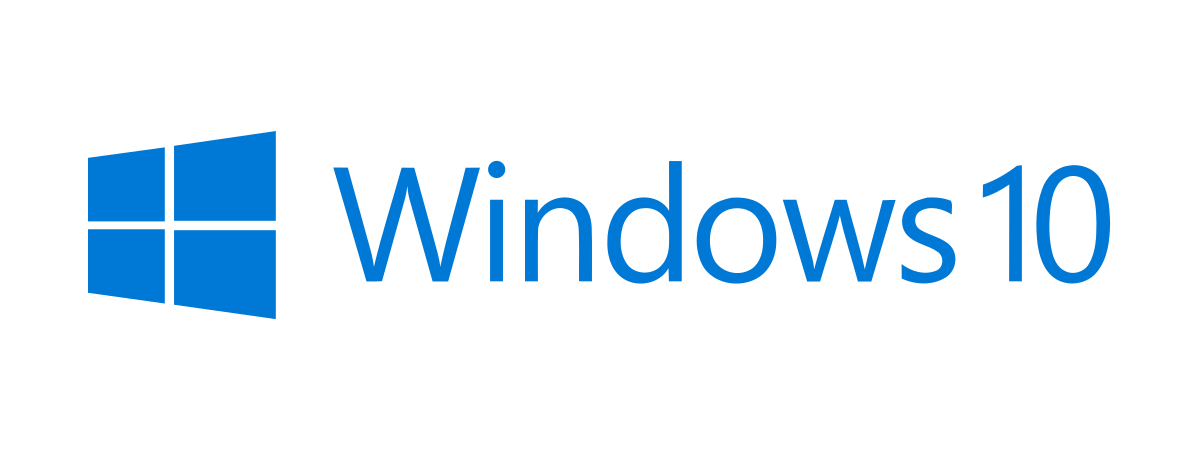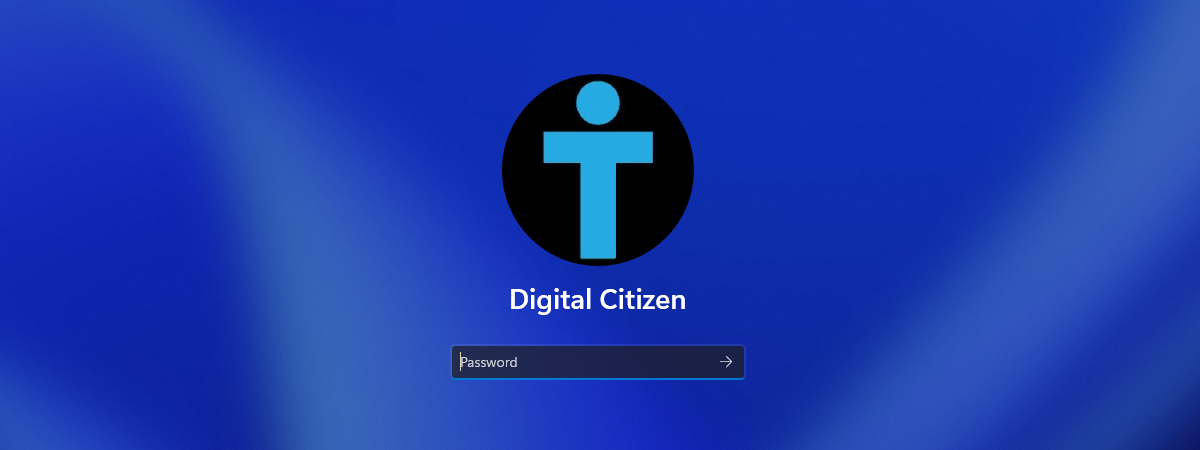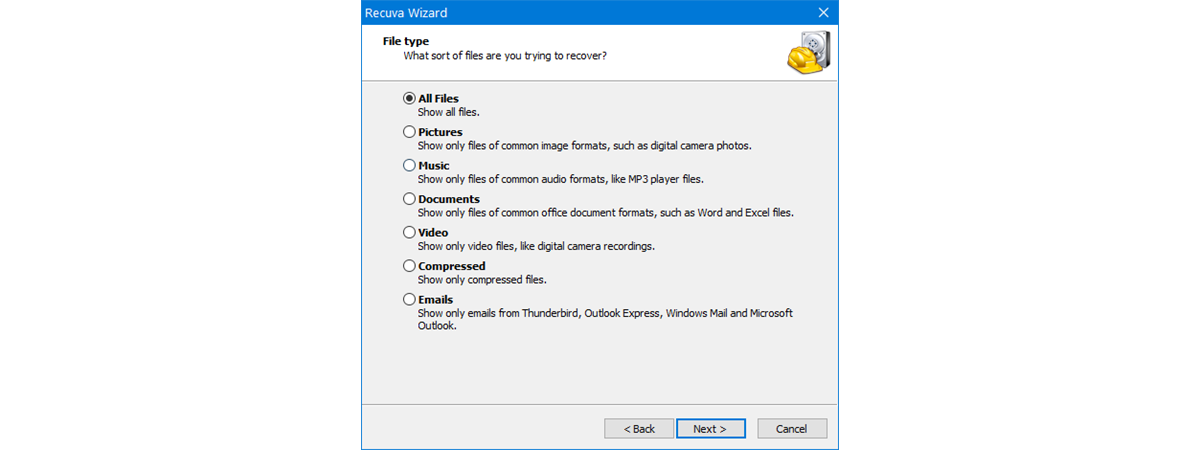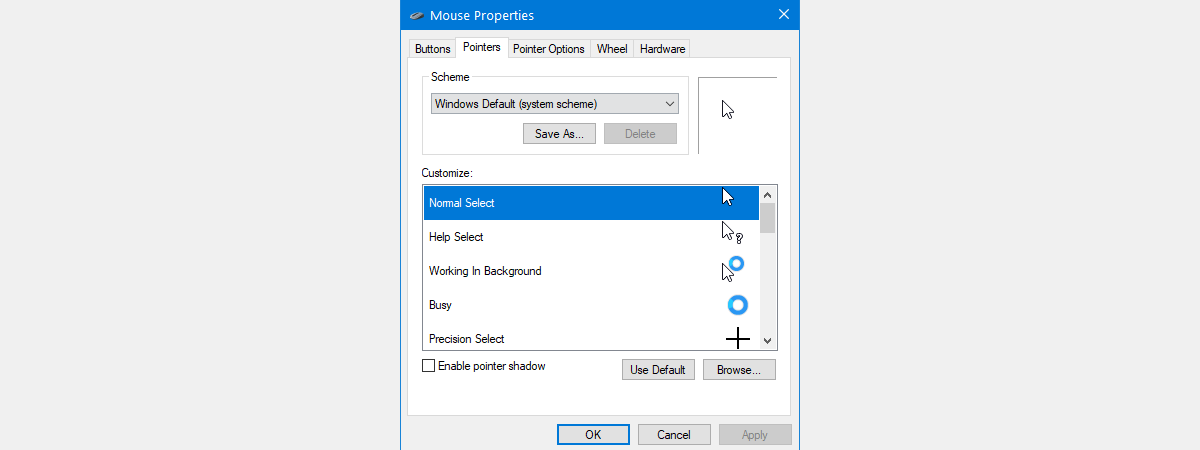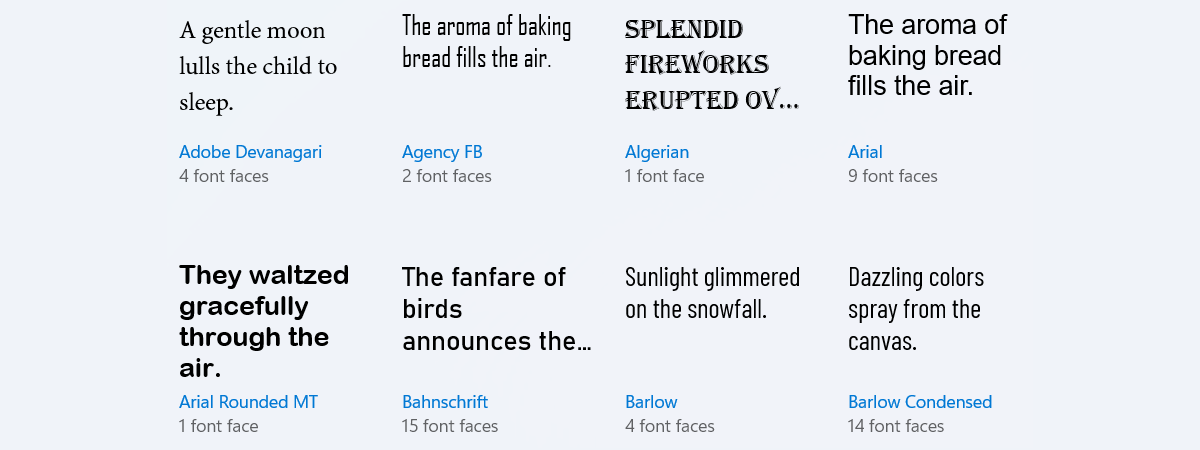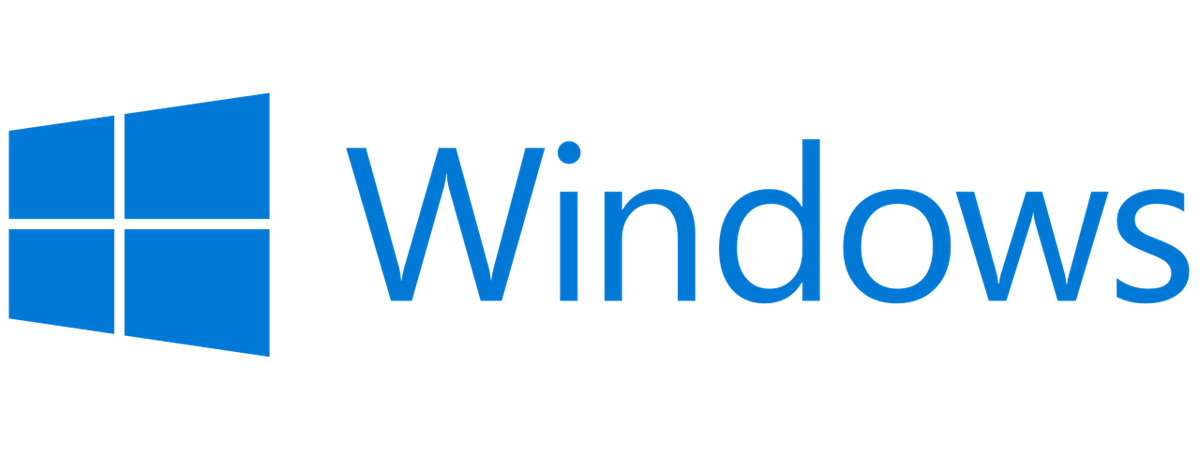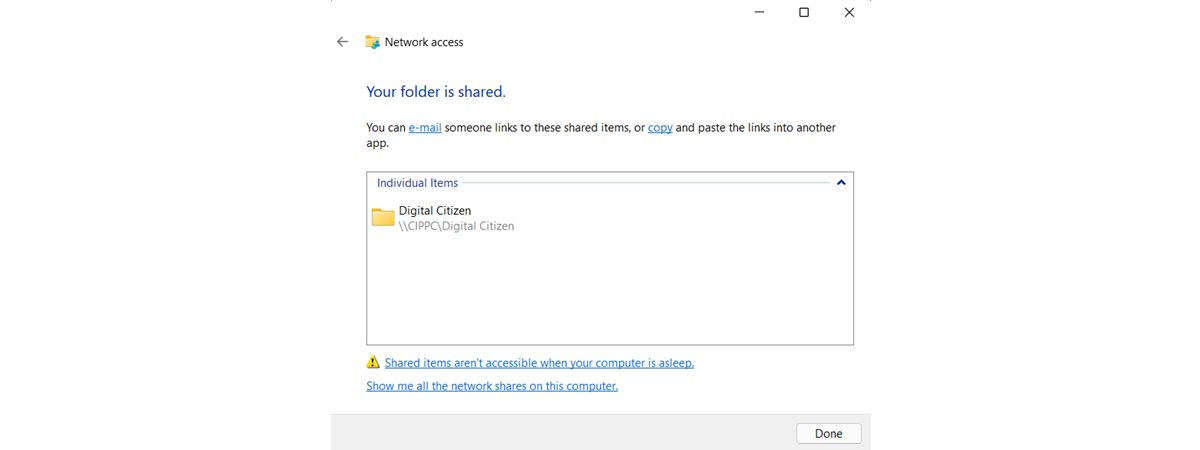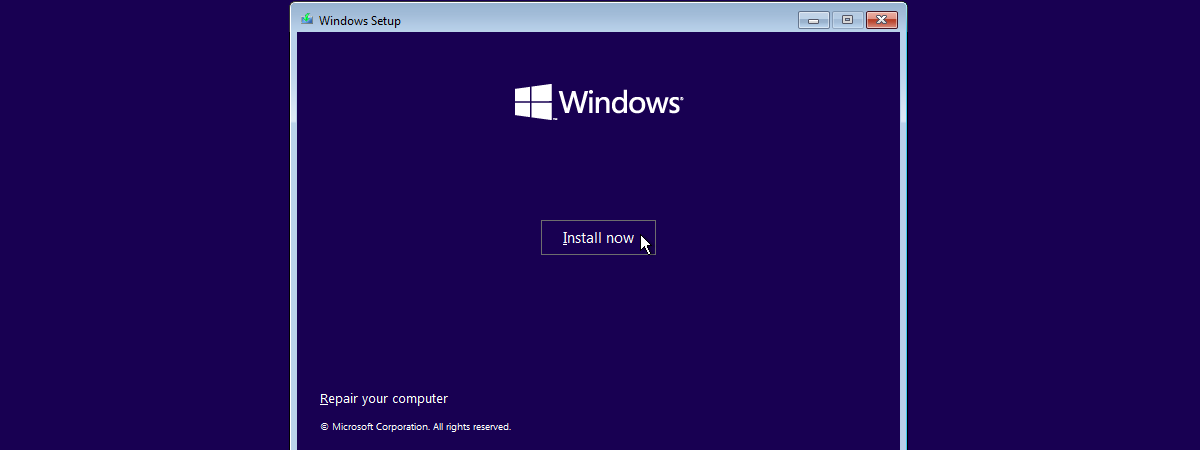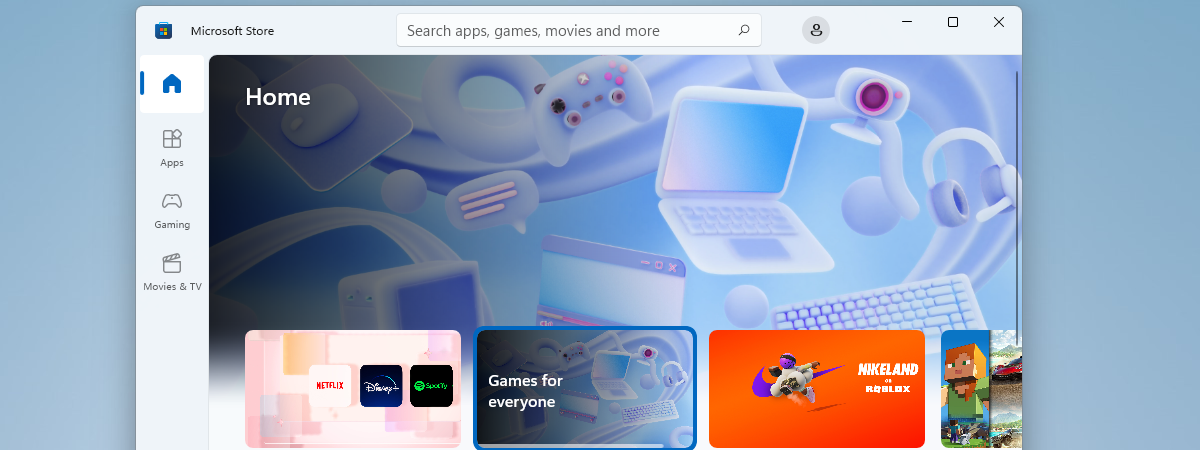5 things we like about the Samsung Tab S8 Ultra
Samsung recently launched its new Tab S8 tablet line-up, which includes Tab S8, Tab S8+, and Tab S8 Ultra. The new family aims to revive the tablet market and includes high-performance hardware, 5G connectivity, and the Android 12 software platform with OneUI 4.1. Before we begin reviewing the most interesting one in the bunch, Samsung Tab S8 Ultra, we took a look at the


 28.03.2022
28.03.2022