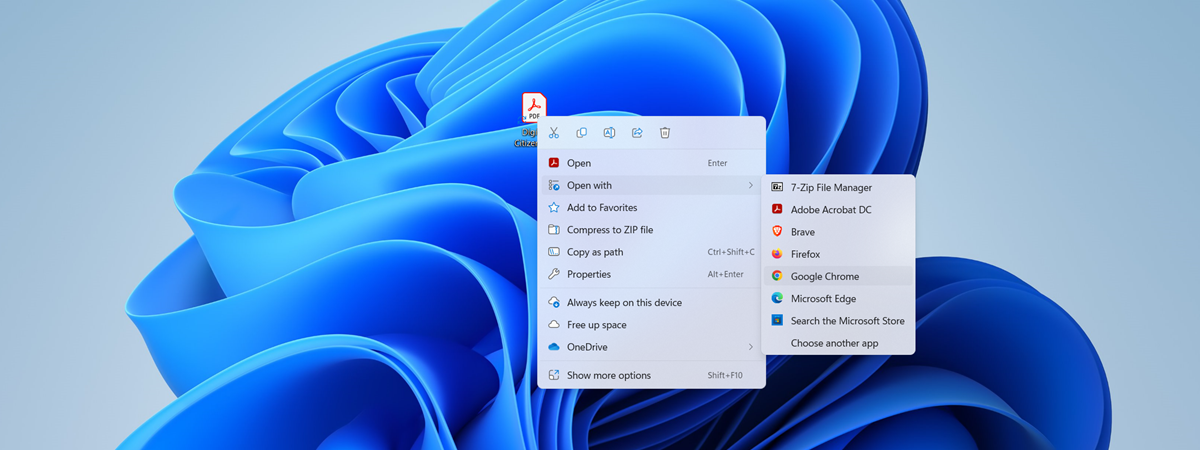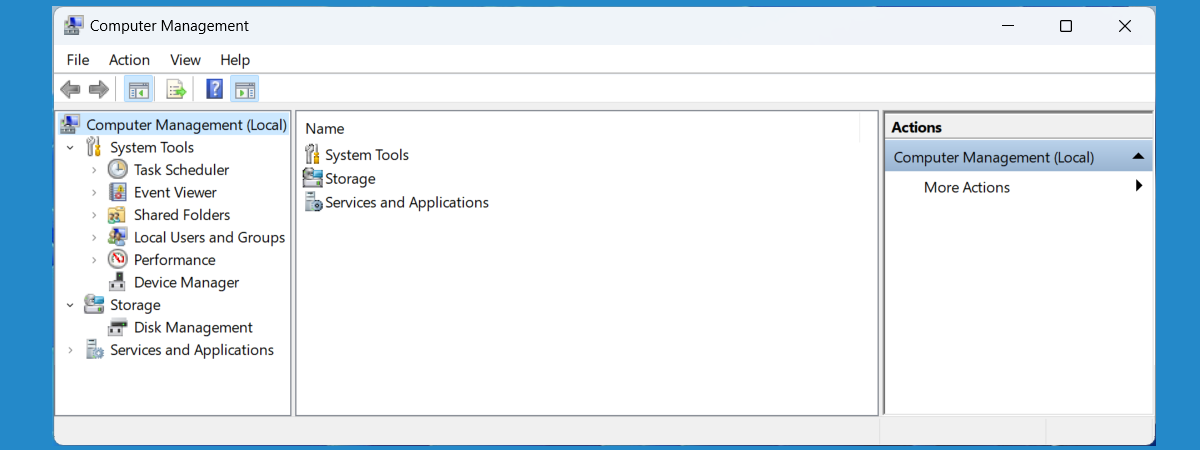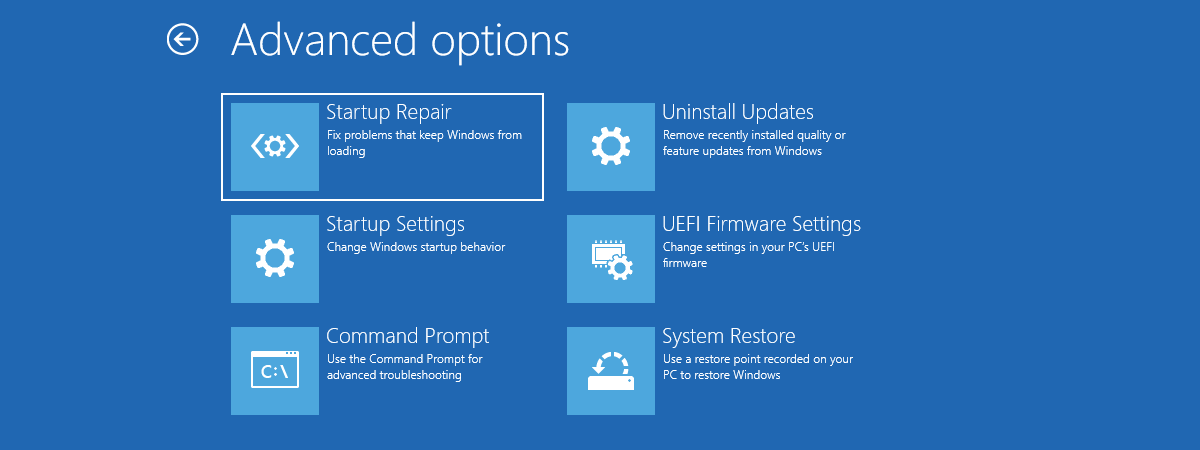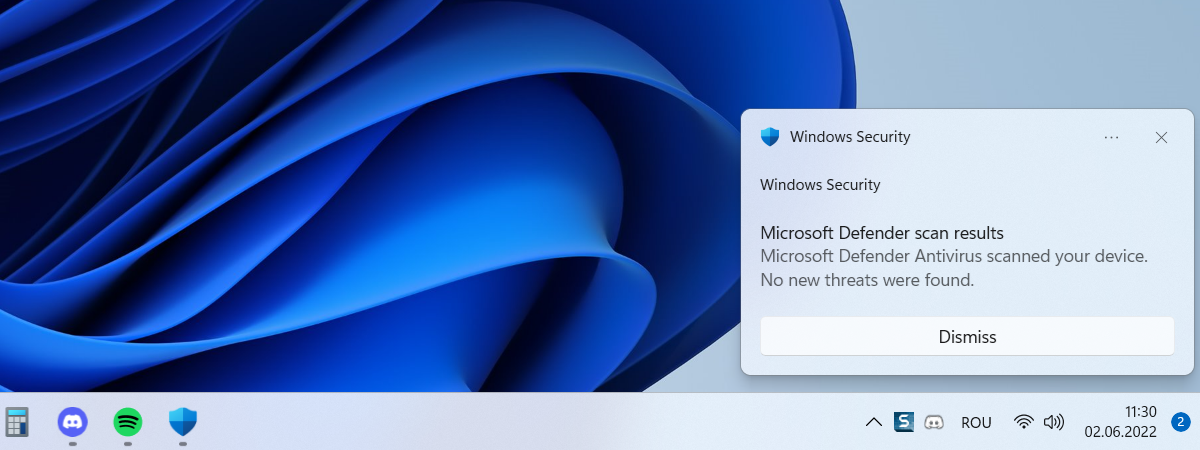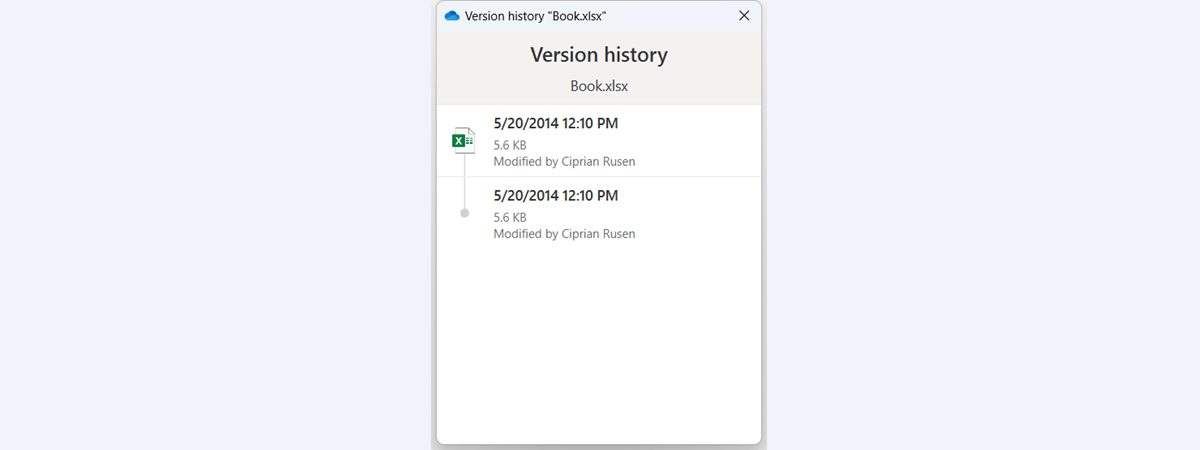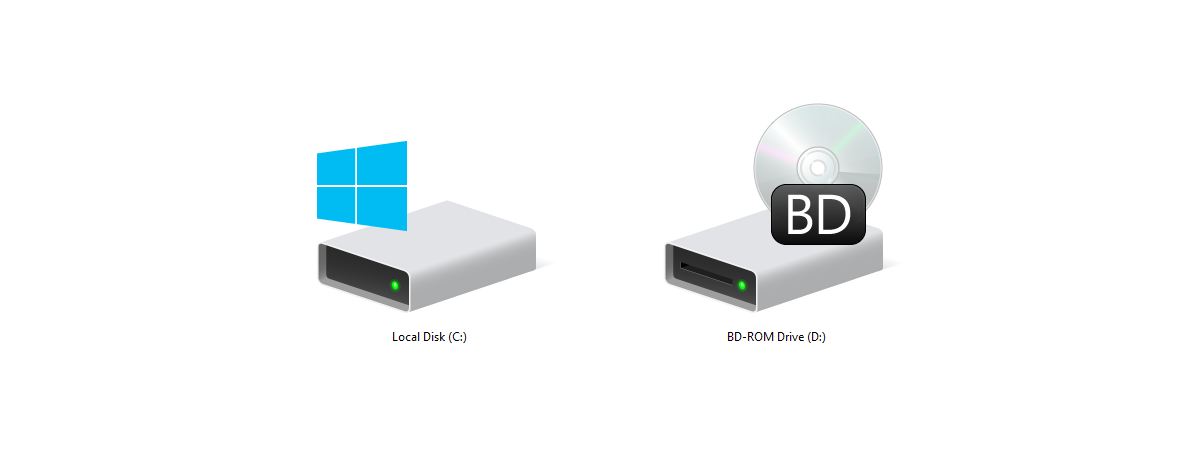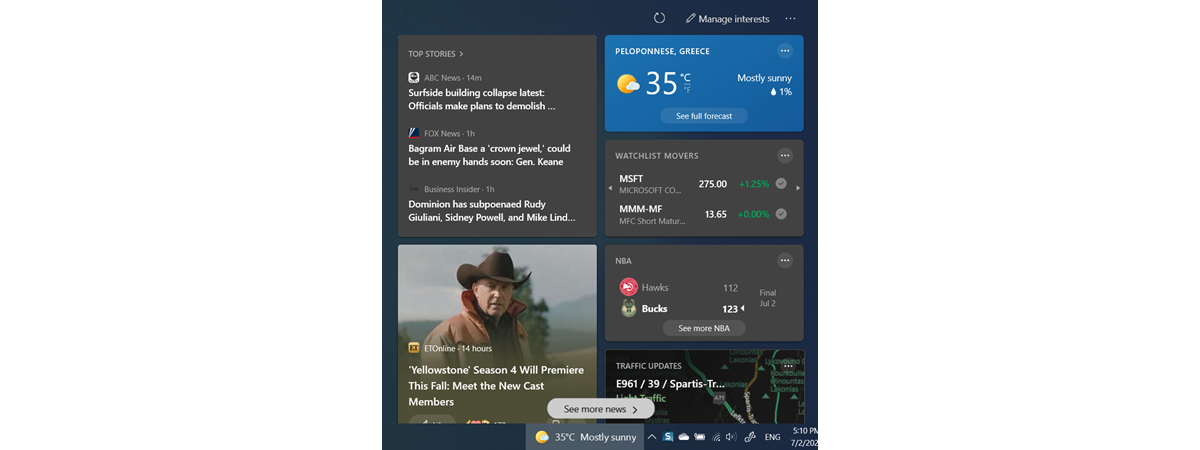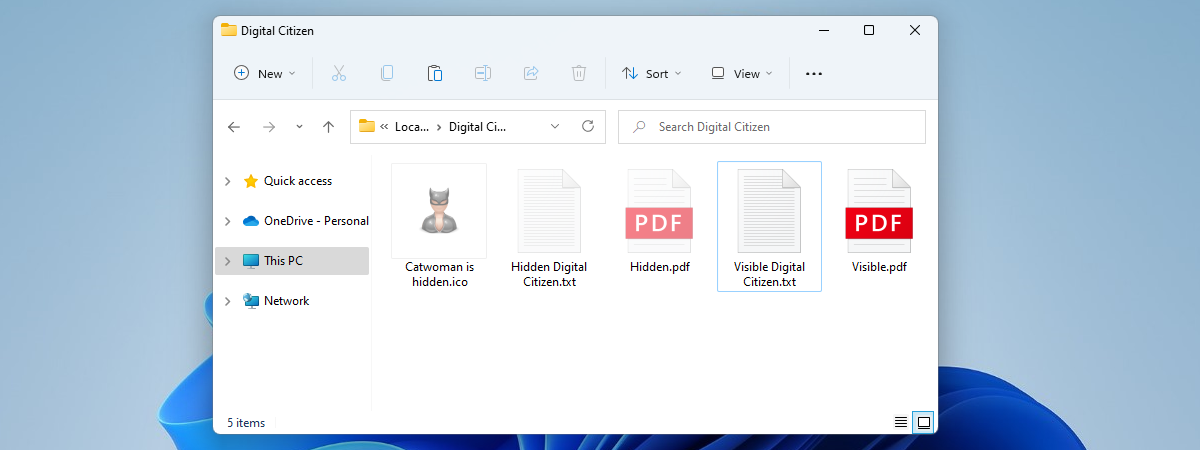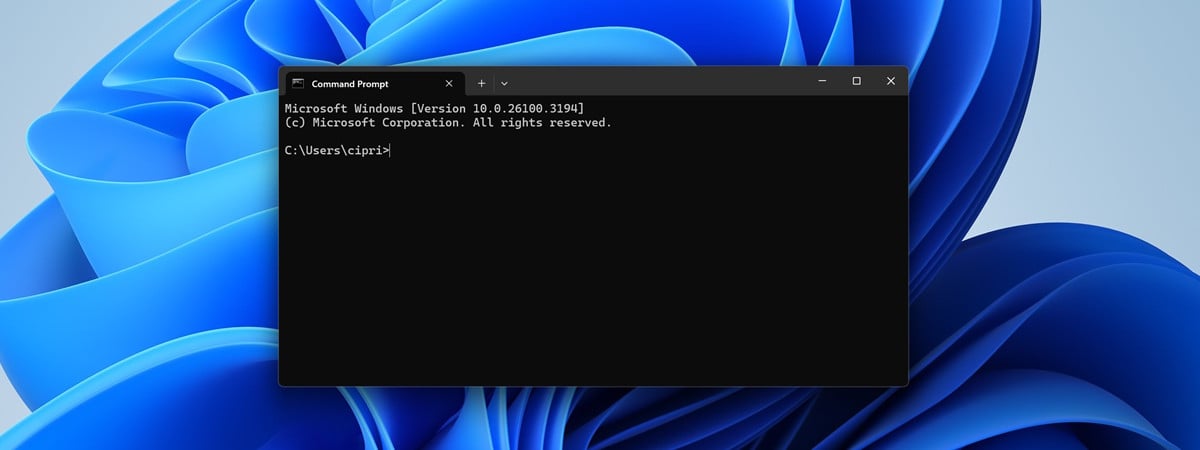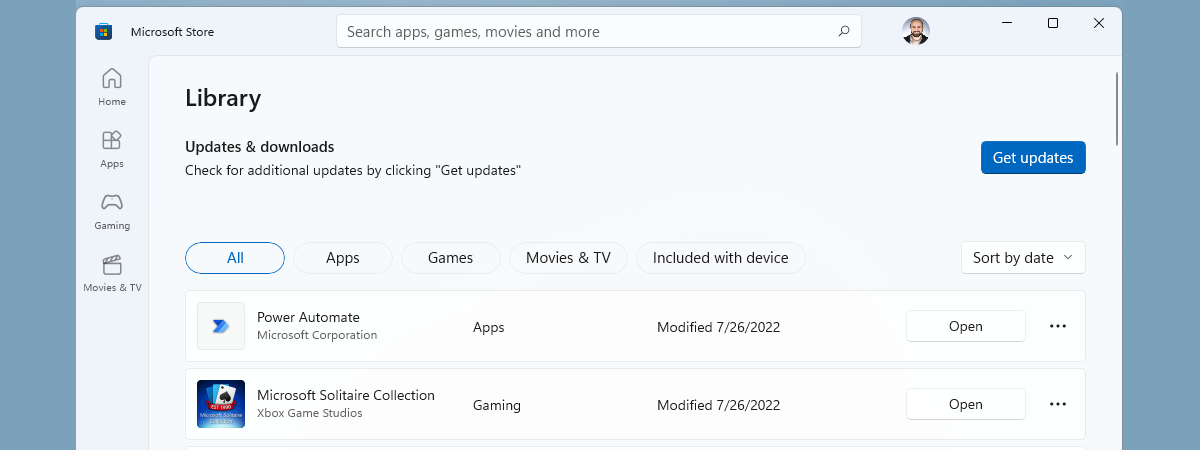
Windows 11 and Windows 10 bloatware list (2022 update)
Since their first versions, both Windows 11 and Windows 10 had bundled apps that Microsoft wanted us to use, even if we had other ideas. That still holds true today, in 2022. Some of the apps included by default in these operating systems are bloatware: software that we don’t want or need but is preinstalled on all Windows computers and devices. Unfortunately, there are


 28.07.2022
28.07.2022