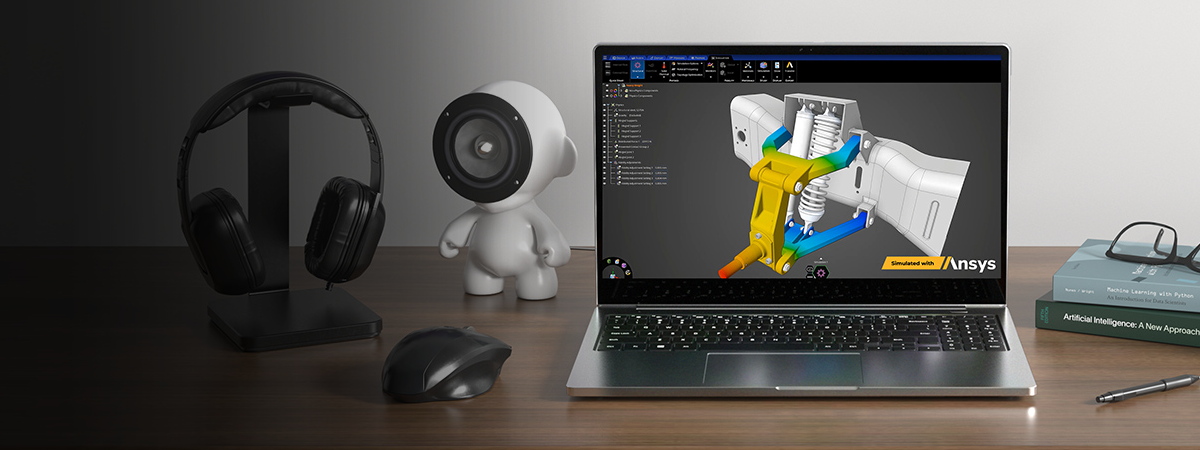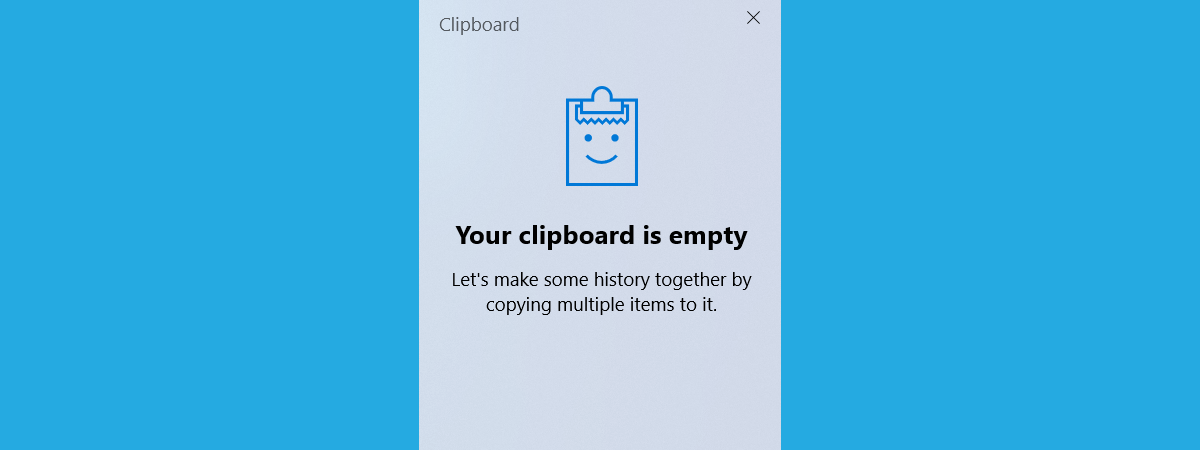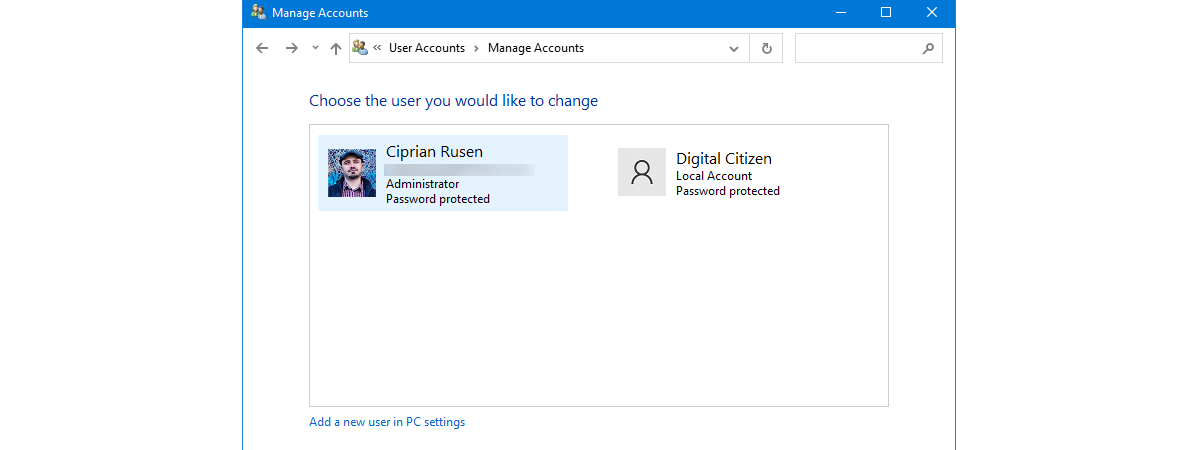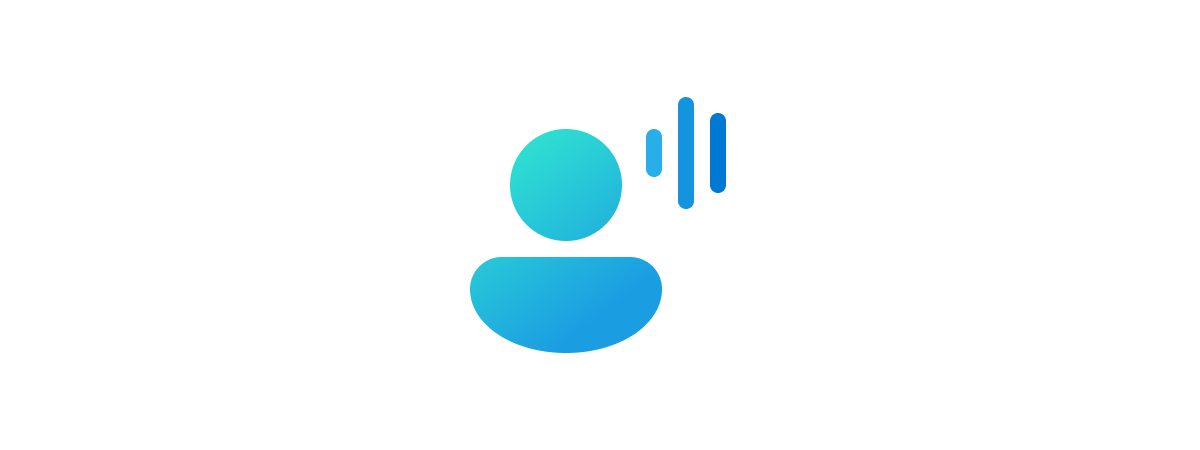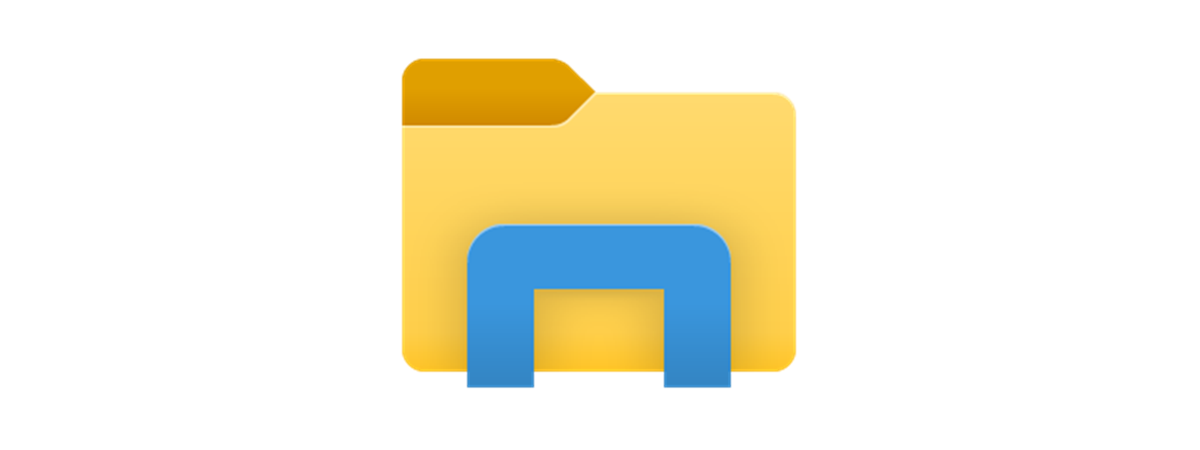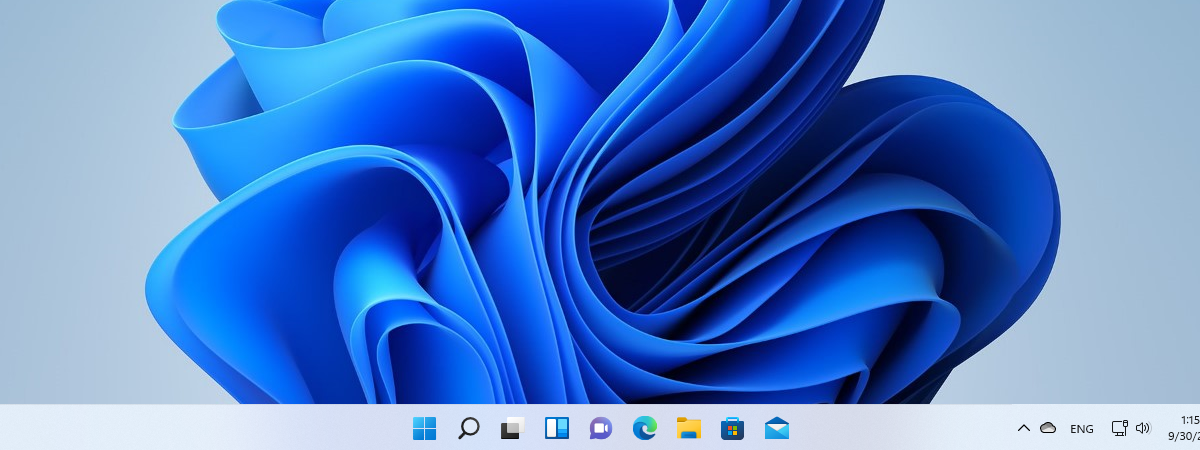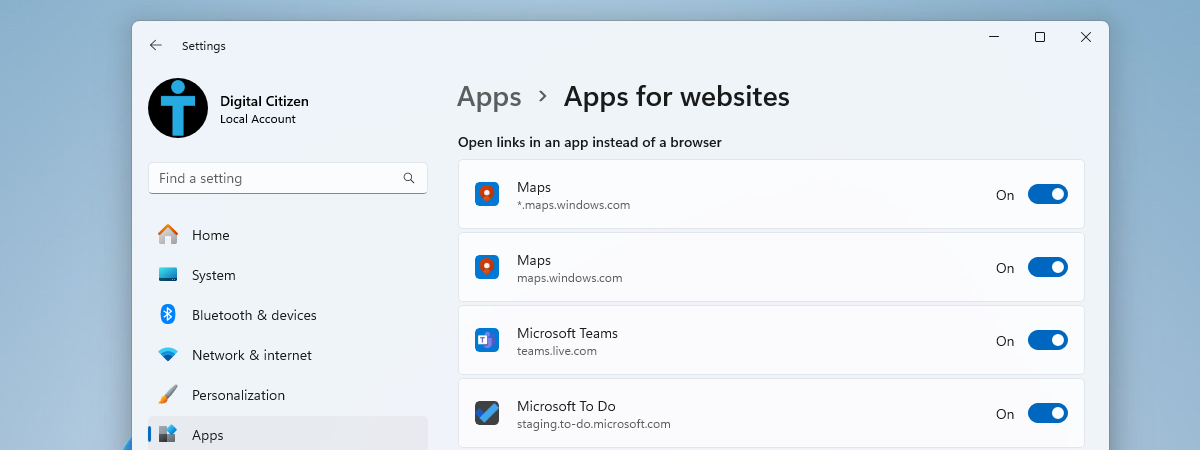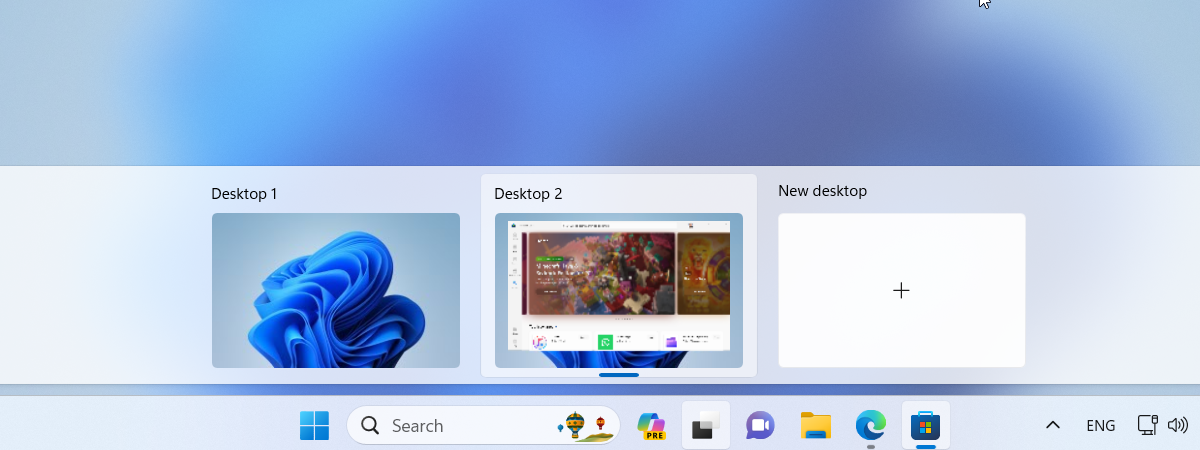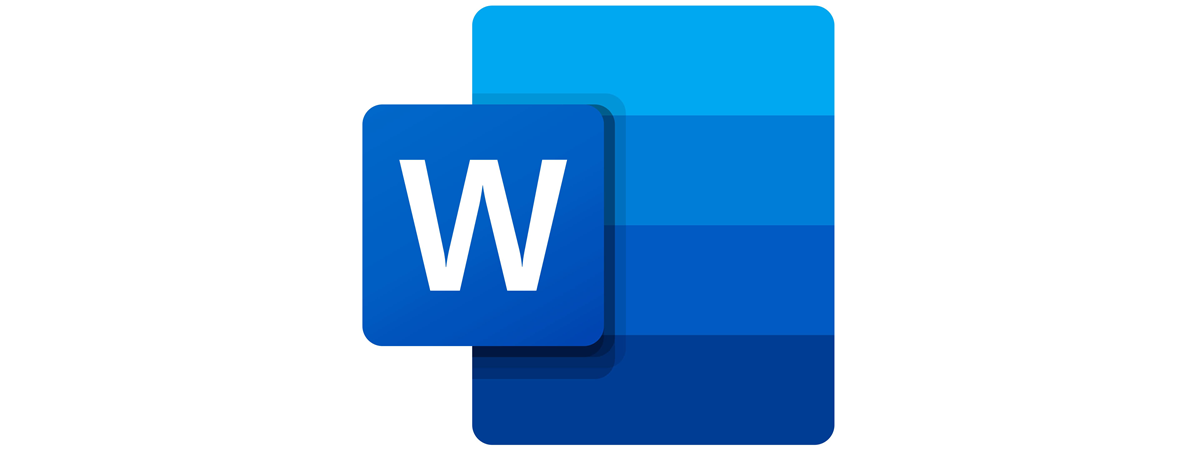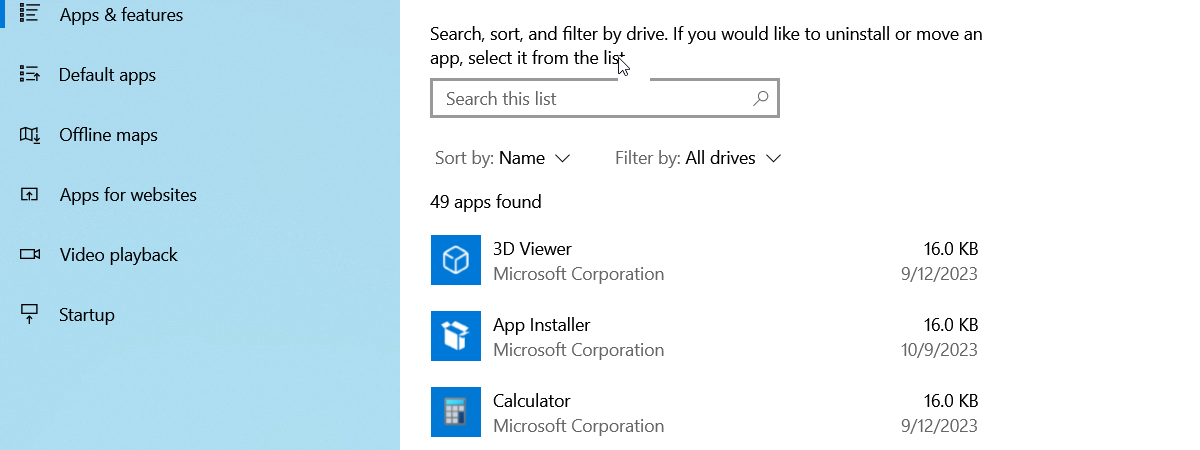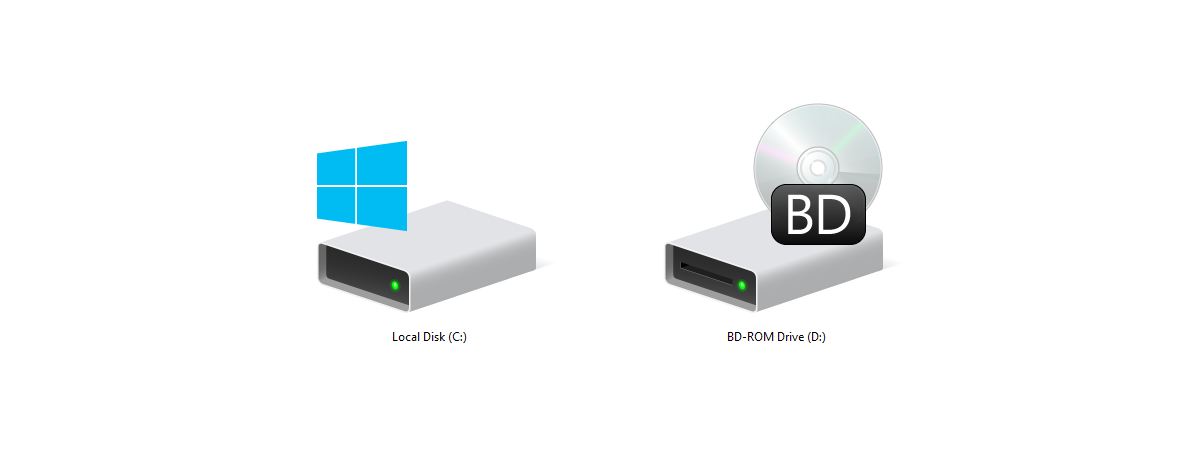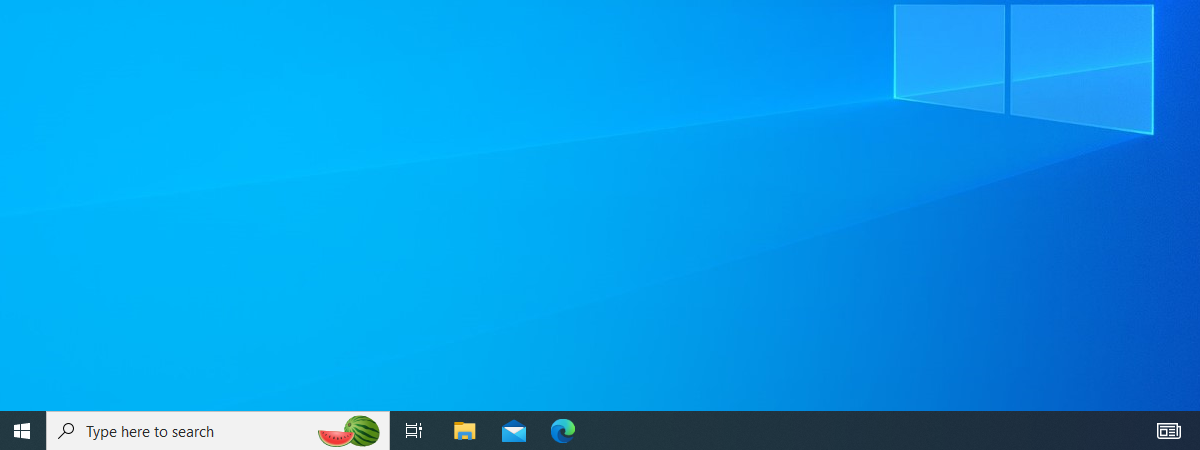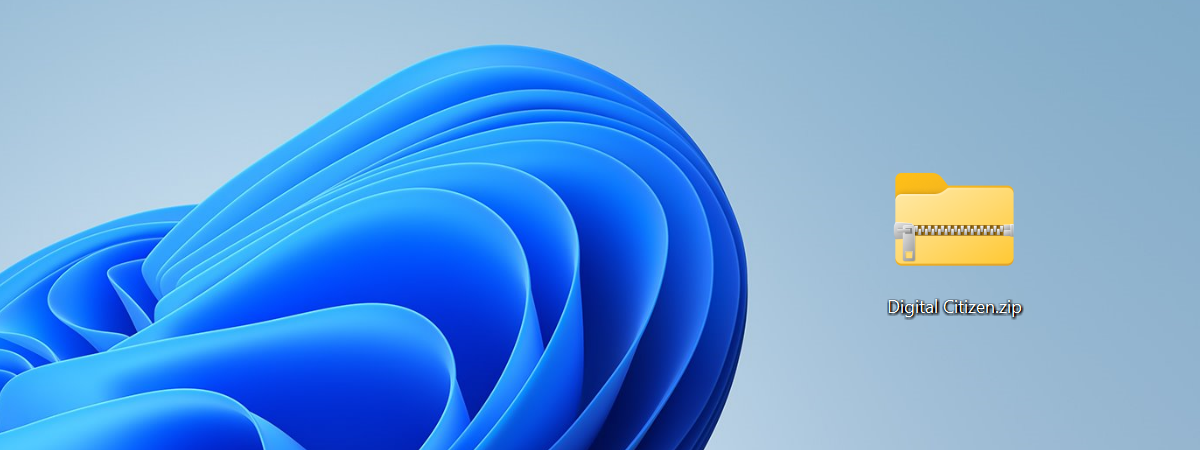
How to unzip files in Windows (with built-in tools)
If you work with file archives, it’s useful to know how to unzip files on Windows 10 and Windows 11. The good news is that both operating systems support ZIP files by default, so you don’t need third-party apps to extract them on your PC. Moreover, Windows 11 also has native reading support for many other archive file formats besides ZIP, including RAR and


 20.12.2023
20.12.2023