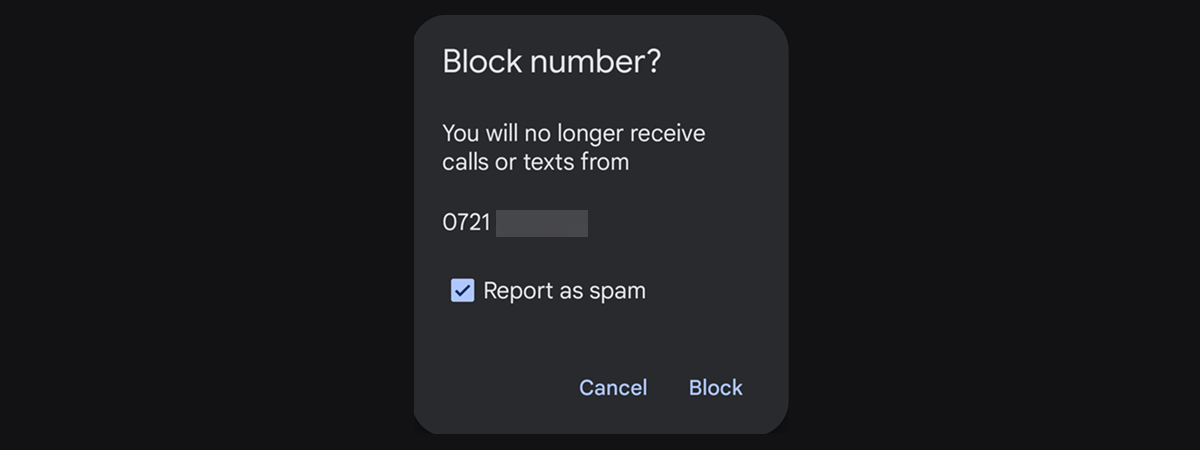Are you a WhatsApp user and someone is bothering you with messages or calls you don’t want? Did you know you can block anyone on WhatsApp and stop them from sending you messages or calling you? When you block someone on WhatsApp, do they know that you did that? What do they see? What happens when you call someone who blocked you on WhatsApp? These are all questions we’ll answer in this guide. We’ll also show you how to block someone on WhatsApp and how to unblock them, regardless of whether you use an Android smartphone, an iPhone, or WhatsApp Web. Read on:
What happens when you block someone on WhatsApp? Do they know?
There are many people asking about this so let’s clarify things a bit. Here’s what happens when you block someone on WhatsApp:
- The person you block will not be notified that you’ve blocked them
- Any message or call from a WhatsApp blocked contact will not show up on your WhatsApp
- Your online status and any changes you make to your profile after you blocked someone will not be shown to that person
- If the blocked person is in a WhatsApp group with you, he or she will remain a member of that group, and can communicate with you through the group
- Blocking someone on WhatsApp does not remove him or her from your contacts list
- If you, later on, choose to unblock someone on WhatsApp, any messages that he or she sent to you while being blocked will not appear on your chat history
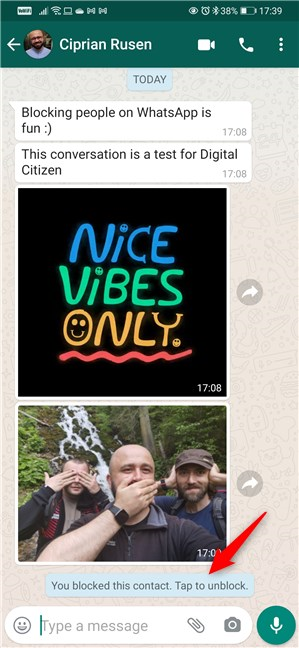
A blocked contact on WhatsApp
Furthermore, people also ask whether someone you blocked knows you did that. As we mentioned, they are not explicitly notified by WhatsApp about the fact that you’ve blocked them. However, someone you’ve blocked on WhatsApp might be able to get clues about it because:
- He or she can’t see when you were last online
- They don’t see your profile picture anymore, but a generic profile icon
- They don’t see when you change your profile photo
- If they try to send a message to you, they will see the message sent mark (one checkmark only) but never see the delivered message mark (double checkmark)
- Last but not least, if they try to call you on WhatsApp, the call is never established
When you unblock someone on WhatsApp, will they know? They get the opposite of the clues we’ve mentioned earlier. So, although WhatsApp does not directly notify them, if they correctly identify the clues, they know that you’ve blocked them and when you’ve unblocked them.
How to block or unblock someone on WhatsApp for Android
Blocking someone on WhatsApp for Android is easy, and it’s also something you can do in multiple ways. Here they are:
How to block or unblock someone on WhatsApp for Android from the chat
WhatsApp lets you block someone from your chat screen with him or her. Find the person you want to block and open your chat history with him or her. Then, tap the Menu button from the top-right corner of the screen.
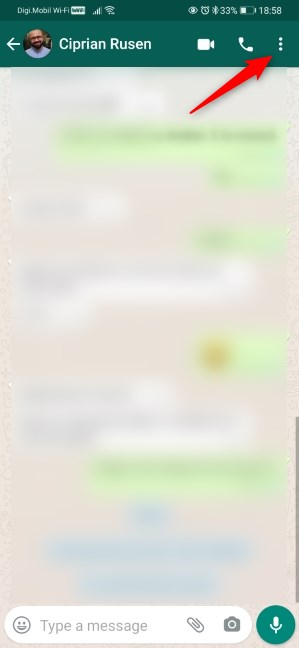
The Settings menu of a chat
Tap More.
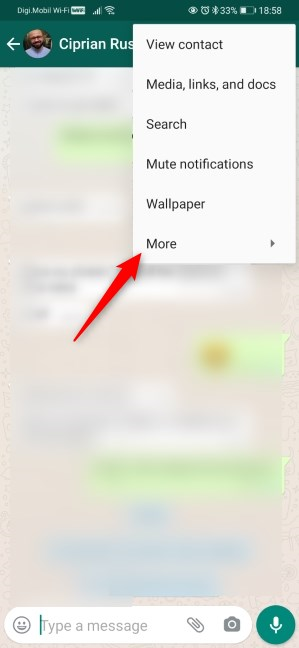
Open More settings
Next, tap Block.
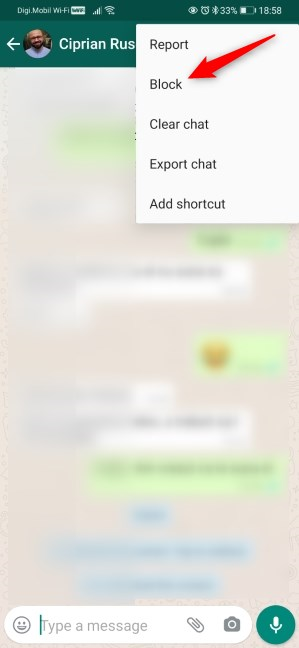
How to block someone on WhatsApp for Android
WhatsApp asks if you want to block that person and reminds you that “Blocked contacts will no longer be able to call you or send you messages.” To go ahead, tap Block again. Also, if you want to report that person to WhatsApp, maybe for spamming or other reasons, you can also choose to “Report and block” him or her.

Confirming the WhatsApp blocking
TIP: If you report and block someone, your WhatsApp chat history with that person is deleted, and cannot be recovered. If you only block that person, the chat history remains intact, up until the moment you blocked him or her.
To unblock someone on WhatsApp, follow the same steps as above, and choose Unblock on the contact’s menu.
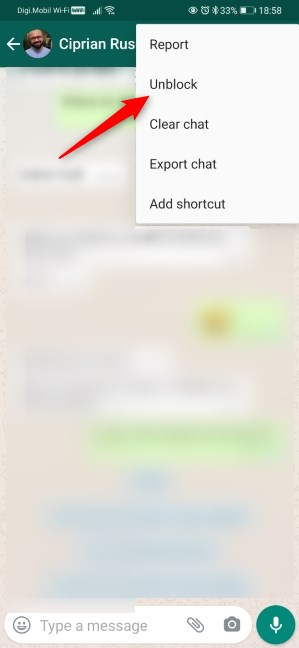
How to unblock someone on WhatsApp for Android from the chat
How to block or unblock someone on WhatsApp for Android from the contact details
The second method we found for blocking someone on WhatsApp is also available on your chat history with him or her. Open it and tap on the contact’s name at the top of the screen.
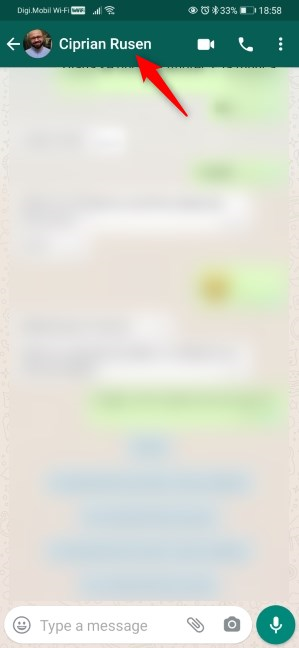
Open a contact
This shows you a new screen with details about that person and your interactions. Scroll if needed, and tap Block at the bottom of the screen.
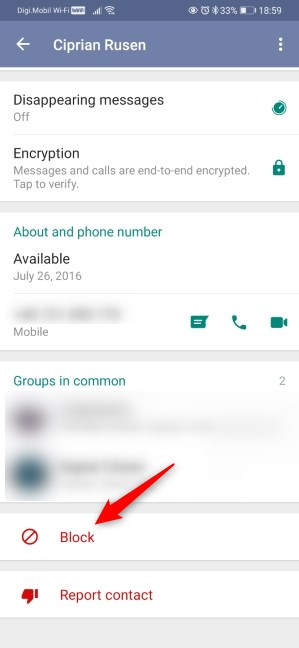
Block someone on WhatsApp for Android
Press Block once more to confirm that you want to block that contact on WhatsApp.
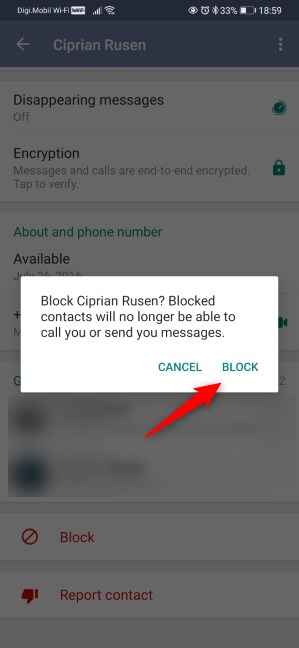
Confirm the blocking
To unblock someone on WhatsApp, follow the same steps and tap Unblock on the contact’s details screen.
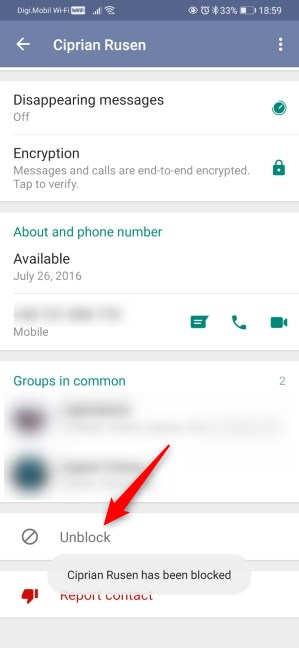
How to unblock someone on WhatsApp for Android from the contact screen
How to block or unblock a contact on WhatsApp for Android from the Settings
In WhatsApp, tap the menu button from the top-right corner of the screen. It looks like three dots stacked upon each other.
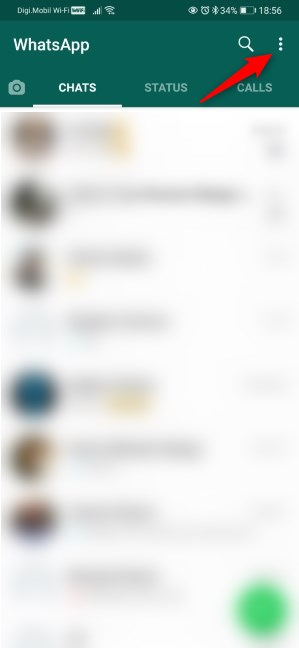
The Menu button from WhatsApp for Android
Select Settings from the dropdown menu.
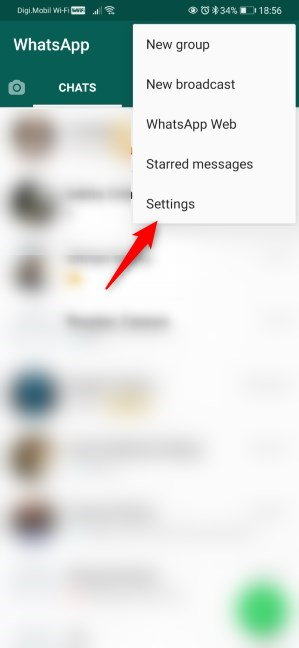
The Settings entry from WhatsApp for Android
Tap to open your Account settings.
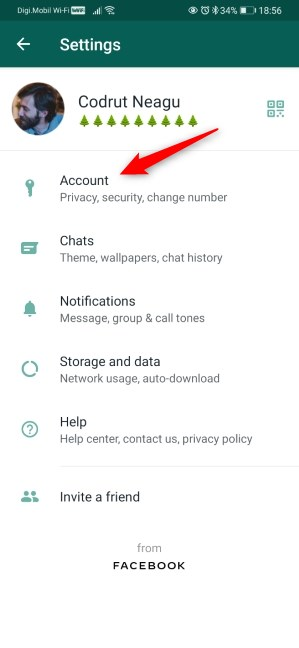
Access the Account settings
Head to your WhatsApp Privacy options.
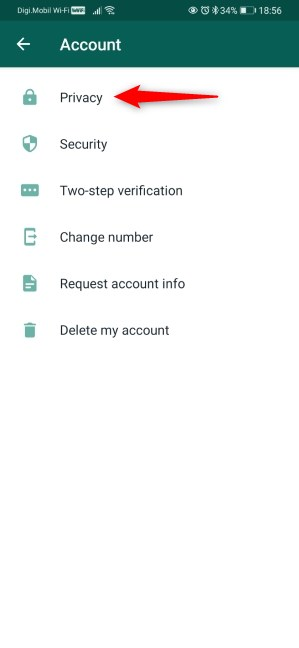
Open Privacy settings
Scroll down if you need to, and tap to open the Blocked contacts list.
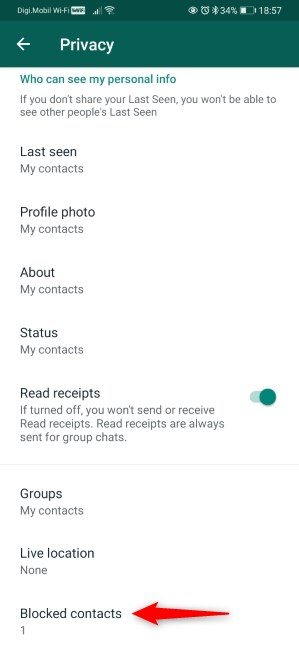
Blocked contacts on WhatsApp for Android
Blocked contacts shows all the people you already blocked in WhatsApp. To add someone new to the list, tap the Add contact button from the top-right corner of the screen.
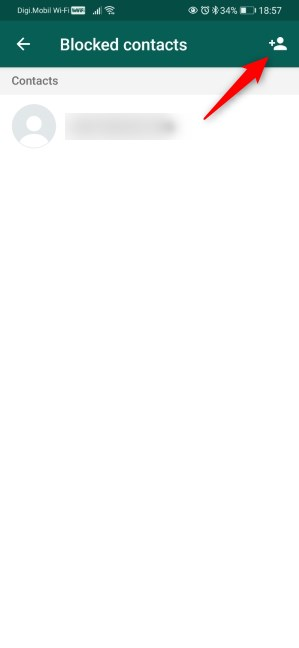
Add contact
WhatsApp now shows you all your contacts. You can either scroll through the list and tap the person you want to block or use search to find him or her. Then, tap his or her name.
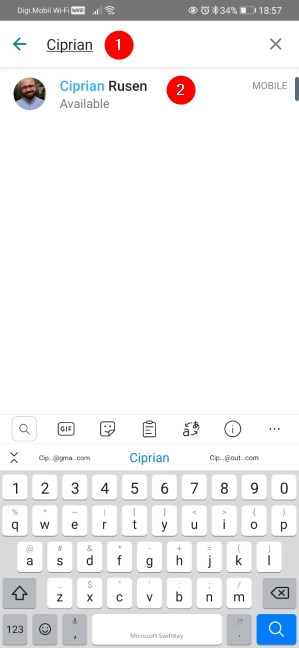
Blocking someone on WhatsApp for Android
WhatsApp blocks that person immediately. As you can see in the following screenshot, he or she is now added to the WhatsApp blocked list.
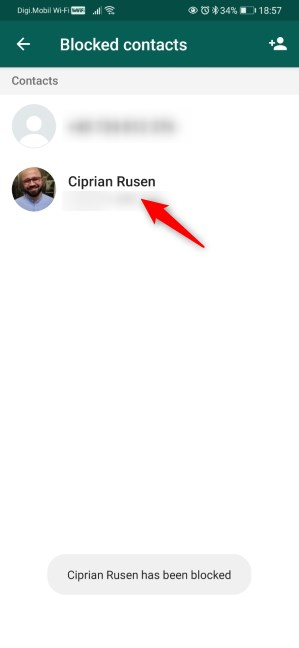
Someone blocked on WhatsApp for Android
To unblock someone on WhatsApp, follow the same steps and tap his or her name on the blocked Contacts list. That gives you the option to Unblock [That Person]. Tap Unblock, and you can communicate with him or her again.
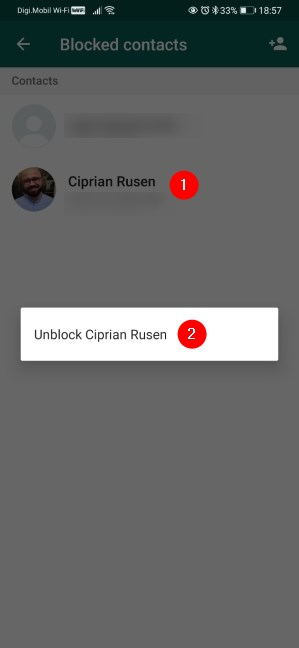
Unblock someone on WhatsApp for Android
How to block or unblock someone on WhatsApp for iPhone
WhatsApp offers similar options for blocking people on an iPhone. Here is how you can block someone on WhatsApp for iPhone:
How to block or unblock a contact on WhatsApp for iPhone from the chat
One way to block or unblock someone on WhatsApp for iPhones is available in your chat history with them. Open your chats list, and tap the chat history with the person to block. Tap on his or her name at the top side of the screen.
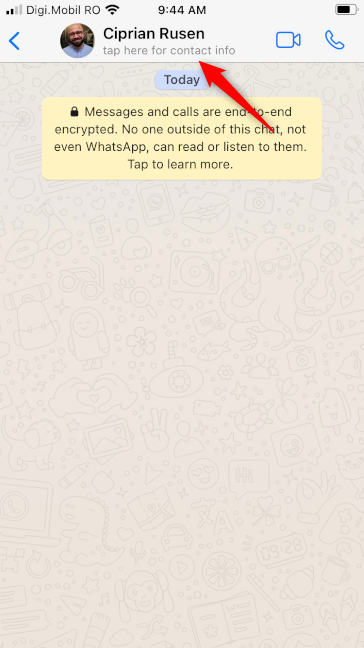
Opening a contact's details
WhatsApp loads the Contact Info screen. On it, tap the Block Contact button.
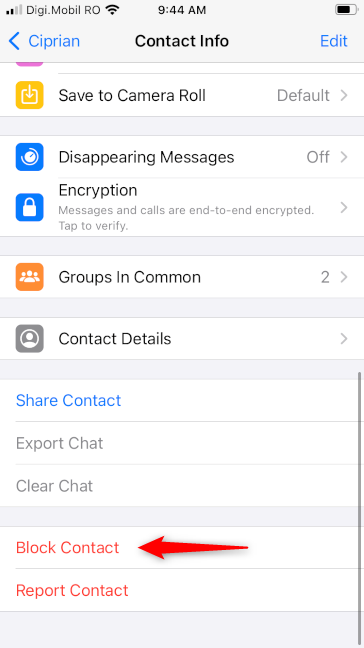
Block someone on WhatsApp for iPhone
Confirm that you want that by tapping Block once more.
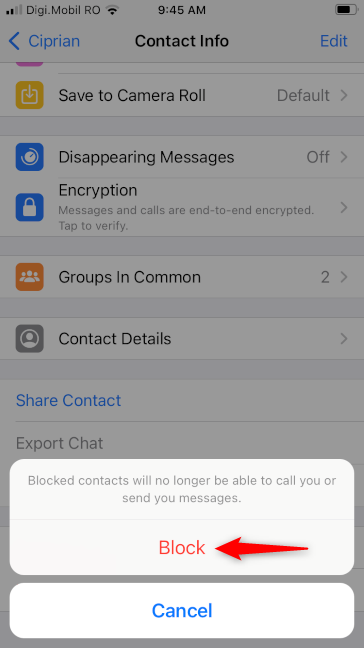
Confirm that you want to Block someone
Now you’ve successfully blocked that person on WhatsApp, so he or she can no longer communicate with you on it.
To unblock someone, make the same steps but choose Unblock on the Contact Info screen.
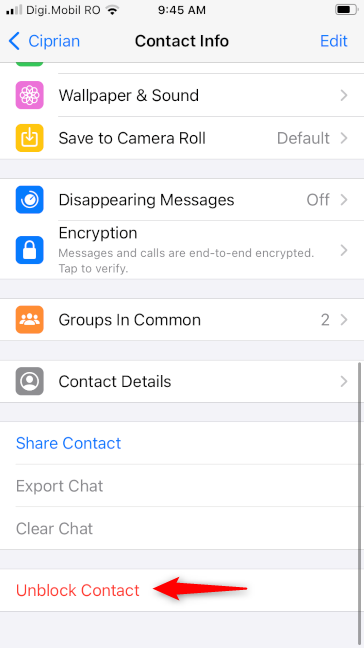
How to unblock a contact in WhatsApp for iPhone
How to block or unblock a contact on WhatsApp for iPhone from the Settings
Open WhatsApp and tap the Settings button from the bottom-right corner of your screen.
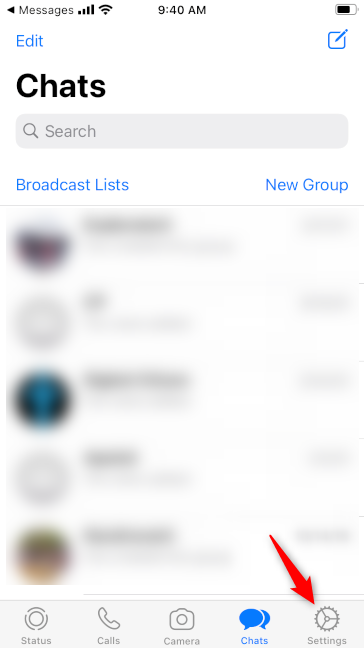
The Settings button in WhatsApp for iPhone
Head to your Account settings.
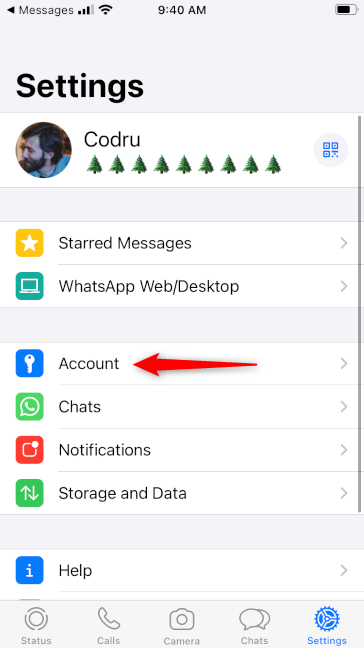
Access the Account settings
Now access your Privacy controls.
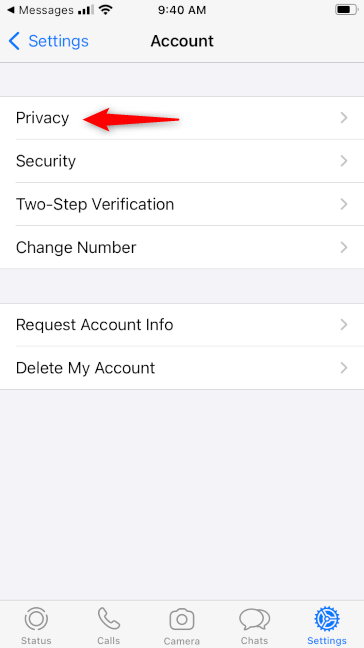
The Privacy entry
Look for the entry called Blocked and tap on it.
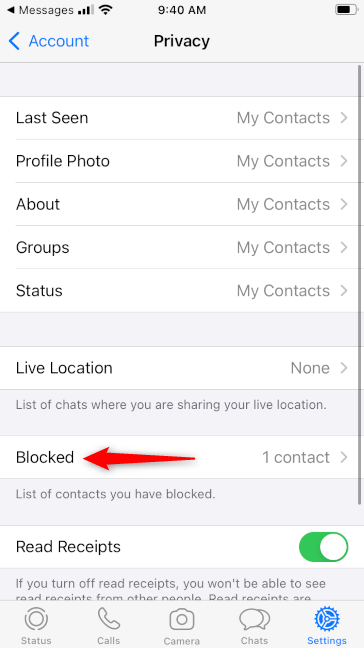
Open the list of Blocked contacts on WhatsApp for iPhone
WhatsApp’s Blocked screen shows you the list of people you already blocked. To block someone else, tap the “Add New…” link.
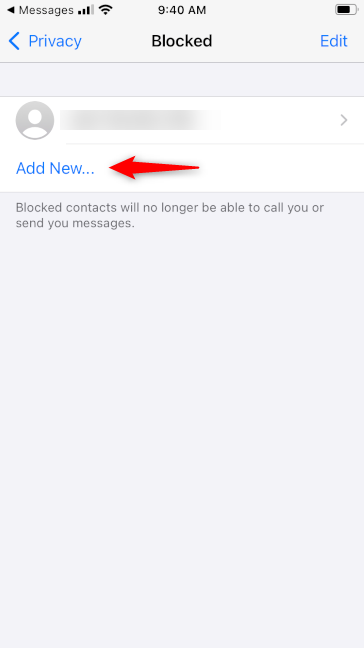
Add New contact to block in WhatsApp for iPhone
Next, WhatsApp shows you your contacts list. You can either scroll until you find the person you want to block or use the search field to find him or her faster. Once you do, tap on his or her name.
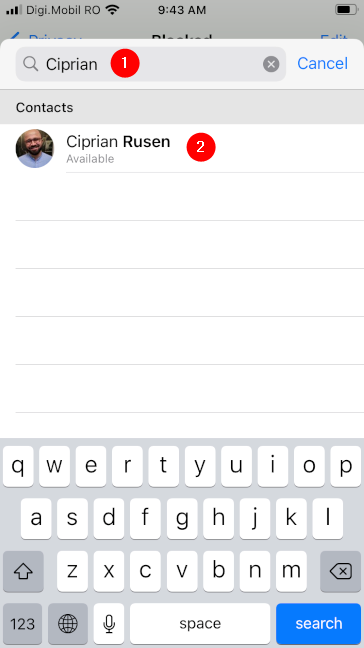
Selecting the person to block on WhatsApp for iPhone
That person is now added to the Blocked list and can no longer send you messages to call you on WhatsApp.

Someone blocked in WhatsApp for iPhone
To unblock someone on WhatsApp for iPhone, follow the same steps as illustrated above. When you get to the Blocked list, swipe the person you want to unblock towards the left of the screen. When you do that, your iPhone shows the Unblock message and, if you swipe enough, it automatically removes that person from the Blocked contacts list.
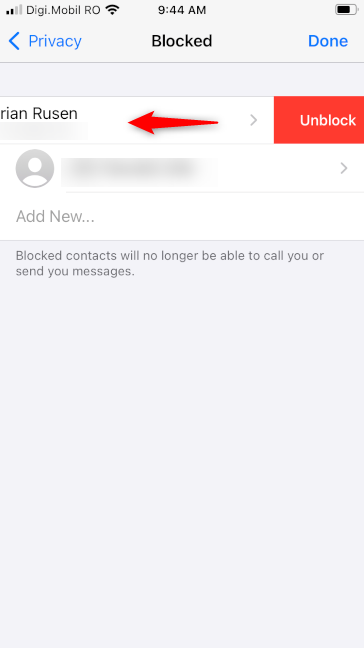
How to unblock someone on WhatsApp for iPhone
How to block or unblock someone on WhatsApp Web
Some people prefer to use WhatsApp Web and link their smartphones with the WhatsApp Web site or the desktop app bearing the same name. It’s more comfortable to use that if you’re on your computer or laptop, as it allows you to write and chat faster than you could on a smaller screen. Fortunately, WhatsApp Web also lets you block or unblock someone without needing to get to your phone. Here’s how:
How to block or unblock someone on WhatsApp Web from the chat
A way to block or unblock someone on WhatsApp is available in the chat history you have with that person. Get there and click or tap on the chat’s Menu button from the top-right corner of the page.
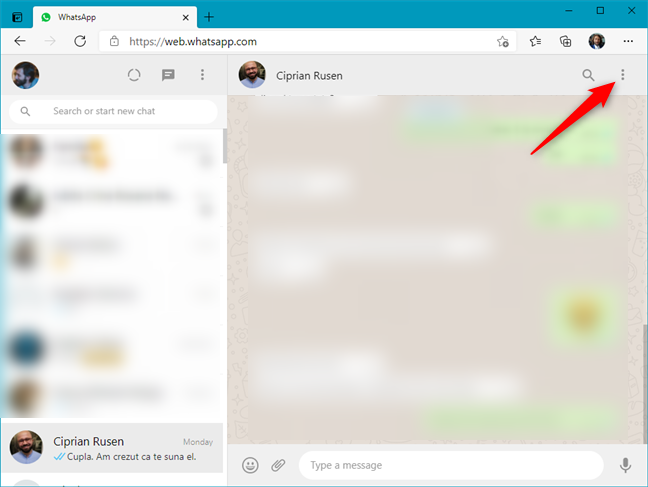
The menu button in a WhatsApp chat
Now click or tap on the Contact info menu entry.
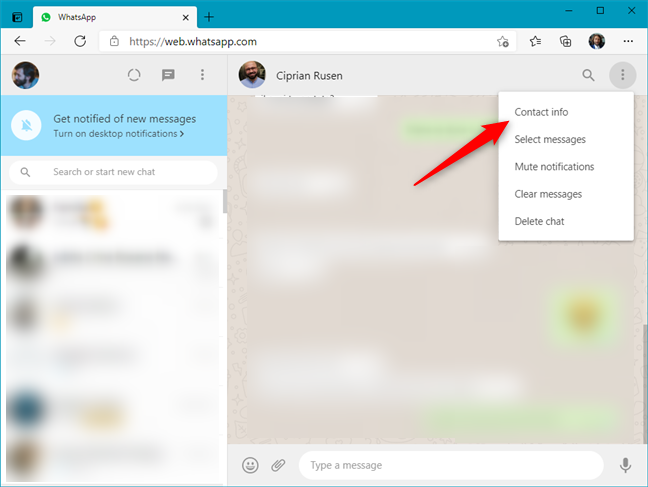
Open Contact info
Alternatively, instead of going through the chat menu, you could also press the contact’s name directly.
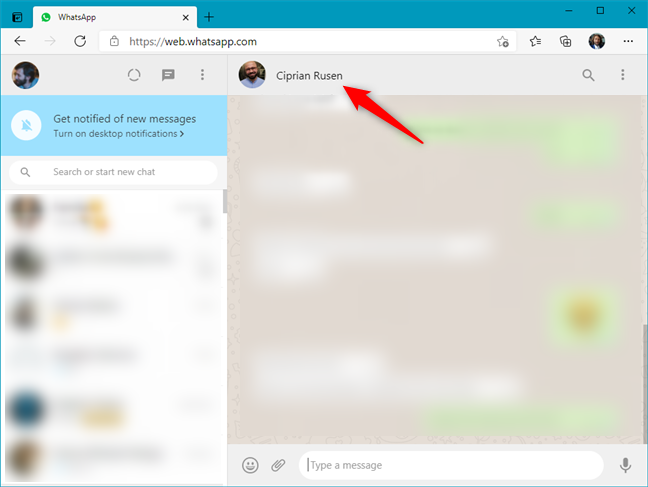
Open the details page of a contact
On the Contact info section, press the Block button.
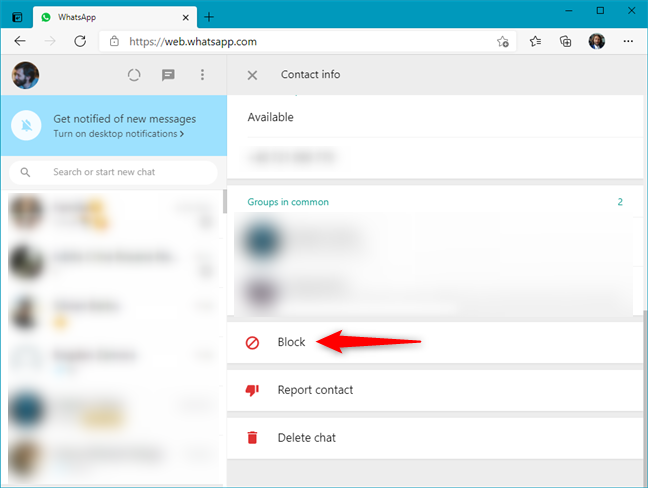
How to block someone in WhatsApp Web from the contacts page
WhatsApp Web asks you to confirm that you want to deny that person from interacting with you. To do so, click or tap Block once more and that someone will, from now on, be blocked on your WhatsApp.
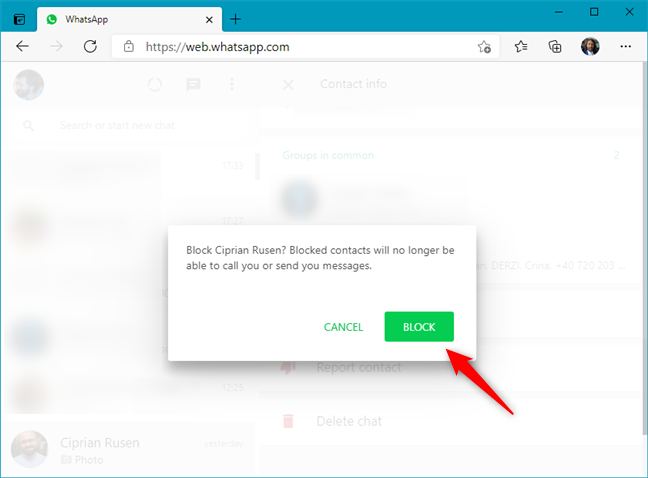
Confirm the WhatsApp Block
To unblock a contact on WhatsApp Web, follow the same steps, but choose Unblock on the Contact info page.
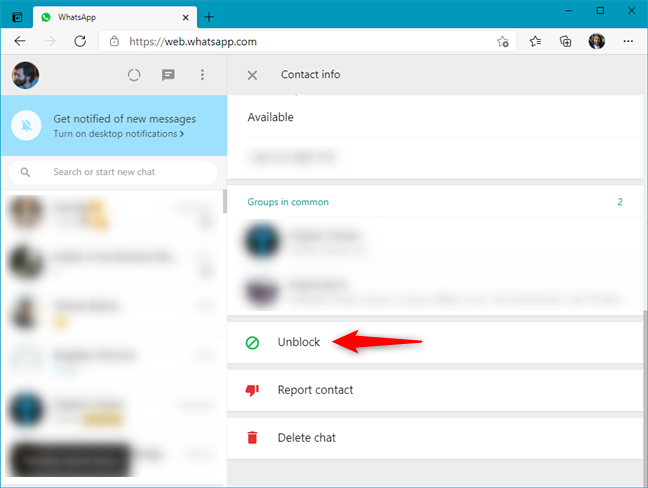
How to unblock someone in WhatsApp Web from the contacts page
How to block or unblock someone on WhatsApp Web from the Settings
On the WhatsApp Web interface, click or tap on the Menu button found above the list of chats. It looks like three small dots, stacked vertically.
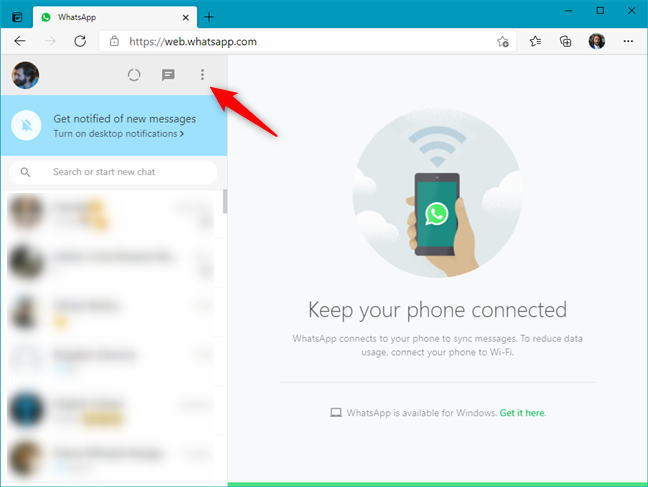
The menu button from WhatsApp Web
Go to Settings.
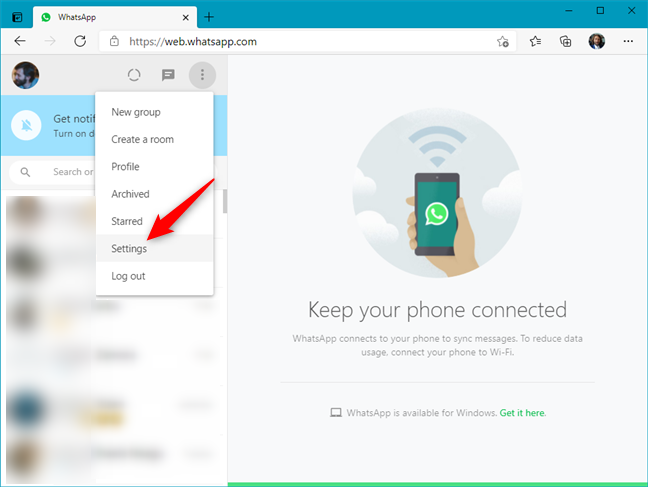
Settings in WhatsApp Web
Now click or tap on the Blocked menu entry.
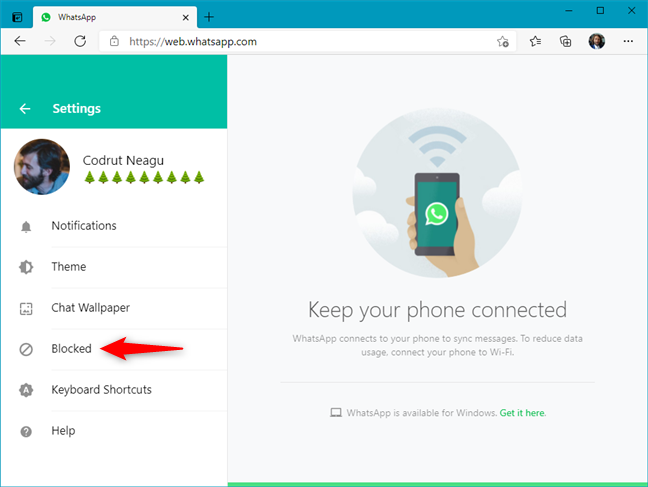
Open Blocked in WhatsApp Web
WhatsApp now shows you the list of Blocked contacts. Press “Add blocked contact” to block someone new.
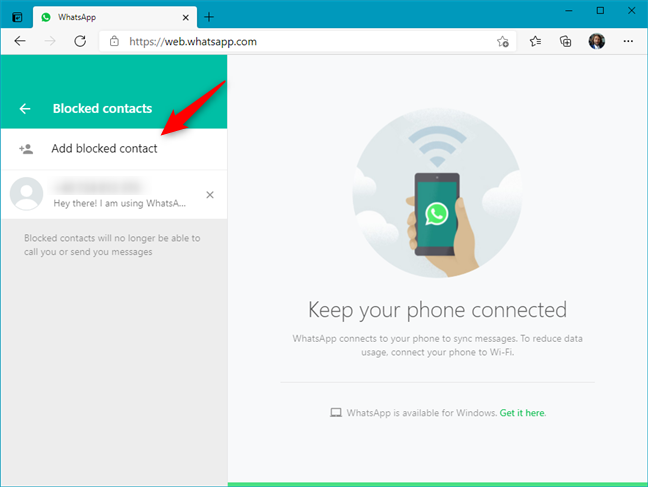
Add blocked contact in WhatsApp Web
Scroll through your contacts list to find the person to block on WhatsApp.
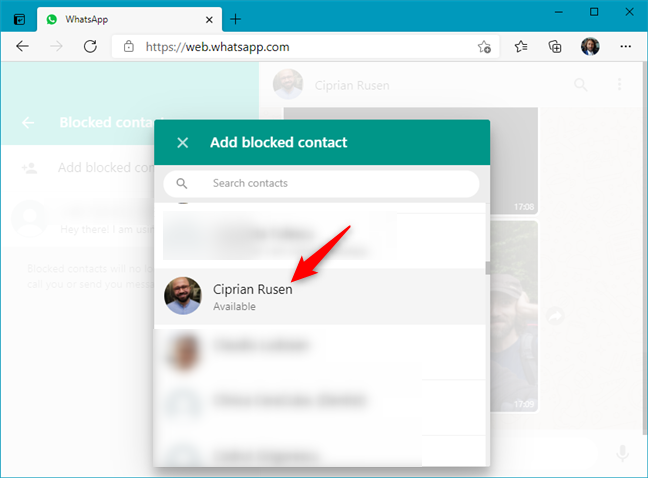
Choosing whom to block in WhatsApp Web
You can also use the search to find the person to block.

Add blocked contact in WhatsApp Web
Once you’ve found the one you’d like to block on WhatsApp, click or tap on his or her name. That instantly adds that contact to the list of WhatsApp blocked people.
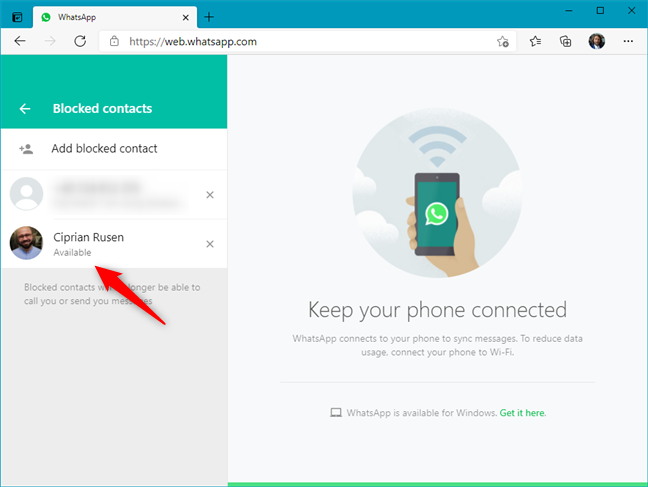
Someone who was blocked in WhatsApp Web
To unblock someone on WhatsApp, follow the same steps as above. When you get to the list of Blocked contacts, click or tap on his or her name on the list, and confirm that you want to Unblock that person.
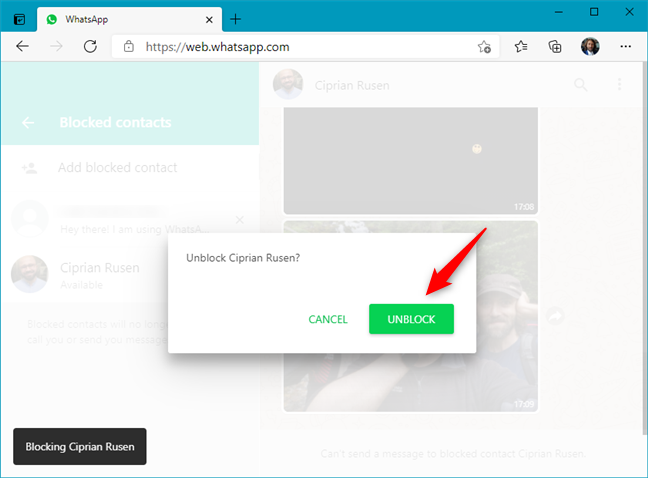
How to unblock someone in WhatsApp Web
That’s it!
Did you block anyone on WhatsApp?
Now you know how to block someone on WhatsApp and what people see when you block or unblock them. Did you do it? Are there many people in your contacts list that you wanted to block? What were your reasons to do that? Let us know in the comments below.


 07.05.2021
07.05.2021