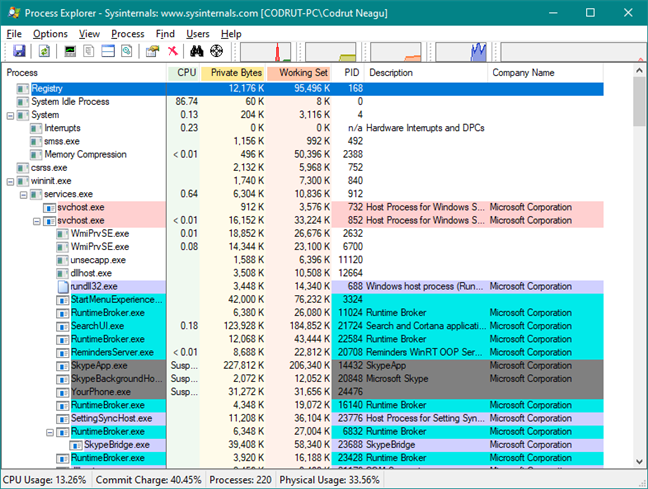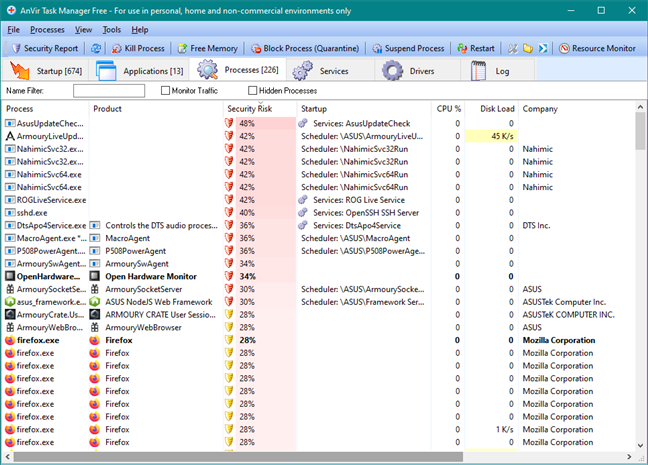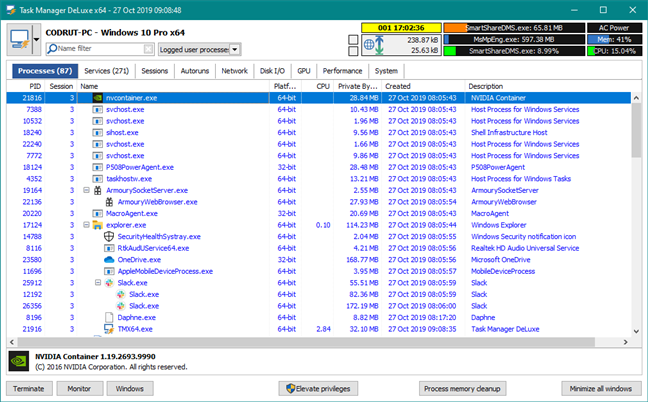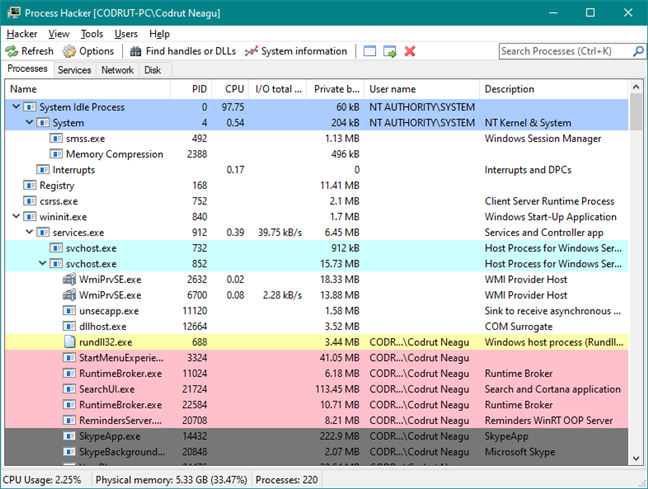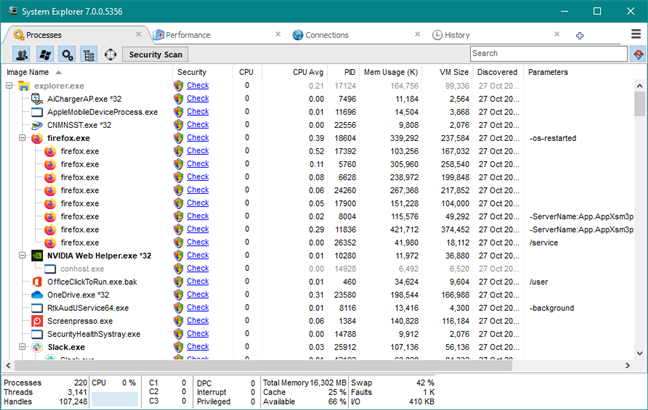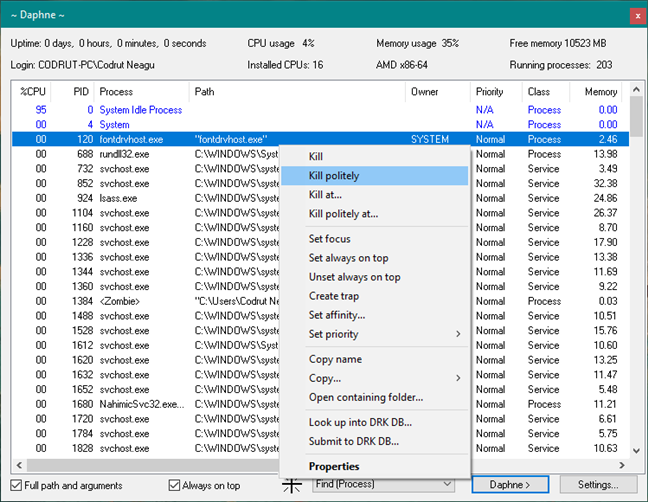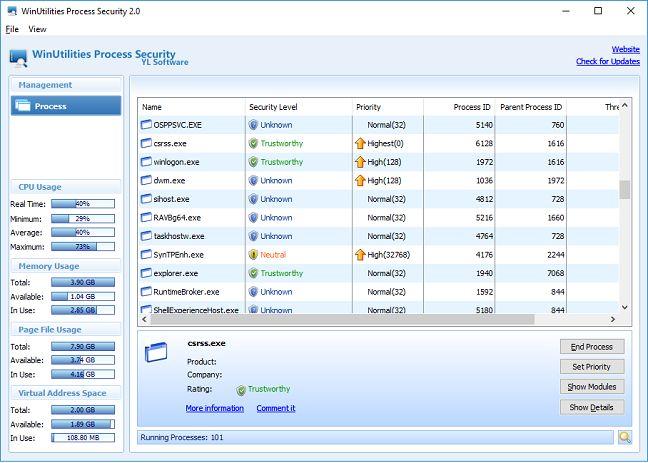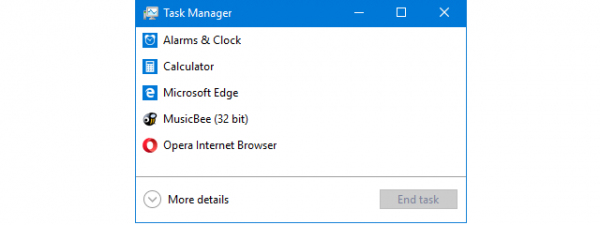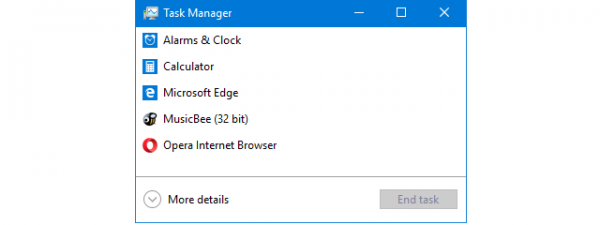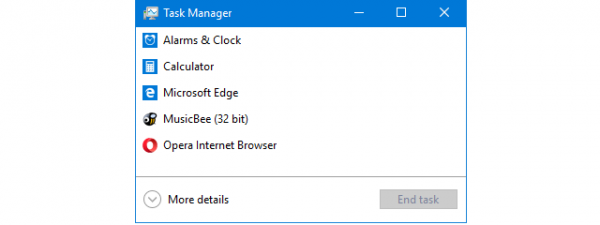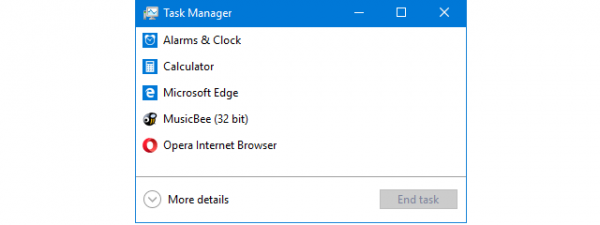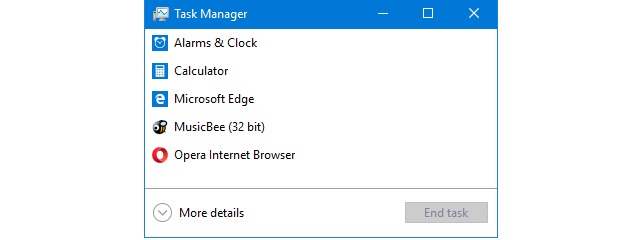
The Task Manager app from Windows is an essential feature of the operating system, and nearly everyone has used it on their computers. We also think that the most frequent use of this tool is to close apps that no longer respond to clicks and commands. Besides that, the Task Manager gives you a perspective of the resources available on your devices, how they are used, the performance of your Windows device, and so on. If you got bored with the default Task Manager and you want to use another app that meets your needs in a better way, read this roundup and discover the best alternatives:
1. Process Explorer
Process Explorer is a tool developed by the Microsoft Windows Sysinternals team, and it is a good alternative to the Task Manager. As you can see in the screenshot below, the currently active processes are organized in a tree-like view, which helps you understand who started each running process and app. The program also gives you information about resource consumption and plenty of details about each running task. Besides that, Process Explorer provides a powerful search engine that helps you quickly find the process of a specific app or program that runs on your Windows device. To use this feature, right-click or press-and-hold the target icon next to the binocular icon and place it on the window of the program that you are interested in. When you go back to Process Explorer, the process that opened that window is selected.
Download page: Process Explorer
2. AnVir Task Manager Free
AnVir Task Manager Free is one of the best alternatives to Windows' Task Manager. It provides detailed information about your processes, services, startup programs, processor, and storage drives, and it also lets you monitor and track their behavior. The user interface is split into tabs: apps that run at startup, apps that are currently running, processes, services, drivers, and logs. It includes details about the DLL files used by programs, network inbound and outbound traffic, storage drives load, performance graphs, internet connections, etc. Additionally, AnVir Task Manager Free can also be useful for finding malicious software, as it provides you with pieces of information regarding the security risks of each running process, service, and startup app.
Download page: AnVir Task Manager Free
3. MiTeC Task Manager DeLuxe
MiTeC Task Manager DeLuxe is a portable freeware alternative to Windows' Task Manager, that's similar to Process Explorer, but with a better-looking graphic user interface. It uses tabs to provide you with real-time information about your running processes, services and drivers, network adapters, network connections by process, network traffic, disk and input/output utilization, active terminal sessions, autostart entries, processor details and utilization, memory utilization, and so on.
Download page: MiTeC Task Manager DeLuxe
4. Process Hacker
Process Hacker is another free tool that monitors processes and tasks. It offers almost the same features as Process Explorer. The processes that are currently running on your computer are displayed in a tree-like view that can be customized, similar to Process Explorer. Process Hacker allows you to find handles and DLLs, to view and close network connections, and to control services that are not listed in the standard services panel.
Download page: Process Hacker
5. System Explorer
System Explorer is a free program that works well on each version of Windows. It provides all the common tools like managing the programs that automatically run when Windows starts, exploring system add-ons, drivers, and services. Also, you can perform a security scan to determine which processes are safe or harmful.
Download page: System Explorer
6. Daphne
Daphne is a killer of running processes. This program allows you to shut down running tasks in four different ways: you can kill them right now or at a specific time, in two ways: normally or "politely." If you choose to stop a process "politely," you should keep in mind that if a process has something important to do, it can't close. For the cases when it is hard to match up a program with its running process, Daphne, like Process Explorer, offers a useful tool called Find. Unlike Process Explorer, you can also use this feature to kill a task by dragging the target on its window. Another feature provided by Daphne is called Traps. Using this tool you can create a trap for a process. A trap is a pre-specified set of rules that are applied to a specific task when it appears. This feature is handy when you have a process that consumes many resources when it starts, and you cannot kill it.
Download page: Daphne
7. WinUtilities Process Security
WinUtilities Process Security is another tool for tracking and manipulating processes and services that are running on your computer, based on their security level. It tells you whether the task is trustworthy or not, so you can put it in quarantine if it is unsafe. It also has a feature that allows you to find details about a process on the Internet, and the user interface is also friendlier compared to the other programs in this list. WinUtilities Process Security is especially useful when you suspect that a form of malware infects your Windows computer or device.
Download page: WinUtilities Process Security
Which is your favorite alternative to Task Manager?
These are some of the best applications that can replace the default Task Manager in Windows. We recommend that you try them all and keep the one you prefer to use. After you decide on the program that you want to keep, please share with us your favorite alternative to the Task Manager, in the comments section below.


 31.10.2019
31.10.2019