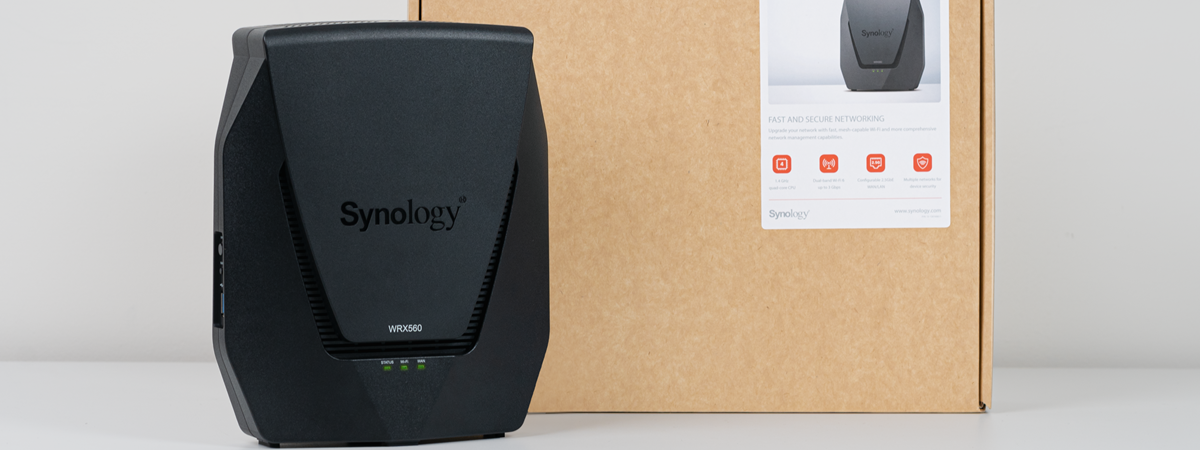Wireless network performance
My new test apartment is set up similarly to the diagram below. As you can see, I’ve placed the ASUS RT-AX59U in a central position to provide good coverage in all the rooms where I spend most of my time.
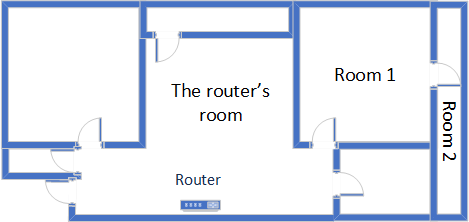
The apartment where I tested ASUS RT-AX59U
I evaluated the quality of the wireless network managed by this router through measurements made in three different places:
- The router’s room - I record the maximum speeds when no walls absorb the wireless signal in the room where the router is placed.
- Room 1 is separated by one wall from the router, so the wireless signal and the Wi-Fi speed I get should be lower here.
- Room 2 is separated from the router by two walls absorbing the wireless signal. Also, the wall between Room 1 and Room 2 is twice as thick as the one between The router’s room and Room 1. As a result, Room 2 can be a difficult challenge for many routers.
I’ve made all my measurements on a laptop that can work with Wi-Fi 6 networks, using Windows 11 and the latest drivers and operating system updates.
To better understand how ASUS RT-AX59U performs, I compared it with a Xiaomi Mi AIoT Router AX3600 (a more affordable router) and TP-Link Archer GX90 (a slightly more expensive competitor).
How the ASUS RT-AX59U performs on the 2.4 GHz band
As always, I first measured the signal strength using NetSpot, while connected to the 2.4 GHz band. When using the Wi-Fi 4 standard (802.11n), the signal strength delivered by ASUS RT-AX59U was similar to that of other routers. It wasn’t great, but it wasn’t bad either.
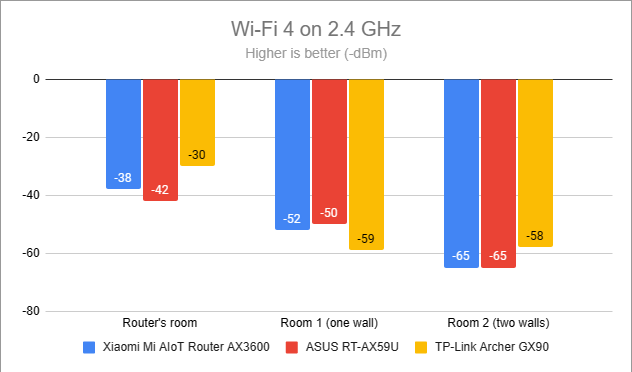
Signal strength on Wi-Fi 4 (2.4 GHz band)
Switching to Wi-Fi 6 on the same 2.4 GHz band improved signal strength in the room furthest from the router, which is great.
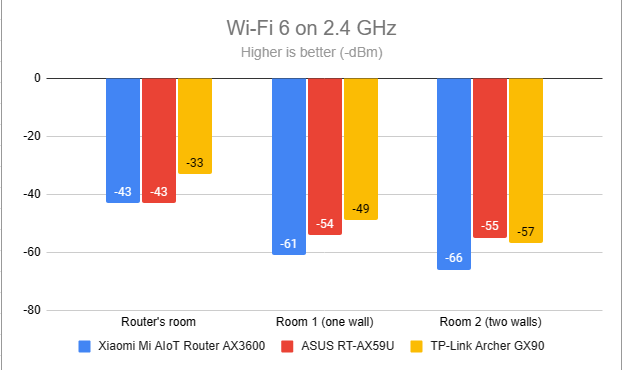
Signal strength on Wi-Fi 6 (2.4 GHz band)
I moved on to the SpeedTest app and used it to measure the maximum speed you get when transferring data to and from the internet on the 2.4 GHz band. When using the Wi-Fi 4 standard, ASUS RT-AX59U delivered reasonably fast download speeds without impressing.
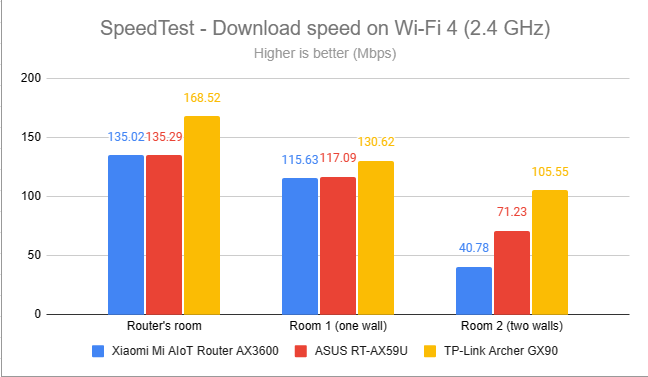
SpeedTest - The download speed on Wi-Fi 4 (2.4 GHz)
Uploads were slower across the board, without becoming disappointing, except for the room furthest from the router.
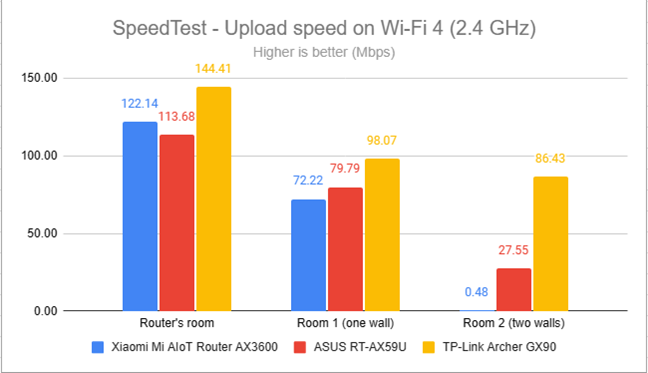
SpeedTest - The upload speed on Wi-Fi 4 (2.4 GHz)
I switched to the Wi-Fi 6 standard on the 2.4 GHz band and repeated the same measurements with SpeedTest. This test revealed much faster download speeds everywhere in my apartment.
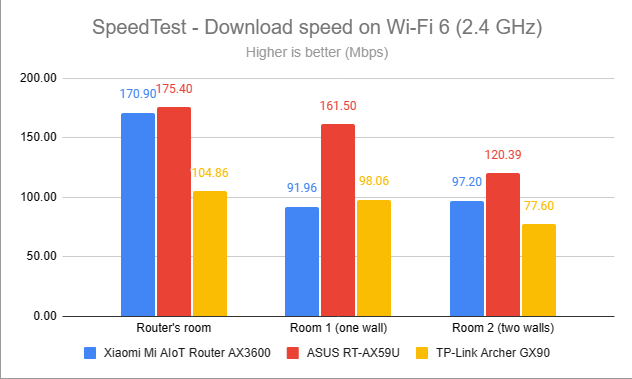
SpeedTest - The download speed on Wi-Fi 6 (2.4 GHz)
Uploads received a similar boost, which is great.
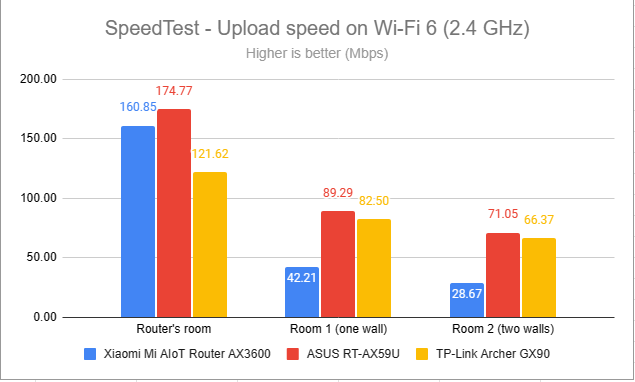
SpeedTest - The upload speed on Wi-Fi 6 (2.4 GHz)
For the next set of measurements, I used the PassMark Performance test to transfer data between two computers connected to the network. Again, I was connected to the 2.4 GHz band with the Wi-Fi 4 standard turned on. This test confirmed that ASUS RT-AX59U is a reasonably fast router when using Wi-Fi 4, but not the fastest.

Network downloads on Wi-Fi 4 (2.4 GHz)
The same was valid for the upload speed.
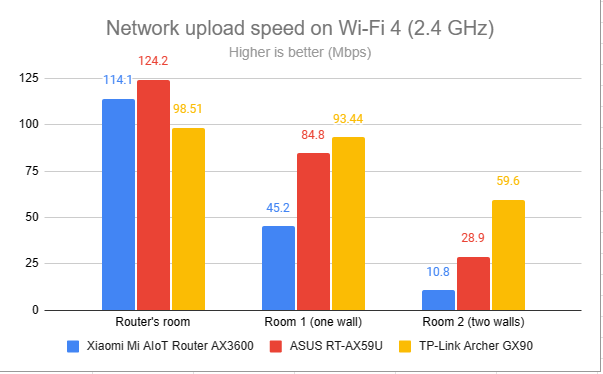
Network uploads on Wi-Fi 4 (2.4 GHz)
Switching to Wi-Fi 6 on the same 2.4 GHz band meant faster downloads in all rooms, proving that this router is better optimized for Wi-Fi 6 rather than Wi-Fi 4.
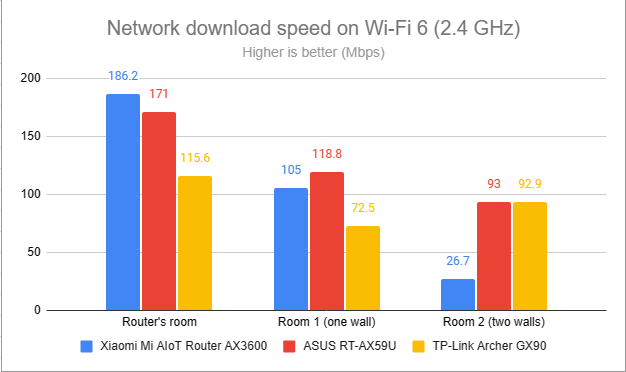
Network downloads on Wi-Fi 6 (2.4 GHz)
Uploads were again faster when using Wi-Fi 6 instead of Wi-Fi 4.
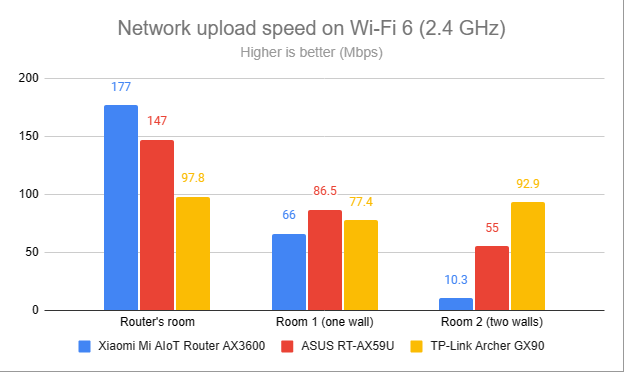
Network uploads on Wi-Fi 6 (2.4 GHz)
My tests have shown that ASUS RT-AX59U generally works well on the 2.4 GHz band. However, it doesn’t break any speed records and works better when using the Wi-Fi 6 (802.11ax) standard on this band than when using the older Wi-Fi 4 (802.11n).
How the ASUS RT-AX59U performs on the 5 GHz band
I switched to the 5 GHz band and started measuring the signal strength with NetSpot. When using the Wi-Fi 5 standard, ASUS RT-AX59U offered good signal strength everywhere in my apartment.
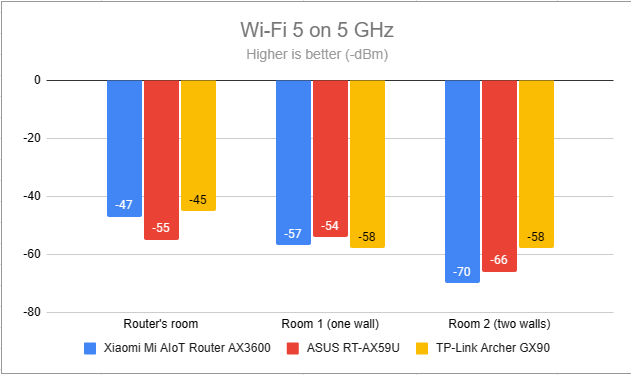
Signal strength on Wi-Fi 5 (5 GHz band)
Switching to Wi-Fi 6 on the 5 GHz band meant the signal strength slightly decreased.
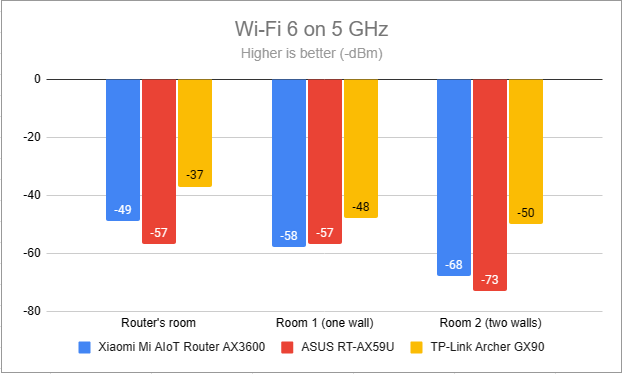
Signal strength on Wi-Fi 6 (5 GHz band)
I moved on to the SpeedTest app. Download speeds were reasonably fast when using the Wi-Fi 5 (802.11ac) standard. However, other routers can outperform ASUS RT-AX59U.
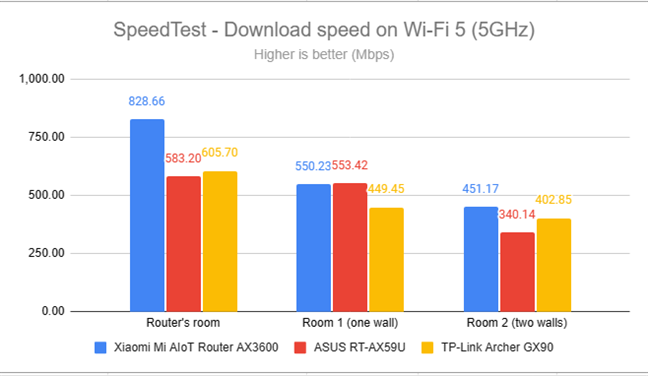
SpeedTest - The download speed on Wi-Fi 5 (5 GHz)
Uploads were faster than downloads, which I found unusual. The results for most routers are the other way around.
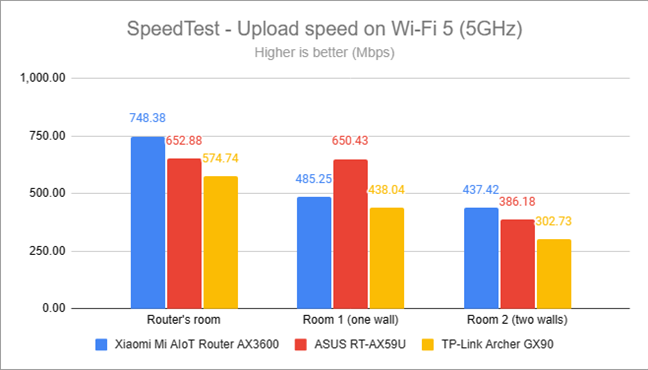
SpeedTest - The upload speed on Wi-Fi 5 (5 GHz)
When switching to the Wi-Fi 6 standard on the 5 GHz band, the download speeds offered by ASUS RT-AX59U improved significantly.

SpeedTest - The download speed on Wi-Fi 6 (5 GHz)
Uploads were notably faster than when using Wi-Fi 5.
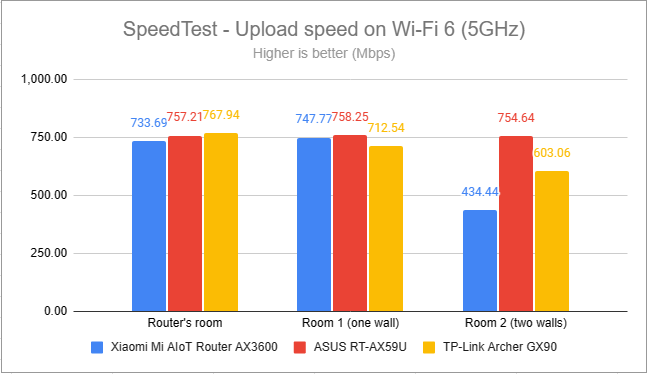
SpeedTest - The upload speed on Wi-Fi 6 (5 GHz)
For the next set of measurements, I used the PassMark Performance test to transfer data between two computers connected to the network. Just like with SpeedTest, ASUS RT-AX59U delivered reasonably fast downloads, but not enough to take my breath away.
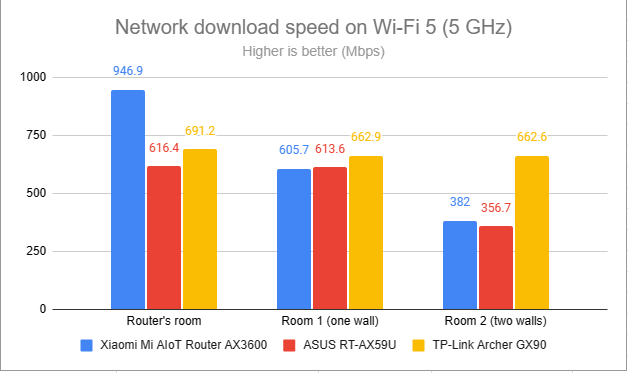
Network downloads on Wi-Fi 5 (5 GHz)
In some rooms, uploads were again faster than downloads when using 802.11ac (Wi-Fi 5).
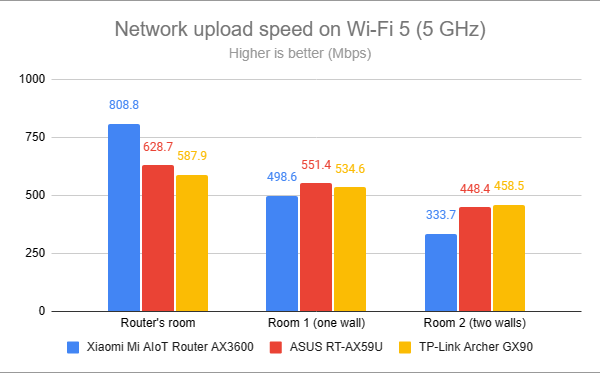
Network uploads on Wi-Fi 5 (5 GHz)
Switching to the Wi-Fi 6 standard meant I enjoyed download speeds close to the 1 Gbps mark across the network. This a great result, showcasing one more time that this router is optimized to use the newer Wi-Fi 6 standard instead of the older ones.
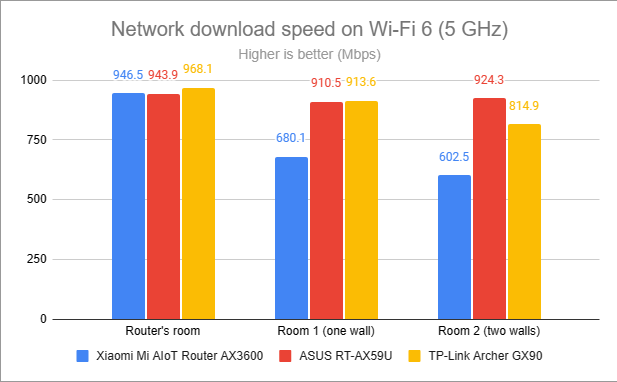
Network downloads on Wi-Fi 6 (5 GHz)
Uploads were very fast, as you can see below.
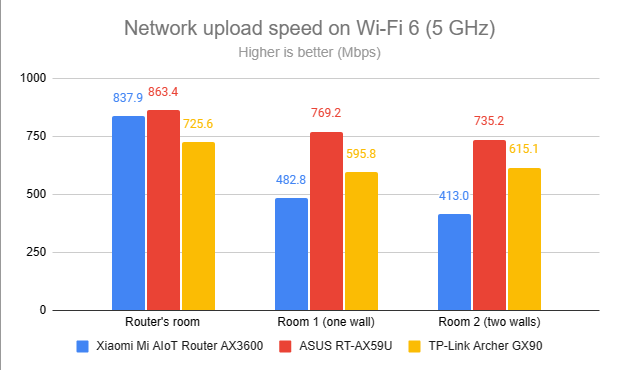
Network uploads on Wi-Fi 6 (5 GHz)
ASUS RT-AX59U performs best on the 5 GHz band when using the Wi-Fi 6 (802.11ax) standard. It delivers solid coverage and fast transfers across the board.
Wired network performance & USB port
After evaluating Wi-Fi performance, let’s assess the performance you get when using Ethernet network connections. My internet connection offers a maximum of 1 Gbps for the download speed and 800 Mbps for the upload. As expected, SpeedTest measured the ASUS RT-AX59U reaching speeds close to my internet connection’s maximum potential.
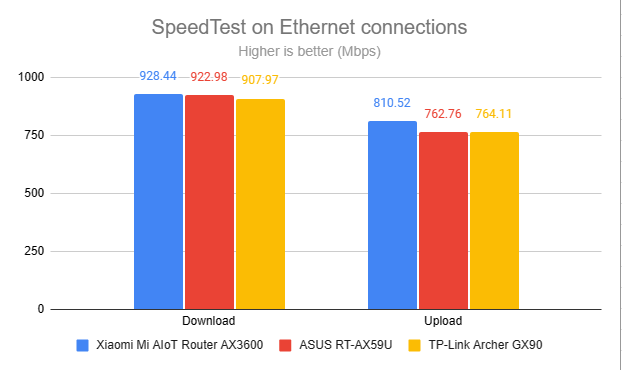
SpeedTest on Ethernet connections
ASUS RT-AX59U also has a USB 3.2 Gen 1 port that can be handy. I plugged a fast SSD drive into it and made some data transfers to and from the SSD. The download speed was excellent. Even though the upload speed it delivered was much higher than that offered by TP-Link Archer GX90, other routers can be even faster.
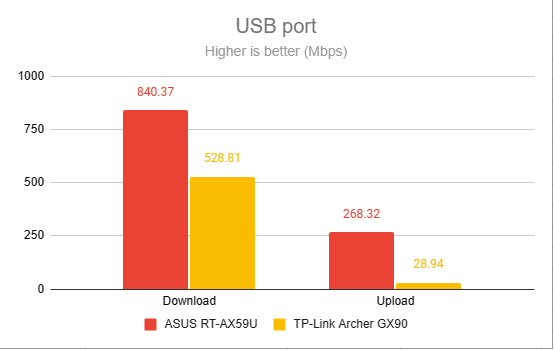
The speed of the USB port
ASUS RT-AX59U works great with 1 Gbps Ethernet connections. Also, its USB 3.2 Gen 1 port delivers satisfying performance when you attach a storage device.
Extra features
ASUS markets the RT-AX59U as an AiMesh router, meaning you can use it alongside other ASUS routers to create your own mesh Wi-Fi. If you’re creating a mesh Wi-Fi, here’s how to turn on & configure the backhaul on ASUS routers with AiMesh.
The router also includes the useful AiProtection module that provides:
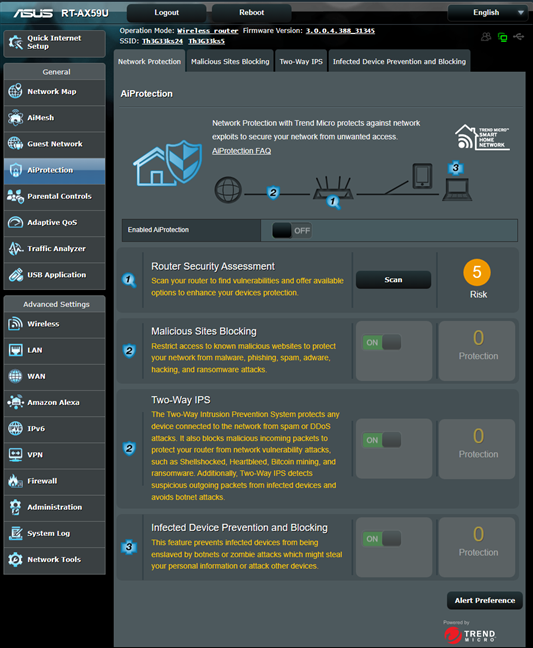
ASUS RT-AX59U includes AiProtection
- A comprehensive Router Security Assessment tool that verifies whether your router settings are secure. When it finds problems, it proactively informs and helps you fix things.
- Malicious Sites Blocking – an efficient cloud-based module that blocks malicious websites on all the devices connected to your network.
- Two-Way IPS – a two-way intrusion prevention system that protects the network from spam, DDoS attacks, network attacks, etc.
- Infected Device Prevention and Blocking – when some network devices get infected and become zombies in malware networks, they are automatically blocked, and you are informed about this problem.
- Parental Controls – cloud-based parental controls that can be used to set rules about internet access for children’s devices. If you are interested in using them, here’s how to set up Parental Controls on an ASUS router and how to control your child’s internet time.
As is the case with mid-range and premium ASUS routers, the list of advanced features continues. You also get:
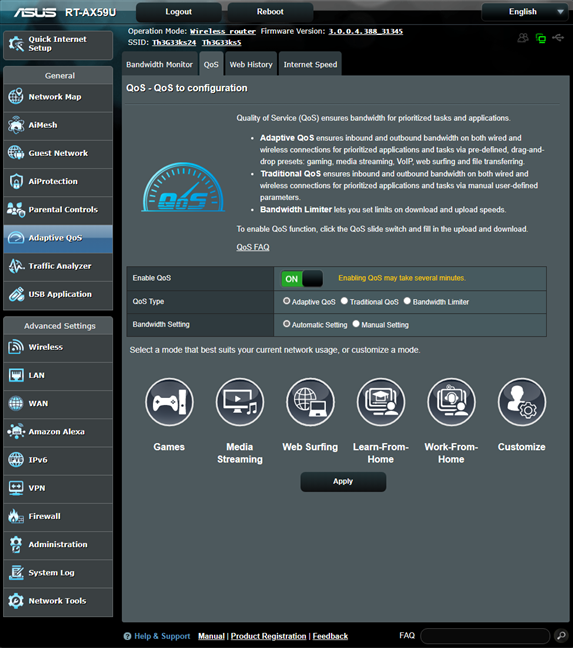
The Adaptive QoS is easy to configure
- Guest Network – you can enable three wireless guest networks with individual security and access settings on each frequency band.
- Adaptive QoS – you can use it to optimize network traffic for activities like online gaming, media streaming, web browsing, work-from-home, etc.
- Traffic Analyzer – visual traffic statistics that clearly show how your network is used and by which devices.
- USB Applications - set up your router to use external hard disks or printers through its USB ports. You can also use a USB modem from your telephony provider as a backup internet connection for your network.
- Dual WAN - you can use two internet connections at the same time.
- IPv6 – support for IPv6 addresses that are replacing IPv4. Here’s how to enable IPv6 on your ASUS router or mesh Wi-Fi.
- VPN – you can set the router to work as a VPN server using the following protocols: PPTP, OpenVPN, IPSec VPN, and WireGuard VPN. You can also use it to turn your network-connected devices into VPN-enabled clients without additional VPN software. And to complete the picture, this router gives you access to VPN Fusion and Instant Guard.
- Network Tools – for analyzing the network and identifying what’s wrong. They are useful when you need to troubleshoot problems.
- DDNS – a service that allows you to connect to the router from the internet, even if your internet provider assigns you a dynamic public IP address. The list of supported services is quite long, and ASUS also includes its own free service.
- Integration with Amazon’s Alexa and IFTTT – you can say things like “Alexa, ask ASUS ROUTER to upgrade the firmware” to perform different tasks. You can also automate tasks that might otherwise be repetitive or unable to “talk to each other.”
Like many ASUS routers, RT-AX59U packs an impressive list of advanced features that will come in handy to many users. Its target audience includes families with children and technical users who want VPN solutions on their wireless router, integrations with virtual assistants, or practical USB applications.
What is your opinion about the ASUS RT-AX59U router?
Now you know what I like and don't like about the ASUS RT-AX59U dual-band wireless router, its strengths, and its weaknesses. Before closing this review, tell me what you think: do you find it a great fit for your needs? Do you appreciate its discreet looks and the fact that you can easily place it on walls or out of sight? Comment using the options below and share your perspective.


 27.03.2023
27.03.2023