
Wireless network performance
In the apartment I live in, I set up the two ASUS ROG Rapture GT6 stations according to the diagram below. I placed the second station in Room 1 to provide better Wi-Fi in Room 2, where most routers struggle.
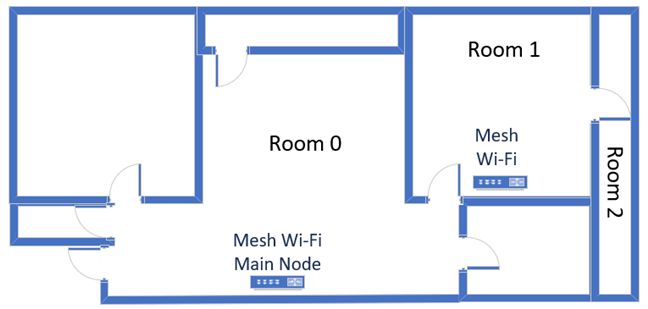
The apartment where I tested ASUS ROG Rapture GT6
I evaluated the quality of the wireless network managed by the mesh system through measurements made in three different places:
- I recorded the maximum speeds when no walls absorb the wireless signal in the room where the main station is.
- Room 1 - is separated by one wall from the main station.
- Room 2 - is separated from the main unit by two walls absorbing the wireless signal. Also, the wall between Room 1 and Room 2 is twice as thick as the one between the router’s room and Room 1. As a result, Room 2 can be a difficult challenge for many routers but shouldn’t be a problem for a mesh Wi-Fi system.
I made all the measurements using a laptop with Wi-Fi 6, running Windows 11 with the latest drivers and operating system updates. Then, I compared the ASUS ROG Rapture GT6 with the Synology WRX560 mesh router and the powerful ASUS ZenWiFi Pro ET12 two-station kit.
How the ASUS ROG Rapture GT6 performs on the 2.4 GHz band
I first measured the signal strength using NetSpot on the Wi-Fi 4 (802.11n) standard. ASUS ROG Rapture GT6 offered a powerful wireless signal in the rooms closest to the main station.
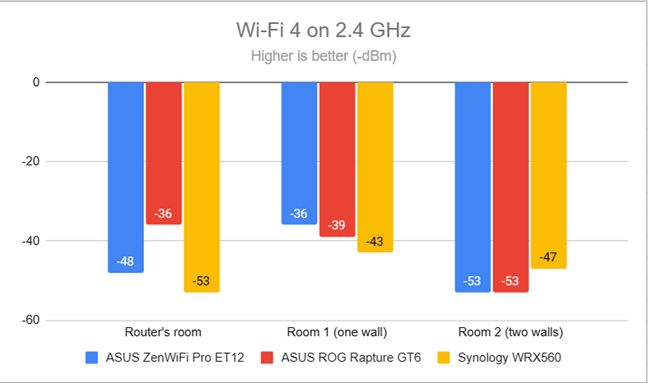
Signal strength on Wi-Fi 4 (2.4 GHz band)
When switching to the Wi-Fi 6 standard on the same 2.4 GHz band, the signal strength improved in the rooms furthest from the main unit.
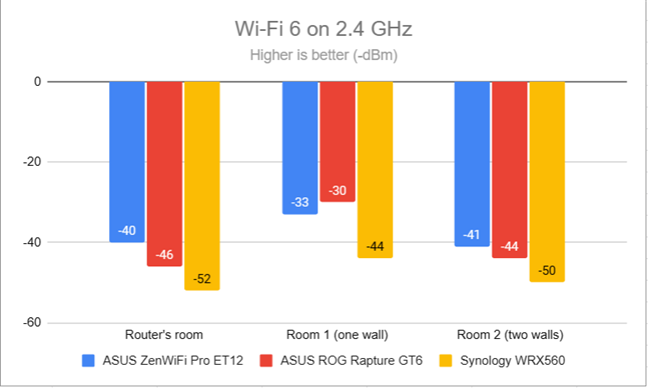
Signal strength on Wi-Fi 6 (2.4 GHz band)
Next, I ran the SpeedTest app and used it to measure the maximum speed when transferring data to and from the internet on the 2.4 GHz band through Wi-Fi 4. The download speed offered by the mesh system was good, especially in the rooms further away from the main unit.
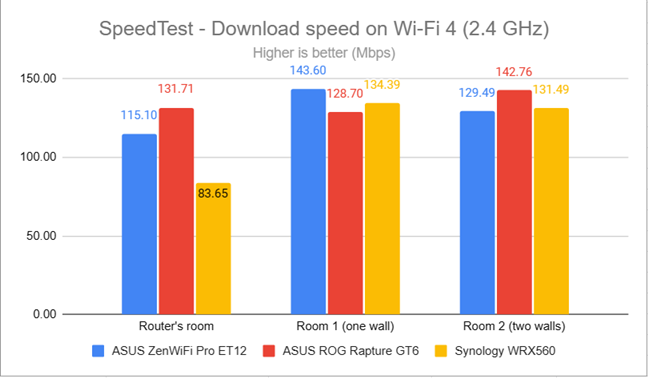
SpeedTest - The download speed on Wi-Fi 4 (2.4 GHz)
The upload speed was a tad disappointing, especially in Room 2, where the other mesh systems performed much better than ASUS ROG Rapture GT6.
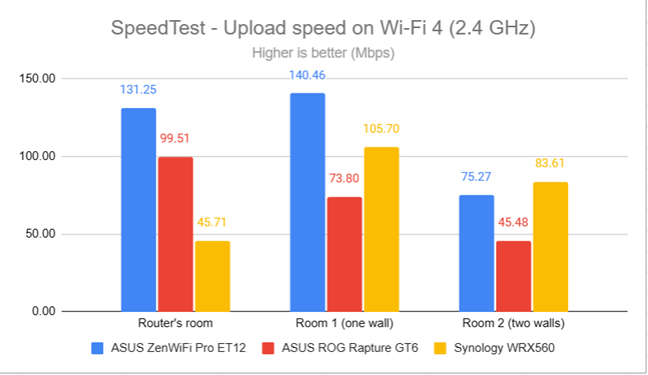
SpeedTest - The upload speed on Wi-Fi 4 (2.4 GHz)
Next, I switched to Wi-Fi 6 on the 2.4 GHz band and noticed significantly faster download speeds only in the room where the main unit was placed. In the other rooms, downloads were faster when using Wi-Fi 4 instead of Wi-Fi 6.
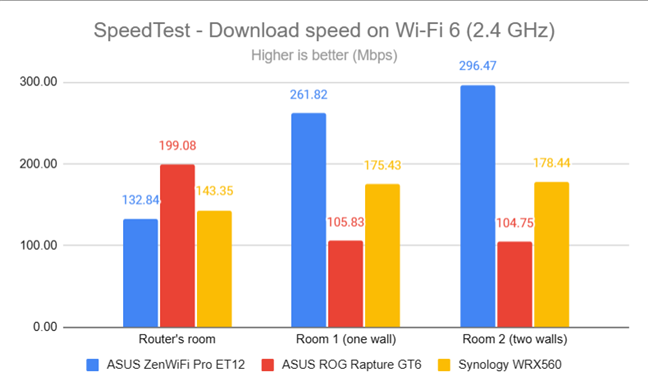
SpeedTest - The download speed on Wi-Fi 6 (2.4 GHz)
Luckily, uploads improved significantly everywhere in my apartment when switching from Wi-Fi 4 to Wi-Fi 6. However, the other mesh systems easily outperformed the ASUS ROG Rapture GT6.
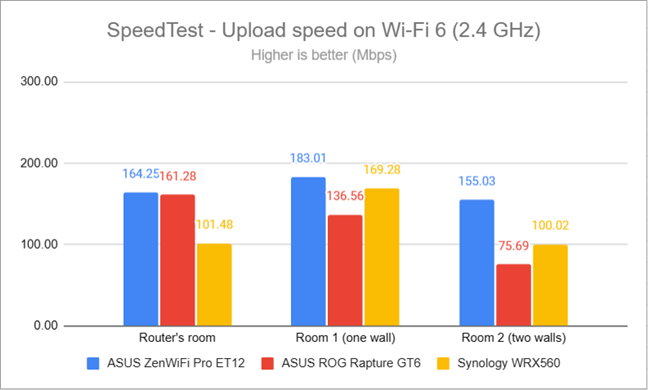
SpeedTest - The upload speed on Wi-Fi 6 (2.4 GHz)
For the next set of measurements, I used the PassMark Performance test to transfer data between two computers connected to the network. On the 2.4 GHz band, when using the Wi-Fi 4 standard, ASUS ROG Rapture GT6 delivered fast download speeds.
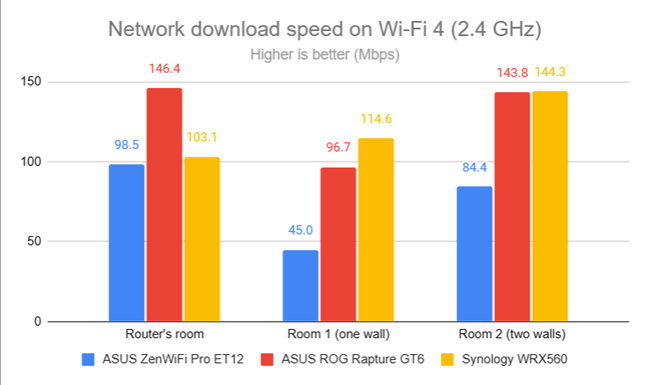
Network downloads on Wi-Fi 4 (2.4 GHz)
Uploads were significantly slower, though.
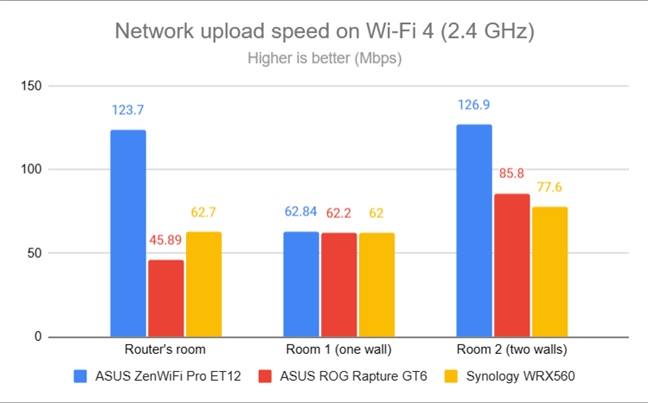
Network uploads on Wi-Fi 4 (2.4 GHz)
Switching to Wi-Fi 6 on the 2.4 GHz also meant faster downloads everywhere in my apartment.
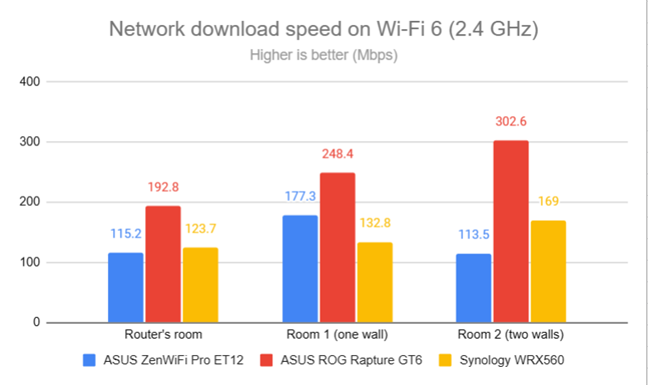
Network downloads on Wi-Fi 6 (2.4 GHz)
Uploads were significantly faster when switching from Wi-Fi 4 to Wi-Fi 6 on the 2.4 GHz band.
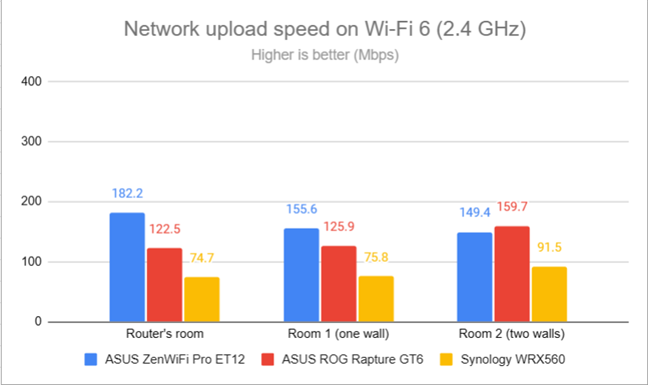
Network uploads on Wi-Fi 6 (2.4 GHz)
The performance offered by ASUS ROG Rapture GT6 in its initial firmware version is a mixed bag on the 2.4 GHz band. Sometimes, the GT6 works great, and other times it’s outperformed quite strongly by other mesh Wi-Fi systems.
How the ASUS ROG Rapture GT6 performs on the 5 GHz band
I moved on to the 5 GHz band and repeated the same measurements. I started with the Wi-Fi 5 standard and fired up NetSpot to analyze the signal strength. ASUS ROG Rapture GT6 delivered reasonable results everywhere in my apartment.
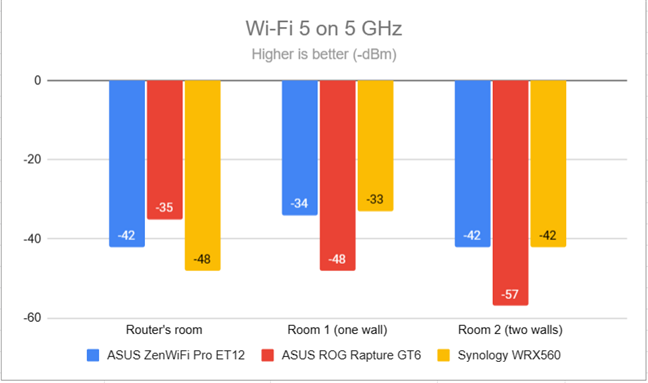
Signal strength on Wi-Fi 5 (5 GHz band)
Switching to Wi-Fi 6 on the 5 GHz band led to an increase in signal strength in the rooms further from the main station.
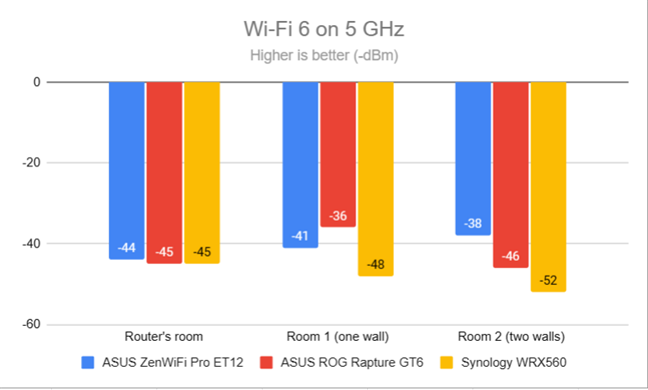
Signal strength on Wi-Fi 6 (5 GHz band)
I switched to the SpeedTest app to see how fast the internet is when connected to the 5 GHz band. ASUS ROG Rapture GT6 delivered fast downloads, but ASUS ZenWiFi Pro ET12 outmatched it.
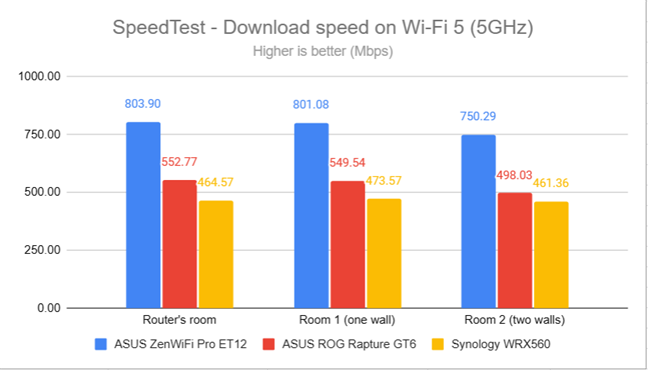
SpeedTest - The download speed on Wi-Fi 5 (5 GHz)
I was surprised that the upload speed was faster than the download speed when using Wi-Fi 5.
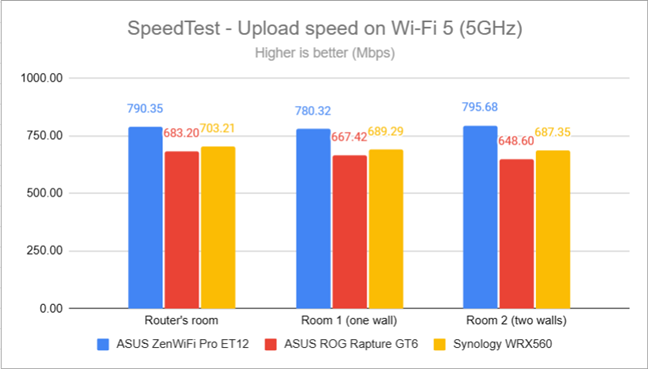
SpeedTest - The upload speed on Wi-Fi 5 (5 GHz)
I switched to Wi-Fi 6 and repeated the same measurements with SpeedTest. Again, ASUS ROG Rapture GT6 delivered higher download speeds everywhere in my apartment.
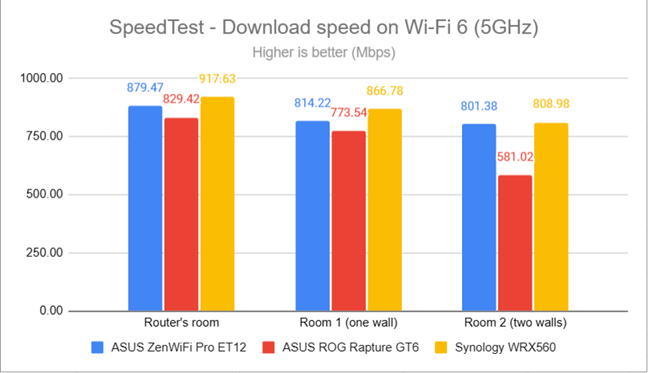
SpeedTest - The download speed on Wi-Fi 6 (5 GHz)
The upload speed improved too, and I got very close to the maximum allowed by my internet connection: 800 Mbps.
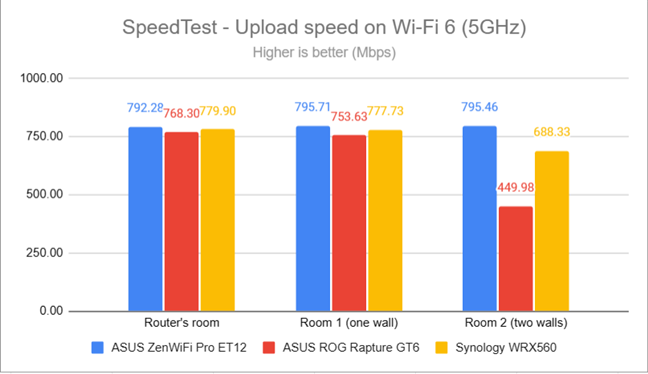
SpeedTest - The upload speed on Wi-Fi 6 (5 GHz)
For the next set of measurements, I used the PassMark Performance test to transfer data between two computers connected to the network. Here, you see the average speed when transferring data only inside the network, not on the internet. When using the Wi-Fi 5 standard, ASUS ROG Rapture GT6 performed similarly to the Synology WRX560.
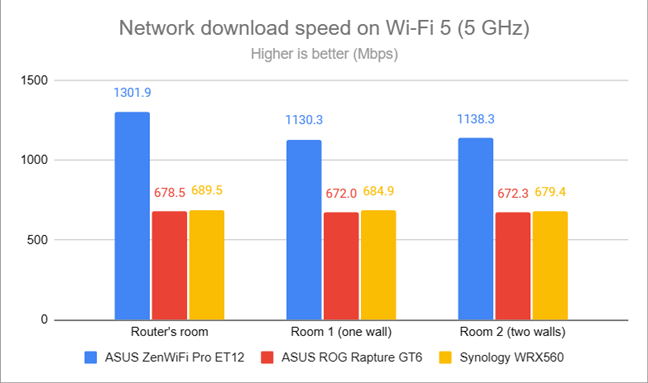
Network downloads on Wi-Fi 5 (5 GHz)
Uploads were fast too, when using Wi-Fi 5.
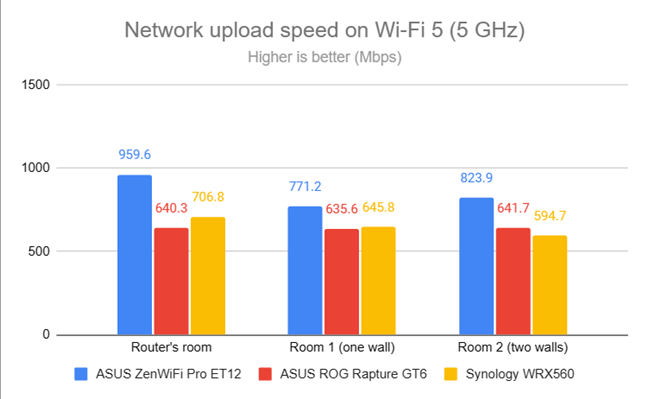
Network uploads on Wi-Fi 5 (5 GHz)
When I switched to Wi-Fi 6, things improved a lot. Downloads were always close to the 1 Gbps mark.
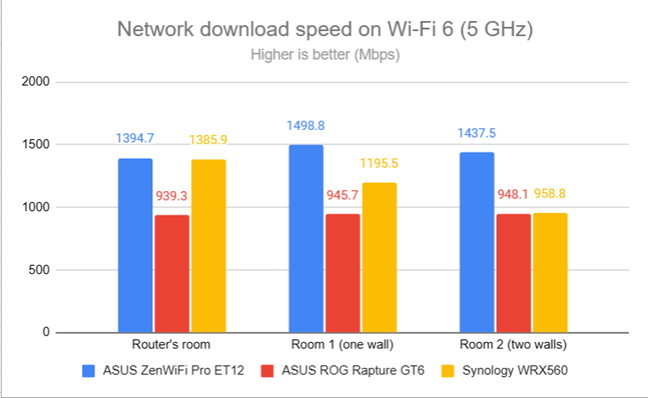
Network downloads on Wi-Fi 6 (5 GHz)
The same was true for the upload speed.
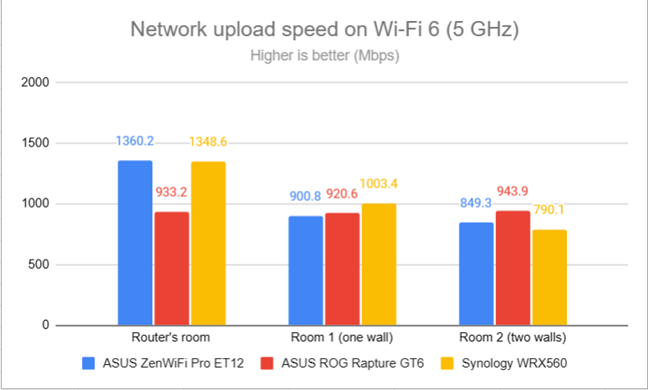
Network uploads on Wi-Fi 6 (5 GHz)
ASUS ROG Rapture GT6 performs well on the 5 GHz band when using both Wi-Fi 5 and Wi-Fi 6. However, I got the best performance when using the Wi-Fi 6 standard.
Wired network performance & USB port
In this section, I evaluate the performance of Ethernet network connections. My internet connection offers a maximum of 1 Gbps for the download speed and 800 Mbps for uploads. As expected, SpeedTest measured the ASUS ROG Rapture GT6 reaching speeds very close to my internet connection’s maximum potential.
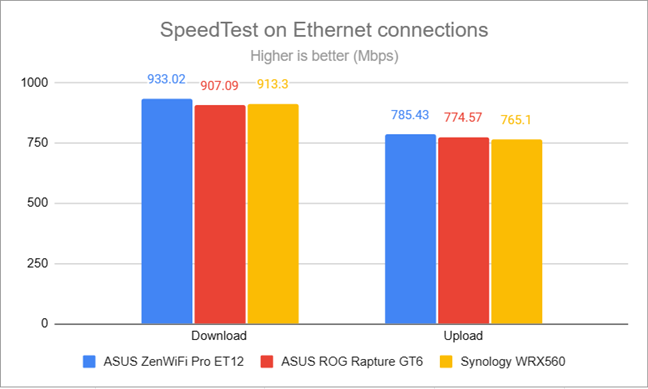
SpeedTest on wired connections
ASUS ROG Rapture GT6 also has a USB 3.2 Gen 1 port which can come in handy. I plugged a fast SSD drive into it and made some data transfers to and from the SSD. The download and upload speeds you get from ASUS ROG Rapture GT6 are good but don’t compare to what you can get from other premium mesh Wi-Fi systems.
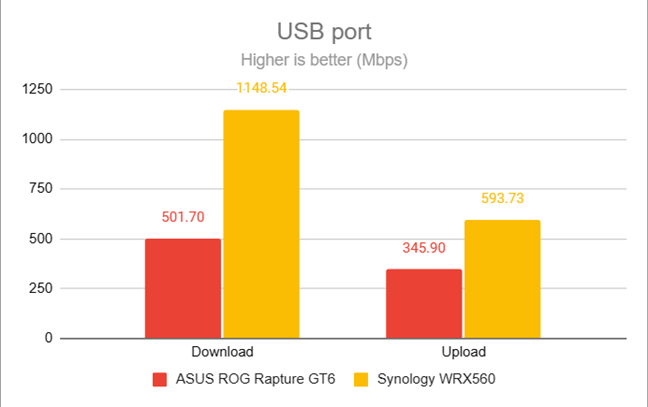
The speed of the USB 3.2 Gen 1 port
ASUS ROG Rapture GT6 works great with 1 Gbps and 2.5 Gbps Ethernet connections. Also, its USB 3.2 Gen 1 port is fast and delivers satisfying performance. My only complaint is that I would have liked more 2.5 Gbps ports on the ASUS ROG Rapture GT6 instead of just one.
Extra features
The firmware on the ASUS ROG Rapture GT6 includes tons of features. First, you get the Aura RGB lighting for gamers, which can be set to use the following effects: Static, Breathing, Wave, Marquee, Gradient, Evolution, and Rainbow. Next, you also get the following tools for gaming:
- Open NAT - allows you to create port forwarding rules for popular online games.
- Game Radar - check the ping reply for gaming servers worldwide for a predefined list of games that includes popular titles like DOTA 2, League of Legends, Hearthstone, and World of Tanks.
- Game Acceleration - a collection of tools for gamers that includes:
- Game Devices - a dedicated gaming port on the back of the router. Anything you plug into it gets prioritized over other devices on the network.
- ROG First - automatically detects Republic of Gamers devices in your network and prioritizes them over others.
- Game Boost - an adaptive Quality of Service feature that automatically prioritizes online gaming traffic.
- WTFast - a VPN service that is designed for online gaming and tries to optimize network performance for your favorite game servers. You get a free trial with your router.
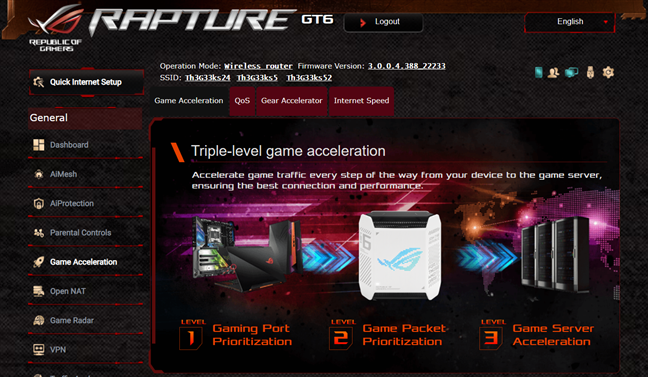
Game Acceleration tools for gamers
You also get useful security features like:
- AiProtection - cloud-based security that protects your network from attacks, malicious sites, infected devices, and poor router settings. Here’s a step-by-step tutorial about this feature: ASUS AiProtection: On or Off? Enhance your router’s security!
- Parental Controls - cloud-based parental controls developed by ASUS and Trend Micro. Learn how they work from this article: 7 ways in which ASUS Parental Controls protect your children.
- VPN - is a major focus area, with three different services:
- VPN Server - the ROG Rapture GT6 can be set to work as a VPN server for your network using the PPTP, OpenVPN, IPSec, and WireGuard VPN protocols. This feature is handy for knowledgeable users, gamers, and small businesses.
- Instant Guard - a mobile app that helps smartphone users navigate the internet securely by establishing a VPN connection to their home or business network. The app is handy when using free public Wi-Fi networks. Here’s how to configure and use Instant Guard on ASUS Wi-Fi routers.
- VPN Fusion - connect to multiple VPN servers simultaneously and assign your client devices to connect to different VPN tunnels.
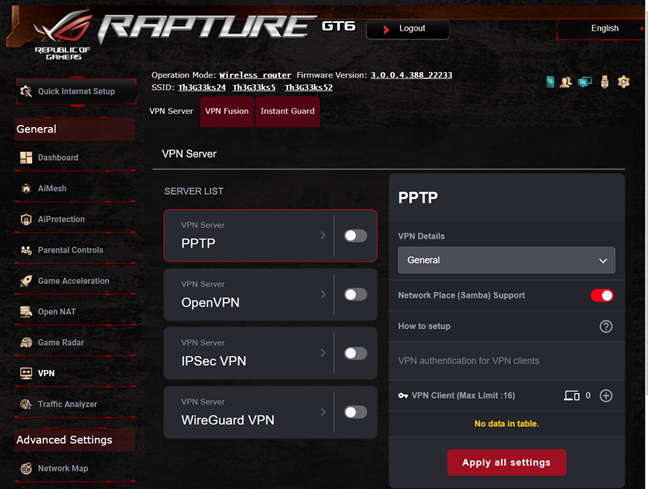
The VPN settings are easy to configure
ASUS ROG Rapture GT6 also includes:
- AiMesh - extend your Wi-Fi coverage using other ASUS routers and create your homebrewed mesh Wi-Fi system.
- Guest Network - you can enable three wireless guest networks with individual security and access settings on each band. You can have a total of nine guest networks.
- Traffic Analyzer - visual traffic statistics that show how your network is used and by which devices. Useful when you’re managing a network with dozens of connected devices.
- DDNS - allows you to connect to the router from the internet, even if your internet provider assigns you a dynamic public IP address. You can use a long list of services (Google, DYNDNS, NO-IP, DNSOMATIC), including a free one offered by ASUS.
- Dual WAN - you can use two internet connections simultaneously, one of which can be at 2.5 Gbps. The router works both in Fail Over or Load Balance modes.
- USB Applications - set up the router to use external hard drives or printers through its USB ports. There’s also support for Apple’s Time Machine functionality from macOS.
- AiCloud 2.0 - gives you the tools to create your cloud storage service using a hard drive connected to the router.
- Amazon Alexa & IFTTT - you can say things like “Alexa, ask ASUS ROUTER to upgrade the firmware” to perform different tasks. You can also integrate your router with the IFTTT platform and create all kinds of automation for your home.
- Network Tools - for analyzing the network and identifying what’s wrong. They are helpful when you need to troubleshoot problems. This is also the place where you get to configure ASUS Smart Connect.
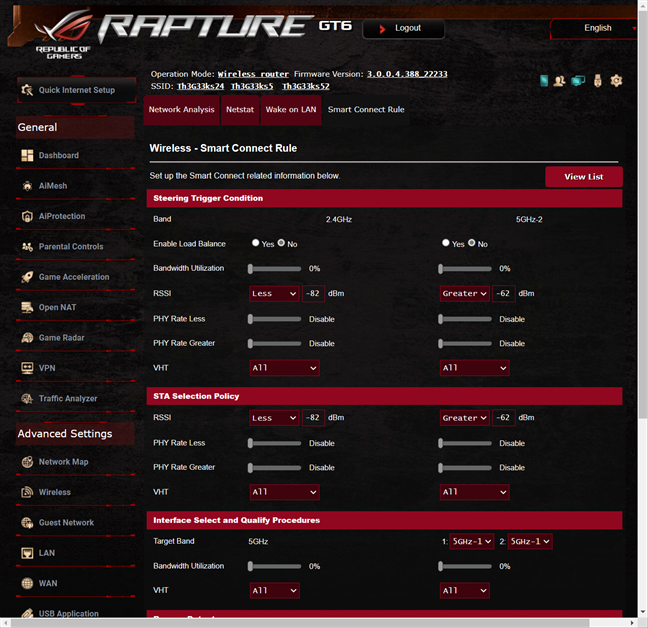
Setting up ASUS Smart Connect
Just like the ROG routers, the GT6 mesh system includes something useful to everyone, from gamers to small businesses, families with kids, and technical users.
What is your opinion about the ASUS ROG Rapture GT6?
Thank you for reading until the end of this review. I hope it was an interesting read, packed with data and useful insights for your purchase decision. If you have questions about ASUS ROG Rapture GT6, don’t hesitate to ask using the commenting options below. Also, if you already own this gaming Wi-Fi system, leave a comment sharing your experience. It will surely help others interested in buying it.


 09.02.2023
09.02.2023 


