
ASUS has many devices designed for gamers, from graphics cards to gaming monitors or accessories like mice and keyboards. During the last couple of years, they’ve also been manufacturing gaming-oriented routers under their Republic of Gamers brand. However, the company wasn’t present in one specific niche: gaming mesh wireless systems. That’s about to change with ASUS ROG Rapture GT6: their first gaming mesh Wi-Fi system. I am one of the first few people to test it before it starts rolling out to stores everywhere, and if you’re curious to know what it offers and whether it’s a good fit for you, read this review:
ASUS ROG Rapture GT6: Who is it good for?
This gaming mesh Wi-Fi system is a suitable choice for:
- Fans of the Republic of Gamers brand
- Users who own 2.5 Gbps internet subscriptions
- Gamers who often play online games
- Knowledgeable users who want many advanced features (VPN, Dual-WAN, etc.)
- Users who wish for a secure network with excellent antivirus and firewall protection
- Parents who need efficient parental controls
Pros and cons
Here are the things I like about ASUS ROG Rapture GT6:
- Beautiful design, aimed at Republic of Gamers brand fans
- Excellent build quality and cooling
- Can take advantage of 2.5 Gbps internet connections
- It includes a USB 3.2 Gen 1 port
- Good performance when using Wi-Fi 6 on the 5 GHz band
- Tons of features for gamers and advanced users
- Top-notch security tools and parental controls
There are some downsides to consider as well:
- In the initial firmware, the wireless backhaul experiences stability issues
- Performance on the 2.4 GHz band could be better
- It would have been great to have two 2.5 Gbps ports, not just one
Verdict
The ASUS ROG Rapture GT6 is the first mesh Wi-Fi system for gamers, and it packs plenty of gaming-specific tools and features. As always with ASUS products, security, parental controls, VPN, and Dual-WAN capabilities are also built-in, making this product a good fit for many audiences. Therefore, if you like what it offers and have a fast 1 Gbps or 2.5 Gbps internet connection, you want to place the ASUS ROG Rapture GT6 in your cart. However, for a fully positive experience, do wait until a new firmware version is released, fixing the backhaul stability issues in the initial firmware release. Here’s the support page where you can check the latest updates.
Unboxing the ASUS ROG Rapture GT6
ASUS ROG Rapture GT6 is sold in black and white variants, in packages of two units. We received for testing the white model, which comes in a large cardboard box, as shown in the picture below. On the top cover, you see a picture of the units that make up this mesh Wi-Fi system, the product name, and a list of its most important features.

The packaging for the white variant
On the sides and the back of the box, there are details about the hardware specifications of the ROG Rapture GT6 and a description of its most important features. When you open the box, you see the two units nicely packaged next to each other and a leaflet with troubleshooting tips for devices that might not work great with the Wi-Fi 6 standard.

Unboxing the ASUS ROG Rapture GT6
When you take everything out of the box, you get the following items:
- The two ROG Rapture GT6 units
- Their power adapters
- A CAT5e network cable
- The quick setup guide
- Details about the warranty
- The troubleshooting guide mentioned earlier
- Safety information
As you may notice in the picture below, the European version of the ROG Rapture GT6 bundles two power plugs: the standard EU and UK versions. Therefore, even if you buy this router from another European country, it will surely work with your country’s power plugs.

All the items you find inside the box
The unboxing experience for the ASUS ROG Rapture GT6 mesh Wi-Fi system is pleasant and worthy of a premium product. You receive all the items and information you need to set it up at once.
Hardware specifications and design
I like the design of the ASUS ROG Rapture GT6, which draws inspiration from the Republic of Gamers brand aesthetic and features distinctive hexagonal patterns. On each unit, you see the ROG logo, the “For Those Who Dare” tagline, and “WiFi 6 Gaming Mesh Router” boldly printed. This system is sold both in black and white versions. I received the white one, which looks good, but I consider the black version even more appealing.

Do you like the hexagonal patterns?
On the top, you see four of the nine antennas used by the ROG Rapture GT6 to emit its wireless signal, protected by transparent plastic, and the ventilation grids, which are quite large and efficient in cooling the hardware inside each unit. This mesh Wi-Fi system emits the wireless signal on three bands:
- A 2.4 GHz band with a maximum theoretical bandwidth of 574 Mbps
- Two 5 GHz bands, each with a maximum theoretical bandwidth of 4804 Mbps
You get 2x2 MU-MIMO wireless transmissions on the 2.4 GHz band and 4x4 MU-MIMO transmissions on the two 5 GHz bands. In addition, WPA3 password encryption is available, as well as 160 MHz channels on the 5 GHz bands. However, they are not enabled by default, so you need to activate them when configuring the mesh Wi-Fi system.

Four of the nine antennas are placed on the top of each unit
Each ASUS ROG Rapture GT6 station is equipped with a three-core Broadcom BCM6753 chip, running at 1.5 GHz, 512 MB of RAM, and 256 MB of storage space for the firmware. While it is not as powerful as what you get on other ASUS gaming routers, it is powerful enough to handle a decent amount of devices simultaneously connected.
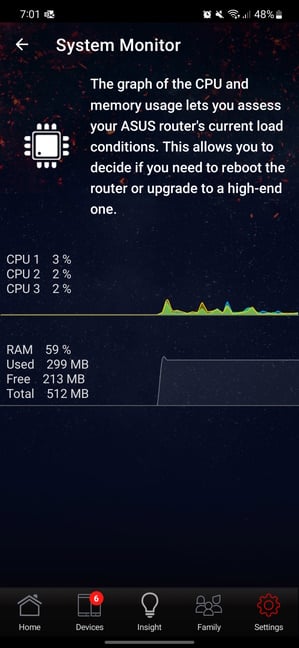
Details about the hardware inside each ASUS ROG Rapture GT6
On the back of each unit, you find a 2.5 Gbps WAN port, three 1 Gbps LAN ports, one USB 3.2 Gen 1 port, the Power button, and the Power jack. One of the LAN ports is a prioritized gaming port. You also get LAN aggregation if you need it.

The ports on the back of each ASUS ROG Rapture GT6
On the bottom, you find the WPS button, which can be personalized from the firmware to perform different actions, the Reset jack, a sticker with information about your specific unit, and other ventilation grids. There are also two rubber feet, useful for keeping the device in place on a flat surface.

The WPS button and the Reset jack are on the bottom
Using RGB, the ROG logo lights up in any color you want and can switch between multiple lighting effects. It looks great, especially during the night. If it bothers you during sleep, you can disable it from the ASUS Router app on your smartphone or from the firmware of the GT6.

ASUS ROG Rapture GT6 offers RGB lighting
Spec-wise, this gaming mesh Wi-Fi system includes everything you want, from a USB 3.2 port and 2.5 Gbps WAN port to support for 160 MHz-wide channels on Wi-Fi 6 and WPA3 encryption. If you require even more technical details, you can find all the official specifications on this page: ASUS ROG Rapture GT6.
Setting up and using the ASUS ROG Rapture GT6
When you buy the ASUS ROG Rapture GT6 two-units kit, one is preconfigured to be the main station, and the second will automatically connect to it. To get things right, look on their back. One of them will have a sticker saying: “Hi! I’m the Main Unit, start with me.” Follow the recommendation, and set it up from the ASUS Router app on your smartphone or tablet or using your web browser on a laptop or computer connected to the network broadcast by the main unit.

One of the two units has a sticker telling you that it's the main one
No matter which method you choose (laptop vs. smartphone), the quick setup steps are mostly the same:
- Enter the username and password for connecting the mesh to the internet (if your connection requires one)
- Create your Wi-Fi network and provide the network names and passwords for all bands: one 2.4 GHz band and two 5 GHz bands. By default, ASUS SmartConnect is enabled, but you can turn it off.
- Set the admin username and password for your mesh Wi-Fi system. I highly recommend you choose a different password than the one used for the Wi-Fi network(s).
- Last, your settings are applied, and network optimization begins. It shouldn’t take more than a minute.
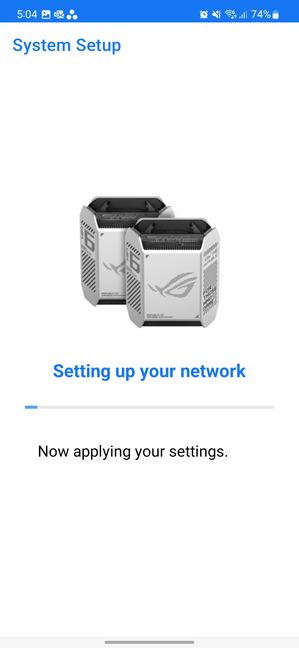
Setting up the ASUS ROG Rapture GT6 is not difficult
When the setup is done, you are shown a summary of your settings. After pressing Finish, you’re asked whether you want to Enable Remote Connection, meaning the option to control the ASUS ROG Rapture GT6 remotely, from anywhere on the internet.
The ASUS Router app is easy to use and provides most of the tools and configuration options you may need. You can also enable and configure some of the available gaming features, but not all.
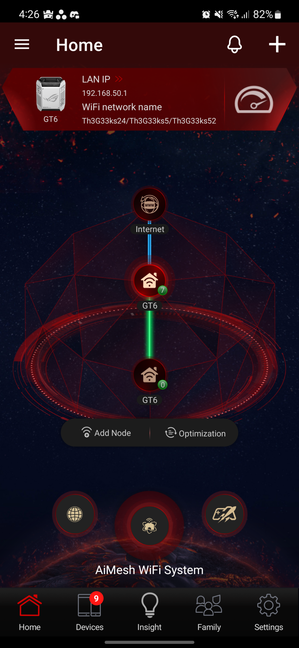
The ASUS Router app has a Republic of Gamers skin
If you want access to everything the ASUS ROG Rapture GT6 offers, you must use a web browser to log in with the admin password you have set. Just like the mobile app, the web interface also has a Republic of Gamers skin, which promotes the gaming features of this mesh Wi-Fi. The level of control you get is impressive. You can configure everything you want, from the VPN features to game profiles and port forwarding to the many parameters of the wireless network.
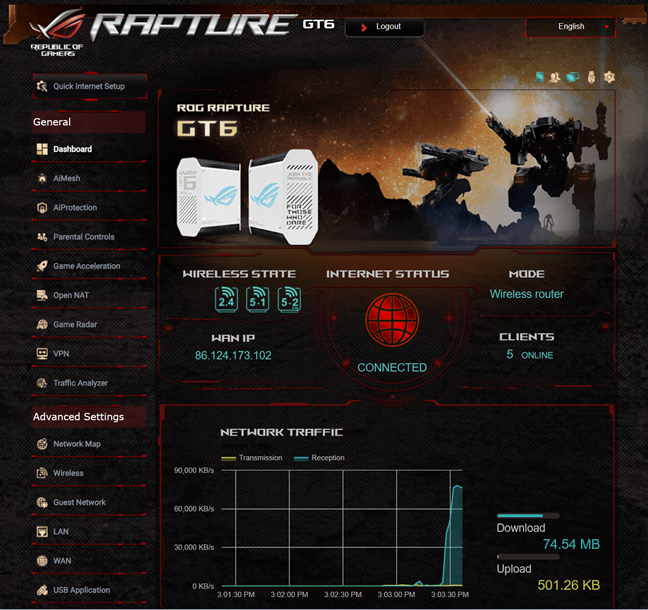
The web admin interface also has a Republic of Gamers skin
One aspect that I appreciate a lot is the firmware auto-update capability. I recommend you enable it and choose a late hour for it, when you’re likely to be asleep, to avoid being impacted while the mesh Wi-Fi reboots to finalize the update. And speaking of firmware, the initial release seems to have some bugs, which negatively affect the stability of the wireless backhaul. Initially, the backhaul worked well. I enjoyed good signal strength between the two stations and solid transfer speeds everywhere in my apartment. Then, after a while, for no apparent reason, the two stations complained that they had a weak link between them, with poor signal quality. This was really strange as they were arranged ensuring there was an unobstructed line of sight between them, and other mesh Wi-Fi systems didn’t report similar issues. Furthermore, the problems went away on their own after a while and then returned, apparently randomly. I looked for early user reviews of this product and found that some people complained about similar issues. This is unfortunate, and upcoming firmware updates should fix this problem.
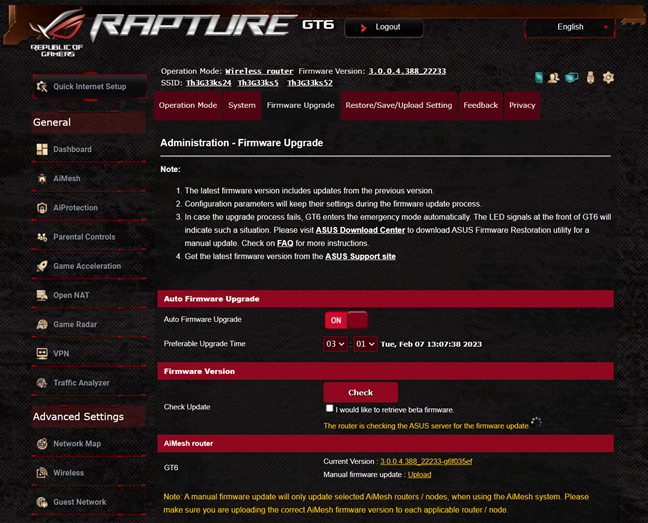
Always check for firmware updates
The admin interface is available in 25 languages, and the help documentation is easily accessible with links to the manual at the bottom of the web interface. Gamers should not hesitate to familiarize themselves with the many features targeted at them. They’ll also appreciate the RGB lighting on the ASUS ROG Rapture GT6, with some good-looking effects that can be personalized from the web admin interface and the mobile app.
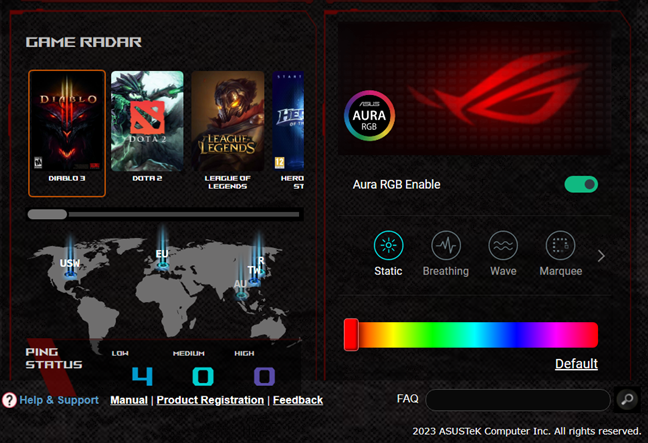
The RGB lighting effects are easy to configure
Things worked very well when I didn’t encounter the backhaul stability issues mentioned earlier. I could connect all my devices to the Wi-Fi and use them without problems while enjoying good signal strength and satisfying speed. Another aspect I appreciated was how stable Wi-Fi 6 transfers were on the 5 GHz band. Here’s how a network transfer occurred in a room separated by one wall from the main unit. It’s almost a straight line, which is quite impressive.
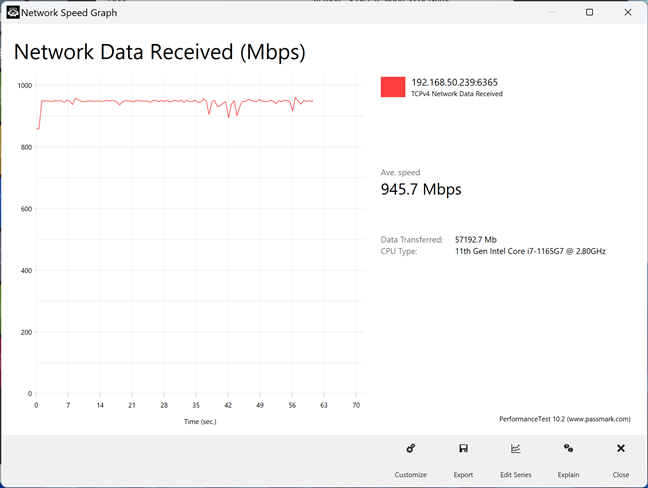
Wi-Fi 6 transfers on the 5 GHz band can be very stable
Except for the wireless backhaul stability issues I’ve reported, I was satisfied with the user experience offered by this gaming mesh Wi-Fi system. If you want to know more about the real-world performance of the ASUS ROG Rapture GT6, go to the next page of this review, where I present detailed measurements and comparisons.


 09.02.2023
09.02.2023 


