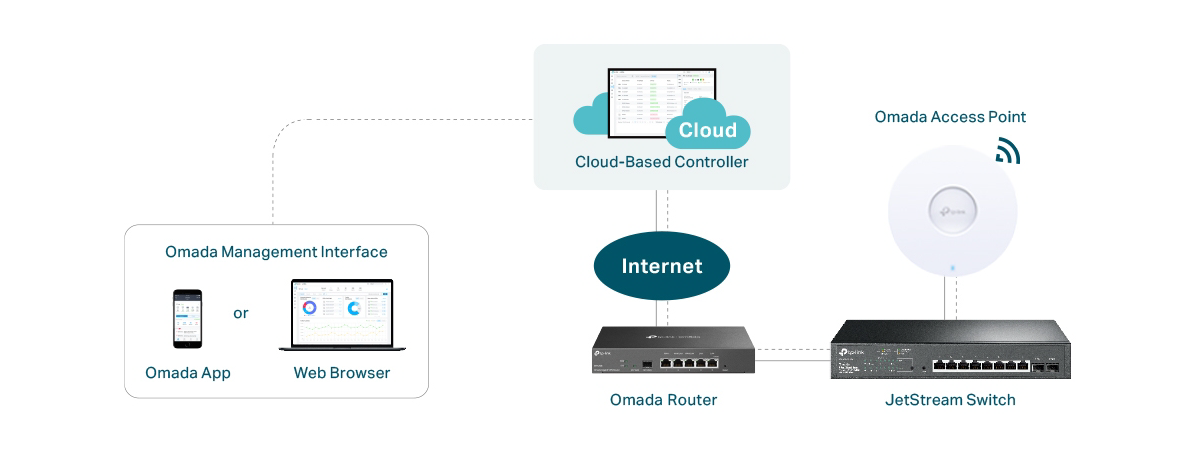Wireless network performance
My test apartment is set up like in the diagram below. I’ve placed the ASUS ExpertWiFi EBR63 in a central position to provide good coverage in an area as large as possible.
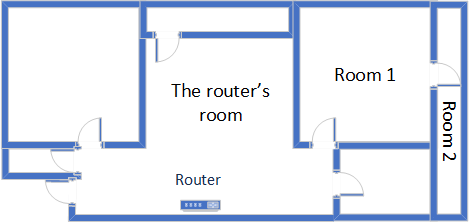
The apartment where I tested ASUS ExpertWiFi EBR63
I evaluated the quality of the wireless network managed by this router through measurements made in three different places:
- The router’s room - I record the maximum speeds when no walls absorb the wireless signal in the room where the router is placed.
- Room 1 - is separated by one wall from the router, so the wireless signal and the Wi-Fi speed I get should be lower here.
- Room 2 - is separated from the router by two walls absorbing the wireless signal. Also, the wall between Room 1 and Room 2 is twice as thick as the one between The router’s room and Room 1. As a result, Room 2 can be a difficult challenge for many routers.
I’ve made all my measurements on a laptop that can work with Wi-Fi 6 networks, using Windows 11 and the latest drivers and operating system updates.
To better understand how ASUS ExpertWiFi EBR63 performs, I compared it with TP-Link Archer AX55 (a consumer router with similar specifications) and Synology RT6600ax (a more expensive Wi-Fi 6 router with advanced features that cater to the needs of small businesses, as well as consumers).
How the ASUS ExpertWiFi EBR63 performs on the 2.4 GHz band
I first measured the signal strength using NetSpot when connected to the 2.4 GHz band on the Wi-Fi 4 standard (802.11n). The signal strength delivered by ASUS ExpertWiFi EBR63 was lower than that of the routers I’ve compared it to without becoming problematic.
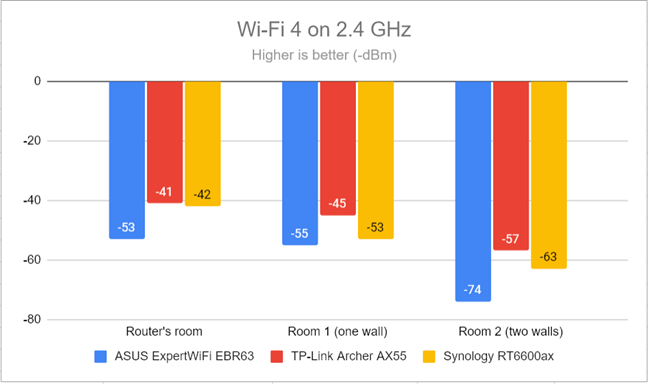
Signal strength on Wi-Fi 4 (2.4 GHz band)
Switching to Wi-Fi 6 on the 2.4 GHz band meant that I got better signal strength in some rooms. However, ASUS ExpertWiFi EBR63 remained outmatched by the routers I compared it to.
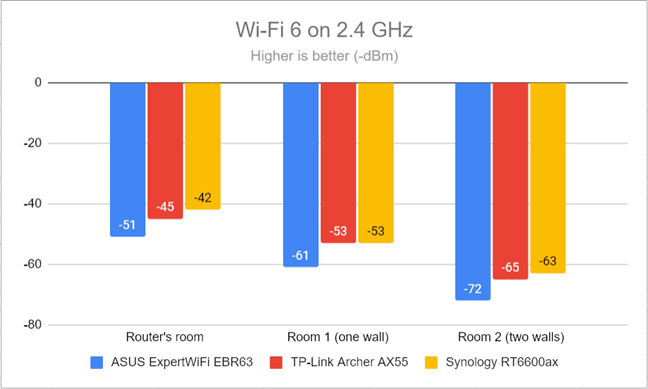
Signal strength on Wi-Fi 6 (2.4 GHz band)
I continued with the SpeedTest app and measured the maximum speed you get when transferring data to and from the internet on the 2.4 GHz band, using Wi-Fi 4. ASUS ExpertWiFi EBR63 performed very well, delivering fast downloads.
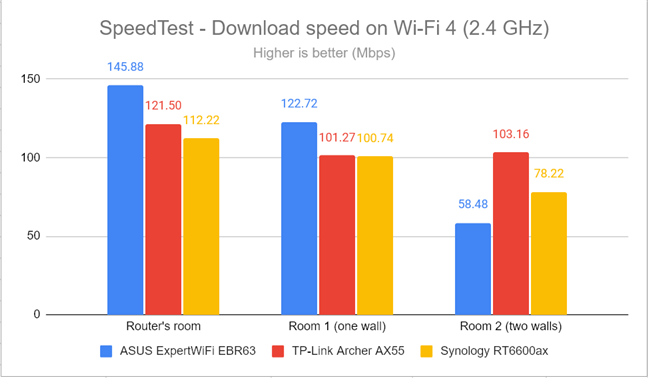
SpeedTest - The download speed on Wi-Fi 4 (2.4 GHz)
When measuring the upload speed, ASUS ExpertWiFi EBR63 was significantly faster than the routers I’ve compared it to.
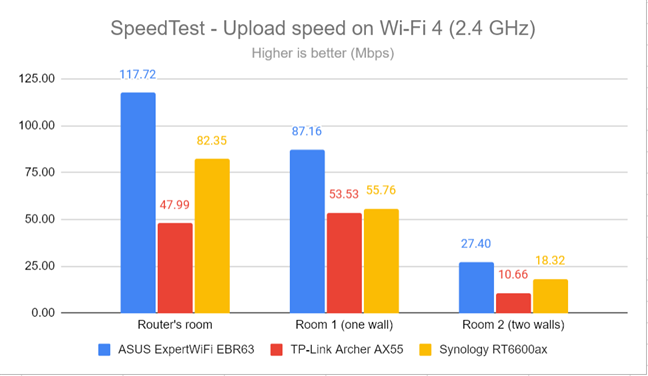
SpeedTest - The upload speed on Wi-Fi 4 (2.4 GHz)
I then switched to Wi-Fi 6 on the same 2.4 GHz band and repeated the same test. The download speeds increased slightly, but only in some places in my apartment.
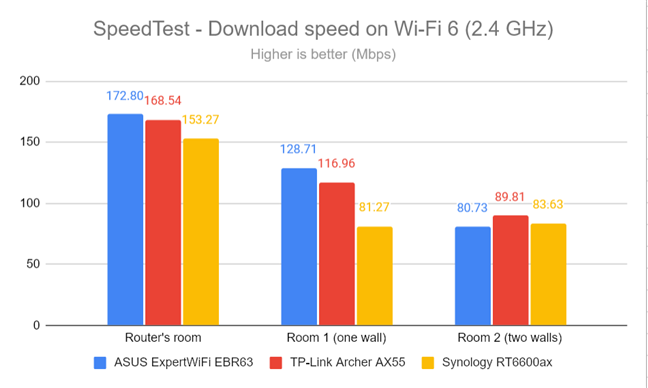
SpeedTest - The download speed on Wi-Fi 6 (2.4 GHz)
However, the upload speeds were much faster on Wi-Fi 6 than on Wi-Fi 4, which is great. 🙂
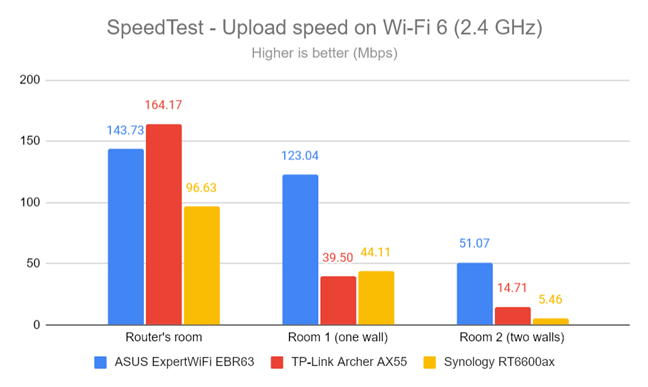
SpeedTest - The upload speed on Wi-Fi 6 (2.4 GHz)
For the next set of measurements, I used the PassMark Performance test to transfer data between two computers connected to the network. Again, I started on the 2.4 GHz band using the Wi-Fi 4 standard. The download speeds offered by ASUS ExpertWiFi EBR63 were excellent everywhere in my apartment.
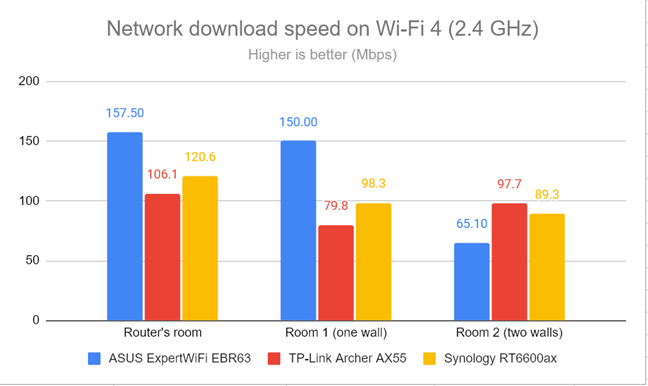
Network downloads on Wi-Fi 4 (2.4 GHz)
Uploads were again very fast and way faster than those offered by the routers I’ve compared it to.
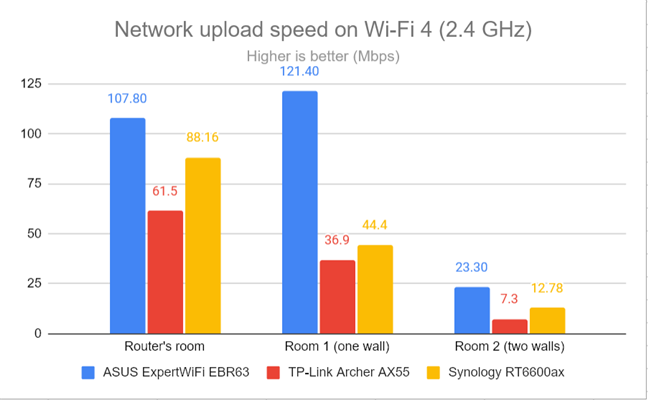
Network uploads on Wi-Fi 4 (2.4 GHz)
I repeated the PassMark Performance test measurements on the 2.4 GHz band using the Wi-Fi 6 standard. The download speed increased in all rooms.🙂
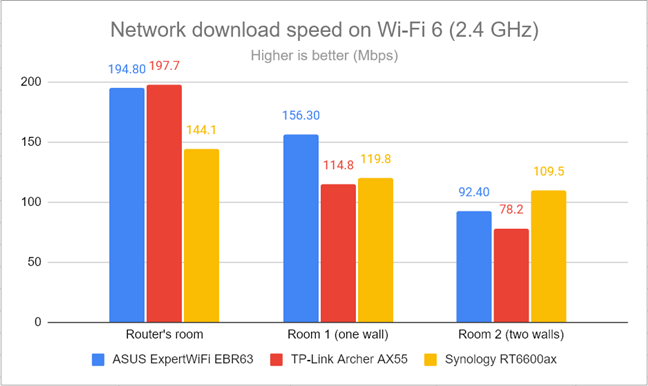
Network downloads on Wi-Fi 6 (2.4 GHz)
The upload speeds also improved, as shown in the chart below.
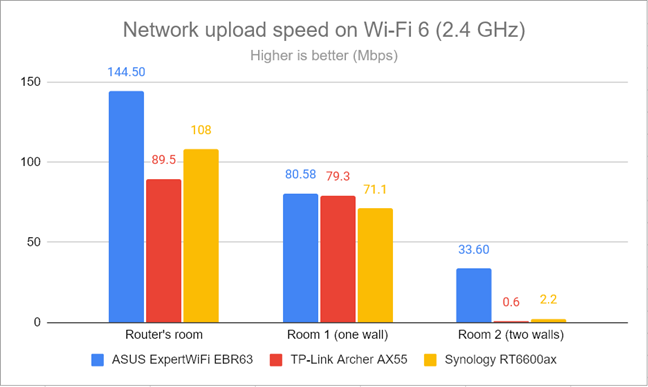
Network uploads on Wi-Fi 6 (2.4 GHz)
I was very happy with the performance offered by ASUS ExpertWiFi EBR63 on the 2.4 GHz band, both when using the Wi-Fi 6 standard and the older Wi-Fi 4. This router is a great choice for networks with multiple IoT devices that use the 2.4 GHz band.
How the ASUS ExpertWiFi EBR63 performs on the 5 GHz band
I switched to the 5 GHz band and repeated the same measurements. I started using the Wi-Fi 5 standard and fired up NetSpot to analyze the signal strength. ASUS ExpertWiFi EBR63 did not impress and delivered a signal strength lower than that of the routers I’ve compared it to.
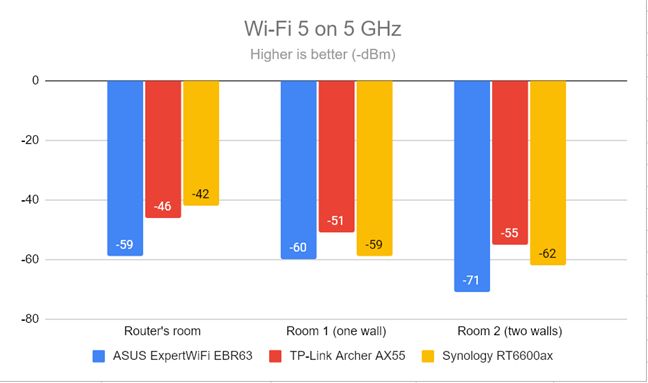
Signal strength on Wi-Fi 5 (5 GHz band)
Switching to Wi-Fi 6 meant the situation improved, and ASUS ExpertWiFi EBR63 was no longer lagging behind the other models in my comparison.
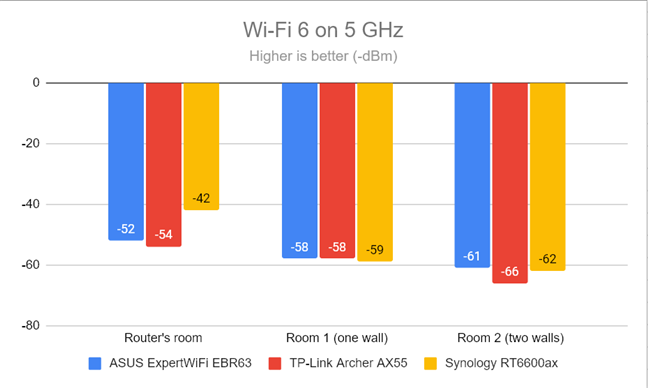
Signal strength on Wi-Fi 6 (5 GHz band)
I used the SpeedTest app to see how fast the internet connection is when using the Wi-Fi 5 standard. The download speeds delivered by ASUS ExpertWiFi EBR63 were OK but did not impress.
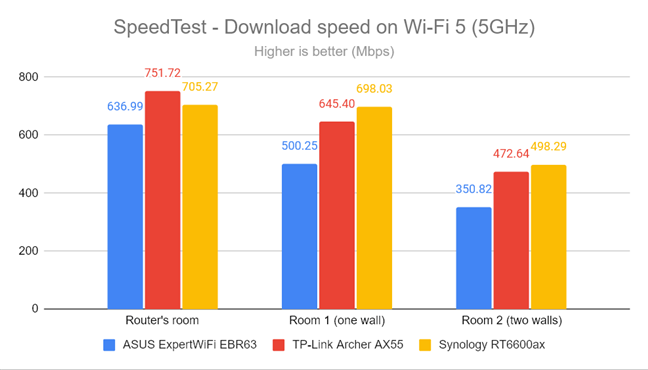
SpeedTest - The download speed on Wi-Fi 5 (5 GHz)
Unfortunately, uploads were a lot slower than those of the routers I compared it to.
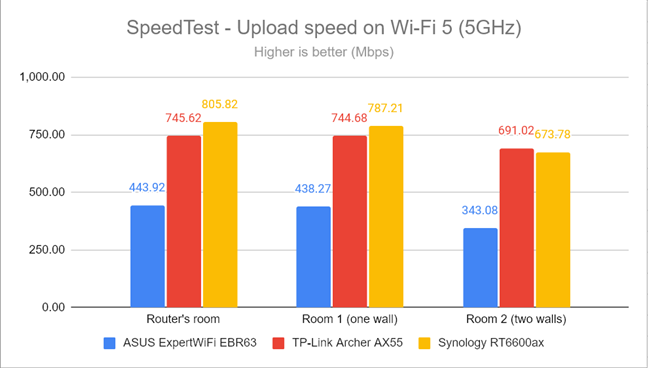
SpeedTest - The upload speed on Wi-Fi 5 (5 GHz)
Switching from Wi-Fi 5 to Wi-Fi 6 on the 5 GHz band could have delivered more meaningful improvements. Unfortunately, the downloads offered by this router were slower than expected.
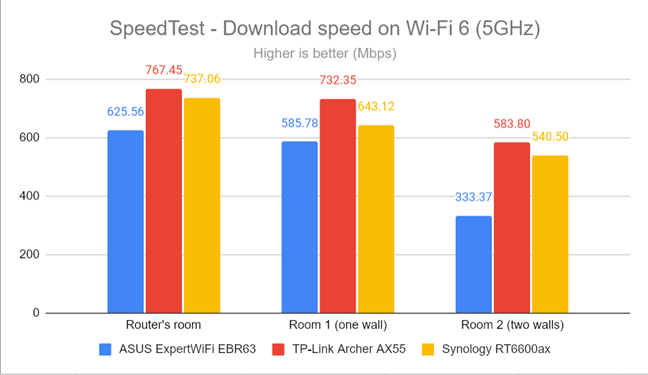
SpeedTest - The download speed on Wi-Fi 6 (5 GHz)
Uploads on Wi-Fi 6 were slower than on Wi-Fi 5, which is frustrating.
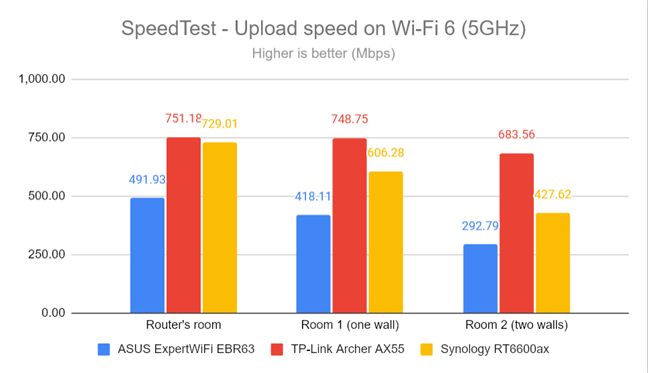
SpeedTest - The upload speed on Wi-Fi 6 (5 GHz)
Lastly, I used the PassMark Performance test and transferred data between two computers connected to the network. This benchmark tells me the average speed you get when transferring data only inside the network and not on the internet. As you can see, the downloads offered by ASUS ExpertWiFi EBR63 were much slower than those of the other routers in this comparison.
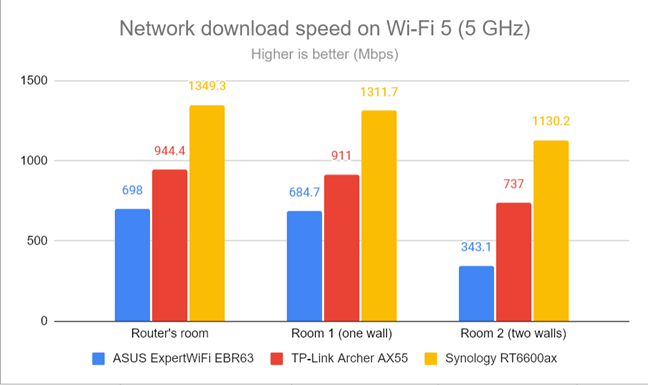
Network downloads on Wi-Fi 5 (5 GHz)
Uploads were faster in PassMark than in SpeedTest. However, ASUS ExpertWiFi EBR63 remained last in my comparison.
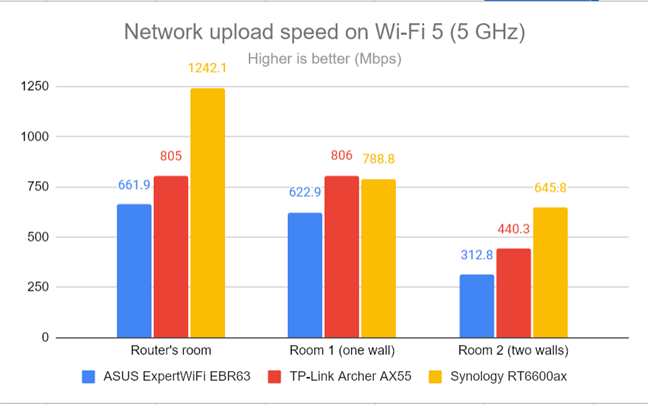
Network uploads on Wi-Fi 5 (5 GHz)
Switching to the Wi-Fi 6 standard improved the situation. Even so, downloads were slower on ASUS ExpertWiFi EBR63 than on the other routers.
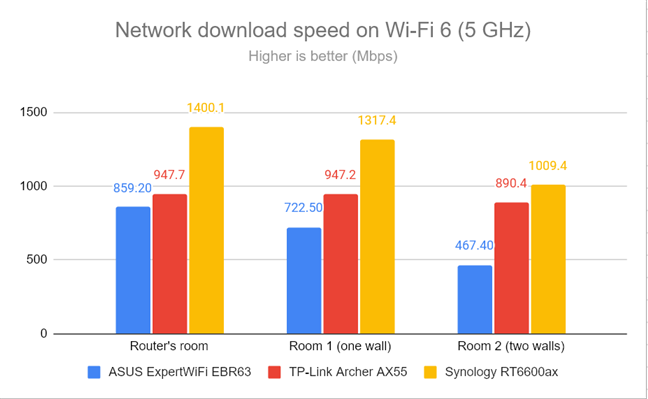
Network downloads on Wi-Fi 6 (5 GHz)
The upload speeds on Wi-Fi 6 were very similar to those on Wi-Fi 5, which is disappointing.
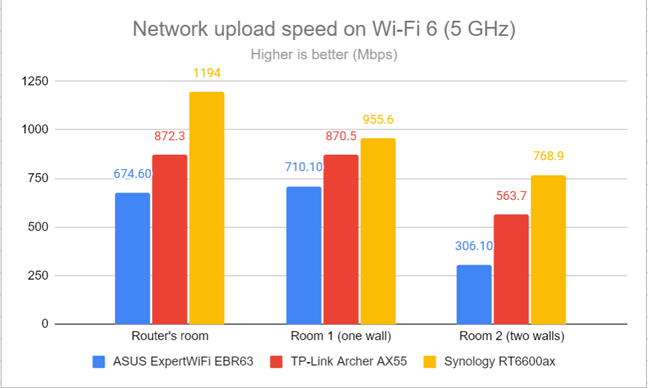
Network uploads on Wi-Fi 6 (5 GHz)
ASUS ExpertWiFi EBR63 failed to impress on the 5 GHz band. When using its initial firmware version, the speeds offered by this router tend to be lower than what you get from other AX3000 wireless routers. Another issue is that there’s no meaningful difference between Wi-Fi 5 and Wi-Fi 6 on the 5 GHz band. Switching to Wi-Fi 6 should have meant faster throughput. I communicated my findings with ASUS, and the company told me they will focus on improving 5 GHz performance in future firmware updates.
Wired network performance & USB port
Let’s verify how the ASUS ExpertWiFi EBR63 performs on Ethernet connections. My internet connection offers a maximum of 1 Gbps for the download speed and 800 Mbps for the upload. When testing with SpeedTest, ExpertWiFi EBR63 got close to the maximum potential of my internet connection. However, its upload speed was slightly lower than the routers I compared it to.
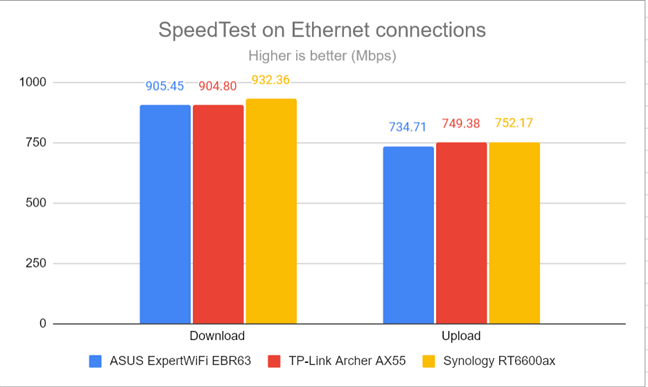
SpeedTest on Ethernet connections
Many users will appreciate that ASUS’ ExpertWiFi EBR63 includes a USB 3.2 Gen 1 port and another slower USB 2.0 port. Organizations using this router can connect an external hard drive and turn the router into a NAS (Network Attached Storage). They can also plug in other devices like a printer or USB modem. To test the USB 3.2 Gen 1 port, I plugged a fast SSD drive into it and made some data transfers to and from the SSD. I measured 701.01 Mbps for downloading data from the SSD and 387.86 Mbps for uploading the data to it. While other, more expensive routers can be even faster, most users will be satisfied with what they get from the ExpertWiFi EBR63.
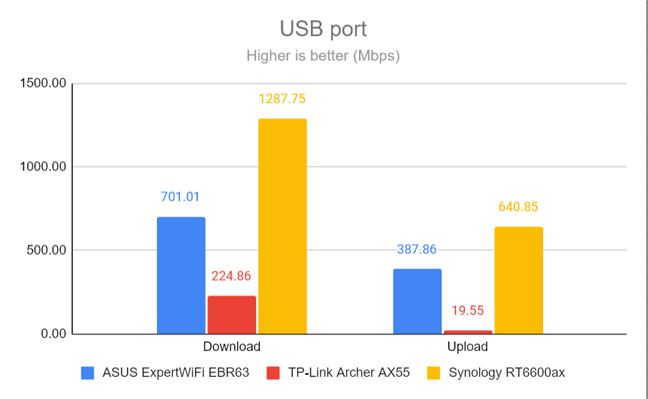
The speed of the USB port
The ASUS ExpertWiFi EBR63 does a good job at handling Ethernet connections. They work at speeds that are close to 1 Gbps. Its USB 3.2 Gen 1 port is also fast, allowing organizations to take full advantage of it, especially when connecting storage devices to the router.
Features for businesses
The firmware on the ExpertWiFi EBR63 includes the same tools as on other ExpertWiFi devices, like the ASUS ExpertWiFi EBM68 business mesh system I reviewed recently. The list of tools is very long, and one of the most important is Self-defined Network (SDN). It is a wizard that guides users through creating the most appropriate network setup for their organization, starting from their end goal: creating a WiFi network for their employees, setting up a VPN or network for connecting IoT devices, etc.
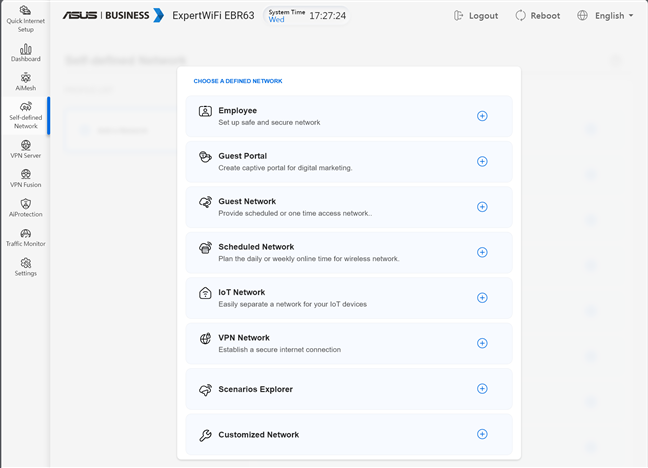
Self-defined Network (SDN)
To complement SDN and make things even easier, ASUS included a Scenarios Explorer, which guides users into creating the kind of network they need, with the necessary rules, in a visual manner. For example, if you run a coffee shop, Scenarios Explorer recommends that you create a Guest Portal with free internet access to your customers and promote the social media page of your business or its official website.
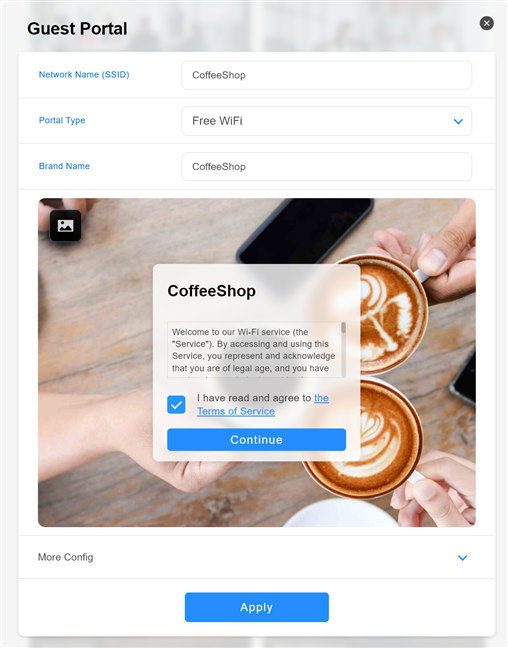
Creating a Guest Portal is easy
VPN is another major focus area for ASUS ExpertWiFi EBR63. You can set the router as a VPN Server using the PPTP, OpenVPN, IPSec, and WireGuard VPN protocols. You can also set up and use VPN Fusion, which allows you to connect to multiple VPN servers simultaneously and assign your client devices to connect to different VPN tunnels.
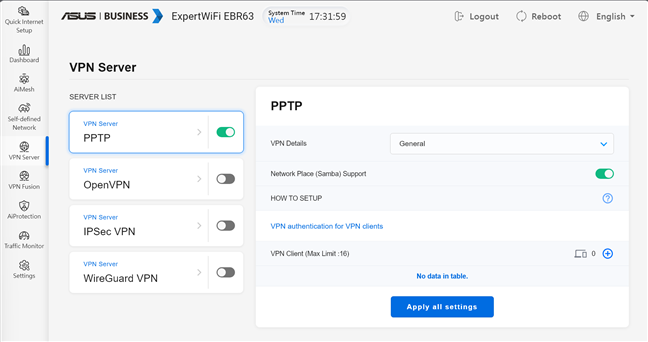
You have plenty of options for setting up a VPN server
The AiProtection module found on most ASUS products is also included in the firmware created for the ExpertWiFi EBR63. While its user interface looks different, its protection features remain the same. You get comprehensive security tools that protect your network from attacks, malicious sites, infected devices, and poor router settings.
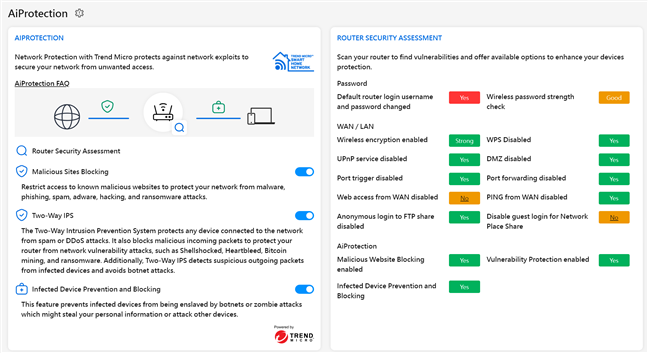
ASUS AiProtection is availabe on ExpertWiFi too
Other important business features are the following:
- Traffic Monitor - displays real-time statistics about network traffic for each wireless band and all your LAN connections. You can also analyze the network traffic by devices and apps.
- Device access control - allows you to enforce rules for blocking inappropriate traffic in your company’s network. You can block access to adult content online, P2P file transfers, and other types of content.
- Adaptive QoS - useful for organizations that have limited internet bandwidth; it allows you to set which kinds of online activities get prioritized across the network.
- Bandwidth Monitor - allows organizations to log what websites employees access when connected to the company’s network.
- Dual WAN - if internet connectivity is a high priority for your organization, you can use two internet connections in parallel, both in Load Balancing and Fail Over modes. Since the router has two USB ports, you can connect a smartphone and use its mobile connection as a backup internet service for your business.
- DDNS - allows you to connect to your router from the internet, even if your internet provider assigns you a dynamic public IP address.
- USB Application - allows you to connect USB hard drives to the router and set it up as a NAS, connect a USB modem, or even a printer.
- Firewall - you can enable firewall protection and configure how it works to block DDOS attacks and filter the network traffic you don’t want.
- Network Tools - for analyzing the network and identifying what’s wrong with it. They’re helpful for troubleshooting problems.
When it comes to advanced firmware, ASUS is one of the leading companies, especially in the consumer market. Luckily, the company has adapted its feature set to a business setting and developed new useful features for small and mid-sized companies. As a result, the firmware on the ASUS ExpertWiFi EBR63 satisfies most of your needs as an organization.
What is your opinion about the ASUS ExpertWiFi EBR63?
I hope you’ve enjoyed this review for ASUS ExpertWiFi EBR63. Now you know the strengths and weaknesses of this product and whether it is a good fit for your organization. Before closing, I would like to know your thoughts: Do you like its performance and what it offers? Comment using the options below, and let me know.


 13.10.2023
13.10.2023