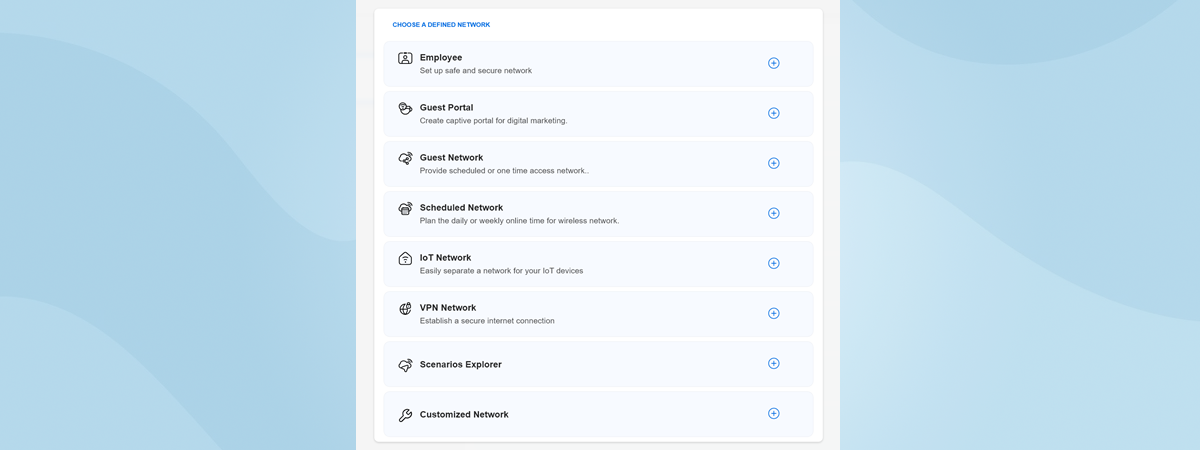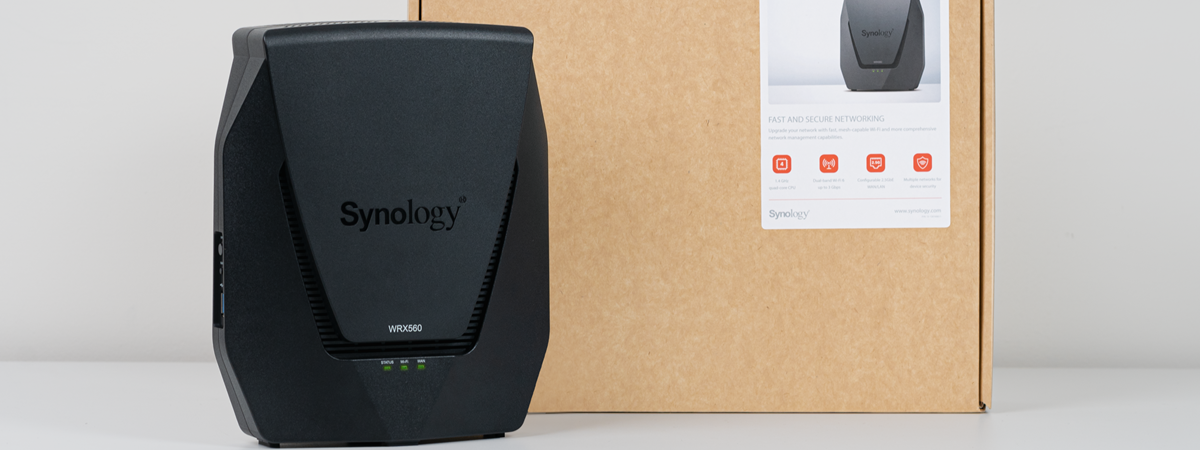When it comes to networking, small and medium-sized businesses have needs that combine the desires of typical consumers (simplicity and speed) with the requirements of large organizations (security, stability, and scalability). To meet these needs, ASUS offers a specialized line-up of networking devices called ExpertWiFi, which includes equipment such as wireless routers, wired routers, switches, access points, and mesh Wi-Fi systems. Today, I'm reviewing their most versatile wired router - the ASUS ExpertWiFi EBG19P. It can be set up to work as a VPN server, includes powerful subscription-free security tools, and delivers up to 123 watts of power through its ports with Power over Ethernet (PoE) capabilities. If your organization is in need of a network upgrade, read this review of the ExpertWiFi EBG19P to see what this router has to offer:
ASUS ExpertWiFi EBG19P: Who is it good for?
This wired router is a suitable choice for:
- Medium-sized businesses that need easy-to-use networking solutions
- Internet connections up to 1 Gbps
- Companies that require VPN, antivirus, firewall protection, and other advanced features
- Locations that require a complex networking infrastructure
Pros and cons
Here are the things I like about the ASUS ExpertWiFi EBG19P:
- Versatile networking features for business users
- Excellent VPN tools and features
- Can be mounted on walls or placed in areas that are hidden from view
- You can manage all your ExpertWiFi devices from the router's dashboard
- Fast USB 3.2 Gen 1 port
As for downsides:
- Some features work only if you have other ExpertWiFi networking equipment
Verdict
The ASUS ExpertWiFi EBG19P is a solid choice for organizations with more complex locations and many devices requiring network and internet connectivity. For example, it can be used in schools, office buildings, hotels, and small factories. Its Power over Ethernet (PoE) capabilities can help you lower costs by not requiring you to buy a PoE switch. You can connect multiple access points directly to the router instead. If you need a capable wired router with excellent VPN features and solid antivirus and firewall protection, ASUS ExpertWiFi EBG19P should be on your shortlist.
Unboxing the ASUS ExpertWiFi EBG19P
ASUS ExpertWiFi EBG19P is packed inside a white cardboard box sourced from FSC-certified responsible forestry. On the top side of the box, you see a picture of the wired router, its product name, and its main features highlighted.

The packaging for ASUS ExpertWiFi EBG19P
On the sides, you find details about the router's hardware configuration and what’s inside the box. On the back, ASUS has printed further information about some features that are important to this device's target audience. After you open the box and unpack everything, you will find the following items: the ASUS ExpertWiFi EBG19P wired router, a short network cable, the power adapter for the router, power plugs for EU, UK, and US, the quick setup guide, the warranty card, local login information, a guide on mounting the router on walls, and safety information about the product.

Everything you find inside the box
The packaging for ASUS ExpertWiFi EBG19P looks good, and the unboxing experience is pleasant. Inside the box, ASUS provides customers with all the information they need to get started and power plugs for several regions.
Hardware specifications and design
ASUS ExpertWiFi EBG19P's functional design makes it easy to place in network enclosures or cabinets, which keep it safe from prying eyes, physical damage, and unauthorized access. This VPN wired router measures 212 x 95 x 26 mm or 8.34 x 3.74 x 1.02 inches in width x depth x height and weighs 530 grams or 18.69 ounces. On the top, you see the company logo and the product name printed in black.

ASUS ExpertWiFi EBG19P
On the front of the router, you have the following elements:
- The Power LED signals whether the device is turned on, off, or in rescue mode
- The PoE Alert LED which tells you whether power is supplied to a device attached to one of its PoE ports
- The Reset jack
- One USB 3.2 Gen 1 port for attaching USB devices like hard disks, flash drives, or USB modems
- A WAN port at 1 Gbps
- Two other WAN/LAN ports with Power over Ethernet (PoE) delivery
- Six LAN ports with PoE
Remember that this router's eight PoE ports can deliver up to 123 watts of power to PoE-enabled devices connected to it.

The ports on the front
On the back side, you'll find only the Power port and some screws which allow you to take off the top aluminum cover.

The ports on the back
On the sides, ventilation grids help the router cool the hardware powering it: a dual-core Broadcom BCM4906 processor running at 1.8 GHz, 512 MB of RAM, and 256 MB of storage space. Inside the router there’s also a Bluetooth 3.2 antenna, which allows you to connect to it with a smartphone or tablet.

The ventilation grids are on the sides
On the bottom of the ASUS ExpertWiFi EBG19P wired router, you'll find four rubber feet and two holes for mounting it on walls. There is also a sticker with information like where the router was manufactured, the default login information, the MAC address, serial number, etc.

The bottom of the ASUS ExpertWiFi EBG19P
ASUS ExpertWiFi EBG19P can work with all the mainstream internet connection types, can be set up as a VPN server, has tons of security features that I will detail later in this review, and can manage all kinds of ASUS ExpertWiFi networking equipment from smart switches to access points.
For more technical information about this product and its many features, check its official webpage: ASUS ExpertWiFi EBG19P.
Setting up and using the ASUS ExpertWiFi EBG19P
You can set up the ExpertWiFi EBG19P both from a smartphone with the ExpertWiFi app installed and from a computer connected to the router through a network cable. This time, I tried using the ExpertWiFi app to familiarize myself with the process. After I logged in with an ASUS account to the app, I scanned the QR code on the bottom of the router to connect to it. The app prepared the connection to the wired router and loaded the quick setup wizard.

Installing the ASUS ExpertWiFi EBG19P
The setup wizard begins by requesting the necessary details for connecting to the internet. Once the internet connection is established and the network is functioning properly, the wizard notifies you of this, and then you can proceed to configure your network in more detail.
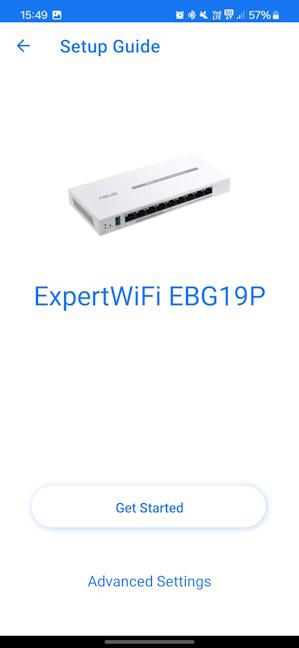
Setting up the router from the ExpertWiFi app
Now, you don't have much of a network, except for the ExpertWiFi EBG19P connected to the internet. You need to add other networking devices, like the ASUS ExpertWiFi EBP15 switch, and access points, like the ASUS ExpertWiFi EBA63. To add them, press the plus sign on the top right corner of the app, tap Add AiMesh node, and then follow the instructions for adding further networking equipment.
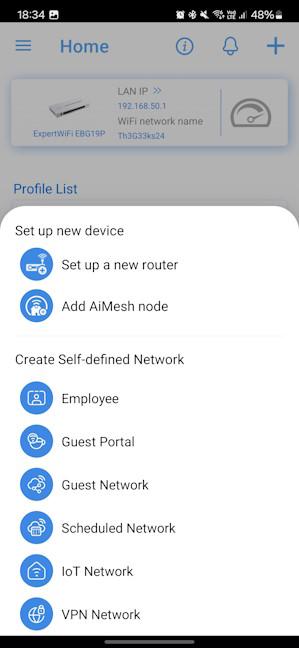
It's time to add more ExpertWiFi equipment
When you are done, you can see them all under Devices > AiMesh, and you can finally configure the entire network as you need. You can set up the Wi-Fi, enable IPv6 support, enable the antivirus and firewall protection, set up the router as a VPN server, and much more.
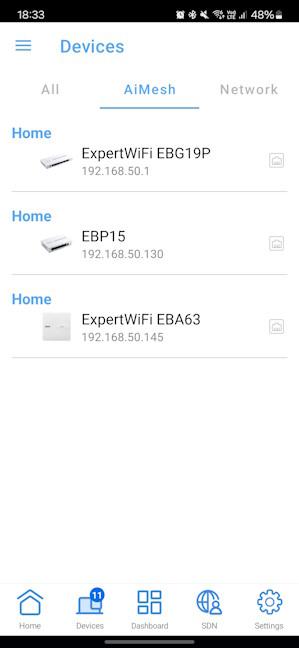
Here's my network topology
You can also administer the router and your network from a computer connected to the network by visiting expertwifi.net in a web browser. The administration interface uses the same visual design as the ExpertWiFi app and is logically organized.
One aspect that I appreciate is the multilingual support. Both the web interface and ExpertWiFi can be used in twenty-five languages, which is great. Few vendors offer this level of localization for their networking products.
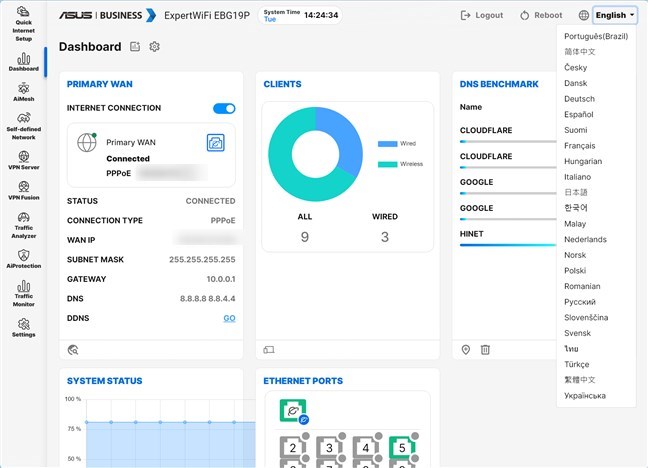
The user interface is available in 25 languages
If you want the best performance and stability for your network, there are two places where you should invest some time in setting things up correctly. The first is AiMesh > Topology. Ensure you have correctly connected all your switches and access points and set up the backhaul for optimal performance.
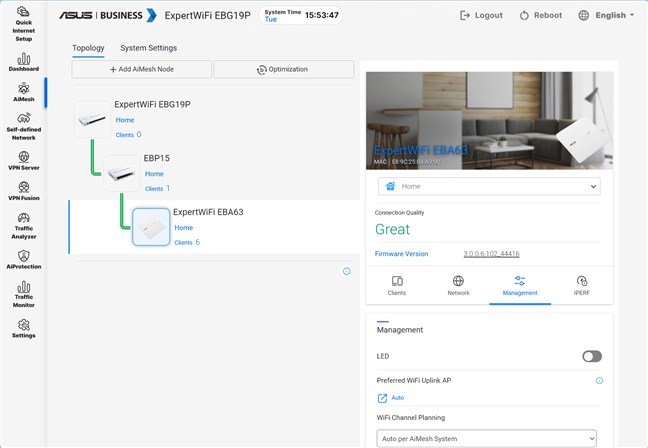
Setting up AiMesh correctly is critical
The second place is the Self-defined Network (SDN) section, where you can set up all the Wi-Fi networks you want to use based on your organization and its needs. The SDN wizard helps you quickly set up Wi-Fi networks for employees with specific access rules, an IoT network for all the devices that connect to Wi-Fi using only the 2.4 GHz band, a Guest Portal for your company's visitors, and so on.

SDN allows you to create WiFi networks with ease
One aspect I like a lot is that you can check for firmware updates from the ASUS ExpertWiFi EBG19P for all your ExpertWiFi network devices and perform the upgrade from the same central dashboard when necessary. You can also set rules for automatically upgrading the firmware at specific hours during the night (or day).
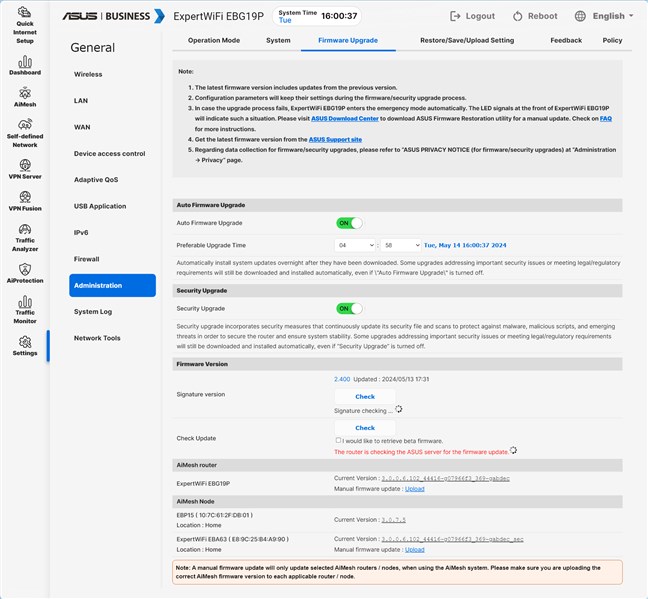
Set up ASUS ExpertWiFi EBG19P to handle firmware upgrades automatically
As long as you have some networking experience, setting up the ASUS ExpertWiFi EBG19P is easy, and so is administering the entire network with the router's help. Next, let's see what this router has to offer in terms of features for business users:
Advanced features for businesses
ASUS ExpertWiFi EBG19P has many features aimed at small to mid-sized companies. However, the features you get to use and how you use them vary based on your network architecture and which ExpertWiFi devices you're connecting to the router. For example, while you can access the Self-defined Network section, you can't create such a network without adding an ExpertWiFi access point first. And speaking of this section, this is where you can create WiFi networks for all kinds of purposes. If you have a cafe or restaurant, you'll want to set up a Guest Portal for your visitors, promoting your business. If you have a small factory or a medical clinic, you'll want an IoT network for all the smart devices that need WiFi connectivity. If your business is split into multiple locations, you can funnel one location through a VPN connection to the main one, etc.
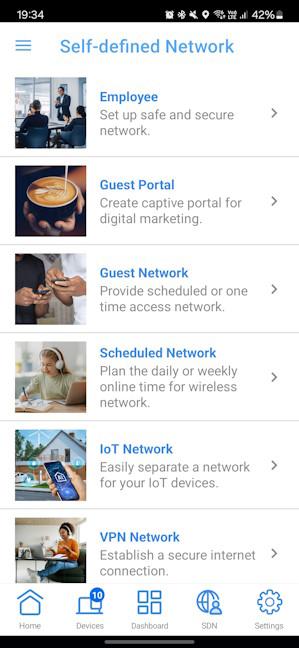
Add the WiFi you need from SDN
SMBs may also have employees working remotely. For them, you want to set up the ASUS ExpertWiFi EBG19P router using protocols like PPTP, OpenVPN, IPSec VPN, and WireGuard VPN. Depending on your needs, you may need to set up VPN Fusion, connect to multiple VPN servers simultaneously, and assign your company's devices to different VPN tunnels.
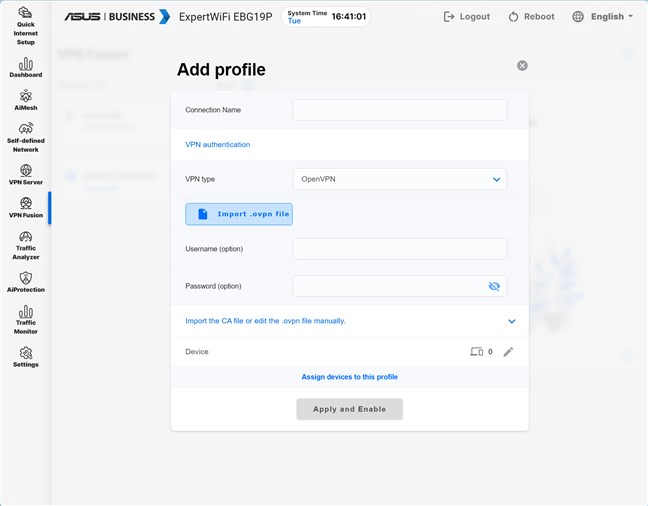
Setting up VPN Fusion
Security is covered by the AiProtection module, which includes many layers of protection without paying for a subscription. These tools are included by default on your ExpertWiFi EBG19P. They can be activated at any time and used for how long you want without any extra cost:
- Router Security Assessment - analyzes your router's settings and highlights those that weaken your network's security. With a click of a button, it also takes you to the place where you can change each setting that adds vulnerabilities to your network.
- Two-way IPS - an advanced intrusion prevention system that protects your network from DDoS attacks, spam, malicious incoming packets, or network vulnerability attacks. It also detects suspicious outgoing packets from your network.
- Infected Device Prevention and Blocking - prevents infected devices in your network from being enslaved by botnets or zombie attacks, which may steal personal information or attack other devices.
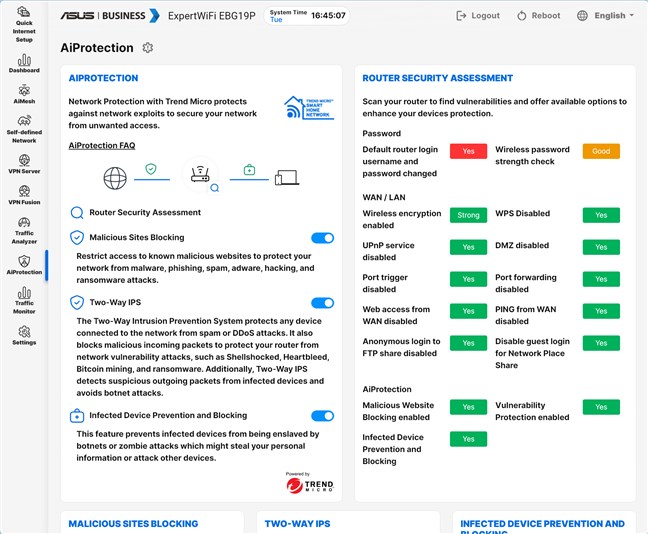
Using AiProtection
If reliable internet connectivity is mandatory for your business, you'll appreciate this router's Multi-WAN capabilities, which allow you to use two or three 1Gbps internet connections simultaneously. You can set them up in load-balancing mode or fail-over mode to always have a backup when the primary internet connection fails.
If your company's internet bandwidth is limited, you can use the Adaptive QoS feature to balance things between your devices. With it, you can also set which kinds of activities get prioritized across the network, and the complementary Traffic Analyzer shows you how your network bandwidth is used. You can also enable Web History to see what websites your employees access when connected to the company's network.
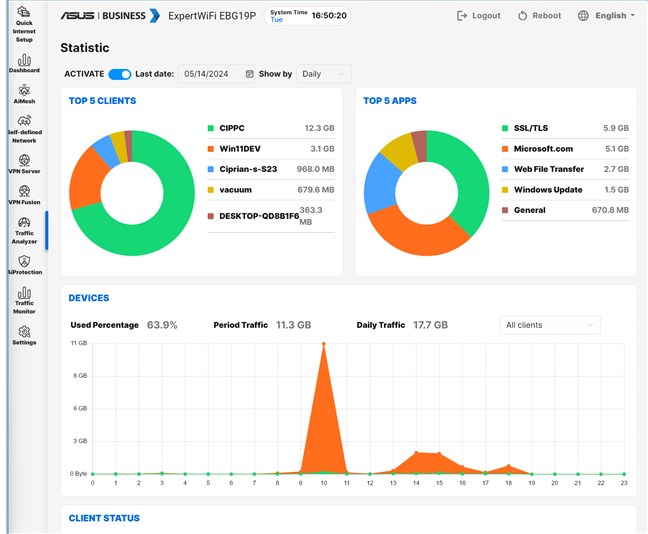
Checking the Traffic Analyzer
Other features you may appreciate include:
- DDNS - with it, you can connect to your router from the internet, even if your internet provider assigns your router with a dynamic public IP address.
- USB Application - allows you to connect a USB hard drive to the router and set it up as a NAS, connect a USB modem or even a printer.
- Firewall - you can enable firewall protection on the ExpertWiFi EBG19P and configure how it works to block DDOS attacks, filter the network traffic you don't want, and filter keywords and web addresses.
- Network Tools - for analyzing the network and identifying what's wrong with it. They are helpful when troubleshooting network connectivity problems.
As you can see, ASUS ExpertWiFi EBG19P offers many advanced features useful to small and medium-sized businesses. However, to use them all, you should pair this wired router with other ExpertWiFi networking equipment like switches and access points.
Wired network performance & USB port
I did a few tests when I reviewed the ASUS ExpertWiFi EBG19P wired router: first, I ran its built-in IPERF tool that produces a standardized network performance measurement. The throughput measured by this tool was 936.1 Mbps.
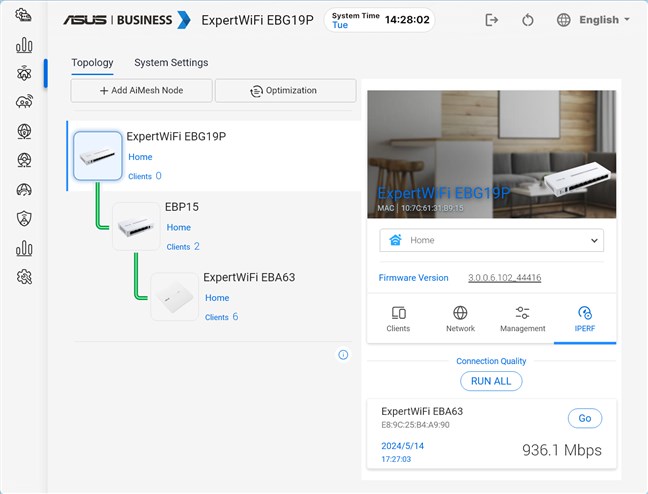
The throughput reported by IPERF
Next, I ran SpeedTest on a PC connected directly to the router. My internet connection offers a maximum download speed of 1 Gbps and an upload speed of 800 Mbps. As you can see, the ExpertWiFi EBG19P router reached 919.7 Mbps when downloading data from the internet and 689.42 Mbps when uploading data. In the graphic below, you can see how it compares to the ASUS ExpertWiFi EBG15 router that I reviewed recently.🙂
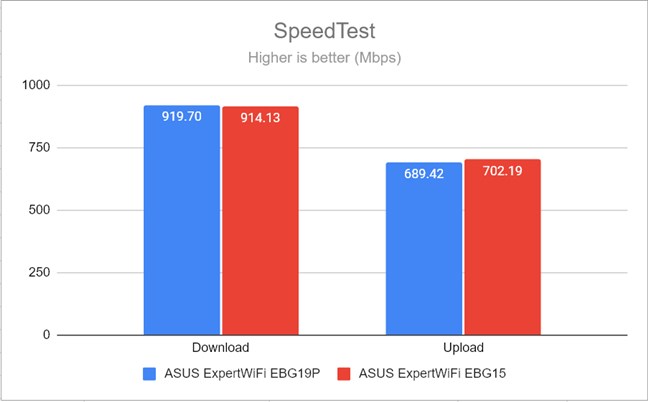
ASUS ExpertWiFi EBG19P in SpeedTest
Lastly, I connected a portable SSD to the USB port of the ASUS ExpertWiFi EBG19P and transferred data between a desktop PC and the SSD. This router's USB 3.2 Gen 1 port delivered fast download speeds: 867.10 Mbps. Unfortunately, uploads were a lot slower, but they remained at speeds that allowed users to transfer data relatively quickly.
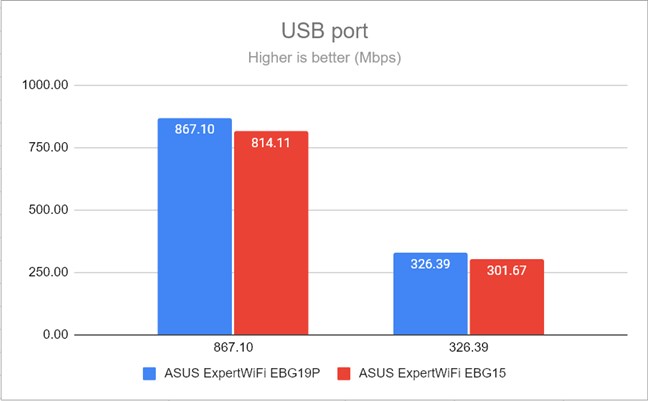
The speed of the USB port
As expected, ASUS ExpertWiFi EBG19P delivers on its promise of offering 1 Gbps Ethernet connections. However, when uploading data to the internet, this wired router delivers speeds slightly lower than those of ASUS consumer routers. On the upside, its USB 3.2 Gen 1 port is very fast, allowing organizations to take full advantage of it.
What is your opinion about the ASUS ExpertWiFi EBG19P?
You're arrived at the end of this review for ASUS ExpertWiFi EBG19P. I hope you now have a good perspective on this product and whether it can meet your organization's network requirements. If you have any questions about this wired router, comment using the options below. If you like my review, don't hesitate to subscribe to our email newsletter using the form below. It is free, and you can unsubscribe at any time.🙂


 16.05.2024
16.05.2024