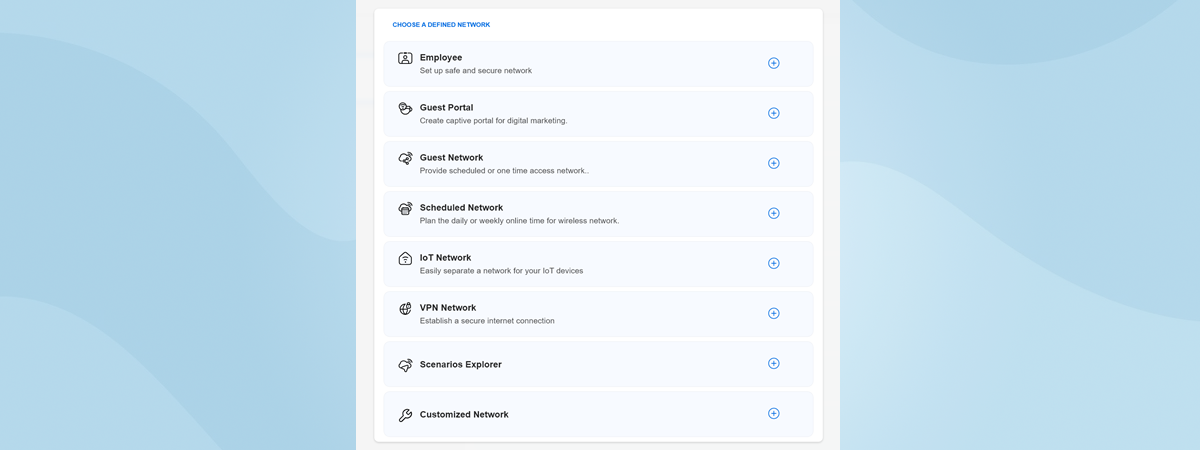ASUS is slowly expanding its ExpertWiFi line-up of networking products for small and medium-sized businesses. One of their newest products is a wired router with built-in VPN capabilities: ASUS ExpertWiFi EBG15. This router can work with multiple internet connections simultaneously and allows you to manage all your ExpertWiFi devices from one dashboard. If you like how this sounds, and you’re interested in building a professional Wi-Fi 6 network for your organization, read my review for ASUS ExpertWiFi EBG15 and see what it has to offer:
ASUS ExpertWiFi EBG15: Who is it good for?
This wired router is a suitable choice for:
- Small to medium-sized businesses that need easy-to-use networking solutions
- Internet connections up to 1 Gbps
- Companies that require VPN, antivirus, firewall protection, and other advanced features
- Locations that require a more complex networking infrastructure
Pros and cons
Here are the things I like about the ASUS ExpertWiFi EBG15:
- Versatile networking features for business users
- Can be mounted on walls or placed in areas that are hidden from view
- You can manage all your ExpertWiFi devices from the router’s dashboard
- Fast USB 3.2 Gen 1 port
As for downsides:
- Some features work only if you have other ExpertWiFi networking equipment
- The admin dashboard is slow to load at times
Verdict
The ASUS ExpertWiFi EBG15 wired router may appear to be a simple device at first glance, but it is actually quite complex. This router is specifically designed to handle business network infrastructures that include other ExpertWiFi devices. It is a good option for larger business locations requiring a more intricate architecture that contains switches and access points alongside your wired router. The router's VPN capabilities are excellent, and it also provides top-notch antivirus and firewall protection. If you want to build a reliable business network that covers large areas, including multiple floors, the ASUS ExpertWiFi EBG15 could be the "Gigabit VPN Wired Router" for you.
Unboxing the ASUS ExpertWiFi EBG15
The ASUS ExpertWiFi EBG15 comes in a small white cardboard box sourced from FSC-certified responsible forestry. On the top cover of the box, you see a picture of this wired router and a list of some of its most important features.

The packaging for ASUS ExpertWiFi EBG15
On the back of the box, you’ll find more details about its most prominent business features, like multi-WAN or site-to-site VPN, or its ability to create multiple virtual LANs for improved security. Inside the packaging, you’ll find the following items: the ExpertWiFi EBG15 wired router, a network cable, the power adapter of the router, the quick setup guide, the warranty card, and leaflets with other details like how to mount the router on walls, local login information, and safety information. As you can see in the picture below, the European version I received in testing bundles two power plugs: the standard EU and the UK versions.
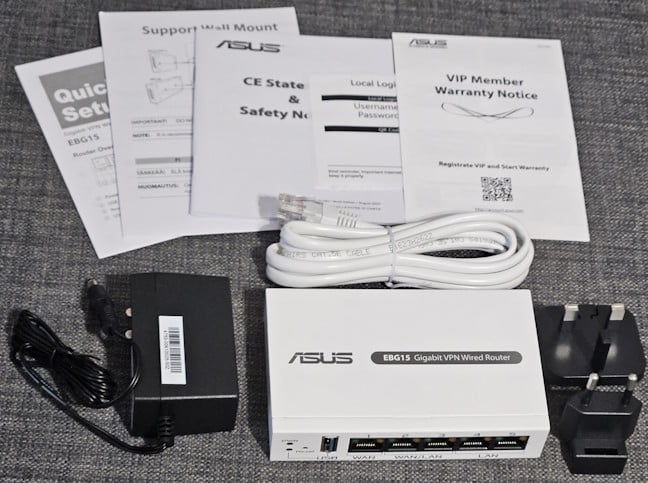
Everything you find inside the box
Unboxing the ASUS ExpertWiFi EBG15 resembles unpacking consumer routers. Its packaging is less spartan than that of business routers from other brands, and it includes plenty of information about the product you just bought.
Hardware specifications and design
Design-wise, ASUS ExpertWiFi EBG15 is a simple device that prioritizes functionality. The result is a small router that weighs only 250 grams or 8.81 ounces and measures 121 x 75 x 26 mm or 4.76 x 2.95 x 1.02 inches in width x depth x height. Its case is made from metal, most probably aluminum. On the top, you see the company logo and the product name, printed in black. On the front of the router, you’ll find the Power LED, the USB LED, the Reset jack, one USB 3.2 Gen 1 port, one WAN port working at 1 Gbps, two ports that can be used for both WAN and LAN connections, and two LAN ports. You could use three internet connections on this router in load balancing or fail-over modes.

The ports available on the ASUS ExpertWiFi EBG15
On the back side, you’ll find only the power jack used to connect the router to a power source.

The power jack is on the back
Inside the ASUS ExpertWiFi EBG15, you’ll find a dual-core 1.8GHz Broadcom BCM4906 processor, 512 MB of RAM, and 256 MB of storage for the firmware. ASUS has placed ventilation grids on the router's sides to keep it cool, as shown in the picture below.

The ventilation grids are on the sides
On the bottom of the router are four rubber feet for holding it into place, two holes for mounting it on walls, and a sticker with information about the product, when it was manufactured, where, the default login details, etc.

ASUS ExpertWiFi EBG15 can be mounted on walls
The ASUS ExpertWiFi EBG15 can also be set up and managed from smartphones, not just the computers connected to the network it manages. This wired router also includes a Bluetooth chip and one Bluetooth antenna so smartphones can connect to the router.
As you would expect from a business router, it can work with all internet connections, including mobile ones, if you connect a 4G/5G mobile modem or a smartphone. Security is also important, especially for a business router. ExpertWiFi EBG15 offers VLAN functionality, VPN features, firewall, antivirus, and browsing protection. I’ll cover all its features later in this review, so keep reading.🙂
For even more technical information about this product, check its official page: ASUS ExpertWiFi EBG15.
Setting up and using the ASUS ExpertWiFi EBG15
The ExpertWiFi EBG15 can be set up using a computer connected to the router through a network cable or a smartphone with the ExpertWiFi app installed. First, I used a computer and followed the setup wizard available by accessing expertwifi.net in my web browser.
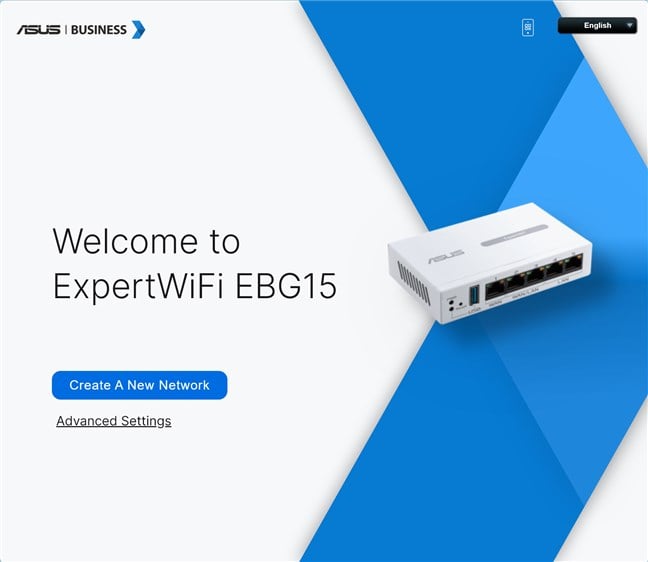
Setting up the ASUS ExpertWiFi EBG15
The initial setup involves:
- Agreeing to the license and privacy terms.
- Setting up the account and password to administer the router.
- Providing the necessary details for connecting to the internet and upgrading the firmware to the latest version.
You then log in to the dashboard, which provides you with all kinds of technical information that is useful, especially in a business network. On the left, you have a sidebar that gives you access to the different features of the router.
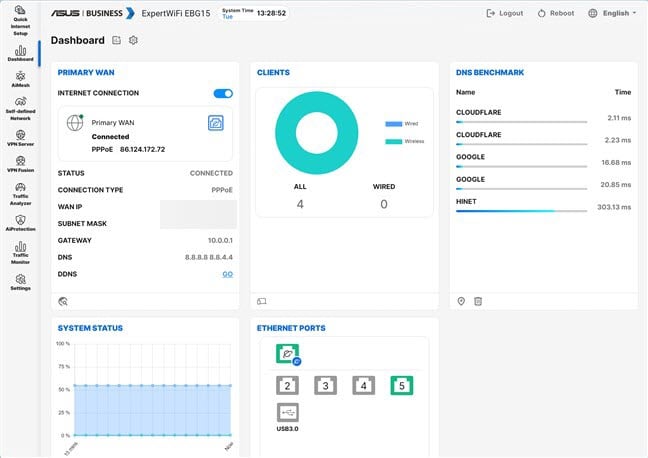
The web-based admin dashboard
Because the ASUS ExpertWiFi EBG15 is only a wired router, it can’t do much except provide network and internet connectivity to the devices connected to it through network cables. To build a proper business network, you must connect other networking equipment like the ASUS ExpertWiFi EBP15 switch and one or more access points like the ASUS ExpertWiFi EBA63. I connected both these devices and will publish separate reviews for each. Your ExpertWiFi networking equipment must be added from the AiMesh section. The wizard easily detects your ExpertWiFi networking devices and adds them to the network.
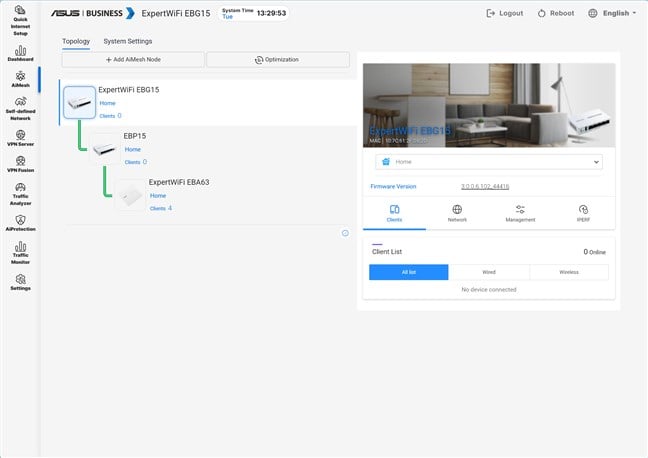
Adding other ExpertWiFi equipment is not complicated
After you have added all your devices, it is time to set up the wireless network. You can do everything from the user interface available on the ASUS ExpertWiFi EBG15. Once you hit the Apply button, all your settings are migrated to all the networking equipment you have added to the network. One minor quirk I’ve observed is that setting up the Wi-Fi by going to Settings > Wireless is not a good idea. There, you’ll find settings only for the 2.4 GHz band.
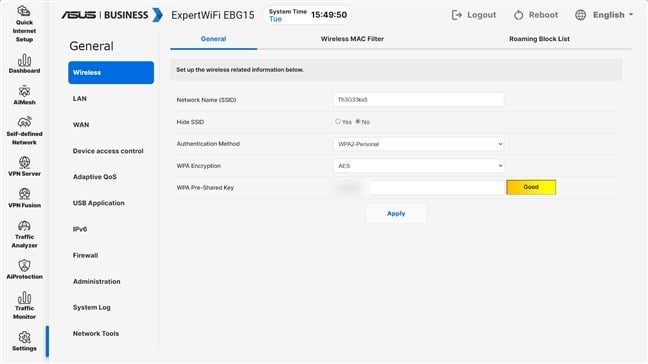
Setting up the Wi-Fi
It is better to go to Self-defined Network and then choose from the list of available networks. ASUS gives you many options: you can create a network for your company’s IoT devices (surveillance cameras, printers, sensors, smart locks, etc.), another for your employees, another for your guests, and so on.

It is best to create self-defined networks
As I mentioned earlier, you can also manage the ASUS ExpertWiFi EBG15 router and your company network from the ExpertWiFi mobile app. Before adding your router and all the ExpertWiFi networking devices, create and log in with an ASUS account. After your router is added, it’s a good idea to bind it to your ASUS account so you can manage your network remotely from anywhere. The ExpertWiFi app is friendly and relatively easy to use. The best part is that it gives you access to most of the configuration options available in the web interface.
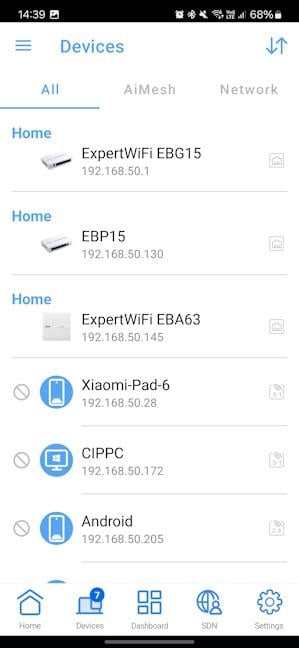
The ExpertWiFi app is friendly to use
The app can also be used to check for firmware updates for all your ExpertWiFi devices and install them when necessary. This feature is handy when you notice that an update is available that fixes a security issue and you’re not around to make the upgrade from a company computer. You can do that straight from your smartphone with a push of a button.

Updating the firmware is highly recommended
Setting things up is relatively easy as long as the person doing things has a bit of knowledge about networking. Whether you prefer using a laptop and a web browser or the ExpertWiFi mobile app, your experience shouldn’t be complicated. The only downside I noticed was that the user interface was sometimes slow to load. It felt that all the ExpertWiFi networking devices weren’t perfectly integrated, which generated a few glitches now and then. Luckily, things are bound to improve fast, as ASUS is working on releasing firmware updates at a good pace, tweaking and improving the user experience with each new release.
Since ASUS ExpertWiFi EBG15 is a "Gigabit VPN Wired Router" designed for the business sector, not for consumers, let's take a look at its advanced business features:
Advanced features for businesses
The firmware on the ASUS ExpertWiFi EBG15 includes many features aimed at small to mid-sized companies. However, the features you get and how you use them depends on your network architecture and which ExpertWiFi devices you’re connecting to this router. For example, while you can access the Self-defined Network section, you can’t create such a network without adding an ExpertWiFi access point first.
Regardless of your equipment, you can set the ASUS ExpertWiFi EBG15 wired router to work as a VPN server. Doing so is relatively easy, and the router can use any of the following protocols: PPTP, OpenVPN, IPSec VPN, and WireGuard VPN.
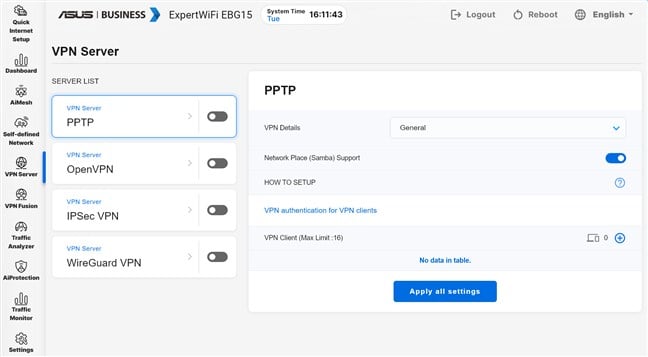
ASUS ExpertWiFi EBG15 can be set up as a VPN server
You also get VPN Fusion, which allows you to connect to multiple VPN servers simultaneously and assign your client devices to connect to different VPN tunnels. This feature works with Surfshark alongside all the other protocols I mentioned earlier. If you choose this VPN service, ASUS even gives you access to a discount.
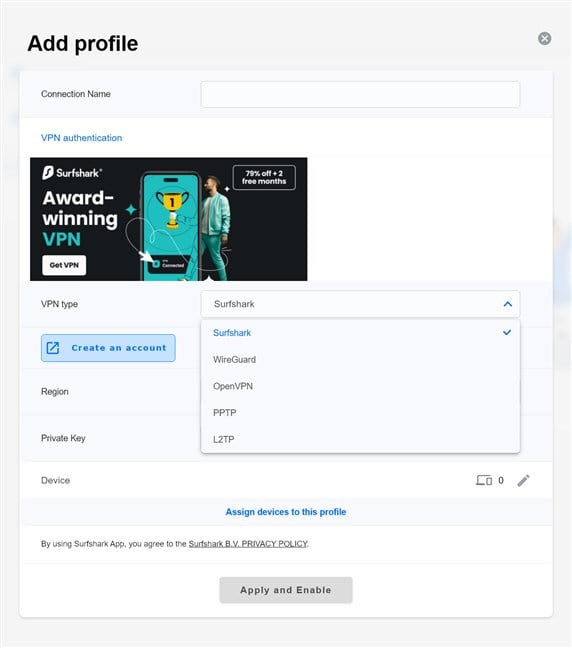
Setting up VPN Fusion
Security is an important focus area for business users. To help them out, the AiProtection module found on most ASUS products is also included in the firmware for the ExpertWiFi EBG15. With it, you get comprehensive security tools that protect your network from attacks, malicious sites, infected devices, and insecure network settings.
You also get access to a Traffic Monitor, which presents detailed statistics about which devices and apps use most of your company’s network and internet bandwidth. This is useful in identifying problematic devices, apps, or user accounts that may have been compromised. This tool is complemented by Device access control, a panel where you can enforce rules for blocking inappropriate traffic in your company’s network. For example, you can block access to adult content online, P2P file transfers, and other types of content.

Control which types of traffic are blocked
You can also use the Adaptive QoS feature if your company's bandwidth is limited. First, you can test the speed of your internet connection, then enable the Quality of Service feature and set which online activities get prioritized across the network. You also get a Bandwidth Monitor and can enable a complete Web History to see what websites your employees access when connected to the company’s network.
If reliable internet connectivity is mandatory for your business, you’ll be happy with this router’s Multi-WAN capabilities. You can use two or three internet connections with speeds up to 1 Gbps and set them up so your bandwidth is balanced as much as possible. A secondary connection is automatically activated in fail-over mode when the primary one fails.
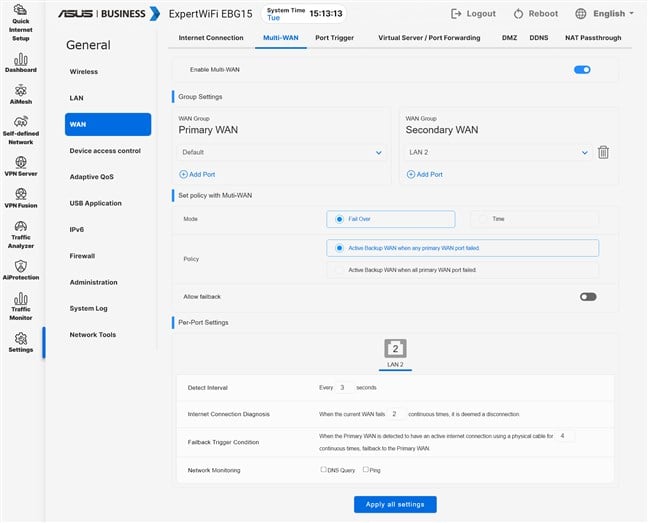
Setting up Multi-WAN connections
TIP: Since ASUS ExpertWiFi EBG15 has a USB port, you can also connect a smartphone and use its mobile connection as a backup internet service.
Luckily, the list of advanced features doesn’t stop here. You also get:
- DDNS - allows you to connect to your router from the internet, even if your internet provider assigns you a dynamic public IP address.
- USB Application - allows you to connect a USB hard drive to the router and set it up as a NAS, connect a USB modem or even a printer.
- Firewall - you can enable firewall protection on the ExpertWiFi EBG15 and configure how it works to block DDOS attacks and filter the network traffic you don’t want.
- Network Tools - for analyzing the network and identifying what’s wrong with it. They are helpful when you need to troubleshoot problems.
ASUS ExpertWiFi EBG15 offers many powerful features. However, its feature set varies depending on which ExpertWiFi networking equipment you add to your business network and how you set your architecture.
Wired network performance & USB port
When testing a wired router like the ASUS ExpertWiFi EBG15, you can’t do many performance tests. For example, you can only test the speed of the WAN connection and check whether the LAN ports work at 1 Gbps, as advertised. Therefore, my first test was running SpeedTest on a PC connected directly to the router. My internet connection offers a maximum of 1 Gbps for the download speed and 800 Mbps for uploads. As you can see, the ExpertWiFi EBG15 router reached 914.13 Mbps when downloading data from the internet and 702.19 Mbps when uploading data. These are good speeds, but the uploads were slightly slower than what I measured in the past with consumer routers.
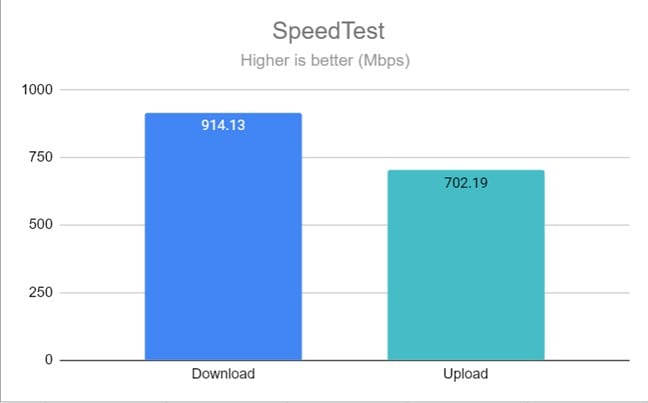
SpeedTest results
I also connected a portable SSD to the USB port of the ASUS ExpertWiFi EBG15. Next, I transferred data between a desktop PC and the SSD. This router's USB 3.2 Gen 1 port delivered very fast download speeds. However, uploads were a lot slower.
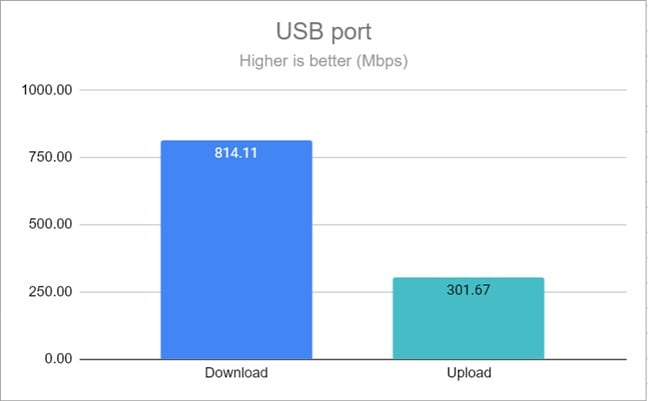
How fast the USB port is
My tests revealed that the ASUS ExpertWiFi EBG15 handles Ethernet connections well. They work at speeds close to 1 Gbps. Its USB 3.2 Gen 1 port is also fast, allowing organizations to take full advantage of it, especially when connecting storage devices to the router. However, the upload speeds achieved could be even faster, as with the consumer routers available from ASUS.
What is your opinion about the ASUS ExpertWiFi EBG15?
I'm not very familiar with reviewing wired routers for business organizations. I did my best while testing the ASUS ExpertWiFi EBG15, and I hope you like the end result and find it useful. Hopefully, you now have a better understanding of this product, how it works, and whether it is a good fit for your business. If you have any questions or feedback, don’t hesitate to comment using the options below.


 10.05.2024
10.05.2024