
In July of 2023, Intel and ASUS made the headlines: Intel with its decision to kill its NUC mini PC lineup, and ASUS stepping in to manufacture and develop future NUC systems instead. Luckily, ASUS is making good on its promise, launching many diverse mini PCs. While they’re niche products, today I’m reviewing an even more niche product: the ASUS ExpertCenter PN42. This mini PC aims to provide high energy efficiency, no noise, comprehensive connectivity, a tiny footprint, and good build quality, all for a very low price. Do these characteristics make it a good product for everyone or only for specific uses? Read this review and find out:
ASUS ExpertCenter PN42: Who is it good for?
This compact mini PC is an excellent choice for:
- Businesses and technical users who need a mini PC for specialized uses
- People who need a low-power computer that is silent when in use
- Users and businesses who want an affordable mini PC
Pros and cons
Here are the things I appreciate most about the ASUS ExpertCenter PN42:
- Compact and easy to mount anywhere you want
- Flexible hardware configurations available
- It has low electrical energy requirements
- It is completely silent
- Excellent connectivity options
As for downsides:
- The preinstalled bloatware negatively impacts performance
- Windows 10 and Windows 11 run slow on this mini PC
Verdict
This product is not for everyone despite being low-priced and highly energy efficient. I appreciate its build quality, the fanless design, and excellent connectivity options, but its hardware is suitable mostly for computing tasks that do NOT require a lot of processing power. The ASUS ExpertCenter PN42 is a good choice for many kinds of specialized uses: signage, point-of-sale systems, kiosks, intelligent vending machines, or simple low-power servers for home networks and small businesses. For example, you can use it for a private cloud storage service, for managing a video surveillance system and storing its video recordings, or for a simple mail server. And while ASUS can ship it with Windows 10 or Windows 11 preinstalled, these operating systems are too bloated. For the best possible experience, ASUS ExpertCenter PN42 is better used with Linux, which is bound to run much faster than Windows.
Unboxing the ASUS ExpertCenter PN42
ASUS ExpertCenter PN42 is an affordable mini PC. Therefore, its packaging is quite straightforward. It comes in a cardboard box colored in gray and black with a picture of the device on the top and some ASUS branding.

The packaging for ASUS ExpertCenter PN42
There’s little information printed on the box, but on its back, you can find some stickers where you see the exact model you bought, its serial number, and details about its hardware configuration.

The packaging is as simple as it gets
When you open the box, you’ll first see the mini PC. And after you take everything out, you should have quite a lot of items: a 65 Watts power adapter and power cord, a screw pack, a VESA mount, the warranty card, the user manual, and other leaflets. In some regions and shops, the ASUS ExpertCenter PN42 may also be sold in kits including a keyboard and a mouse. Some versions may also feature a DVD drive in the box.

Everything you find inside the box
As you can see in my pictures, ASUS has taken a practical approach with the packaging for ExpertCenter PN42. The unboxing experience is quick; inside the box, you find everything you need to use this mini PC. Unless you buy the barebone version, in which case you will need to install an SSD before being able to use it.
Design and hardware specifications
ASUS’ ExpertCenter PN42 is a compact mini PC that aims to be super affordable, quiet, and highly energy efficient. Its design is simple and focused on durability and efficiency. On the front of the mini PC, you’ll find an LED indicating the working status of the storage drive, the microphone jack, the audio jack, two USB 3.2 Gen 2 ports, one infrared receiver, and the Power button. One interesting aspect is that the Power button uses RGB lighting to signal the working status of the ExpertCenter PN42. It can tell you when the system is running normally, if a processor error was encountered during boot, when the memory fails, or when the display malfunctions. This idea is neat, and I wish it would be more widely used, including on laptops.

The front of the ASUS ExpertCenter PN42
On the back of the ASUS ExpertCenter PN42, you will find the following: two USB 2.0 ports, two USB 3.2 Gen 1 ports, 1 DisplayPort version 1.4, one HDMI port, a third USB 2.0 port, one LAN port a 2.5 Gbps, the Power jack, a pad-lock, and a Kensington lock. Additionally, you may have a configurable port on the bottom. It can be a VGA port (like on my review unit), a second HDMI or DisplayPort, or a USB Type C port. You can also get a second 2.5 Gbps LAN port.

The ports on the back of the mini PC
On the other sides of this mini PC you find only ventilation grids to keep the hardware inside as cool as possible. The chassis is just 127.5 x 132 x 57.6 mm or 5.01 x 5.19 x 2.26 inches in width x depth x height. It also weighs just 1 kg or 2.2 pounds. ASUS brags about this mini PC being tested using the MIL-STD-810 military standard for evaluating endurance and environmental design. While made entirely of plastics, the chassis of the ASUS ExpertCenter PN42 has 30% or more Post-Consumer Recycled Plastic (PCR) to lower its environmental footprint.

You see ventilation grids all over this mini PC
On the bottom of the mini PC, you find more ventilation grids, a sticker with information about the product you just bought, the Intel logo, and a sticker for this product’s Energy Star certification for its high energy efficiency. You also have four rubber feet that hold the device into place and screws which allow you to open the chassis and access the hardware inside.

You can open the chassis from the bottom side
Speaking of which, the hardware inside the ASUS ExpertCenter PN42 can carry a lot, just like its ports. This mini PC can be equipped with the following processors: Intel N100, N200, or Intel Celeron N4500. I tested the version with Intel N100, which features just four cores and has a maximum TDP of just 6 Watts. However, I would opt for the slightly more powerful Intel N200, which provides a Max Turbo Frequency that’s a bit higher.
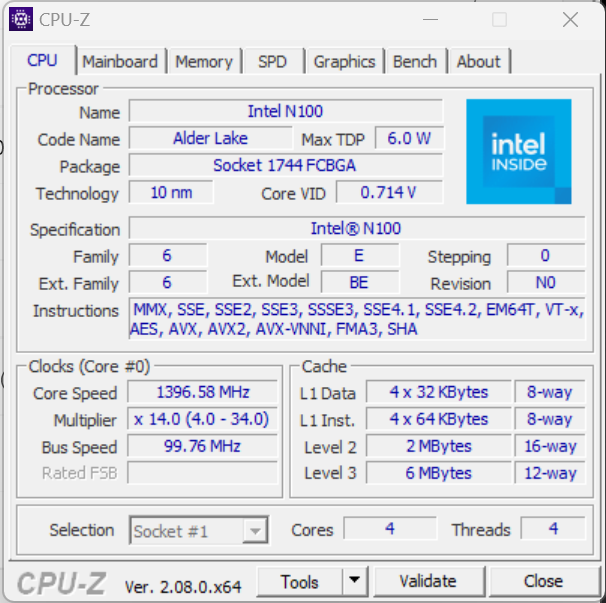
Details about the processor
The mini PC can be equipped with up to 16 GB of RAM, depending on your chosen processor. You get only two RAM slots inside the chassis, and my review unit had only 4 GB of RAM. It is a DDR4-3200 memory made by Hynix.
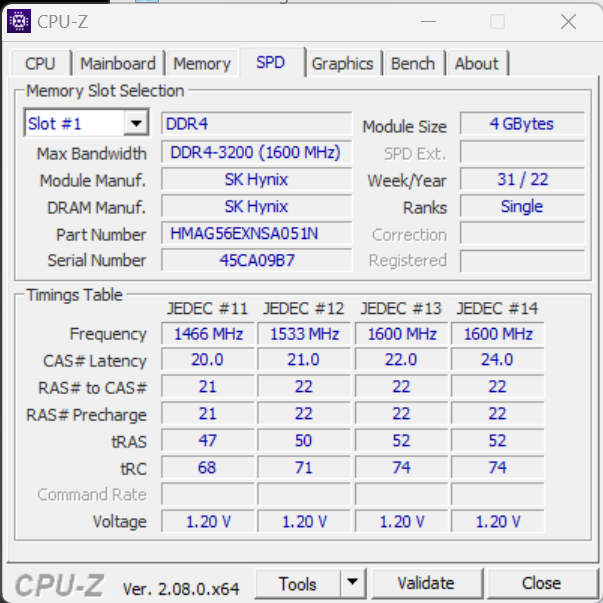
Details about the RAM
The ASUS ExpertCenter PN42 comes with integrated Intel UHD Graphics, which can work with up to three displays at a maximum resolution of 4K and a refresh rate of 60 Hz. Regarding storage, you can equip the mini PC with an NVMe SSD drive with a capacity varying between 128 GB (like my review unit) and 2 TB. Unfortunately, you get only one M.2 2280 PCIe Gen3 x4 slot, so you must buy a unit with a generous SSD if you need a lot of storage. Speaking of which, the drive in my review unit was made by Kingston, as shown below.
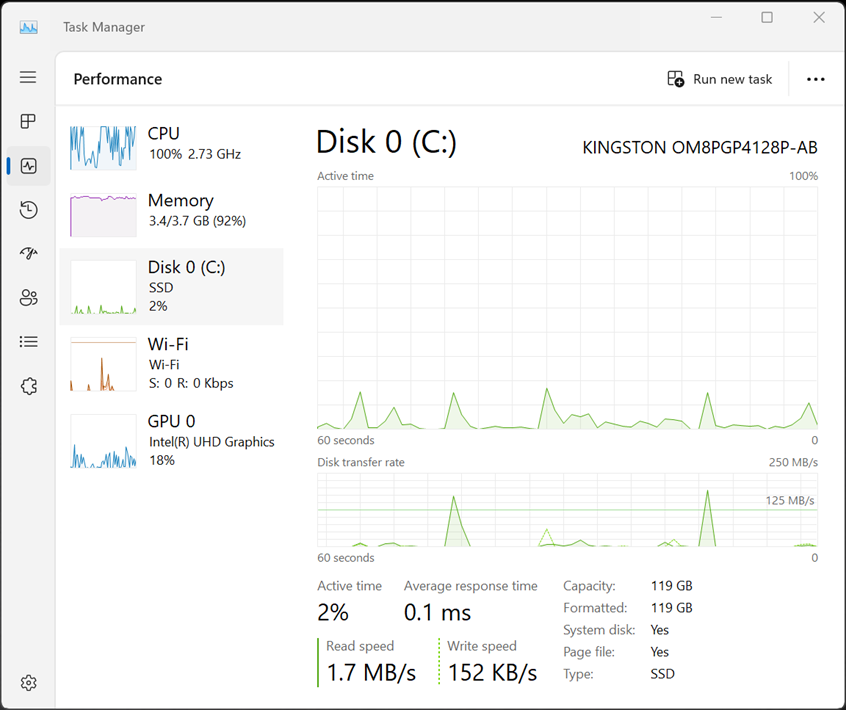
Details about the SSD inside the ASUS ExpertCenter PN42
ASUS’ ExpertCenter PN42 offers Bluetooth 5.2 connectivity and Wi-Fi 6 or Wi-Fi 6E, depending on the version you choose. My review unit had an Intel AX201 wireless network card supporting Wi-Fi 6. Other units can be equipped with an Intel AX211 network card instead.
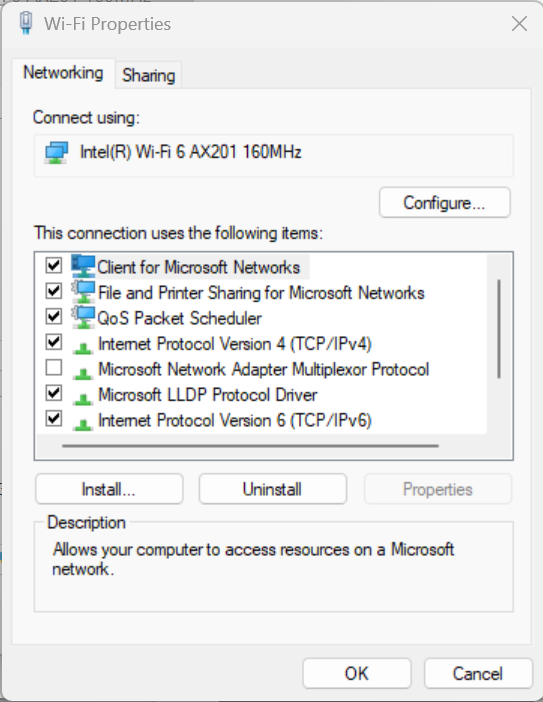
My review unit had a Wi-Fi 6 network card
If you don’t like the hardware configurations offered by ASUS, you should know that the company offers a barebone option, which does not include RAM, storage, or a Wi-Fi card. You choose the processor that works best for you and then customize the rest of the internals as you see fit. However, if you don’t opt for the barebone version, ASUS ExpertCenter PN42 can come with Windows 10 Pro, Windows 10 IoT Enterprise, Windows 11 Pro, or Windows 11 Home preinstalled. You should know that this mini PC is also compatible with Linux, and it can also be bought without an operating system installed.
For more technical details about this product, visit its official webpage: ASUS ExpertCenter PN42.
Using the ASUS ExpertCenter PN42
While the Intel N100 and N200 processors represent a step forward from Intel’s previous low-energy processors, they are still slow and underpowered for a demanding PC user like myself. And they don’t seem to be a great match for Windows 11 or Windows 10 either. This was evident as soon as I started the ASUS ExpertCenter PN42 and configured my Windows 11 Pro installation. The process was visibly slower than on traditional desktop PCs, and updating seemed to take forever and then some. It was so slow that I started playing the built-in Surf the waves game out of boredom.
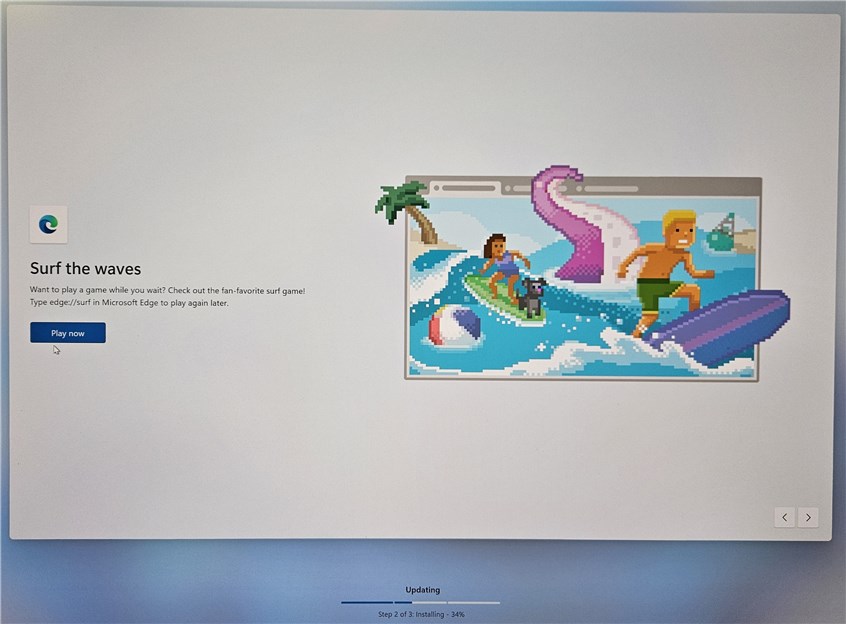
Installing Windows 11 updates is boring
When I was finally done and logged into Windows 11, I noticed that everything was painfully slow. The Intel N100 processor was at 100% utilization constantly, and it could barely cope with simple tasks such as opening the Microsoft Edge browser and taking screenshots. I studied why this happens and noticed that the McAfee security products that came preinstalled ate a lot of resources, as well as Microsoft OneDrive. I spent a lot of time removing them, and finally the processor reported less taxing utilization levels.
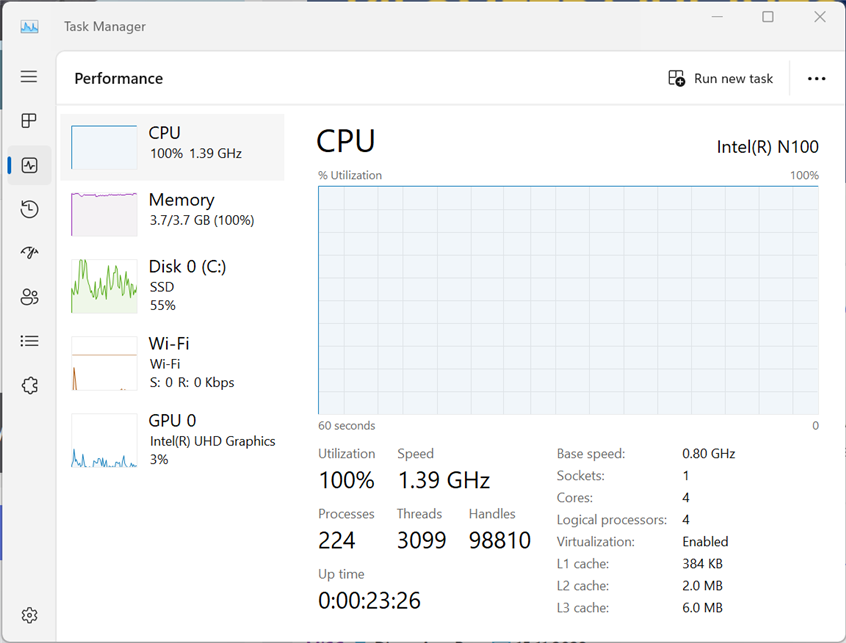
The preinstalled bloatware makes for a rough first experience
After several hours of using the ASUS ExpertCenter PN42, I concluded that there are better ideas than running Windows 11 or Windows 10 on it. A mini PC with just 4 GB of RAM is too underpowered for Microsoft’s operating systems. Even when performing simple tasks, the RAM utilization was over 80%, and the performance I got wasn’t great. If you want to run Windows on the ExpertCenter PN42, I recommend purchasing a unit with at least 8 GB of RAM, or opt for the barebone version and install 16 GB of RAM and a fast and generous SSD. Leaving the performance issues aside, Windows 11 ran fairly well, meaning that it ran without errors and always did what I asked, albeit slowly.
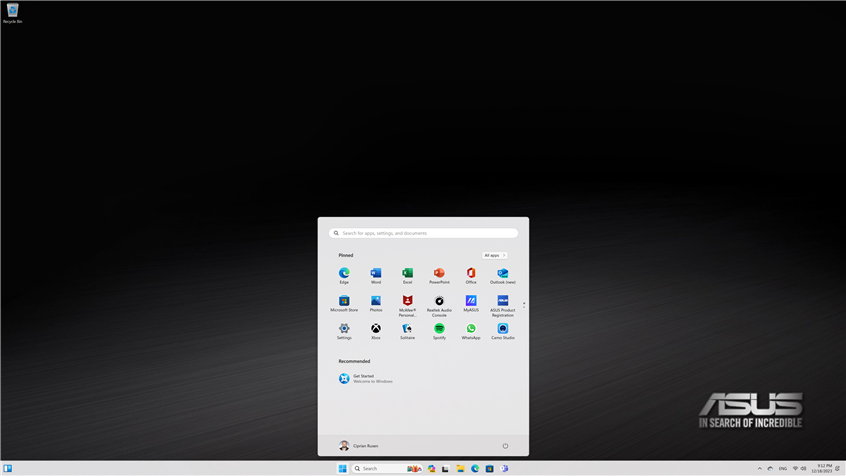
Windows 11 runs on ASUS ExpertCenter PN42
ASUS ExpertCenter PN42 is fanless, meaning that you won’t hear any fans making noise, something many users will appreciate. This feature is achieved easily because its Intel N100 or N200 processors are rather underpowered and do not generate much heat, not even when used at their maximum capacity. This mini PC is meant for simple computing tasks that don’t require much power. It is best if you couple it with Linux so things run faster on it.
It is also quite affordable, with plenty of connectivity options and fast WiFi, Bluetooth, and LAN, making it ideal for all kinds of DIY projects. You can use it for running all kinds of computer programming experiments, create a home or small business server that does just one thing (private cloud storage, managing a video surveillance system, email server, home multimedia streaming server, etc.), or use it inside industrial environments for running specialized programs. Last but not least, it can also be a good match for point-of-sale systems, kiosks, and intelligent vending machines that run simple software on it without complicated hardware requirements. But to get a positive experience with ASUS ExpertCenter PN42, you must remove the bloatware that comes with it. Keep reading to learn more on this subject.
Apps bundled with the ASUS ExpertCenter PN42
Even though this is a lower-power PC, we still get some bloatware. First of all, Microsoft preinstalls lots of apps as part of Windows 10 and Windows 11, and ASUS adds a little more:
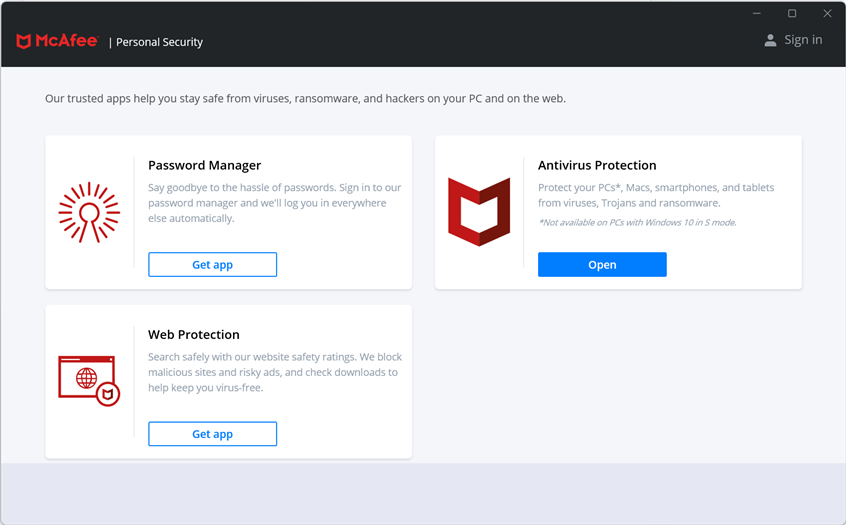
Removing McAfee products is a must
- ASUS Product Registration - allows you to register your mini PC, log in with an ASUS account, check the status of your warranty, and more.
- Camo Studio is useful only if you have a webcam connected to your mini PC. With it, you can control the different settings of your webcam, apply all kinds of effects to your video streams, and use AI to fine-tune the video quality.
- McAfee Personal Security, McAfee LiveSafe, WebAdvisor by McAfee - a suite of security apps from McAfee that provide multi-layered protection and verify how secure are the websites you browse online, block malicious downloads, viruses, ransomware, and other types of threats. Unfortunately, these products require a subscription after 30 days of use, and they aren’t as good as other antivirus products. Also, they negatively affect the performance of your mini PC, making it barely usable, especially if you have an entry-level configuration with just 4 GB of RAM. I highly recommend that you remove all of them. If you need help, read this guide on removing desktop programs and Microsoft Store apps in Windows.
- Microsoft 365 and Microsoft OneNote are popular office apps from Microsoft that allow you to view and edit documents of all kinds, create notes, and synchronize them across devices using your Microsoft account. Alongside these apps, ASUS preinstalled many language packs for Office and OneNote.
- MyASUS is an app that allows you to customize all kinds of features on your mini PC: its AI noise-canceling microphone, the speakers, turn on WiFi SmartConnect, etc. The app also gives you access to ASUS promotions and the latest updates and BIOS versions from ASUS.
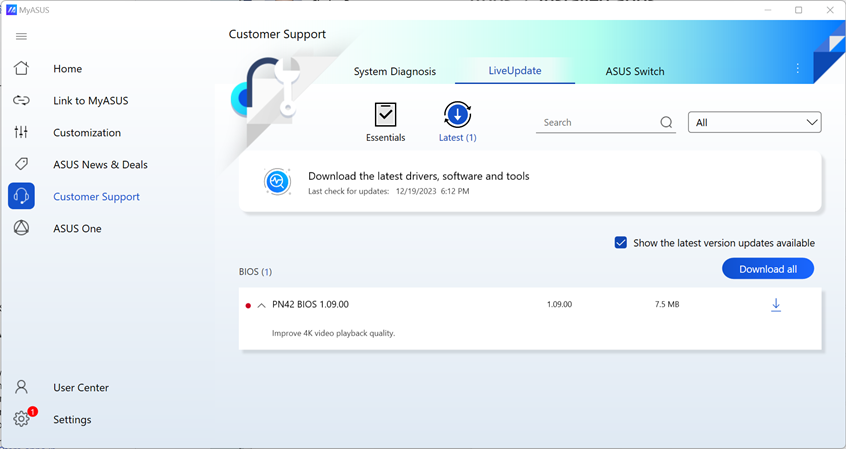
MyASUS gives you access to driver and BIOS updates
While there isn’t a lot of bloatware preinstalled on ASUS ExpertCenter PN42, it is enough to make things slow and frustrating. The McAfee products that come with this mini PC impact performance severely. I highly recommend removing them as soon as you log in to this mini PC for the first time to have a pleasant user experience.
Performance in benchmarks
ASUS ExpertCenter PN42 is not a mini PC meant to deliver outstanding performance. And, as my testing experience has shown, this mini PC can be slow, especially when bloatware eats up its limited resources. However, to put things into perspective, I ran a few benchmarks to help you compare it with other systems.
I started by running CPU-Z. In its Single Thread test, the Intel N100 processor got only 303 points, which is less than half you get from the Intel Core i7-12700H, which equips a much more expensive Intel NUC 12 Mini PC Enthusiast Kit. In the Multi-Thread test, it scored just 1288 points, which is six times slower than what you get from an Intel Core i7-12700H. This benchmark confirms that ASUS ExpertCenter PN42 is not designed to run CPU-intensive tasks.

The results in CPU-Z
Next, I wanted to see how fast the SSD was, and I ran CrystalDiskMark on it. Sequential read and write speeds were pretty good: 2.14 GB/s for reading data and 1 GB/s for writing data. This test shows that the bundled SSD adds a lot of performance to this low-power mini PC.
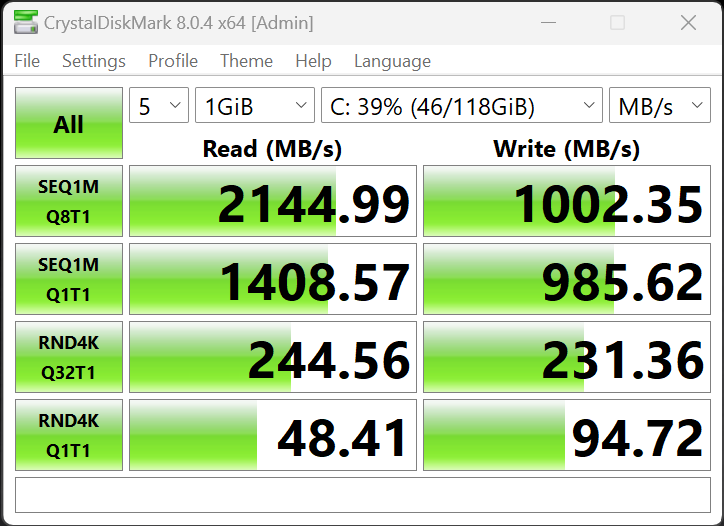
The results in CrystalDiskMark
The SSD also shows its value when booting Windows 11. I measured several startups with BootRacer, and found that the fastest boot time was just 30 seconds, while the slowest was 44 seconds. These are excellent timings for such a lower-power mini PC.
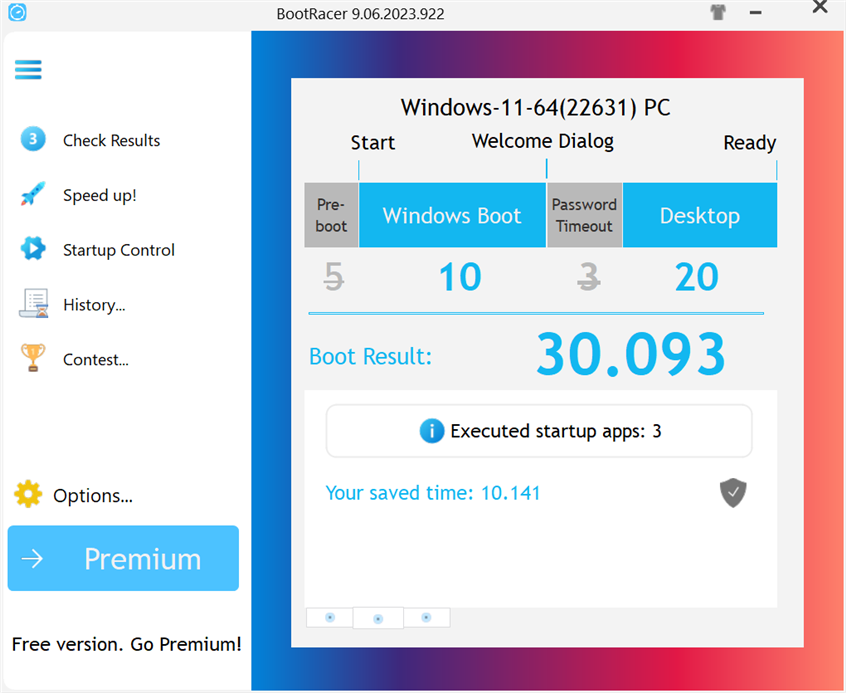
How fast ASUS ExpertCenter PN42 boots
I also wanted to see how fast the Wi-Fi 6 connectivity was on ASUS ExpertCenter PN42. When running SpeedTest, I measured a maximum download speed of 568 Mbps and an upload speed of 699 Mbps. While these are not bad results, I’ve tested the Intel AX201 network card on several laptops, and it was faster every time. I guess the 4GB of RAM and the underpowered Intel N100 processor also act as a bottleneck for Wi-Fi transfers. Therefore, I don’t think you should bother opting for Wi-Fi 6E connectivity unless you intend to take advantage of the 6 GHz band and the fact that there will not be interference on it, as with the 2.4 GHz and 5 GHz bands.

Wi-Fi 6 speeds
Last but not least, I wanted to see how the cooling system fares when the mini PC is under stress. Therefore, I ran the AIDA64 System Stability Test for about eight minutes. The temperature of the Intel N100 processor started around 36 degrees Celsius, reached a maximum of 59 degrees, and stabilized somewhere around 53 degrees Celsius. Also, the processor did not throttle during this stress test, which is great. Kudos to ASUS for building such an efficient cooling system!
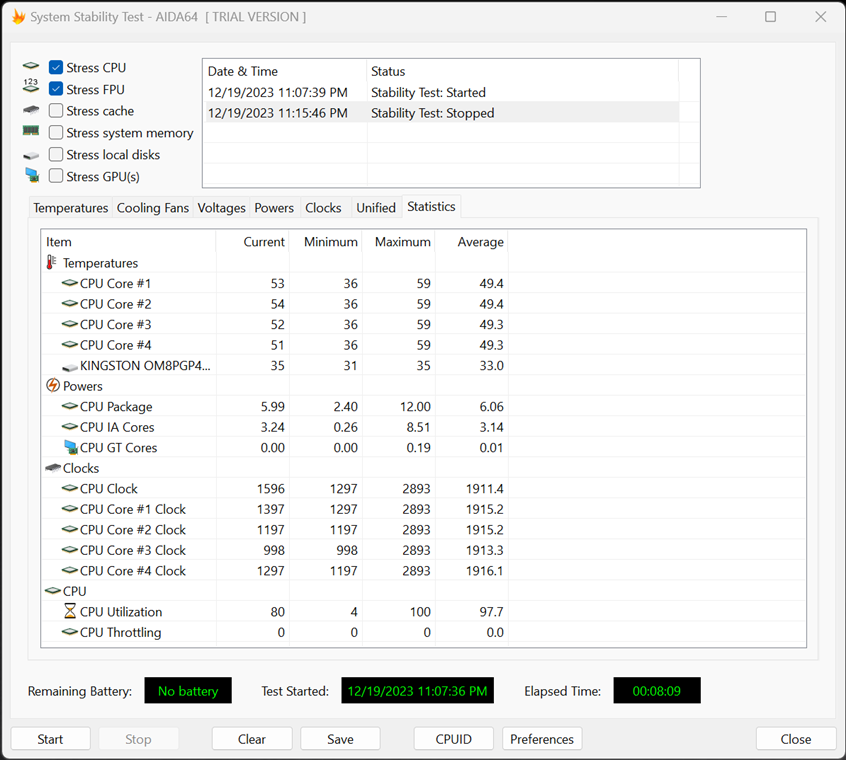
ASUS ExpertCenter PN42 is surprisingly cool
As I expected when reading the hardware specifications of this product, the benchmarks I’ve run confirm that this mini PC cannot deliver a lot of performance. ASUS ExpertCenter PN42 is suited for simple tasks that don’t require a powerful processor and where energy efficiency is highly important. If you want better performance than what I’ve measured in my benchmarks, I highly recommend that you opt for a version with at least 8 GB of RAM, and the slightly more powerful Intel N200 processor.
Do you like the ASUS ExpertCenter PN42? What would you use it for?
We have arrived at the end of this review, and now you know what the ASUS ExpertCenter PN42 offers in terms of performance, build quality, and user experience. As you can see, this is a niche product designed for less resource intensive computing tasks. Before closing this browser tab, I want to know your thoughts on this product: Do you like it? And what kind of tasks would you use it for? Comment using the options below, and let’s discuss.


 22.12.2023
22.12.2023 


