
ASRock X870E Taichi - Benchmark results
The ASRock X870E Taichi and the ASUS ROG Strix X870-A Gaming WiFi motherboards provided nearly identical scores for the AMD Ryzen 7 9900X processor in CPU-Z’s Single-Thread test, with only a minor difference of 0.23% in favor of the ASRock board. This shows that the processor can handle single-threaded tasks effectively on both motherboards.
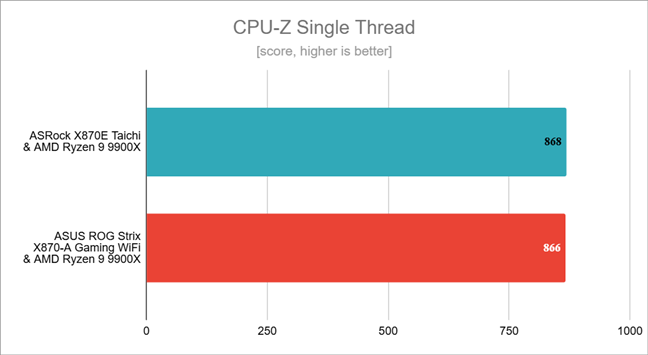
Benchmark results in CPU-Z Single Thread
In CPU-Z’s Multi-Thread test, I got a slightly lower score on the ASRock X870E Taichi. The AMD Ryzen 9 9900X mounted on the ASUS ROG Strix X870-A Gaming WiFi motherboard was faster by around 2.35%. It’s a small gain for the ASUS board, but it’s still a gain.
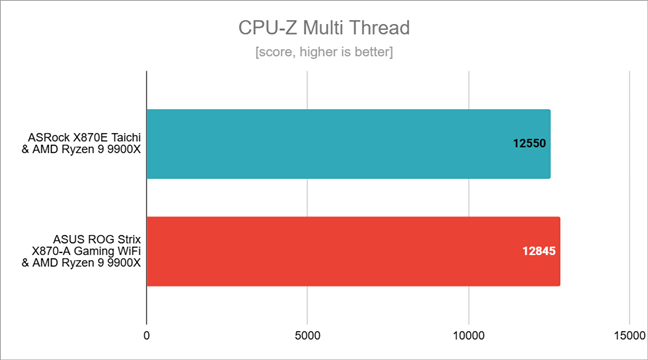
Benchmark results in CPU-Z Multi-Thread
In Cinebench 2024, it was a similar story: the ASRock X870E Taichi was outperformed by the ASUS ROG Strix X870-A Gaming WiFi by approximately 3.18%.
This indicates that the ASRock board is a bit less efficient in harnessing the Ryzen 9 9900X’s processing power than the ASUS board. However, the margin isn’t substantial enough to significantly users.

Benchmark results in Cinebench 2024
In Blender, another rendering benchmark, the Ryzen 9 9900X CPU performed similarly on both motherboards. Still, when mounted on the ASUS board, it was a bit faster, delivering 0.9% more performance than with the ASRock X870E Taichi.
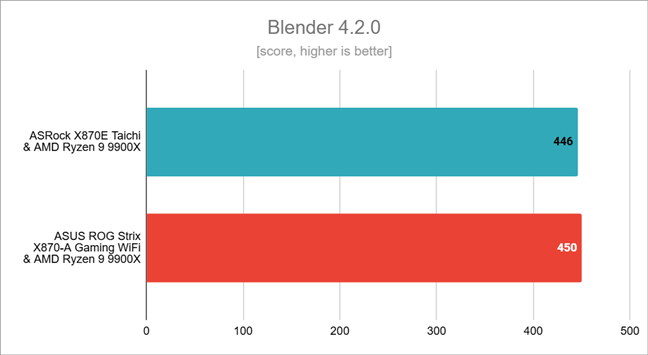
Benchmark results in Blender
PCMark 10 tests, which cover typical daily computing tasks, showed very close results between the two motherboards. The ASRock X870E Taichi trailed by only 0.38%, offering similar performance in productivity and general use scenarios. This negligible difference confirms that both motherboards provide solid performance for everyday tasks.
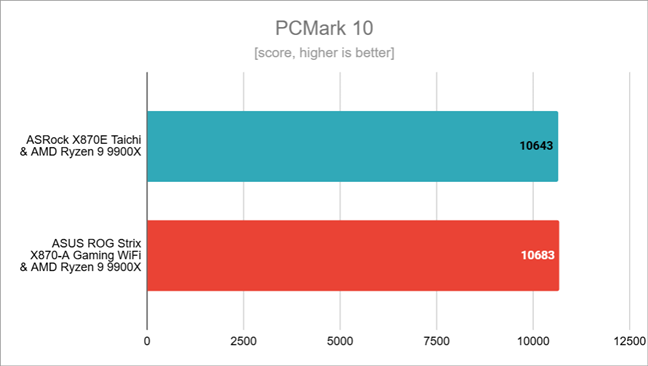
Benchmark results in PCMark 10
In the JetStream 2.2 test, differences remained minimal, with the Ryzen 9 9900X scoring 0.67% more with the ASRock X870E Taichi than when mounted on the ASUS ROG Strix X870-A Gaming WiFi. Both motherboards handle web-based workloads effectively, which makes either of them a great choice for those working with browser-intensive applications.
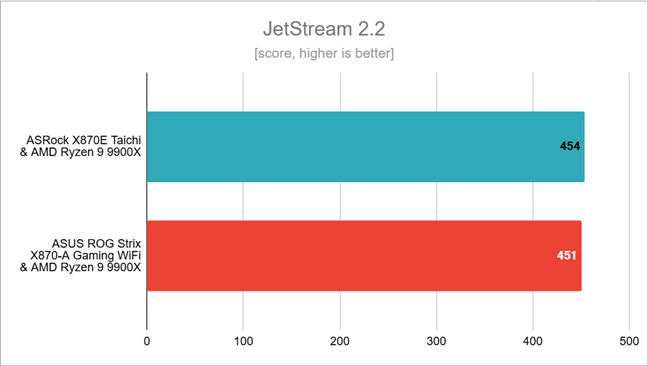
Benchmark results in JetStream 2.2
When benchmarking 7-Zip, the AMD Ryzen 9 9900X with the ASUS ROG Strix X870-A Gaming WiFi pair proved to have a 4.73% lead over the compression speed achieved by the system based on the ASRock X870E Taichi.
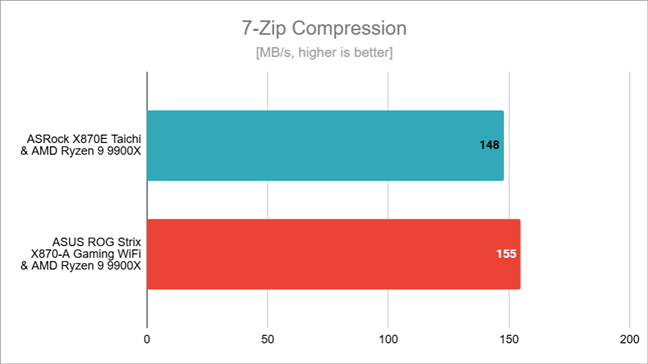
Benchmark results in 7-Zip Compression
For decompression tasks, the performance gap narrowed, with the ASUS board only 2.33% faster than the ASRock X870E Taichi. These findings suggest that while the ASRock performs well, the ASUS board has a slight edge in tasks involving file compression and decompression.
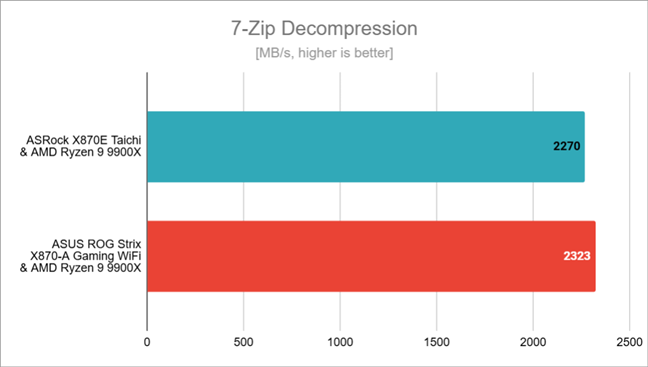
Benchmark results in 7-Zip Decompression
Next, I tested a few games at 1080p resolution with the graphics quality set to the lowest, in an attempt to avoid immediate bottlenecks caused by the AMD Radeon RX 7900 XT graphics card.
In Cyberpunk 2077, the system using the ASUS ROG Strix X870-A Gaming WiFi reached an impressive 227 fps, while with the ASRock X870E Taichi I recorded a slightly higher average of 230 fps. At 1.32%, the ASRock board’s advantage isn’t huge, but it’s there.
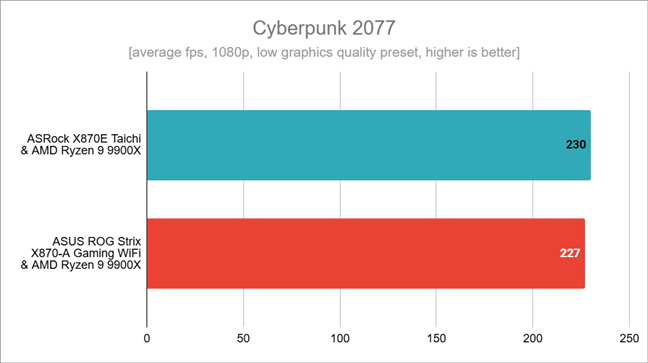
Benchmark results in Cyberpunk 2077
In Assassin’s Creed Mirage, both motherboards performed nearly identically, with the ASRock X870E Taichi averaging only 2 fps more than the ASUS board. A 0.78% difference is negligible for most players.
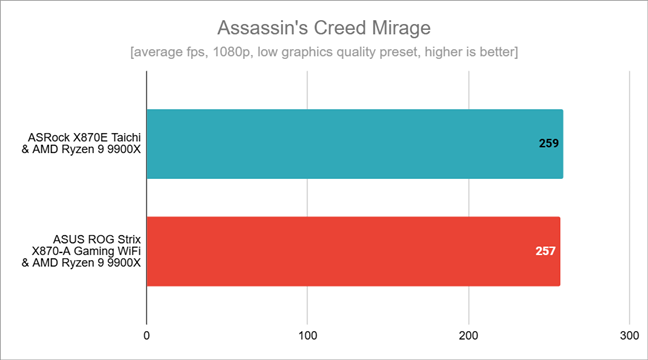
Benchmark results in Assassin's Creed Mirage
On a similar note, in Remnant II, the ASRock X870E Taichi displayed a 1.5% higher frame rate than the ASUS board, maintaining a similar gaming performance.
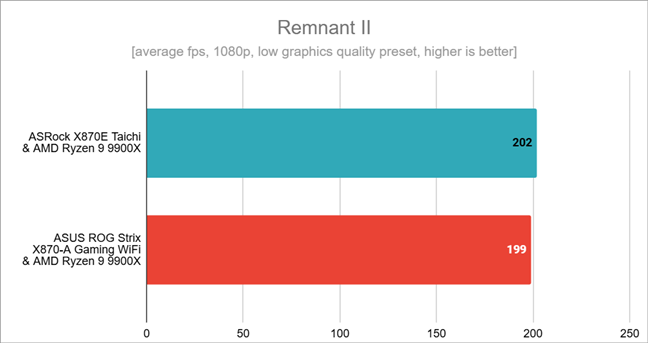
Benchmark results in Remnant II
Last but not least, Horizon Forbidden West: the ASRock X870E Taichi averaged 139 fps, close to the ASUS ROG Strix X870-A Gaming WiFi’s 140 fps. This marginal 0.72% difference underscores that either motherboard can deliver a solid gaming experience with minimal frame rate differences.
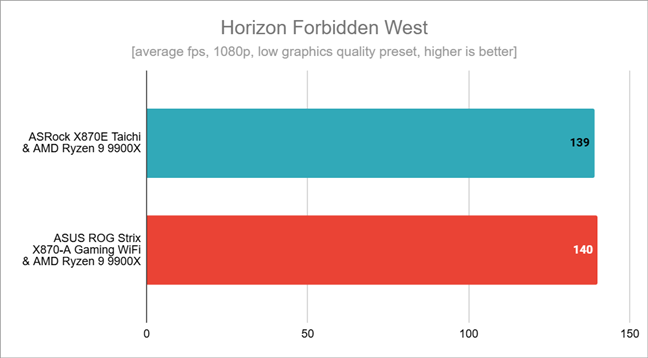
Benchmark results in Horizon Forbidden West
Both motherboards, the ASRock X870E Taichi and ASUS ROG Strix X870-A Gaming WiFi, excel in stability and performance, with minor differences in benchmarks. The ASRock X870E Taichi proves it can sustain high-end processors like the AMD Ryzen 9 9900X and that it can deliver top-notch multi-core performance and gaming results.
Software bundled with the ASRock X870E Taichi
ASRock provides a suite of software utilities to enhance your experience with the X870E Taichi motherboard. From what I’ve seen, nothing is installed automatically; instead, you can choose what to download and install on your own. This is done from the ASRock APP Shop, which is a centralized hub for managing and updating your motherboard’s drivers, UEFI/BIOS, and software utilities. Beyond updates, the APP Shop also provides access to a selection of ASRock-recommended applications: Norton 360 for Gamers, ASRock APP Charger, ASRock Polychrome SYNC, and MotherboardUtility.
Although ASRock recommends the Norton 360 for Gamers anti-malware software, I don’t think it’s that good a choice. First, because you only get a trial, and second, because the Windows Security in Windows 10 and Windows 11 works great without having to pay extra. It didn’t install Norton and I didn’t install ASrock App Charger (a tool that helps to faster charge Apple devices connected to your computer) either because I didn’t need them.
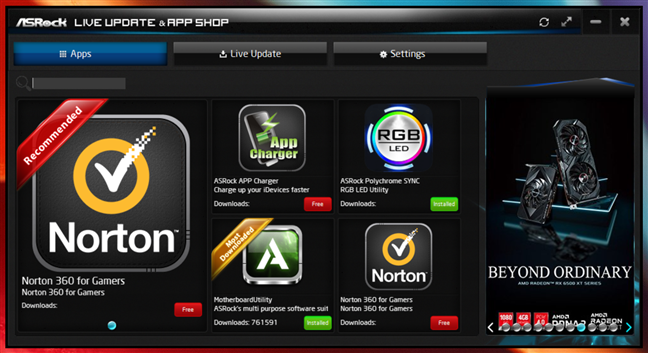
ASRock App Shop
However, I installed the other two applications: ASRock Polychrome SYNC and MotherboardUtility:
- ASRock Polychrome SYNC gives you control over the RGB lighting on the X870E Taichi motherboard, allowing you to create and sync effects for various components. The software supports synchronization with compatible RGB-enabled components and peripherals, including graphics cards, RAM, and LED strips. The interface feels pretty old-school but provides plenty of customization options, including static colors, dynamic effects, and custom profiles.
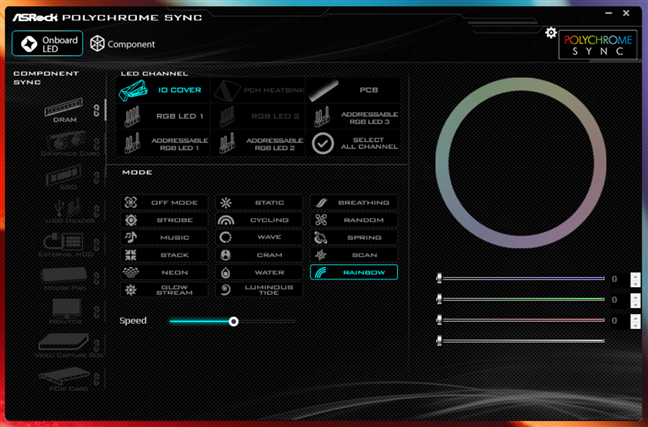
ASRock Polychrome Sync
- MotherboardUtility (or ASRock A-Tuning once installed) is a utility that lets you manage and tune your system from Windows. A-Tuning lets you choose how you want your computer to run: performance mode, standard mode, or power-saving mode. It also shows you real-time information about your system, like CPU temperature, voltage, and other important details. You can also use it for overclocking, allowing you to adjust things like CPU speed, voltage, and fan settings right in Windows, so you don’t have to restart and enter the UEFI/BIOS.
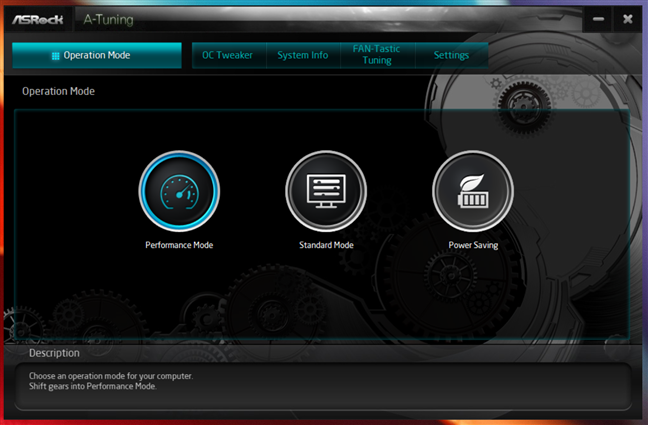
ASRock A-Tuning
Some of the bundled software tools can be useful, helping you adjust your system’s looks and performance.
What’s your opinion about the ASRock X870E Taichi?
Now that this review has come to an end, what’s your opinion about the ASRock X870E Taichi? Do its features and performance meet your needs for a high-end gaming or workstation build? Do you like its design and do you appreciate its solid build quality? Let me know your thoughts and any questions you may have about this motherboard in the comments section below.


 18.11.2024
18.11.2024 


