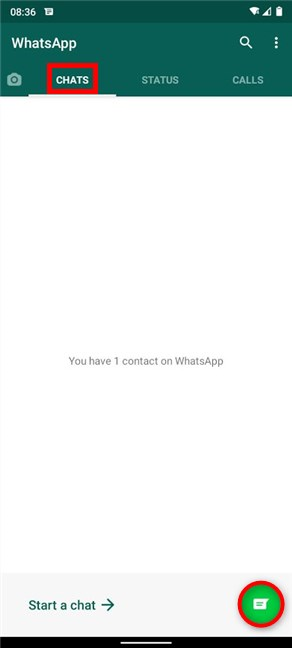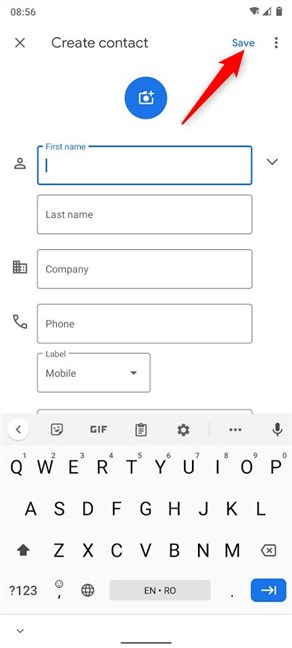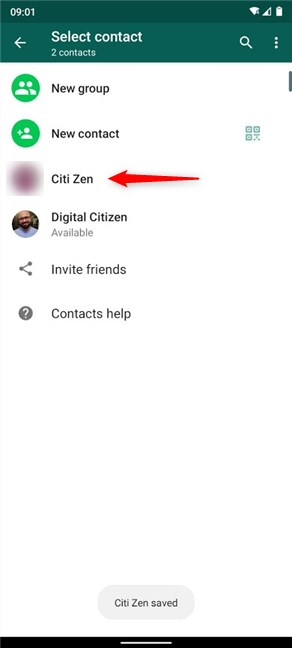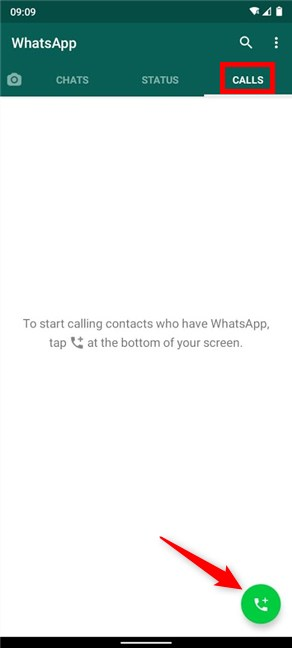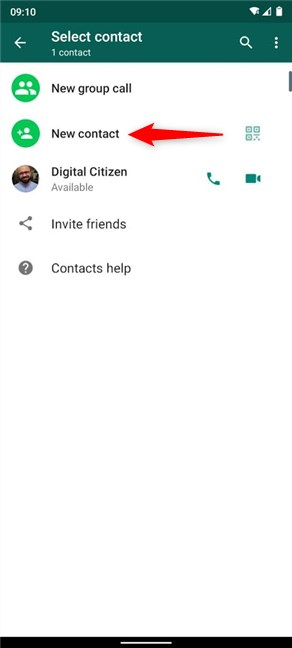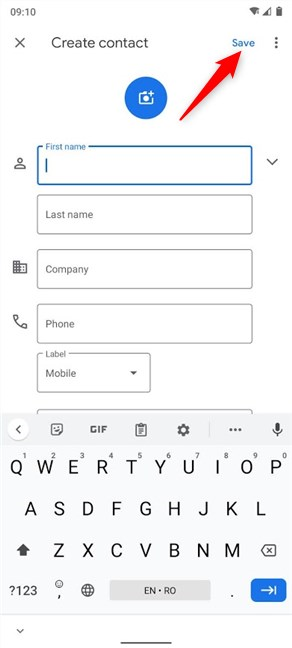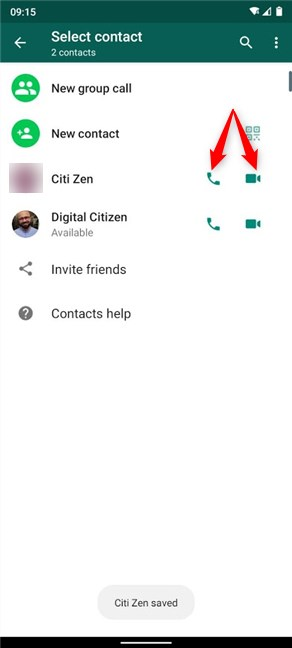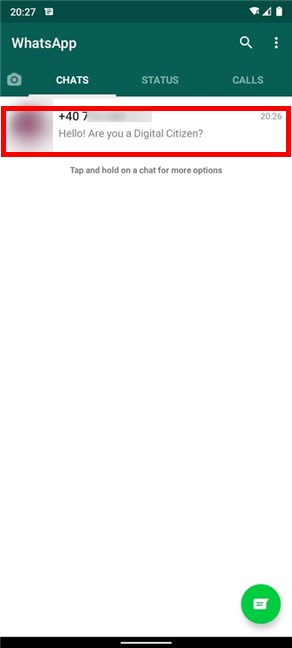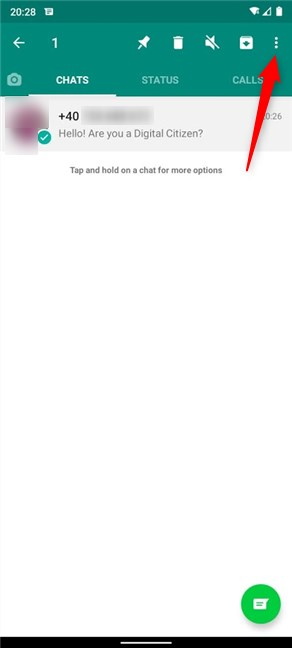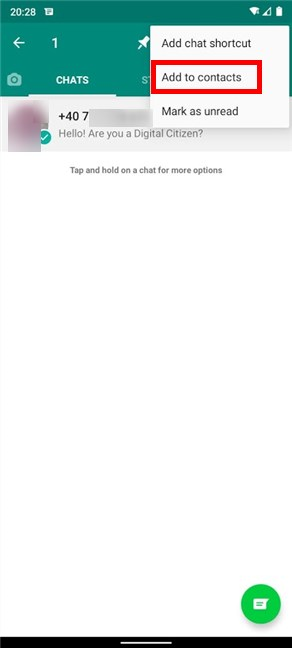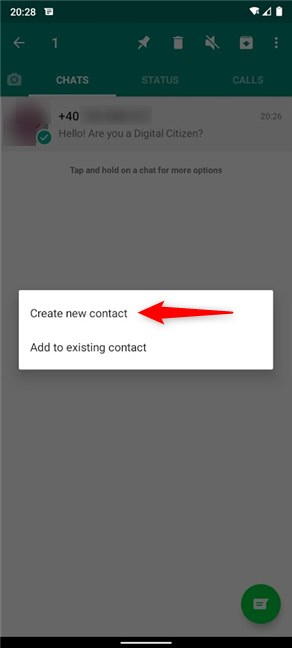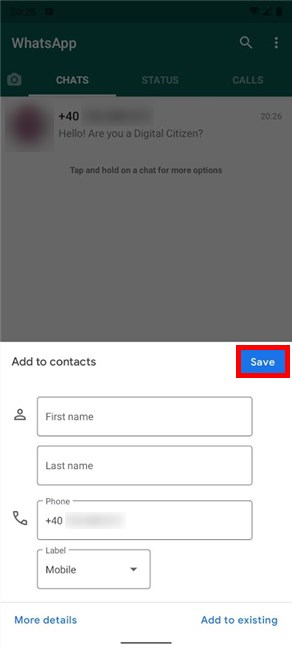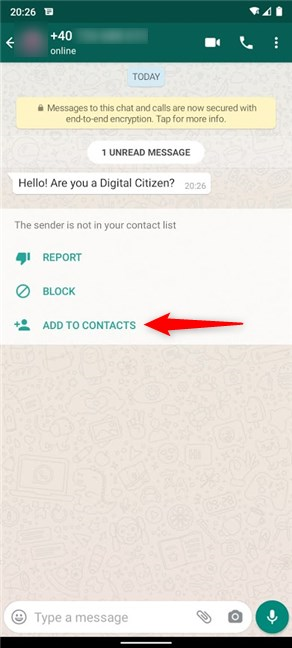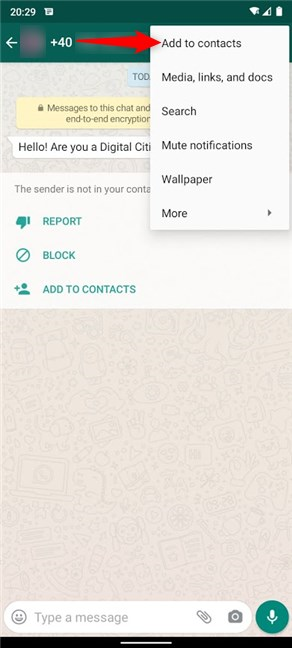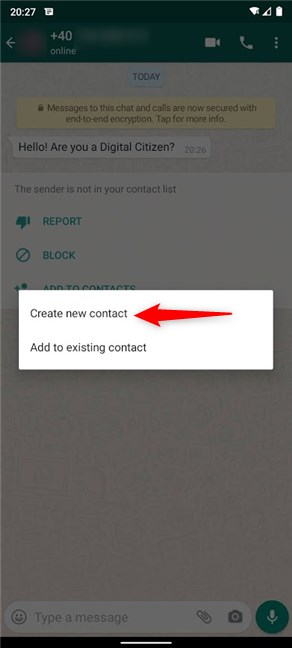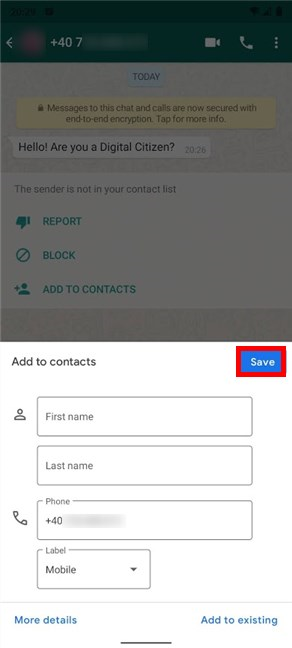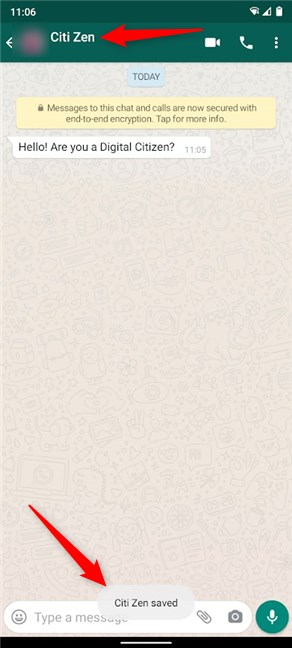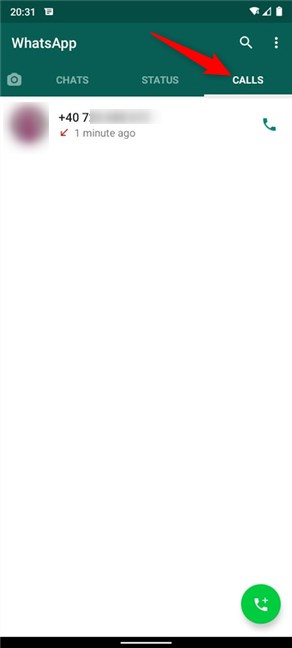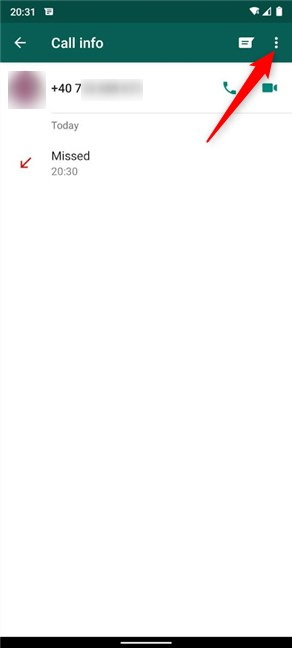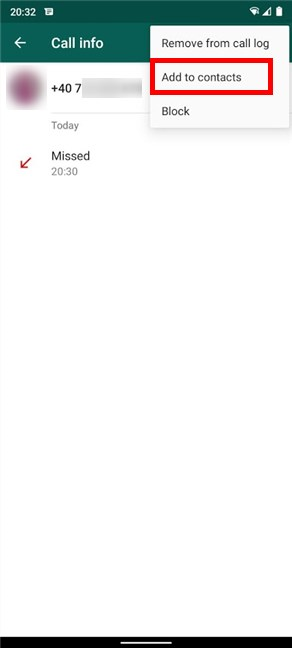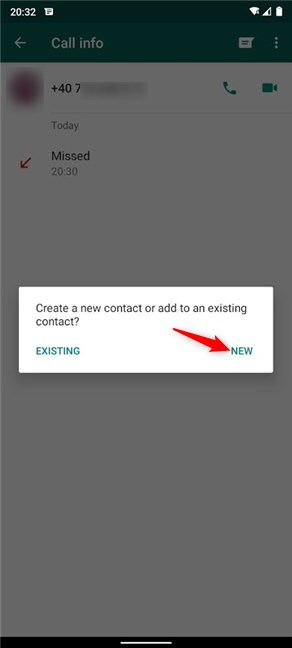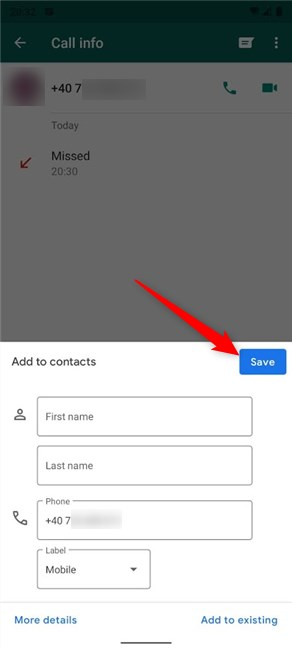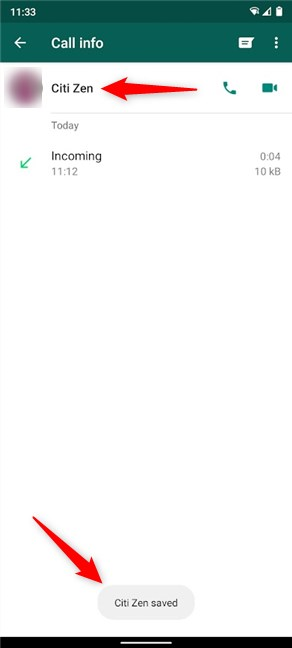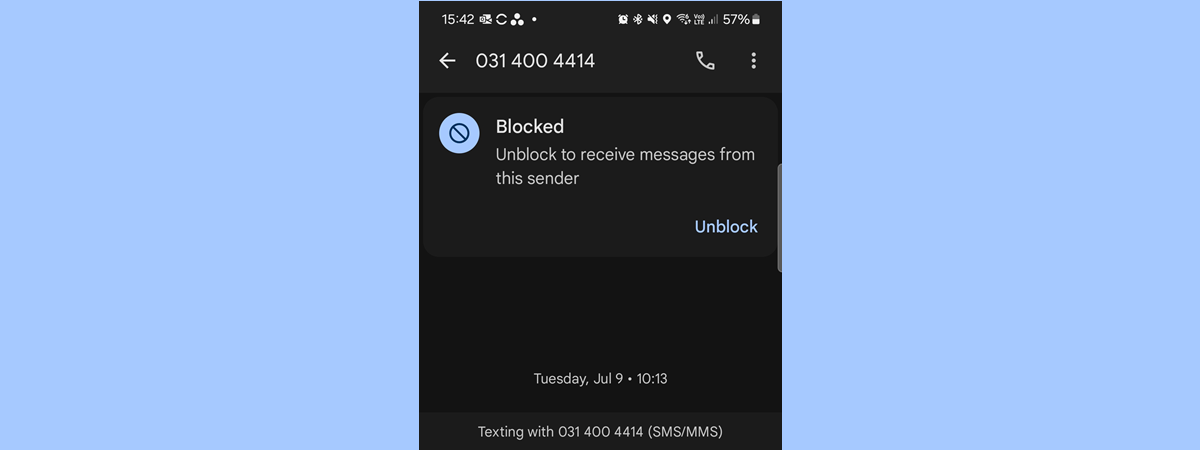Adding a new contact on WhatsApp is not something you often do, since all the contacts saved on your Android smartphone are automatically available in the popular chat app. However, there are times when you want to use WhatsApp to reach out to someone whose contact is not in your smartphone. This tutorial illustrates how to add a contact on WhatsApp four different ways:
NOTE: This guide applies to Android 10, and it was created on a Nokia 5.3 smartphone. If you do not know your Android version, read How to check the Android version on your smartphone or tablet. The procedures are similar on all Android-powered devices, although you might come across some small differences, depending on your device's manufacturer.
1. How to add a contact to WhatsApp and start a chat on Android
If you want to reach out to someone on WhatsApp, and their number is not on your smartphone, you can either add their contact on your Android or use WhatsApp to both add and message them. First, open WhatsApp on your smartphone. To add someone and chat with them, in the Chats tab, tap on the round "New chat" button in the lower-right corner.
On the Select contact screen, tap on New contact.
Next, you are taken to the Create contact screen. Insert the details for your contact, and press Save in the upper-right corner.
A brief message at the bottom of the screen lets you know that the contact is saved.
If the contact you added is using WhatsApp, their name is added to the list. Tap on it to start a chat with that person.
2. How to add someone and call them on WhatsApp for Android
To add a contact and get in touch with that person via voice or video call, open WhatsApp, access the Calls tab, and tap on the round New call button.
On the next screen, tap on New contact.
On the Create contact screen, insert the phone number and other basic info about the person you're adding, and then tap Save in the upper-right corner.
The contact is saved, as you can see at the bottom. If the contact you added is using WhatsApp, you can now call them by voice or video by pressing the corresponding button next to your new contact.
3. How to add a contact to WhatsApp from your chats
If you exchanged messages with someone, and their number is not in your Contacts, there are a few ways to add it. First, open WhatsApp and access Chats. Then, touch-and-hold the chat with the number you want to add.
This selects the chat, revealing more options at the top of the screen. Tap on the More button, whose icon looks like three vertical dots.
From the menu that appears, tap on "Add to contacts."
Next, you get a pop-up screen with two options.
Choose to "Create new contact."
Insert additional info for the new contact and press Save.
Alternatively, you can also tap on a WhatsApp chat with an unknown number to access it, and then add it to your Contacts from there. WhatsApp gives you the option to "Add to contacts" in the chat window. Tap on it to start adding the number.
You can also tap on the More button, that looks like three vertical dots, from the top-right corner, and then tap on "Add to contacts."
No matter which "Add to contacts" option you used, tap on "Create new contact" in the pop-up displayed.
On the "Add to contacts" screen, insert the details you want to add, and then press Save.
The contact is saved, as reflected by both the brief notification at the bottom and the new name assigned to it.
4. How to add a contact from your WhatsApp Calls
You can also use your call history from WhatsApp to add a contact. First, open the app on your Android and access the Calls tab. Then, tap on the unknown number you want to add to contacts.
This opens a detailed entry, named Call info. Tap on the More menu from the upper-right corner.
From the dropdown menu, tap on the "Add to contacts" option.
A pop-up asks you what you want to do. Tap on New to create a contact.
On the next screen, insert all the details for your contact, and then press Save.
The contact is saved, as you can see both at the top and the bottom of your screen.
Did you successfully add your contact on WhatsApp?
We use WhatsApp every day on our smartphones and even have a Digital Citizen channel to share news between us. However, I find it easier to stay connected on WhatsApp from the PC. Unfortunately, since WhatsApp contacts are so closely tied to those on your Android, you can not add someone from Whatsapp Desktop or WhatsApp Web. What about you? How do you use WhatsApp? Did you manage to add the new contact? Let us know in the comments.


 28.07.2020
28.07.2020