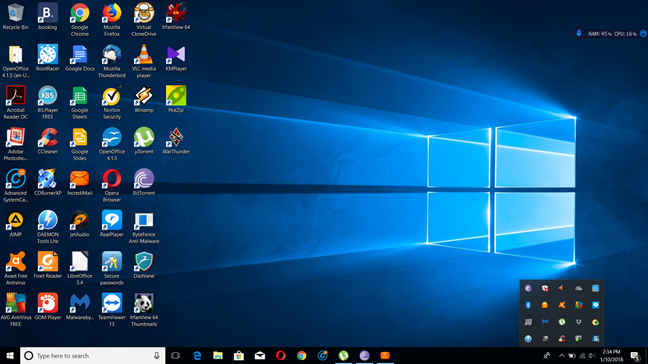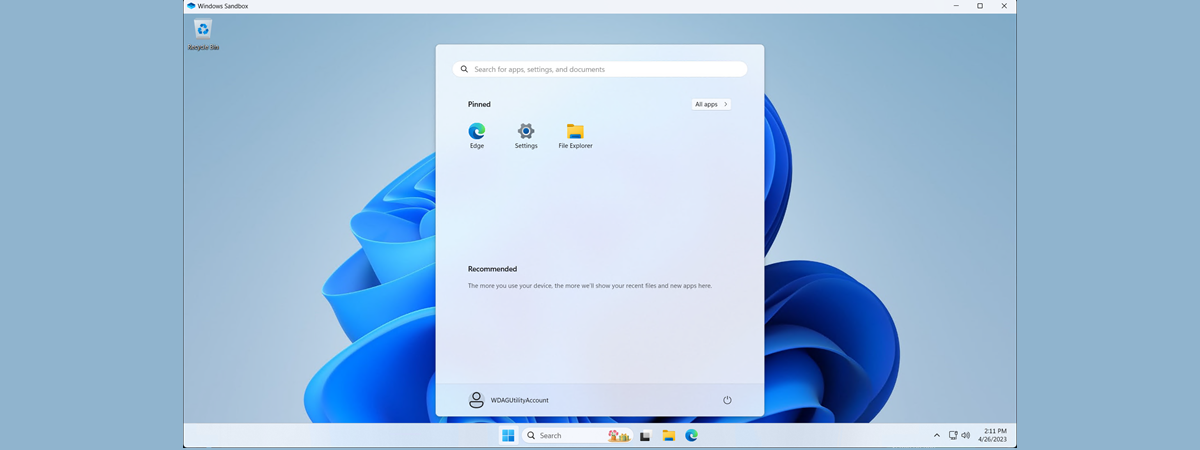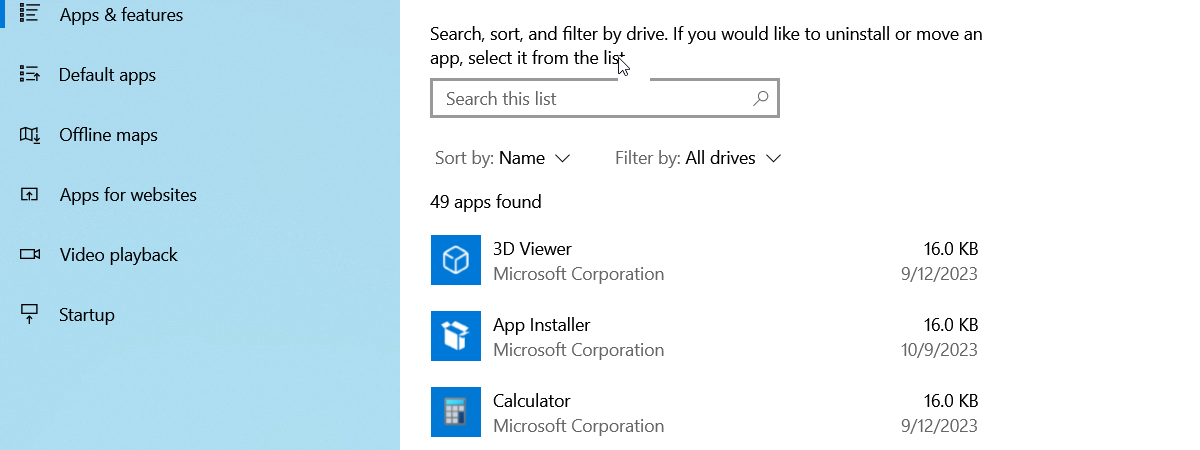
A while back, we published an article about risks to watch for when downloading and installing free software. While we had an idea of how damaging it can be to perform quick (or typical) application installations, without carefully reading what you are about to install, what we wanted was to have some numbers, and do some testing to evaluate the full impact. We decided to run a few tests and here are the results we got: tangible ways in which you ruin both the performance of your system and your computing experience if you choose to make quick (or typical) desktop app installations, without reading what you are about to install:
The testing procedure and the desktop apps we installed
We took our test laptop and installed Windows 10 on it with the latest updates. Then we installed Bootracer, to measure the average time needed for the operating system to boot, before our tests, and after they were done. This gave us a good picture of the adverse effect quick app installations have on the boot time of a typical computer.
Then, we selected a total of 34 free and popular desktop apps to download, each representative for the type of functionality offered. To choose the applications, we checked Softpedia, Download.com, and Ninite, to see the most popular applications for each category. We installed the following popular apps: Firefox, Google Chrome, Opera, Thunderbird, IncrediMail, Winamp, jetAudio Basic, AIMP, RealPlayer, KMPlayer, VLC Media Player, BS. Player, IrfanView, Adobe Photoshop Album SE, Adobe Acrobat Reader DC, LibreOffice, OpenOffice, Foxit Reader, AVG Antivirus Free, Avast Free Antivirus, Malwarebytes, uTorrent, BitTorrent, StrongDC++, Dropbox, Google Backup and Sync, 7 Zip, PeaZip, Daemon Tools Lite, Virtual CloneDrive, CCleaner, Advanced SystemCare Free, CDBurnerXP, TeamViewer. They are all very popular and should be familiar to most readers.
The applications were downloaded from their official websites or from the sites where we were redirected to: Download.com, SourceForge, etc. We used only stable releases, and we did not install any beta versions.
We installed the applications one by one, using their default selections which usually meant Quick, Standard, Express or Typical installations. When we were asked to install the additional software that was bundled, we accepted all the dialogues, as they were presented by each application as something recommended to the user.
When evaluating the unwanted things installed by each application, we did not consider a desktop shortcut as being unwanted. Also, other applications that were required by an application so that it could function without problems, such as Microsoft Visual C++ Redistributables, .NET Framework or drivers, we considered them to be legitimate prerequisites, and we did not count them as "unwanted software" in the tables you are about to see.
The summary of tests results
We centralized all the tests results in a spreadsheet that you can check below:
If it doesn't load correctly in your web browser, you can download the spreadsheet from our OneDrive. Now let's break down the table and analyze the results:
1. Major web browsers, audio media players, and file compression tools are the safest
Probably the safest categories of applications are Web browsers, Audio media players, and Compression tools. As you can see from the following table, they did not install anything you might not want to have on your system. Google Chrome, Firefox, and Opera have clean default installations, without any unwanted items bundled, as long as you download them from official channels or download locations with a good reputation.
The same is true about audio players such as Winamp, jetAudio Basic, AIMP, and also about archivers like 7 Zip or PeaZip.
2. Many video media players, but also some virtual drive emulators are plain evil
Out of all the applications we installed, we found out that two video media players we tried, were the worst. RealPlayer and KMPlayer not only set themselves to load on the Windows startup, but they also installed browser add-ons and other unwanted software. RealPlayer, for instance, installs a 30-day trial version of Norton Security, while KMPlayer goes even further and installs not one, but two additional apps: Avast Free Antivirus and ByteFence. The latter, although it advertises itself as antimalware software, is also known as a potentially unwanted program because of its distribution tactics of being bundled with other legitimate software. RealPlayer and KMPlayer's default installations lead to slower boot times, a slower operating system, and a slower web browsing experience.
We have witnessed similar bad behavior in one of the drive emulators that we tested: Daemon Tools Lite. Its typical installation meant that we also installed not one, but two unwanted apps: an app of Booking.com and a game called WarThunder. How could these two applications be useful and recommended to users who want a drive emulator, is beyond our understanding.
3. Most office applications and e-mail clients have safe installations
If you use popular email clients such as Thunderbird or Incredimail, going through with their default installation options is safe. That is also true about open source office applications such as OpenOffice or LibreOffice. Some of these apps can set themselves to load at Windows startup (Incredimail), and some can install add-ons (Adobe Acrobat Reader DC). However, we do not consider these as unwanted behavior, as they are well intended.
On the other hand, OpenOffice was the only application that left its installation files in a folder on the desktop, requiring the user to delete them manually.
4. Security software slows down the Windows startup and the browsing experience
AVG Antivirus Free and Avast Free Antivirus set themselves to load at Windows startup. Unlike with other applications, we do not consider this to be unwanted behavior. It is needed to receive the required protection against viruses and malware. Also, they install browser add-ons, so that they can scan internet traffic. Again, we do not consider this to be unwanted behavior, as it is meant to protect you from online dangers. If you want some basic security, you must be OK with these minor negatives.
Conclusion: quick app installations can lead to long startup times and other annoyances
Looking at the statistics resulting from this experiment, we can draw several conclusions:
- 27 out of the 34 applications we tested installed the things we expected to have installed. That is 79% of the applications that were tested. Considering our previous experience with free apps, we consider this an improvement than what was happening a few years ago.
- 41% (14 out of 34) of installed applications set themselves to run at the Windows startup even though, in most cases, the service being offered is not required by the user at each Windows startup. The only exception to this rule is antivirus products. The result is longer boot times and added user annoyance with each login. All the applications added a total of 35 seconds to our system's initial 22 seconds spent booting. To put things in perspective, this makes for a boot procedure that is slower by 159%. To contribute to the annoyance, at each startup we were also welcomed by an increased number of open windows and shortcuts. It all makes for a terrible computing experience.
- 4 out of the 34 applications we tested, installed additional unwanted software on our test computer. That is a rather low number, only about 12% of the total number of applications we tested. However, out of these four apps, two are video media players, one is a drive emulator, and one is a system optimisation app. In our opinion, it is clear that these three categories of applications have the most dangerous default installations. Also, the additional unwanted software you get is usually more harmful to your PC's speed and reliability than other installation annoyances.
- Open-source software tends to behave much better than other types of free software. The open-source software we tested did not bundle anything we would not want, or that was not critical to its proper operation.
- On the good side of things, it looks like modern applications no longer try to install unwanted toolbars (although exceptions still exist, such as Norton's toolbar), or change your default search engine, as many used to do in the past.
Do you still make quick/typical app installations?
Having seen how some free desktop apps try to make unwanted system changes or install additional unwanted apps on your Windows computer, we are curious to know your opinion on this subject. Did this analysis convince you to stop making quick app installations? Do you plan to switch to custom installations and read everything carefully before installing apps on your Windows PC? Feel free to share your thoughts and opinions in the comments section.


 11.01.2018
11.01.2018