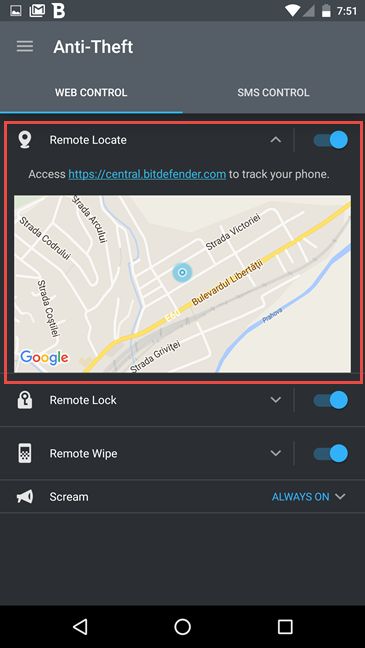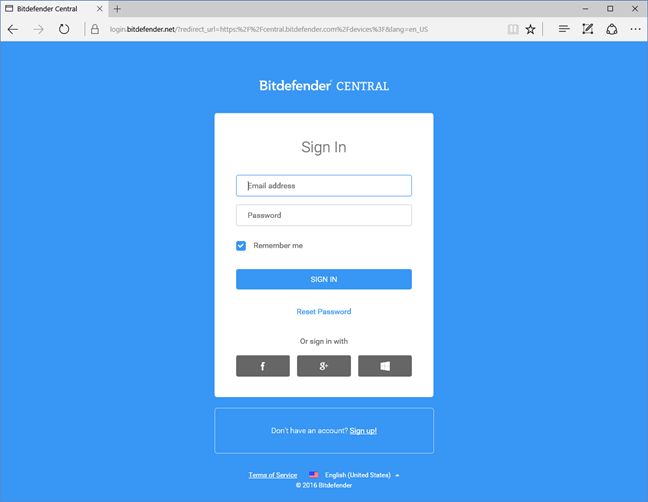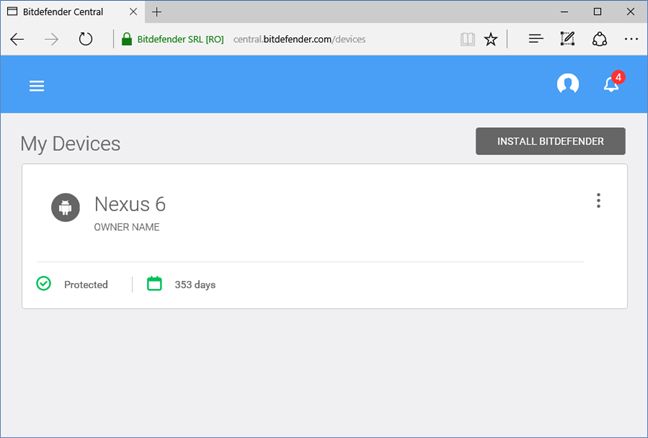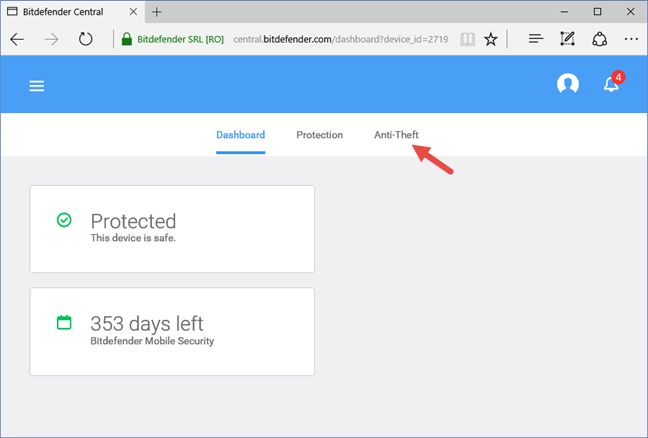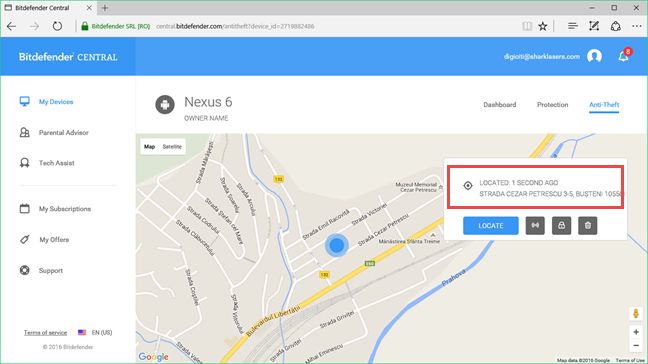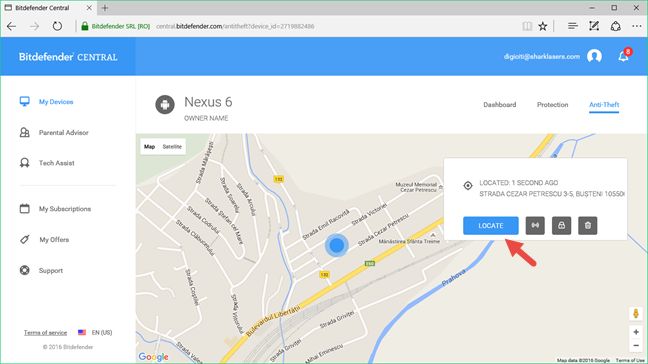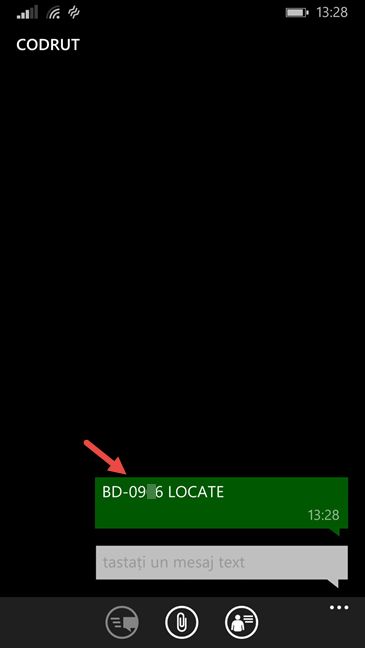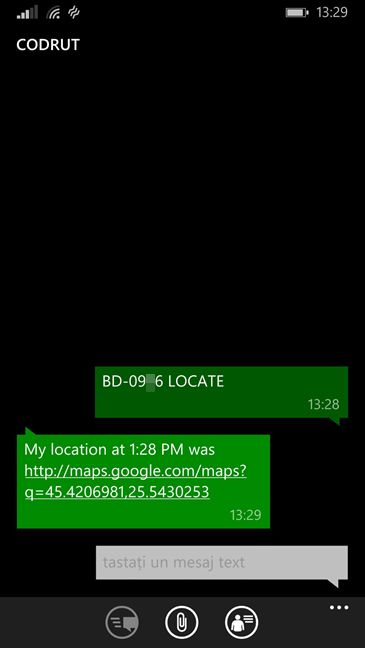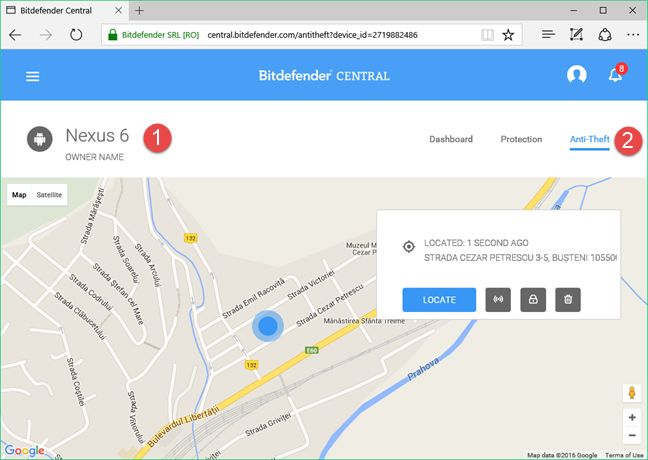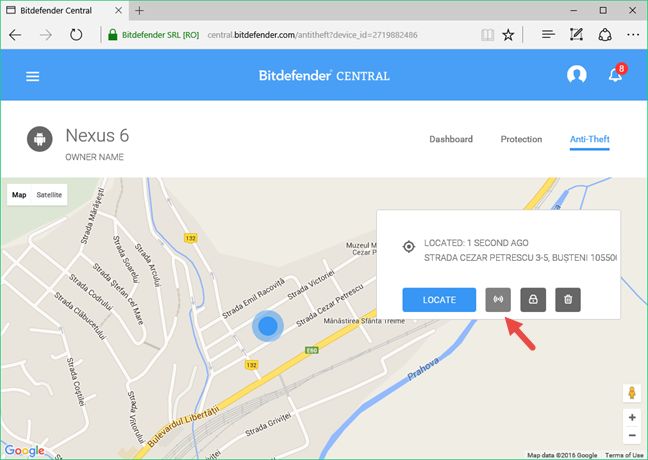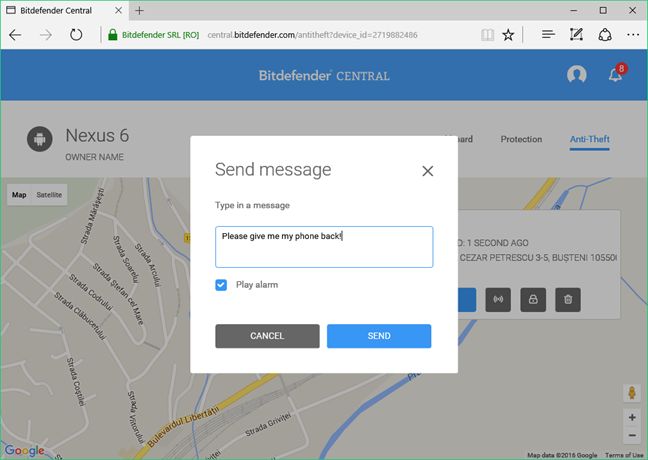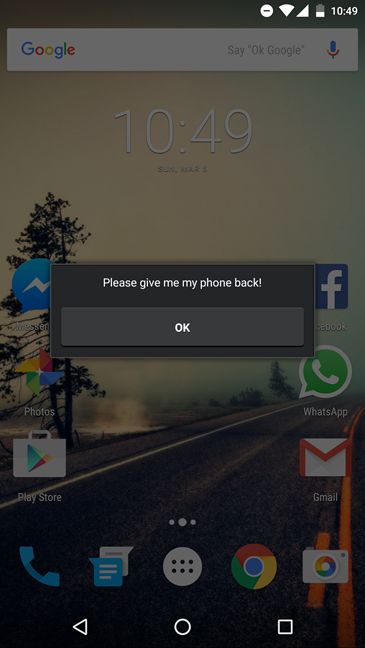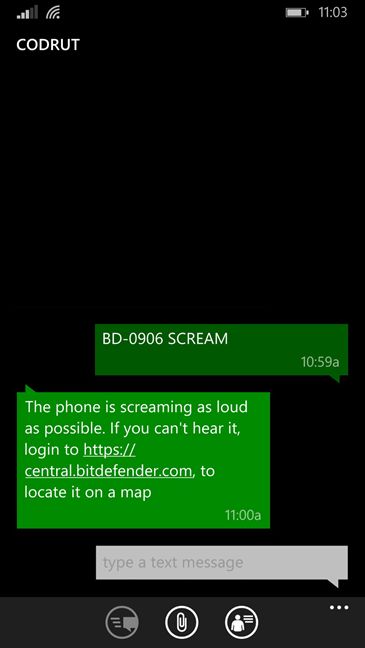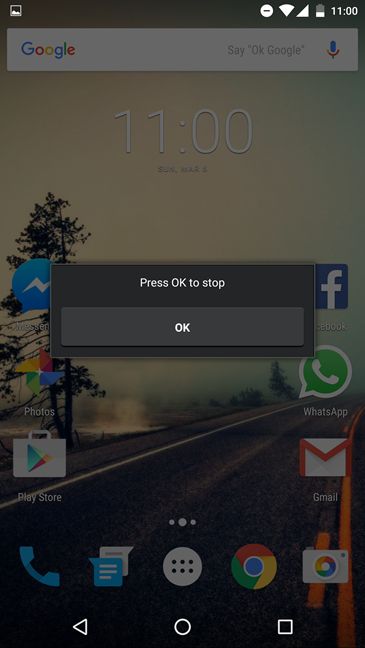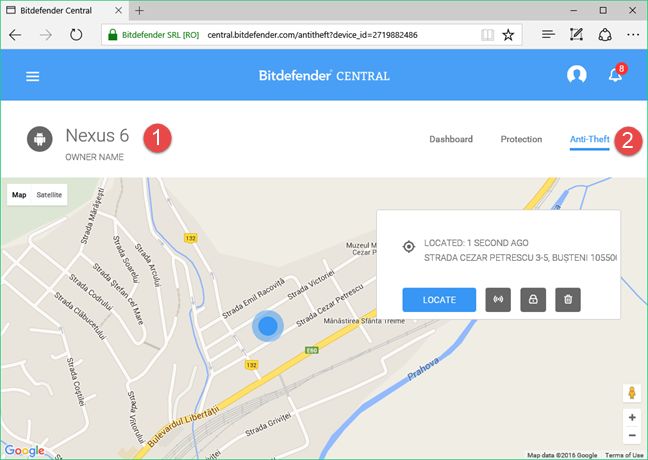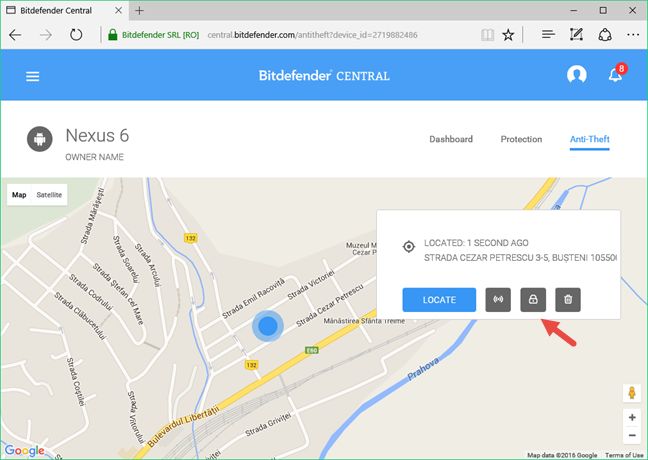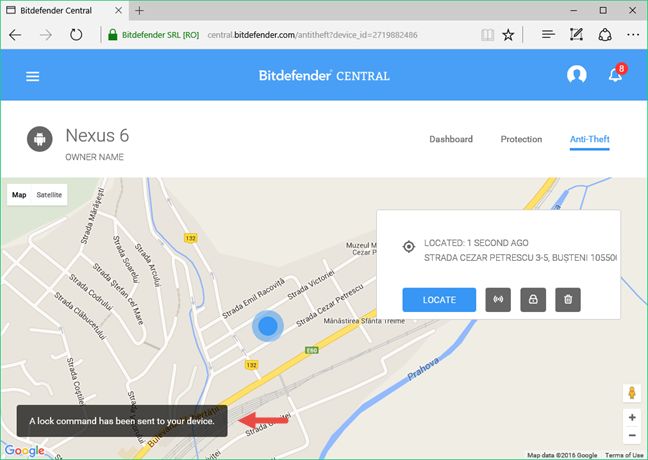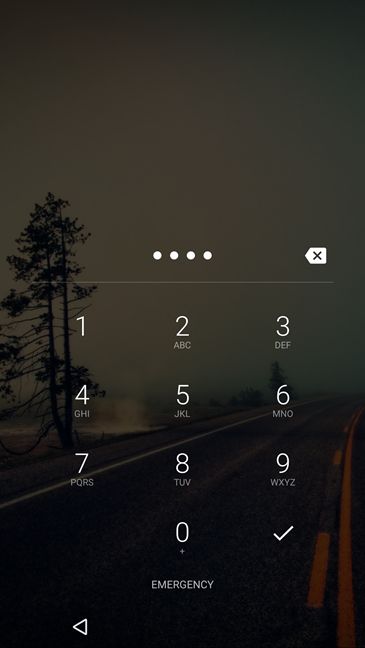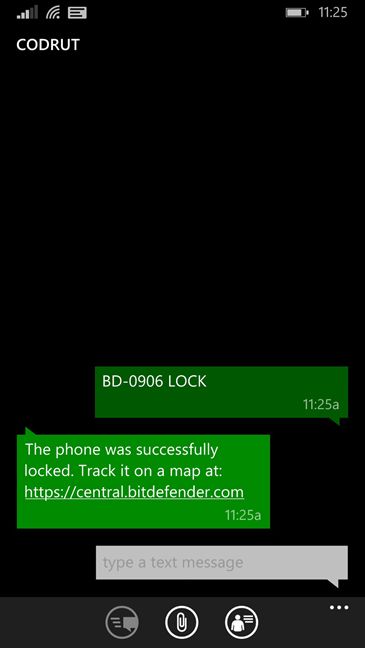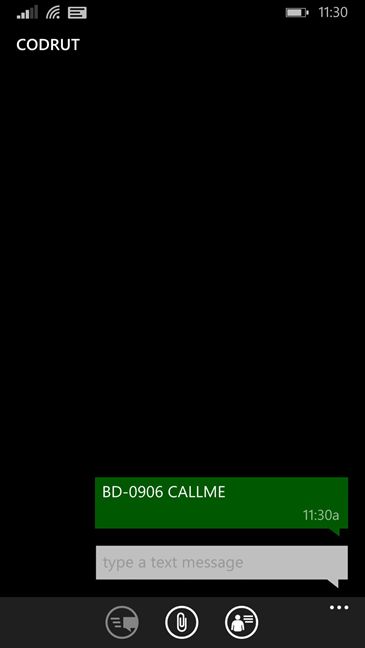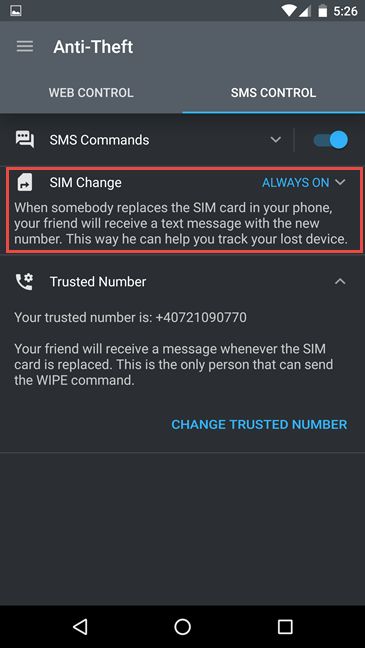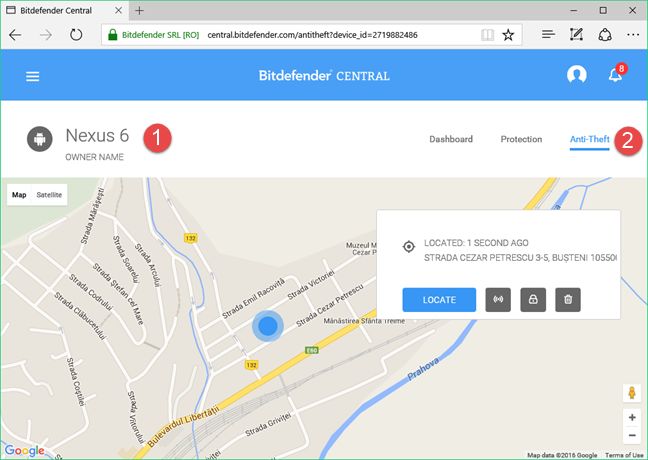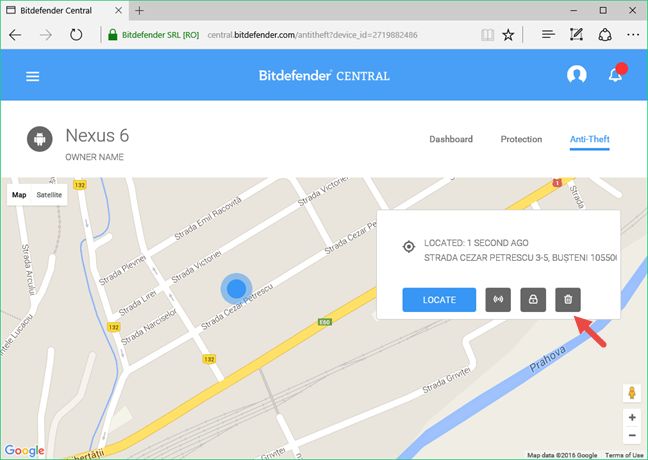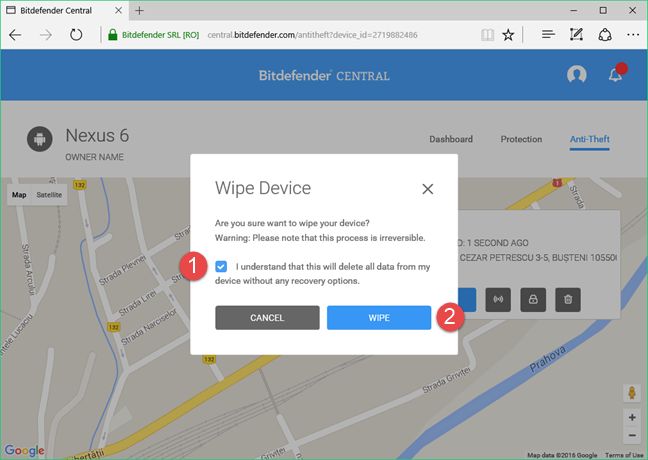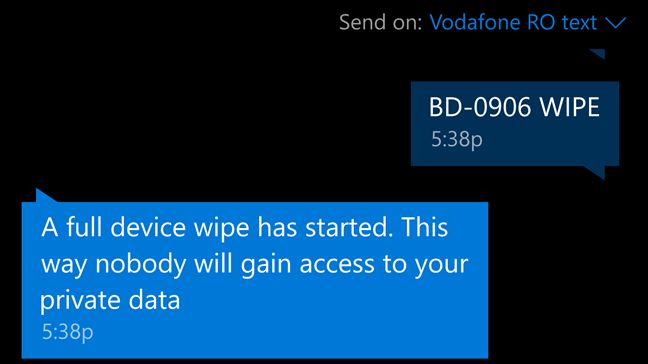Have you ever had the misfortune of having your Android smartphone stolen? Did you wonder if there was a way to track its location and recover it? Or at least a way to make sure that nobody can access the private data you had stored on your device? Well, if you install Bitdefender Mobile Security 2016 on your smartphone and you configure its Anti-Theft module, then there are some things that you can do to either recover your stolen Android smartphone, or wipe the data on it, if you have lost all hope of finding it. Today, we're going to show you the things that you should do with Bitdefender Mobile Security 2016 , when your Android smartphone gets stolen.
What's required before you can recover your stolen Android smartphone using Bitdefender Mobile Security 2016
I n this following article, we assume that you have had installed Bitdefender Mobile Security 2016 on your Android smartphone and that you have configured its Anti-Theft module , before it got stolen. Bitdefender Mobile Security 2016 is one of the best mobile security solutions available for Android devices and, if you want to take a closer look at what it has to offer, our review might interest you: Security for everyone - Reviewing Bitdefender Mobile Security 2016.
There are a couple of things you must configure before you can use the features offered by Bitdefender Mobile Security 2016 to recover your stolen Android smartphone . They are all simple tasks to do and you will find them all described in this article: 6 Steps to make sure that you can always locate your Android device.
If you have configured Bitdefender Mobile Security 2016 as instructed, then go ahead and follow the steps we are going to share next.
1. T ry to locate your stolen Android smartphone
By using the GPS sensor and the wireless connection of your stolen Android smartphone, Bitdefender Mobile Security 2016 can help you locate it. When you find yourself in such a situation, you can search for your smartphone either from your online Bitdefender Central account, or from another smartphone, using a simple SMS command.
The first method to locate your stolen Android device is for you to use your Bitdefender Central account. You can access it by following this link: https://central.bitdefender.com. Then, log in with your Bitdefender account.
On your Bitdefender's account dashboard, in the My Devices section, click or tap on your lost Android device.
Then, click or tap the Anti-Theft section from the top menu.
And voila! Bitdefender Mobile Security 2016 will now use Google Maps to show you the last known location of your Android device. On or beneath the map, you will also see a box with the exact address location of your device.
To get an up to date location of your Android device, click or tap Locate. This will make Bitdefender contact your Android smartphone or tablet and update its location on the map.
If everything worked well, now you know your Android device's location. However, if something went wrong along the way, or if you cannot use your Bitdefender Central account, you might want to use an SMS command to find the location of your smartphone.
Bitdefender Mobile Security 2016 can also use SMS commands in order to tell you the location of a lost or stolen Android smartphone on which you have had the security solution installed. To get the location of your Android smartphone, use any other phone to text the following SMS message to it: BD-XXXX LOCATE , where XXXX is the PIN code you set for Bitdefender's Anti-Theft module from the lost Android smartphone.
In a couple of seconds, your lost or stolen Android smartphone will answer in the form of an SMS message. It will give you a Google Maps link that will tell you where your smartphone was when it received your SMS command.
If you tap on the link from the SMS message you've got, your current smartphone will load its default web browser and point you to the location of your lost Android smartphone.
Now you can go and retrieve your Android smartphone. Pretty neat, right?
2. If you have reasons to believe that your stolen smartphone is nearby, make it scream so that you can quickly spot it
If you've already used the Anti-Theft location feature from Bitdefender Mobile Security 2016 and you know that your stolen Android smartphone is nearby, the mobile security suite has another great feature which you can use: it's called SCREAM. And that's exactly what it does! 🙂
Either from your Bitdefender Central account or with a simple SMS text message, you can remotely command your stolen Android smartphone to scream. When it receives your command, your smartphone will play a really loud sound, even if it's set to silent mode. This way, if the one who stole your smartphone is nearby, you can easily spot him or her. There's no hiding from that extremely loud sound. It's annoying and loud enough to wake even Rip Van Winkle! 🙂
If you prefer using your Bitdefender Central dashboard, select your lost Android device and then go to the Anti-Theft section.
On the map that shows you the location of your Android device, you will also find a box with its exact address and a few buttons. The second button is called Alert and it's the one that will make your stolen Android scream. Click or tap on it.
Bitdefender will give you the opportunity to send a text message to your stolen Android device and to "Play alarm". This latter option is the one that will make your Android "scream" so make sure that it is checked before you press the Send button.
Besides the very annoying and loud sound alert, the thief who stole your Android device will also get your message, like this:
If you don't have access to a web browser or if you simply prefer using another phone, you can send an SMS command to your stolen Android device in order to make it "scream". The SMS text message you have to send is "BD-XXXX SCREAM" , where "XXXX" is the Bitdefender PIN code that you have set on your stolen Android device.
Unlike when you use Bitdefender Central , the "scream" SMS command doesn't let you send a text message to the thief who stole your Android device. It will make your device play that very loud and very annoying sound though.
Regardless of the method you chose to use in order to make your smartphone "scream", once it starts playing the alert sound, you will spot it very easily if it's nearby.
3. Lock your stolen Android smartphone to make sure that the data on it is not easily accessed by thieves
Another useful security feature offered by the Anti-Theft module included in Bitdefender Mobile Security 2016 is its option to lock your stolen smartphone. Either from your Bitdefender Central online account or with the help of a SMS message, you can command your stolen Android smartphone to lock itself. The smartphone uses the security PIN code you've set for the Anti-Theft module in Bitdefender Mobile Security 2016. While it will not make it impossible for the thief to access your data, this action will make it harder for him or her to get access to it.
If you want to remote lock your stolen Android device from your Bitdefender Central web account, select your device and go to the Anti-Theft section.
On the address box, among the other Anti-Theft options, you will also find a button called Lock. It should be the third one in the row and it will look like a lock. Click or tap on it.
Bitdefender will ask you to enter the PIN code you have set for that specific Android device. Enter it and press the Lock button.
Bitdefender Central will let you know that "A lock command has been sent to your device.".
To be able to use your Android device, the thief who stole it will have no option but to enter the PIN code you set in Bitdefender Mobile Security 2016. And it's almost impossible for him or her to guess your PIN code, so your data should be safe, at least for a while.
Bitdefender also lets you lock your stolen Android device using an SMS command. If you prefer it to using Bitdefender Central , use any phone to send this SMS text message to your stolen Android device: "BD-XXXX LOCK". Note that the XXXX part of the command is the PIN code you have set for Bitdefender on your stolen Android device.
Whether you prefer using Bitdefender Central or a SMS command, the effect of the Lock command will be the same.
4. Make your stolen Android smartphone call you so that you can track its thief
Sometimes, listening to what the thief who stole your smartphone says can help you identify him or her. Bitdefender Mobile Security 2016 includes this feature and, with a simple SMS command, your stolen Android smartphone can call you back. Who knows, maybe the thief is actually someone close to you and you can find who he or she is, just by listening to his or her voice.
To make your stolen Android smartphone call you back, use any phone you have to send this SMS command: "BD-XXXX CALLME". The "XXXX" part of the command is the PIN code that you have set on the stolen Android device.
The calling process is done really fast, so there's very little chance for your smartphone's thief to notice that someone is actually listening.
5. When someone changes the SIM card from your Android smartphone, notify the trusted number that you have set
The Anti-Theft module from Bitdefender Mobile Security includes another very useful feature: it can notify the trusted number that you have set, using a SMS text, whenever someone changes the SIM card from your Android smartphone. If you are the one who changed the SIM card,, it's nothing to worry about. However, if you lost your smartphone or someone stole it, if the one who found it changed the SIM card, then it's pretty clear that person has no intention on giving your smartphone back. Bitdefender's SIM Change feature sends an SMS message from the new SIM in your stolen smartphone to the trusted number that you have set. That way, you will know the phone number of the thief, which is a very important piece of information. Who knows, you might find out that the thief is actually someone you know. And if you don't, at least you will know to which number you should send the Wipe SMS command.
The SIM Change feature from Bitdefender's Anti-Theft module is enabled by default and cannot be disabled. If you want to check its status, you will find it listed in the SMS Control section of the Anti-Theft module from Bitdefender Mobile Security.
6 . Wipe your stolen Android smartphone, when you've lost all hope of recovering it
Finally, if nothing works and you've lost any chance of recovering your stolen Android smartphone, you should wipe it. That means you should erase every bit of personal data from it so that nobody can access your personal or confidential information. After all, our smartphones are our most intimate computing devices.
There are two ways of issuing a Wipe command. You can either use your Bitdefender Central account, or you can send an SMS command from the trusted phone number that you have previously set in Bitdefender's Anti-Theft module, from your stolen device .
In Bitdefender Central , select your stolen Android device and go to the Anti-Theft section.
Then, on the address box, click or tap on the Wipe button. It's the last one from the list and it looks like a trash bin.
Bitdefender will ask you to confirm that you are sure about this, as the wipe action is irreversible. If you lost any hope of getting your stolen Android device back, then carry on and wipe it. Check the option that says "I understand that this will delete all data from my device without any recovery options" and then press the Wipe button .
If you cannot access your Bitdefender Central , or if you prefer using SMS messages, you can send the Wipe command this way too. To wipe your stolen Android device, you will have to send this SMS command to it: "BD-XXXX WIPE". The "XXXX" is the Bitdefender PIN code that you have set on the stolen Android device. It's very important to keep in mind that, in order for this command to work, you will have to send it only from the trusted number you have set in the Bitdefender Anti-Theft module from the stolen Android device.
It's very important to remember that the Wipe command is a last resort action and you should use it only if you are sure that you have no chance of getting your stolen Android device back. Wiping the device means that no data from it will be recoverable later, not by you or any other people.
Conclusion
If you have Bitdefender Mobile Security 2016 to secure your Android smartphone, there are more than a couple of things you can do in case it gets stolen. The Anti-Theft module can help you locate your stolen smartphone, it can help you protect the data on it and it can even trigger a full erase process that removes all the private information stored on your stolen Android device. Do you find these security features useful? Would you like Bitdefender to add anything else in future updates to their security product for Android?



 18.03.2016
18.03.2016