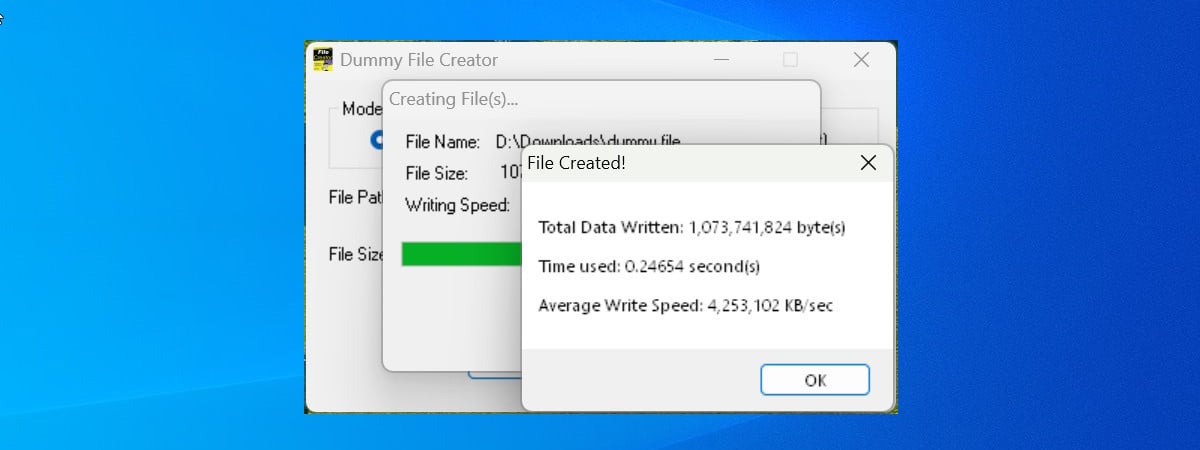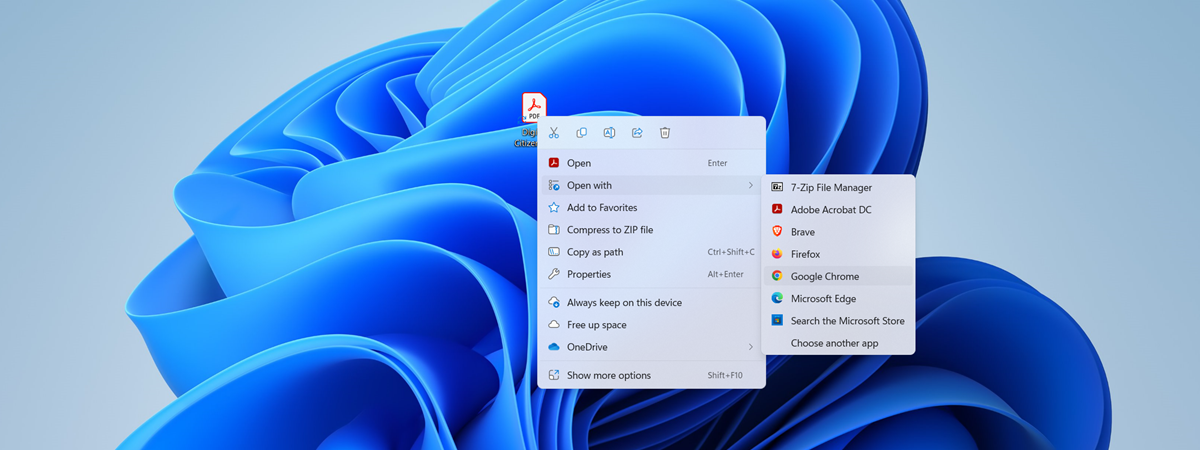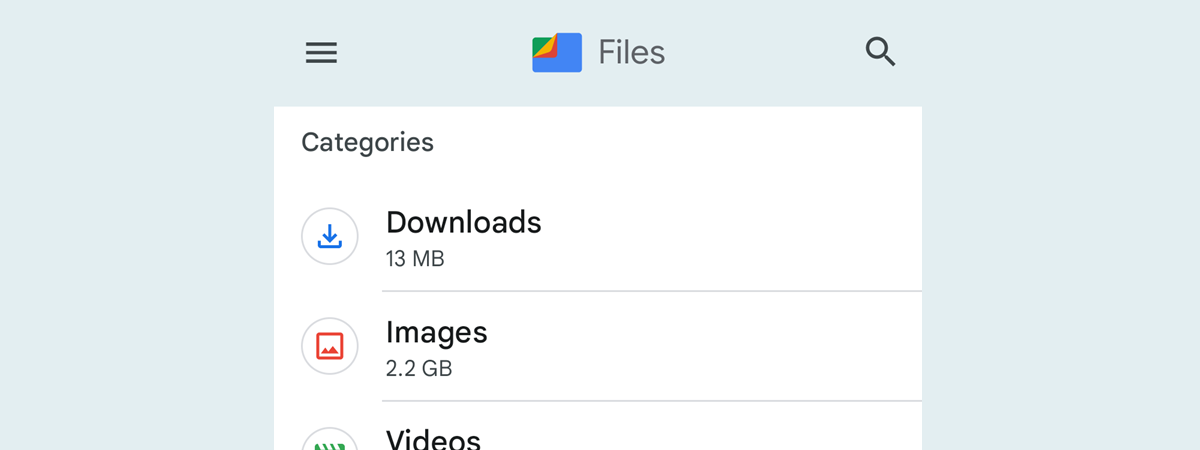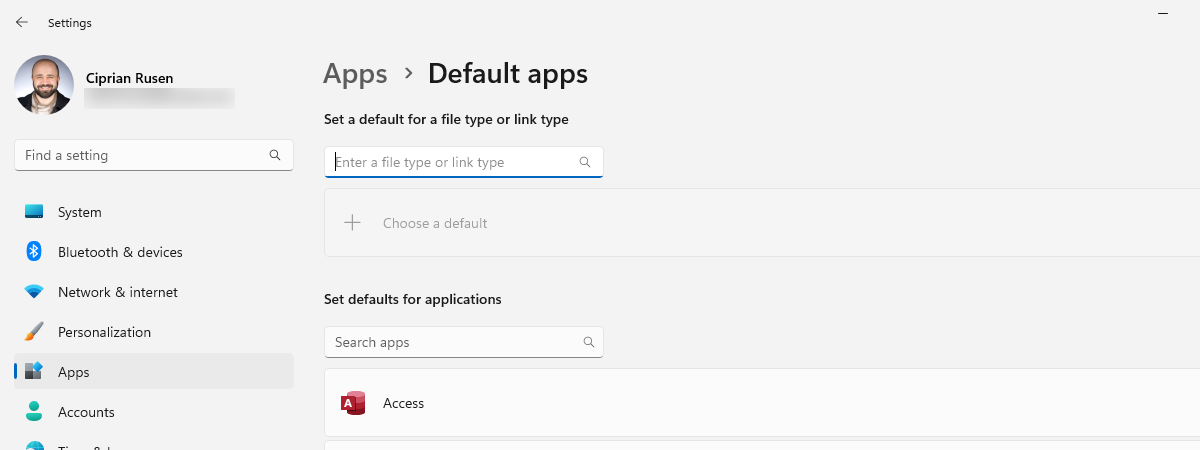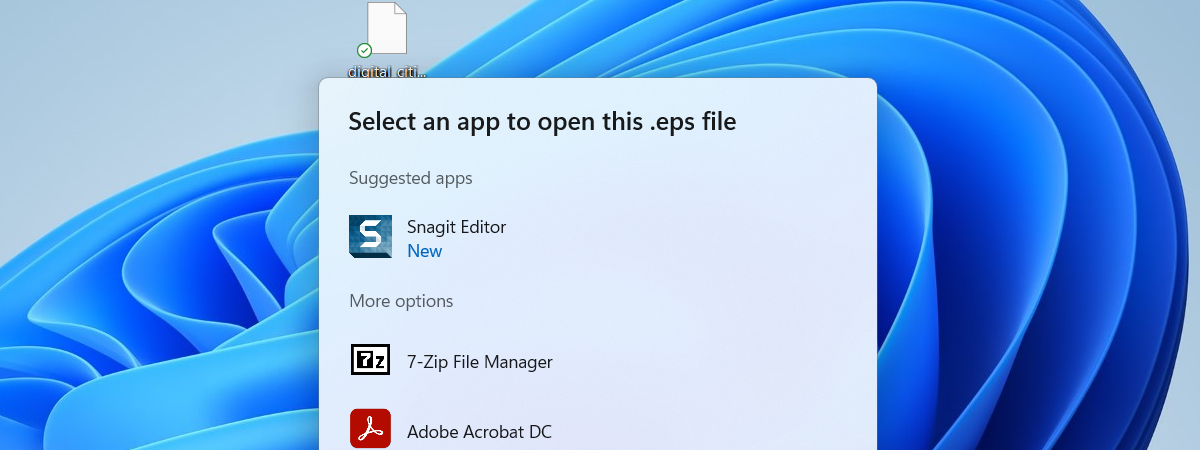
We all encountered files with uncommon extensions from time to time. Of course, many of us know about .docx files, .pdf files, .mp3 files, or .iso files. However, have you heard about the .eps file extension? How about .dng or .eps? What do you do if you have to open such files? In this article, I’ll show you how to deal with unknown file types, how to open unknown files online, and how to find the apps you should install to view their content. Let’s get started:
NOTE: The recommendations in this article apply to both Windows 10 and Windows 11. As everything’s the same regardless of the operating system, I’m using only screenshots taken on a Windows 11 computer.
First Phase: Meeting the unknown file
As I can’t cover how to open every file extension present in the world of computers, I’ll share a practical example using an unusual file and show what I did to understand how to open it and view its content. Let’s say someone emails you a file with the .eps file extension, you save it on your computer and browse to its location with File Explorer.
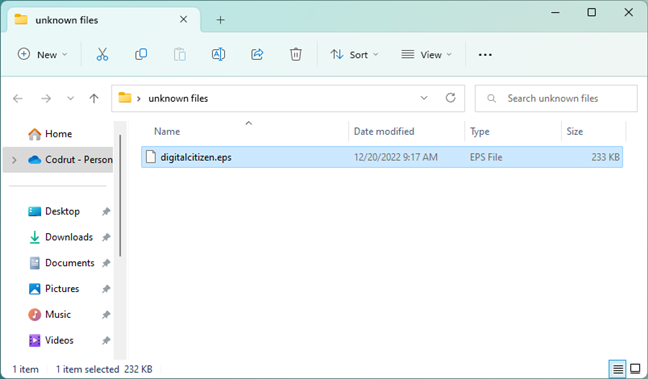
An unknown file with the EPS extension, shown in File Explorer
The first instinct is to double-click on the file and view its content. However, Windows has no idea how to open this file type using its preinstalled programs.
As a consequence, Windows prompts you to select an app for opening this type of file.
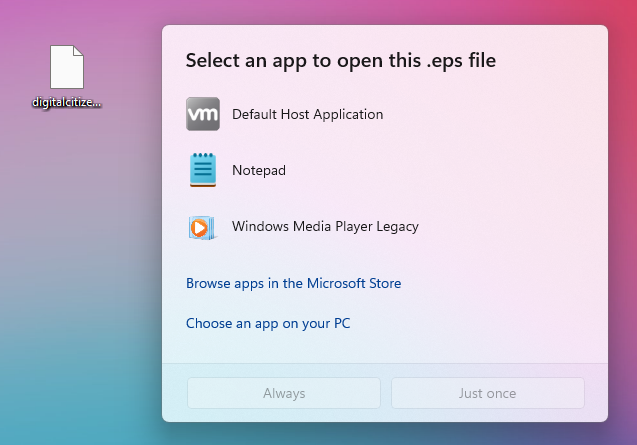
Windows 11 asking you how to open a file
The most important rule when using a PC is: Do not panic!
There’s always a solution, and if you try one of the following methods, you should be able to open the file. You are now entering the second phase.
Second Phase - Research the unknown file type
You can use multiple methods to find out how to open the unknown file. Whether it’s looking for an app in the Microsoft Store, searching the web with your favorite search engine, or browsing various websites, everything you do at this point is called research. It usually takes a matter of minutes.
Method 1. Search the Microsoft Store for an app that can open the unknown file
When Windows asks how to open the file, you can click or tap “Browse apps in the Microsoft Store.” The Microsoft Store opens, showing all the apps that can open this file. Generally, I don’t recommend this method because the Microsoft Store holds mostly non-desktop apps that cannot open that many files, and your results might be disappointing. Thankfully, however, the Microsoft Store also includes a small number of desktop applications that can be used to open more complex files. Still, there’s a small chance of finding the appropriate app using this method.
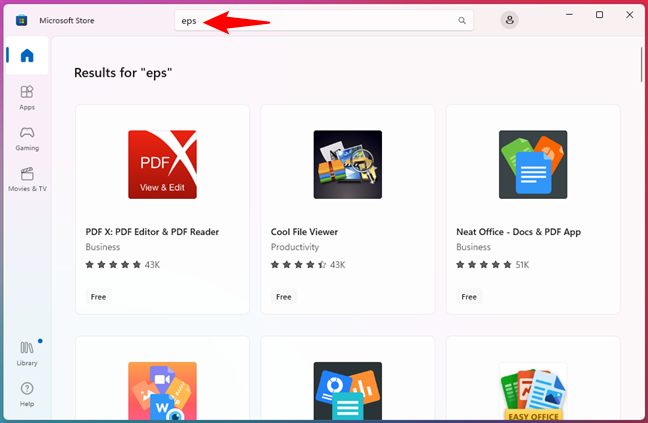
The Microsoft Store share what apps can open the .eps file format
Method 2. Use the FILExt website as an “unknown file opener” or to find out how to open the unknown file
Searching online is always the best method to learn about a new file type, and the best place to do it is the Filext database. It is an impressive database that contains over 50,000 known file extensions.
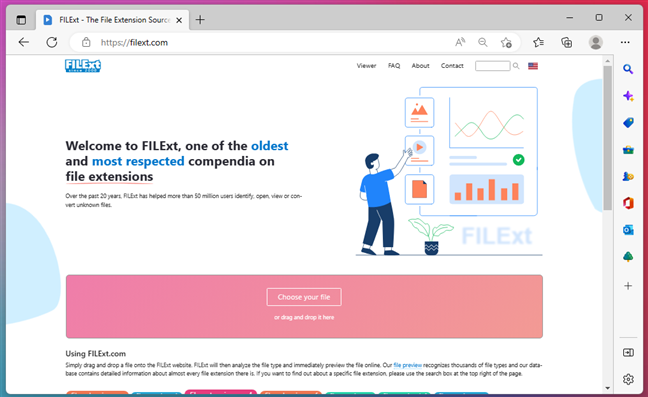
The FILExt online database
To find the unknown file type, you can use the search or go through the alphabetical lists. Moreover, the easiest way to identify your unknown file is to upload it, as the Filext website can actually work as a so-called “unknown file opener.” All you have to do is drag and drop the unknown file onto the webpage and FILExt will immediately start its recognition software.
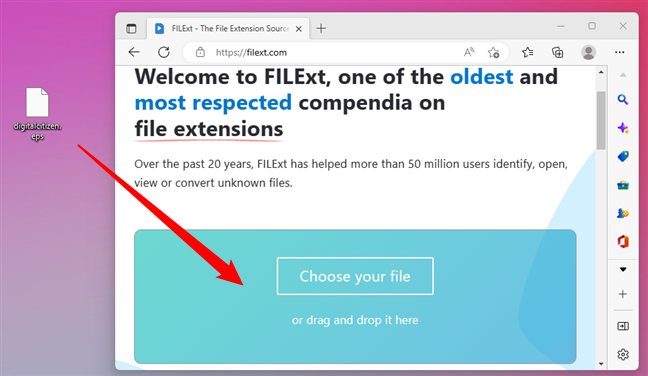
Using the FILExt website as an unknown file opener
If FILExt manages to identify the unknown file, it will not only show it to you but also give you options to save it under a different (more popular) format.
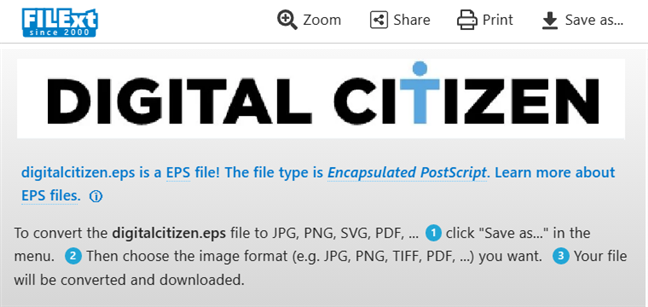
How to open an unknown file online
…and if you scroll down for a bit, you’ll also be able to find more details about that file and its type.
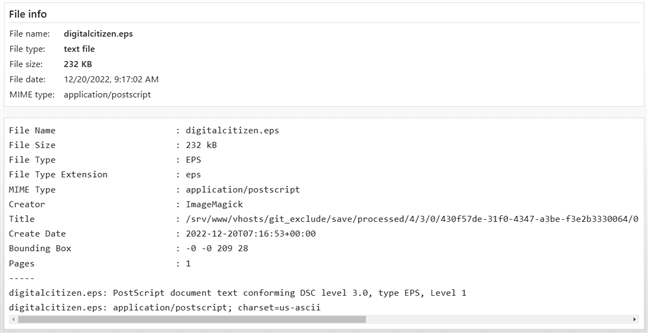
The details page of a file extension on the FILExt website
NOTE: While this is the easiest method to provide an answer for “how to open unknown files online,” you should use it carefully and only if you’re sure that the file you upload doesn’t contain confidential or personal information. You might not want to get those details online.
Method 3. Search the internet to find out how to open the unknown file
If you still have not managed to find out how to open the unknown file type, you should also try to look for information about it on a search engine such as Google or Bing. Using a search engine, you should be able to see what type of file your unknown file is, what it’s used for, and what software can open that unknown file type.
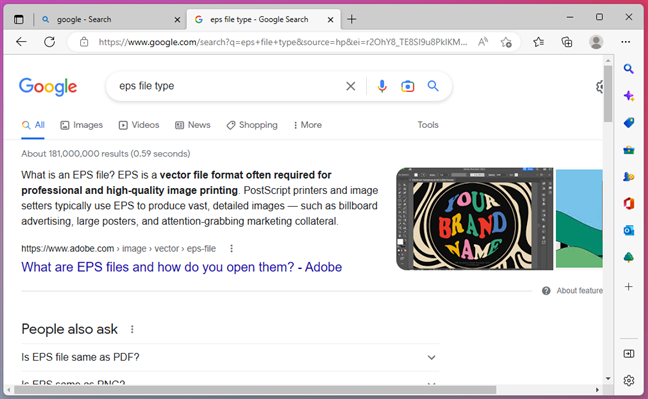
Searching Google for information about an unknown file type
Simply search using the file extension first and then add terms like “file type” or “file extension,” similar to the screenshot above.
Bonus Method: Ask!
If searching does not help you, or you cannot find something that can open your magic unknown file, try asking the person who sent it.
You might only need to install one small viewer or do a bit more complicated work, as I did above. If you are lucky and your friend is a tech-savvy type, he/she might be able to help you.
What to do once you find out what app you need to open the unknown file?
Let’s continue with my example: based on the Google results, the .eps file format is a graphics file format used in Adobe Illustrator. That means that I should install Adobe Illustrator and open the file. The problem is that this app is commercial, it costs a lot, and I don’t own a license. So, the next question is: “Do I have to pay for software to open this unknown file?”.
The answer is: not necessarily, but in some cases, you may have to. You can always look for free, open-source alternatives to open files, but you might not get all the features in their paid counterparts.
To find the appropriate app to open your file, you should look through the search results and spot some app names. Or better yet, head to the alternativeto.net website to find alternatives to the paid software required to open the unknown file. For example, in my research journey, I decided to open the .eps file with GIMP, a completely free program. What do you know? It worked! 🙂
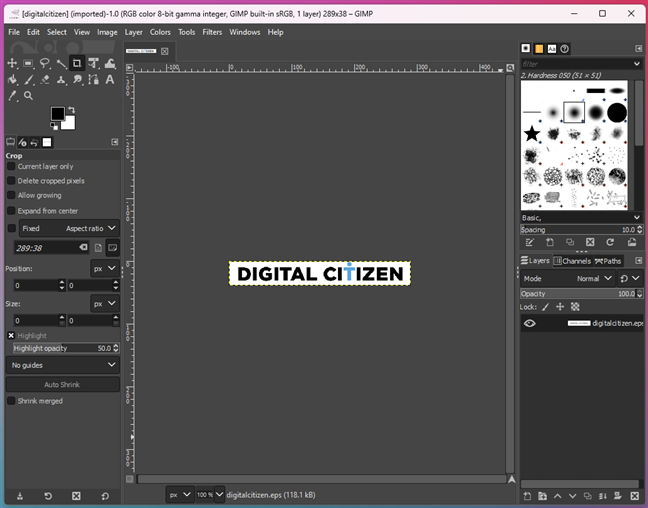
An unknown file with the EPS file extension opened in GIMP
NOTE: What if you have the right software for opening your unknown file, but you keep getting errors, and you still cannot open it? Do not panic: some apps require codecs to be able to open specific files. If you stumble upon such a situation, try searching the internet for the specific errors you are getting. If you cannot find anything relevant, the file you are trying to open may be corrupt, or the codecs were not installed correctly.
Remember: Always be cautious!
When downloading unknown file types, you must be careful not to get malware on your computer or device. This doesn’t just apply to the files you download but also to the viewers and codecs you install to view those files. Research thoroughly, and if unsure, ask a more qualified person for advice. This article will help: How to avoid the risks and dangers of downloading free apps and games from the web.
Last but not least, make sure you’re using legally obtained software to open unknown files. If you need free or open-source software, there is nothing to worry about, but if you need something more complex, purchase it, do not use pirated apps. It is the best way to protect yourself from malware threats, and you also reward the people who worked hard for the application you need.
Do you often need to open unknown file types?
If you encounter an unknown file type, it only takes a few minutes of research to discover how to open it. There are some basic methods of finding out what type it is, what programs can open it, and what it’s used for. After making sure that it is safe and that you can acquire the appropriate software safely, you can go ahead and apply some of the solutions found online. If you have questions, do not hesitate to ask in the comments below.


 21.12.2022
21.12.2022