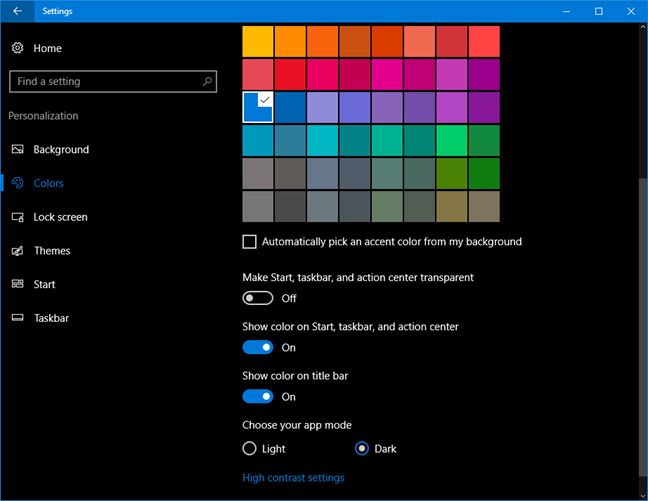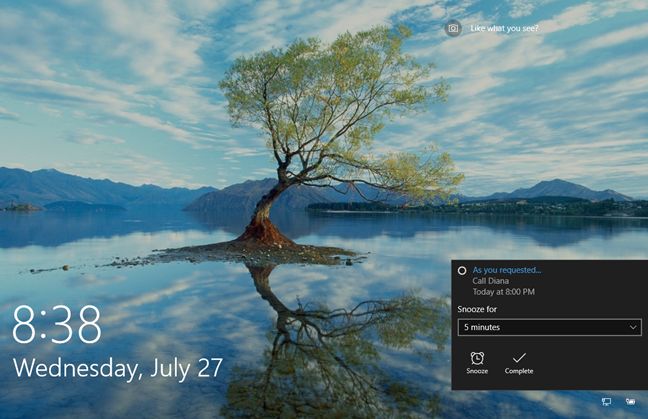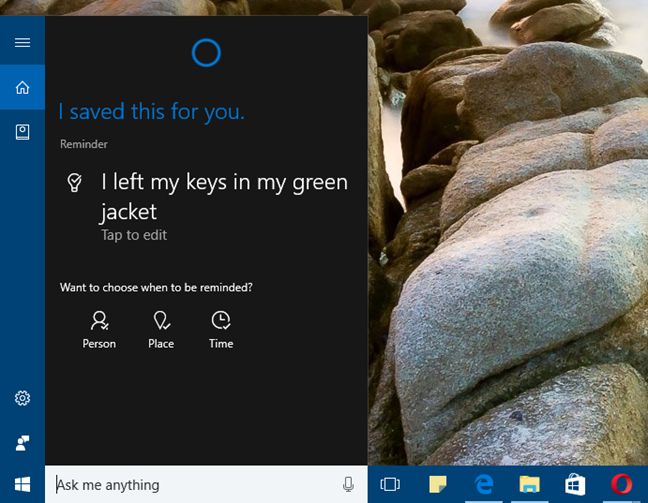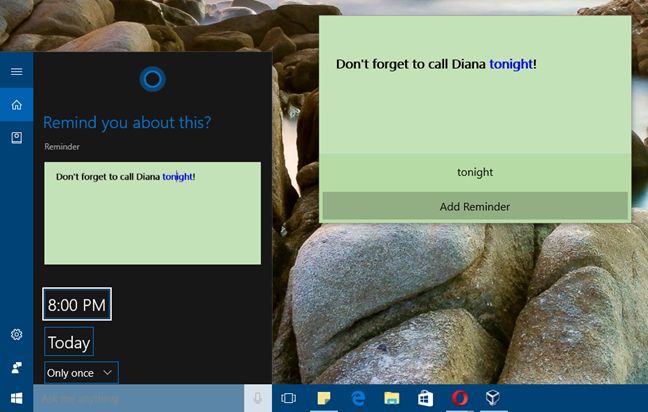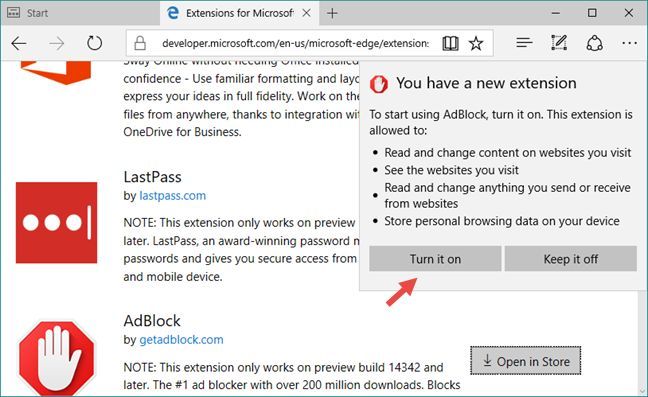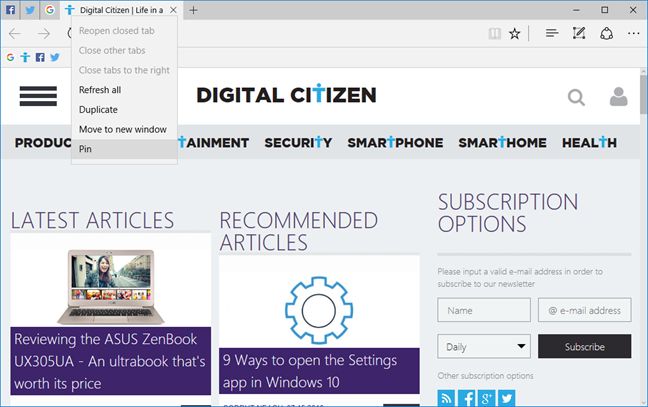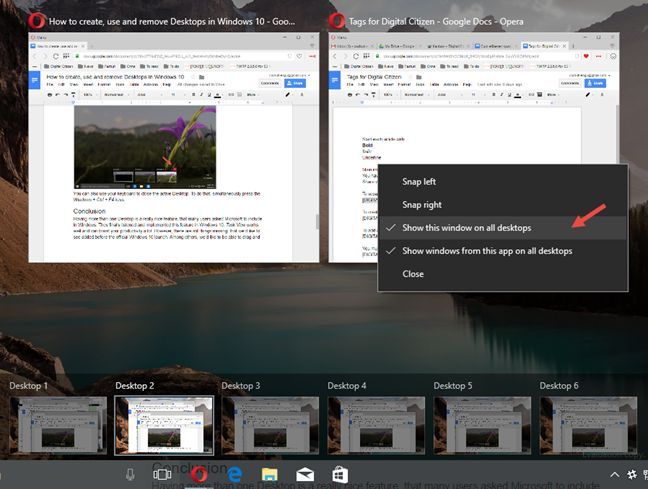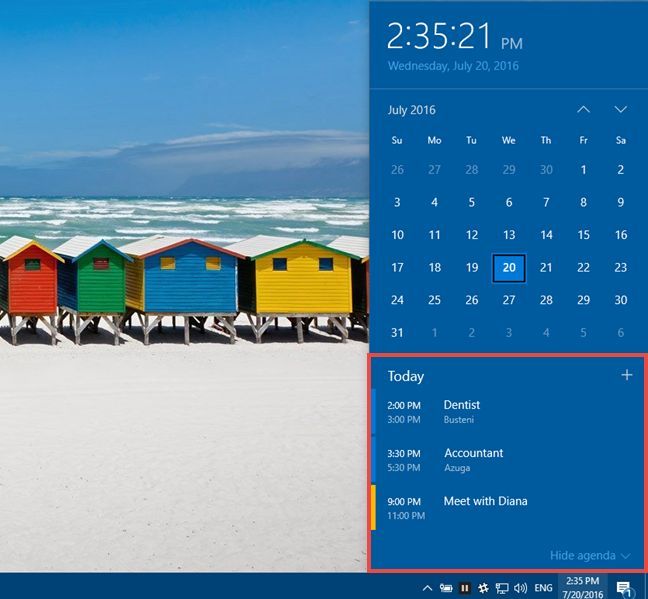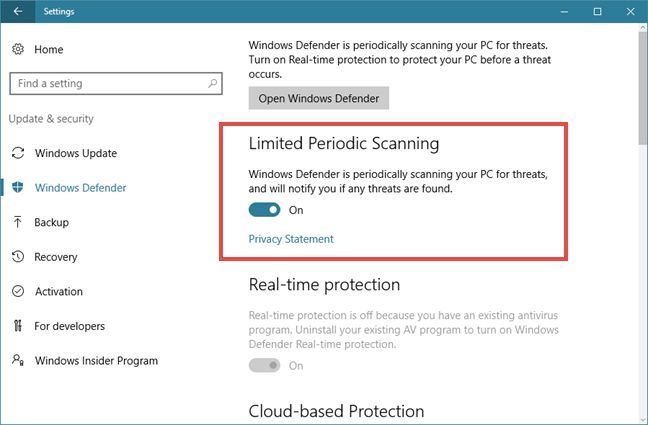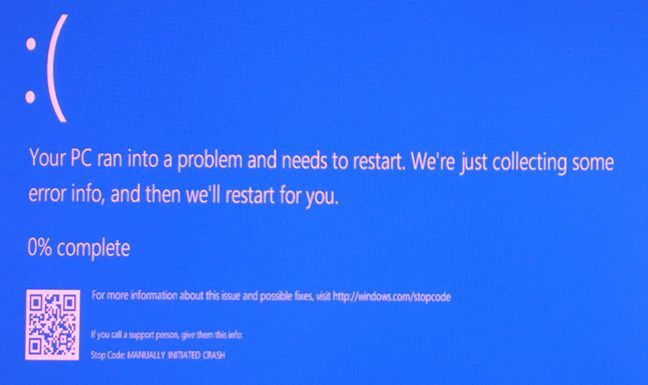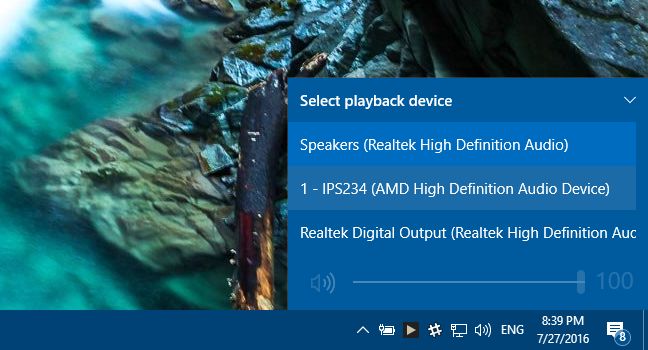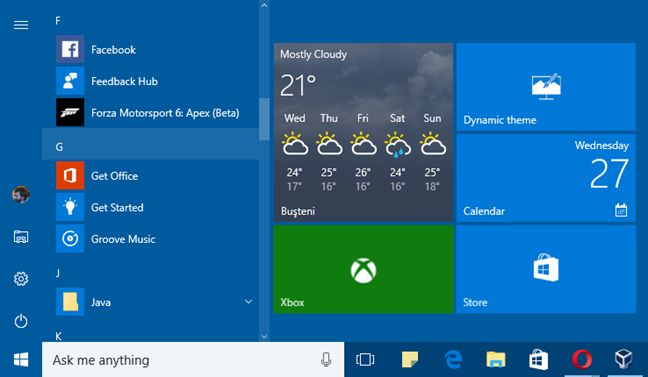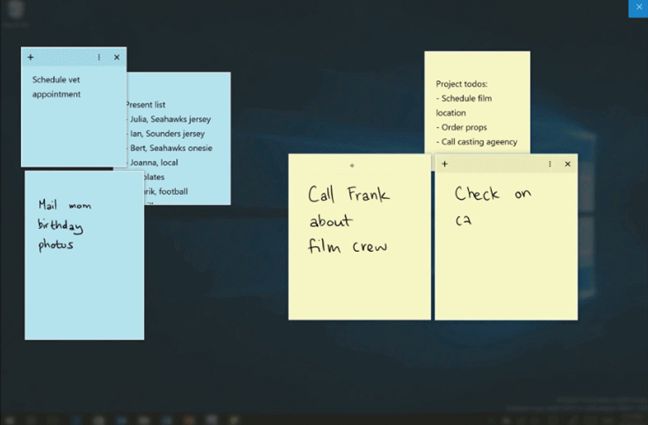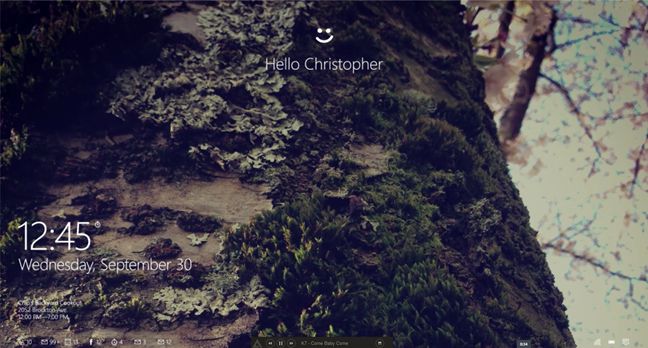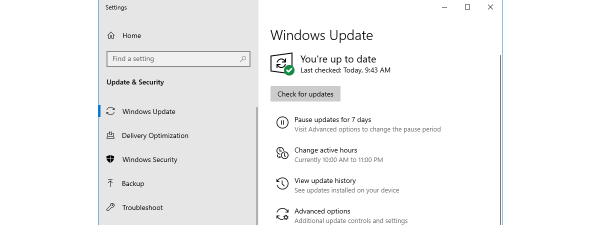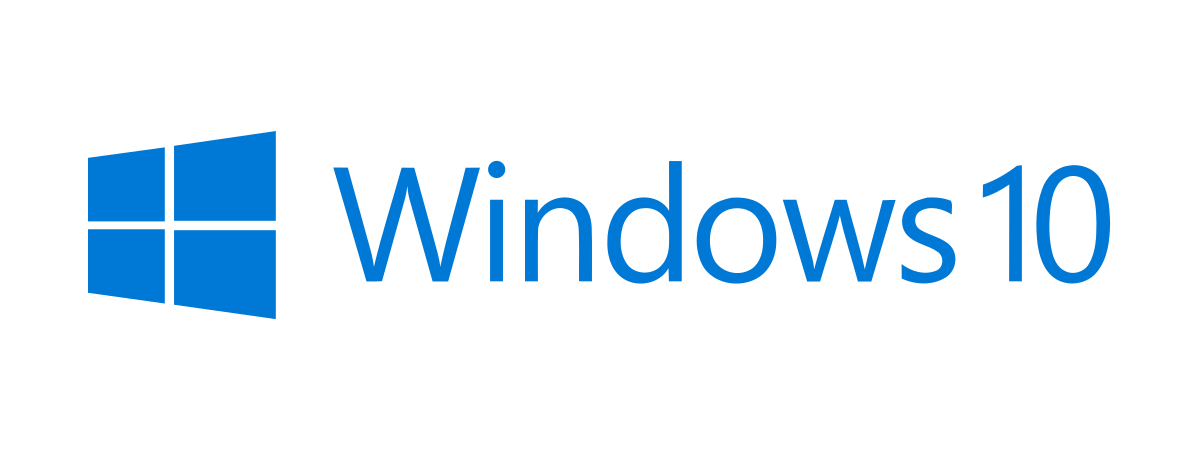
The Windows 10 Anniversary Update is, without question, an important point in Windows 10's evolution path since it was initially released to the public, last year. However, you shouldn't think about it as a new iteration of the operating system, but rather as a "service pack with many added benefits". The Anniversary Update polishes Windows 10 and, on top of that, brings a couple of new features that users will probably enjoy using. If you're still wondering whether or not it's worth installing, we made a list with the most important reasons for you to do that. Here's why you should get the Windows 10 Anniversary Update today:
1. Dark mode
Some people like it dark and some people like it light. Even Darth Vader agrees to that! So Microsoft had to do it too - the Anniversary Update for Windows 10 adds an option to switch from a light to a dark environment and backwards, depending on what you prefer. The dark mode changes the background of the default Windows 10 apps to black, while the light mode turns the background white. It's all a matter of choice now: will you join the Dark Side, or stay loyal to the Light Side?
2. Cortana is on your lock screen
After you install the Windows 10 Anniversary Update, you will be able to use Cortana even if your PC or device is locked. Cortana is now available on the lock screen and she can do all kinds tasks like take notes, add reminders or even play music, all without you having to unlock your Windows 10 computer or device.
3. Cortana can set reminders about anything
One of Cortana's greatest features is the fact that you could ask her to set reminders for the things you need to do in the future. But, once you get the Anniversary Update, Cortana will be able to do even more: you will be able to ask her to remember any random stuff, like where you put your house keys, where you parked your car or even that Star Trek is better than Star Wars.
4. Cortana can add reminders from your Sticky Notes
The Sticky Notes may not be the most advertised feature of Windows, but many people love them, us included. One of the things we like best in the Windows 10 Anniversary Update is the fact that Cortana is now integrated with Sticky Notes too, and she can sense when you might want to set a reminder. With just a click, you will be able to turn your Sticky Notes scribbles in Cortana reminders.
5. Microsoft Edge now has support for extensions
Web browser extensions were one of the key aspects for the rise in popularity of Mozilla Firefox and Google Chrome. However, the same was not true for Microsoft's Internet Explorer, although you can't say that they didn't try. In Windows 10 on the other hand, Microsoft chose to build a completely new web browser, which they called Edge, and which they promised to be at least as good as its competition. That meant that Edge would also provide support for web browser extensions. Although it took a whole year and we had to wait for the Anniversary Update, Microsoft Edge finally offers support for extensions.
If you want to know more about the web browser extensions support in Microsoft Edge, check this guide: How to add or remove web browser extensions in Microsoft Edge.
6. You can pin tabs in Microsoft Edge
A small step for Microsoft Edge, yet a very big step for its usability! This is what we think about the ability to pin tabs in Microsoft Edge. It's one of those things that doesn't feel important but can change your usage experience a lot. After all, we all have favorite websites that we like to keep open permanently.
7. Task View lets you pin apps and windows to multiple virtual desktops
Task View is a Windows 10 feature that can be really useful when you need to work with a lot of apps and windows simultaneously, yet you don't have two or more physical monitors to accommodate everything you have open. That is when you'll probably turn to using the virtual desktops offered by the Task View . But one thing that Windows 10 didn't have until the Anniversary Update was the ability to pin apps or windows to all your desktops. Now you can and we're sure you'll like it. 🙂
If you want to read more about the virtual desktops in Windows 10 and how to pin apps and windows to them, check this tutorial: How to create, use and remove virtual desktops in Windows 10.
8. The taskbar clock shows your daily agenda
The clock from your taskbar was a pretty spartan and "boring" feature in all Windows versions, not just in Windows 10. However, things are getting quite a lot more interesting in the Anniversary Update, as the taskbar clock isn't just a place to check the time and date now, but also a place where you can check and edit the events from your daily agenda.
We've covered the subject in detail, here: How to see and add events to your Calendar from the Windows 10 taskbar.
9. Windows Defender is always there to watch over your security
Microsoft invested lots of efforts into making their Windows Defender antimalware solution better than ever before. The Anniversary Update brings a new feature for Windows Defender , one that lets you run occasional antivirus scans with it, even if you already have another antivirus installed on your PC. And it can do that without conflicting with third-party security products, which happened in the past. Plus, Windows Defender is now able to show you enhanced notifications from time to time, with bits of information about what it did on your Windows 10 PC or device.
If you want to, you can find more about the novelties in Windows Defender , in these 2 articles that we published a while ago: Occasionally scan your PC with Windows Defender, even if you have another antivirus and What are enhanced notifications in Windows Defender? How to turn them On or Off?.
10. "Microsoft loves Linux" is not a joke anymore
When Microsoft officials told us that they love Linux, we didn't trust them. But, seeing that in the Anniversary Update, Windows 10 brings support for Linux Bash, we must admit that we were wrong. Windows 10 is now able to run native Linux applications directly, if you enable its developer mode and install the Windows Subsystem for Linux .
Here's what you need to read in order to get Bash on your Windows 10 PC or device: How to get the Linux Bash in Windows 10, in 3 steps. And here are a few basic Bash commands to get you started: Work with files, folders and apps using Bash on Ubuntu, in Windows 10.
11. BSODs show QR codes to help you troubleshoot problems faster
Blue Screens of Death were always an unintelligible way of showing users what has gone wrong with their Windows computers or devices. Unfortunately, not much has changed in this area over the years. At least until now, when the Anniversary Update for Windows 10 will introduce QR codes on the Blue Screen of Death, codes which offer help for those who want to troubleshoot their PCs.
Here's How to use the QR codes shown by Windows 10 BSODs to learn what's wrong.
12. Selecting the audio playback device is done directly from the taskbar
One thing in Windows that was quite hard and cumbersome to do in the past was to select the default audio playback device. The good news is that the Anniversary Update will bring a new small yet very useful feature to all Windows 10 users: the ability to quickly choose the device that is used for playing audio. All it takes to do that is 3 clicks or taps on the taskbar. Nothing more!
13. The Start Menu shows you your apps list from the start
Before the Anniversary Update, in order to be able to see all your apps in the Start Menu , you had to click or tap on a button called All apps . Now you no longer have to do that, as the list with all your apps is shown by default in the Windows 10 Start Menu .
A small but useful change if you ask us.
14. Windows Ink makes your pen mightier than ever before
The Anniversary Update for Windows 10 brings writing to your computer or device. You can now literally use your pen to take notes, draw your ideas, use handwriting in Office, make annotations in Microsoft Edge or even draw your own custom vacation routes in the Maps app.
15. Windows Hello now lets you authenticate into apps and websites
The Windows Hello technology has been improved and extended to work with apps and websites alike. If you have a new Windows 10 PC or device, with support for this feature, you can use Windows Hello to log into apps and websites that support it, by scanning your face or your fingerprint. Say goodbye to passwords that must contain at least "an uppercase letter, a number, a haiku and a pinch of fairy dust". 🙂
Conclusion
We strongly believe that the Anniversary Update makes Windows 10 better than before, both in security, usability and useful features. There's no question about that: Windows 10 is more polished today than it was when it was launched a year ago. If you are already using Windows 10, you don't have much of a choice - you will get the Anniversary Update sooner or later, simply because you can't disable the updates in Windows 10. The next question that comes to our minds is "will the Anniversary Update be enough to convince other users - you know, those who refused to upgrade to Windows 10 - make the switch?" What do you think? Share your opinions with us, in the comments section below.


 02.08.2016
02.08.2016