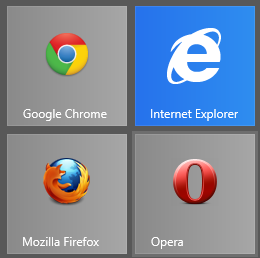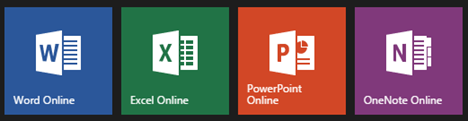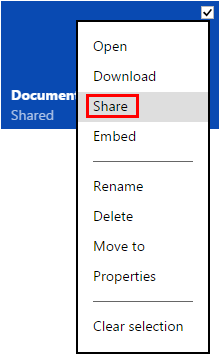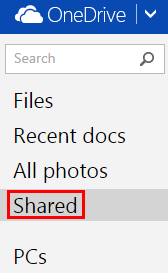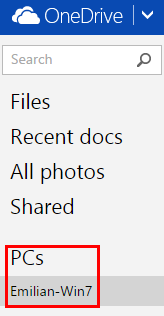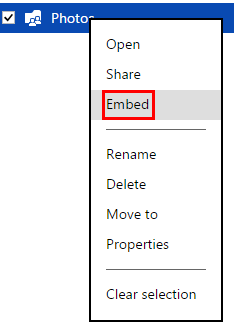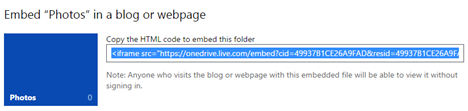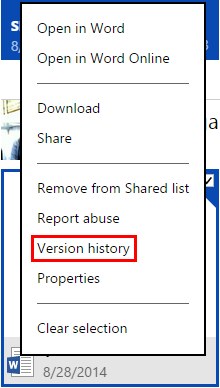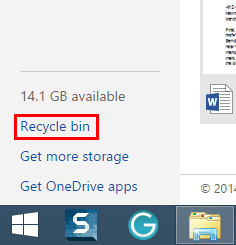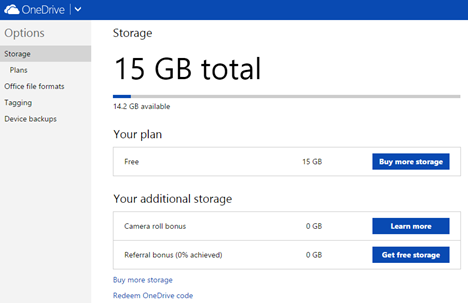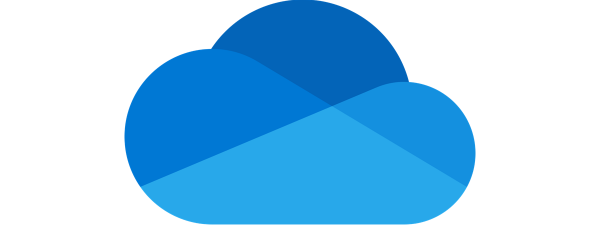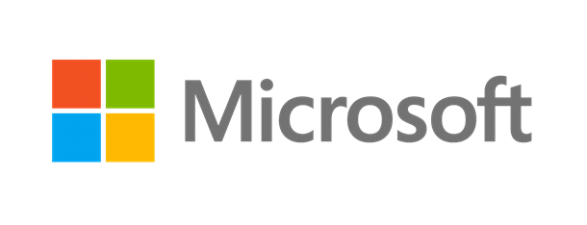One of the best features of OneDrive is that you can download and install it on any sort of device you might have. There are applications for computers with all kinds of operating systems, apps for mobile devices and even an app that is built into Windows 8.1. But, did you know that, in order to experience all of the best features that OneDrive has to offer, you don't really need to install anything? The web interface is a great way to experience OneDrive and in this article we will share the reasons why this is the case.
1. The OneDrive Website Lets You Work with Your Files From Any Browser
The primary use for a OneDrive account is to store files online so that you can access them from any device with Internet access. Whether you fancy Firefox, Opera, Google Chrome or Internet Explorer, OneDrive has you covered.
If you aren't sure how to use this core feature, have a look at this article that explains how to upload, create, sort and manage files in the OneDrive website: How to Work with Files in the OneDrive Website from Any Browser.
2. OneDrive Gives You Access to Microsoft Office Online for Free
The OneDrive website gives you free access to lite versions of the most commonly used Microsoft Office applications including Word, Excel, Powerpoint and OneNote. This online suite is also known as Microsoft Office Online.
It doesn't matter what programs you have installed on your computer or what operating system you have installed. You get free access to functional Microsoft Office software without paying for or installing anything.
3. OneDrive Lets You Share Your Files Easily
When you have a file in your OneDrive, it's not only easier for you to get to it, it's also easier for you to let others get to it. To learn the various options for sharing OneDrive files, you should have a look at this article: How to Share Files and Folders Using the OneDrive Website.
While you're busy sharing out files to all of your friends and family, you may find that they share a few back. To view all of the files and folders that others have shared with you, click or tap Shared from the left pane.
Each of the files listed on this window are stored on someone else's drive, but you can access and edit them, provided the sharer gave you permissions.
4. OneDrive Allows You to Grab Files from Your Computers, Even if They Aren't in Your OneDrive
Once a file is in OneDrive, you can store it, share it, edit it and access it from anywhere. But what can you do with a file that isn't on your OneDrive?
You may think OneDrive can't do anything with such files, but you'd be wrong. Using the fetch feature, you can access the file system of any computer connected to your OneDrive, provided its on, connected to the Internet and the OneDrive application is running on it. The only downside is that this feature doesn't work with Windows 8.1, only with Windows 7 and Windows 8.
To learn more about this awesome feature, check this article: How to Fetch Files Remotely from Your PCs Using OneDrive in Windows.
5. OneDrive Generates Code for you to Embed Your Files and Folders in a Web Page
Now you know how to share a file with friends and acquaintances, but what if you want to share a file or a folder with the web surfing masses. OneDrive gives you the option to embed any of your files in a web page or blog. It'll even generate the code you need.
To do that, right-click or press and hold the file and then select Embed.
Click or tap Generate to create the code you'll need to embed your file.
Copy and paste the code provided into your webpage or blog. That's all there is to it.
6. OneDrive Allows you to Roll-Back Changes on Your Documents
One of the great features of OneDrive is that it allows you to collaborate on saved files with other users. You can allow access to anyone you know so they can open and edit a document as easily as you could. While this can be very useful, you may also find that edits are made that you don't approve of. If this is the case, and you want to access an old version of your file, you have that option.
This tutorial shares everything you need to know about this feature: How to Recover Previous Versions of Your Documents from OneDrive.
7. OneDrive Has a Recycle Bin to Protect You From Accidental Deletions
Just like on your computer, when you delete a file from OneDrive, it isn't actually deleted. It's just moved to the trash. While this may seem like a waste of space, it can be a godsend if you should hit that delete button by mistake. If you need to see files deleted from your OneDrive, or perhaps restore one, you'll need to check out your Recycle Bin.
This article details how this feature works: How to Restore Files You Have Deleted from Your OneDrive.
8. OneDrive Gives You a Generous Amount of Free Space and Makes Upgrading Easy
New OneDrive users are given 15GB of free space which is generous when compared against other services such as DropBox or Box. While many users will be happy with just their free allotment, anyone hoping to store and share multimedia files will need to upgrade.
The OneDrive Website lets you buy more space in the Options area. If you need to learn more about avalable storage options, check out this article: How to Configure How the OneDrive Website Works.
9. If You Have a Microsoft Account, You Have Access to the OneDrive Website
Now that you've read through the list you know how useful the OneDrive website really is. To make it even more impressive, this tool is available to anyone with a Microsoft account. It's completely free of charge and requires no installation. You can download the desktop or mobile applications to make uploading files easier, but that isn't required in order to use the service.
Conclusion
Now that you've had a look, you can see that the OneDrive website offers a lot of features. The desktop and mobile versions are just windows that provide a simple way to get files online. The website is the real deal. The best part - you can use it anywhere. All you need is an Internet connection to access gigabytes of personal data, edit files, create files, interface with colleagues, share data and download. You don't need to install a thing.


 18.09.2014
18.09.2014