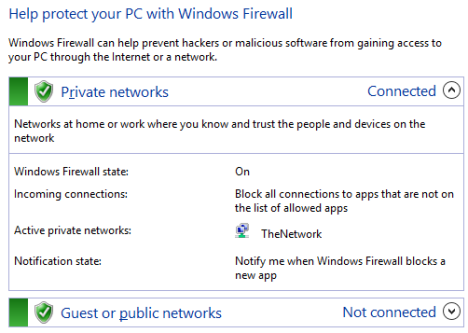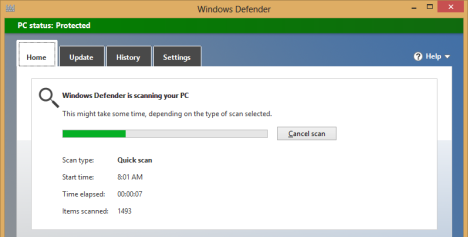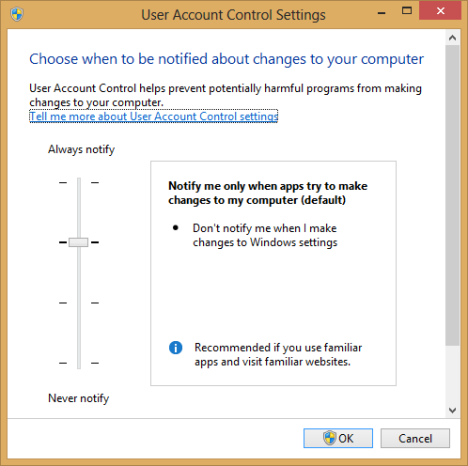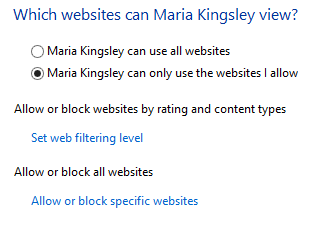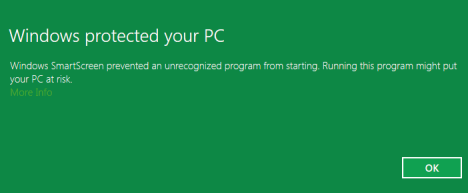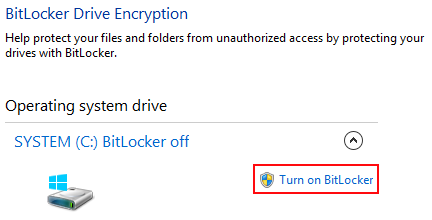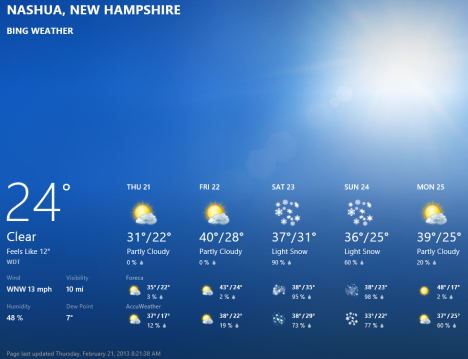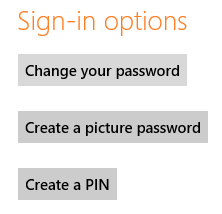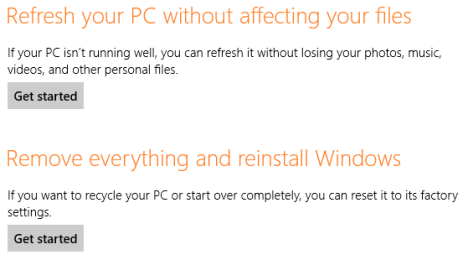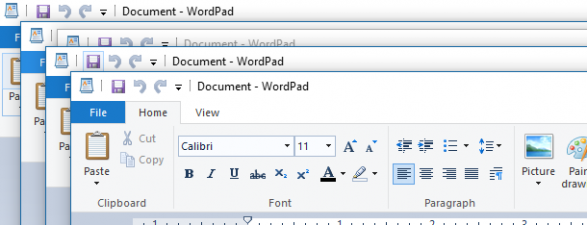It will be quite obvious to any first-time user that Windows 8 is very different from previous versions. While the obvious interface changes will be the most talked about, the addition of a number of great security features is really worth getting excited over. Combine new features like early launch anti-malware with oldies like the Windows Firewall and you have an operating system that you can feel secure using.
1. Windows Firewall
The Windows Firewall has been around since the days of Windows XP and hasn't changed much since its Windows 7 iteration so it can hardly be considered a new feature. While that is true, it's still worth mentioning as it stands your first line of defense against the wild wild web. Windows Firewall filters incoming and outgoing traffic and can help to block potentially harmful programs from getting in or calling out. You can manually create rules to define how it works and what programs are allowed through.
Also, if you have read our Security series, you already know that the Windows Firewall is a solid firewall, better than some of the commercial firewalls out there.
For more information, check this article and others in our series of tutorials about this tool: Windows Firewall - How it Works and How to Enable or Disable It.
2. Windows Defender
Many users will recall a version of Windows Defender from Windows Vista and Windows 7. While it's true that there was a Windows Defender in those earlier versions, it's not the same one you get with Windows 8. The old Windows Defender was a small-time malware scanner that helped against things like spyware and adware, but against nasties like trojans and rootkits it was useless. Windows 8's Defender has taken that simple malware scanner and tacked on Microsoft Security Essentials' virus killing capabilities to provide efficient protection against all types of malware right out of the box.
To learn more about Windows 8's Defender, check out this article: Introducing Windows 8: How to Use the Windows Defender Antivirus
3. User Account Control (UAC)
User Account Control, better known as UAC, is perhaps the most annoying, yet useful security feature you'll ever encounter. You may recognize it as the source of popups you see when you try and change a system setting or install a program. Sure it's a pain, but that annoying prompt can protect your system from malware that could potentially alter your system settings or install other programs against your will.
To learn more about UAC, check out this article and other in our series: What is UAC (User Account Control) & Why You Should Never Turn it Off.
4. Family Safety
Sure it's important to protect your computer settings and data, but it's even more important to protect your children. While the Internet can't really do any direct harm to a child, there are plenty of ways they can get into trouble. To make sure your children don't do anything unwise, Windows 8 gives you the ability to control their computer usage. Using Windows 8's Family Safety features you can monitor their usage remotely through a convenient web interface, implement web filters to keep them from visiting unwanted sites and even control how many hours per day they can use the computer.
5. Secure Boot
All the security measures in the world can't protect a computer if a virus gets into memory first. Once loaded, a virus can cripple your defenses protecting itself from detection and deletion while paving the way for other nasties to get comfortable. To prevent this from happening, Microsoft added a couple new boot features to Windows 8. First, Secure Boot checks to ensure that any software or operating system launched during the boot process is digitally signed. This ensures that only legitimate software can launch. Second, Early Launch Antimalware ensures that its driver is the first driver loaded into memory every time your computer starts. This driver ensures that all software that tries to boot is known to be secure. However, your computer needs UEFI, a technology that has replaced BIOS, in order to take advantage of these features.
We will come back in the next few days with a more detailed article about this feature, so stay tuned.
6. Windows SmartScreen Filter
Did you know that you can infect your computer with a virus just by loading an infected webpage? You don't even have to click a link or download anything. That's a scary thought, but Windows 8 has you covered. With the SmartScreen Filter you can browse confidently in Internet Explorer 10 as it protects you from such threats. The filter checks each site you visit for potential threats like malware and phishing scams and blocks potentially harmful content. It even scans downloads to ensure your files are clean before they're saved to your hard drive.
According to a study run by a security company, Internet Explorer, through the SmartScreen filter, provides the best malware block rate out of all major browsers. More details can be found here: Browser Security Comparative Analysis: Socially Engineered Malware.
For more information about how to work with the SmartScreen filter, check out this article: How to Disable/Enable the SmartScreen Filter and Windows SmartScreen.
7. BitLocker
Windows 8's BitLocker is a feature provided in the Pro and Enterprise editions of the operating system. Using BitLocker, you can encrypt your hard drive - and even your portable drives - ensuring that only people with your encryption key can view your files. If your computer is lost or stolen, they'll have your hardware, but your data will be unreadable.
Read this article for a bit of information on how your can take advantage of BitLocker: How to Encrypt a System Partition with BitLocker in Windows 7 & Windows 8.
8. AppContainer for Windows 8 Apps
Windows 8 can be as secure as Fort Knox but still be vulnerable. It's a scary thought, but your third-party applications can introduce security holes that Windows is powerless to stop. While your desktop applications can't be helped, Windows 8 has taken steps to ensure that your new Windows 8 style apps are more secure. Your full-screen apps are run in a sandbox environment called an AppContainer. This container ensures that your app can only access its installation directory without your consent. This makes infiltration through your apps much more difficult. This feature has no user interface or options you can change, but it protects you every time you open an app.
To learn more about AppContainer and its role in Windows 8, read the Playing in the sandbox section in this article: Better on the inside: under the hood of Windows 8.
9. Multiple Ways to Log Into Windows 8
Everyone knows that you need to protect your computer with a password. Otherwise anyone could sit down at your computer and browse through your personal files. While this is necessary, it can also be a pain. After all, typing a ten character password with upper and lower case letters, special characters and numbers can take a while on a tablet or smartphone. Windows 8 gives you a couple of new options that allow you to keep your computer secure without having to use a full password. You can now secure your account with a four digit PIN number, just like your ATM card. If you don't like that option, you can also use a picture password, which is a series of three gestures you draw over an image of your choice. Both options take mere seconds to complete no matter what sort of device you're using so you won't have to remove your password for convenience sake.
Check out this article for a more detailed look at Windows 8's new password features: Introducing Windows 8: How to Switch Between Sign-In Options
10. PC Refresh and Reset
Despite your best efforts and all of Windows 8's great security features, there still is a small chance you will end up with a nasty virus. If you find your settings have been manipulated and your computer isn't running as it should, you can take advantage of Windows 8's Refresh feature. This wipes and restores your computer's settings but leaves all of your personal data intact. If you find that you have a particularly nasty bit of malware and you can't get rid of it, you can also choose to wipe and reinstall a fresh copy of Windows 8 right from the PC Settings. No recovery disc required.
For detailed information about refreshing or resetting your Windows 8 installation, check out these articles: How to Restore Windows 8 to Its Initial Clean State Using Reset and How to Refresh a Windows 8 Installation Without Losing Your Data.
Conclusion
As you can see, Windows 8 offers great security features to keep you safe while you compute. The Family Safety features alone are a great addition if you have kids in your house, Secure Boot keeps you safe even before Windows 8 is fully loaded and the new Windows Defender keeps you clear of malware right out of the box. Most of these great features work perfectly without even needing user intervention, just the way we like it.
How do you feel about Windows 8 security features? Do you think security features like UAC and SmartScreen are too annoying to be useful? What's your security experience with Windows 8? We'd love to hear your opinions below.


 19.03.2013
19.03.2013