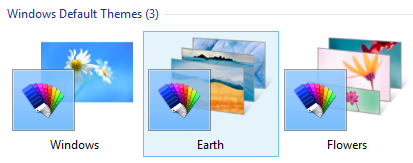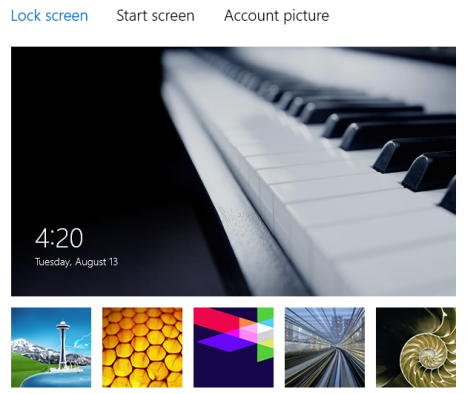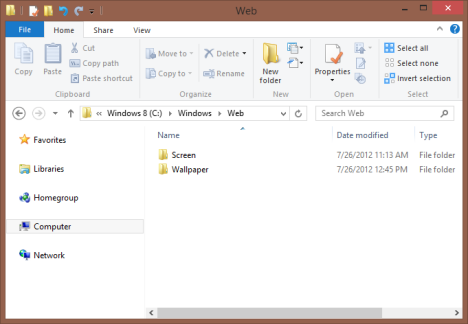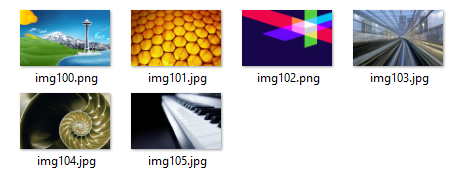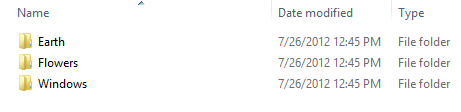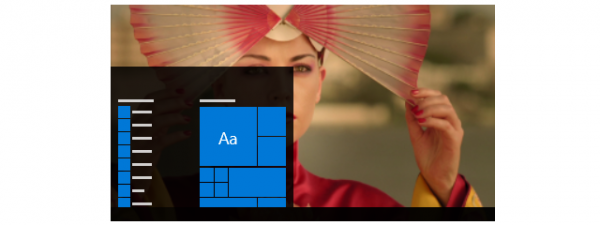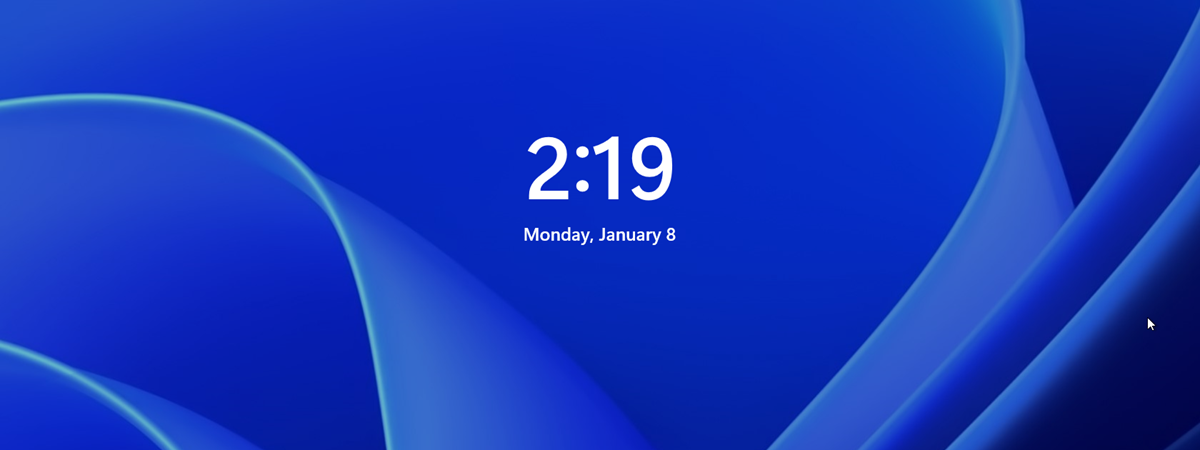Where can you find the images used by Windows 8 as wallpapers for its default Desktop themes and for the Lock screen? It turns out that they are placed in the same folder and you can copy and paste the images from there with ease. Here's how:
The Wallpapers Used by Windows 8 for the Desktop & the Lock Screen
Windows 8 has three default themes: Windows, Earth and Flowers.
It also includes a collection of wallpapers for the Lock screen. You can view them in PC Settings, in the Personalize section.
All of them are beautiful.
Where Are These Wallpapers Located?
All of them are found in one folder: "C:WindowsWeb".
There you will find two sub-folders: Screen and Wallpaper. The Screen sub-folder contains the wallpapers used by Windows 8 for its Lock screen.
The Wallpaper sub-folder has other three sub-folders with the images used in each of the default themes that are bundled with Windows 8.
Simply open these folders and use them as you see fit.
IMPORTANT: These images contain the intellectual property of Microsoft and other third parties. They are offered for download solely for your own personal use. Any other use, including the redistribution of the desktop backgrounds, or any other conduct in contravention of the applicable Terms of Use or Microsoft Software License Terms, is prohibited.
Conclusion
I hope you found this tip useful. For other useful articles about Windows 8, don't hesitate to check our recommendations below.


 16.08.2013
16.08.2013