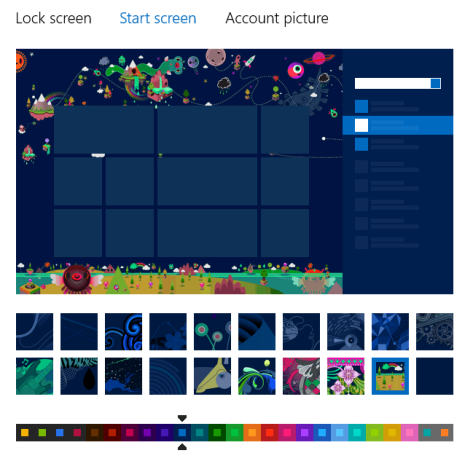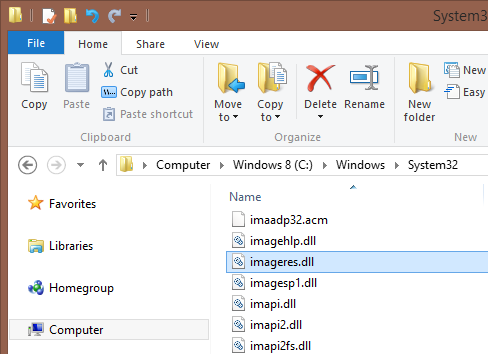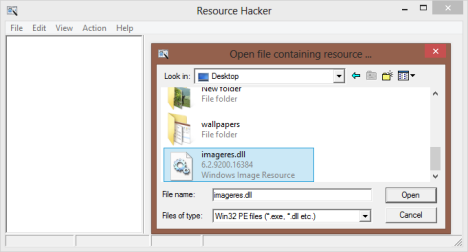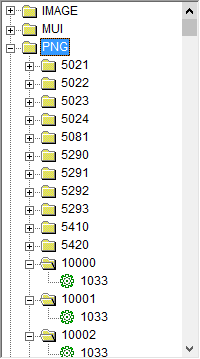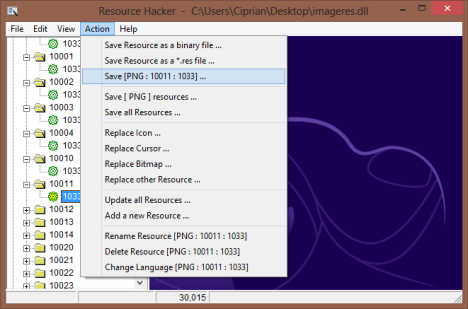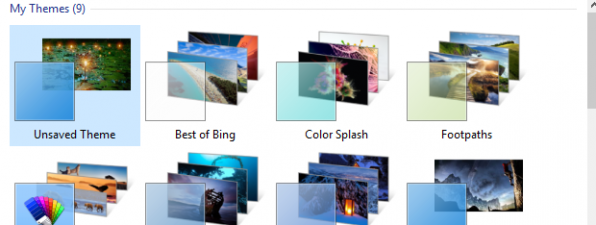I like some of the patterns used by Microsoft on Windows 8's Start screen and I thought I could be using them as Desktop wallpapers. But the problem is - where are they located? They are not stored in any of the usual locations used by Windows to store its Desktop wallpapers. It turns out that they are embedded in a special file and you need to use a special tool to extract them. Here's how it all works.
Where are the Start Screen Patterns/Wallpapers Located?
When you go to PC Settings, you can choose from a large number of patterns and colors that can be applied to the Start screen.
You might be tempted to call them wallpapers but actually they are patterns. Therefore, instead of being stored in separate image files, in some hidden folder, they are stored as resources inside a file named imageres.dll. You'll find it in this folder: C:WindowsSystem32.
So... how do you extract the patterns used by Windows 8 for its Start screen, into separate image files?
Well... there's a special program you can use.
How to Use Resource Hacker to Extract the Start Screen Patterns/Wallpapers
First, you need to install a free program named Resource Hacker.
Once this is done, take the imageres.dll file and copy it to the Desktop or another location. Leave the original untouched, in its initial location, so that you don't cause any problems for yourself.
Then, open Resource Hacker and go to File -> Open. Select the imageres.dll you just copied and click or tap Open.
On the left side of the Resource Hacker window, you will see lots of folders and subfolders. The patterns used for the Start screen are stored in the PNG folder. The background images are located in the resources 10000 to 11904.
There are always 5 resources for each background image. For example, for the 10000th resource, you have the following subfolders:
-
10000 - The mini preview of the pattern displayed in PC Settings.
-
10001 - Background image for devices with low resolutions.
-
10002 - Background image for devices with medium-resolutions.
-
10003 - Background image for devices with high resolution.
-
10004 - Large preview of how the Start screen will look when using the selected pattern, shown in PC Settings.
So, how do you extract the images that interest you? With Resource Hacker it is very easy. First, select the pattern you want to export. Then, go to Action -> Save PNG (the third option in the menu).
Select the folder where you want to save the image, provide a name for the file and click or tap Save. Repeat the process for all the images that interest you.
Credit: The source containing the information used as the basis for this guide can be found here (in German).
Conclusion
It is unfortunate that the patterns/wallpapers used for the Start screen in Windows 8 are so carefully hidden. However, with Resource Hacker, you can easily extract them and use them as wallpapers for your Desktop.


 14.08.2013
14.08.2013